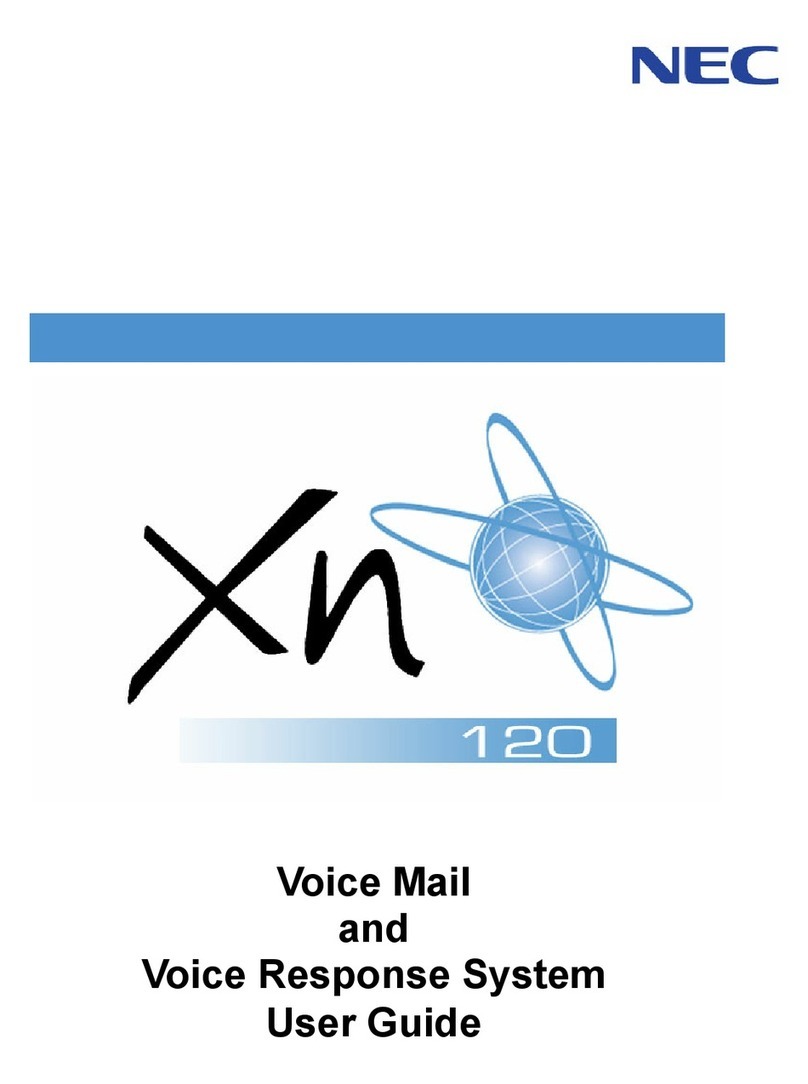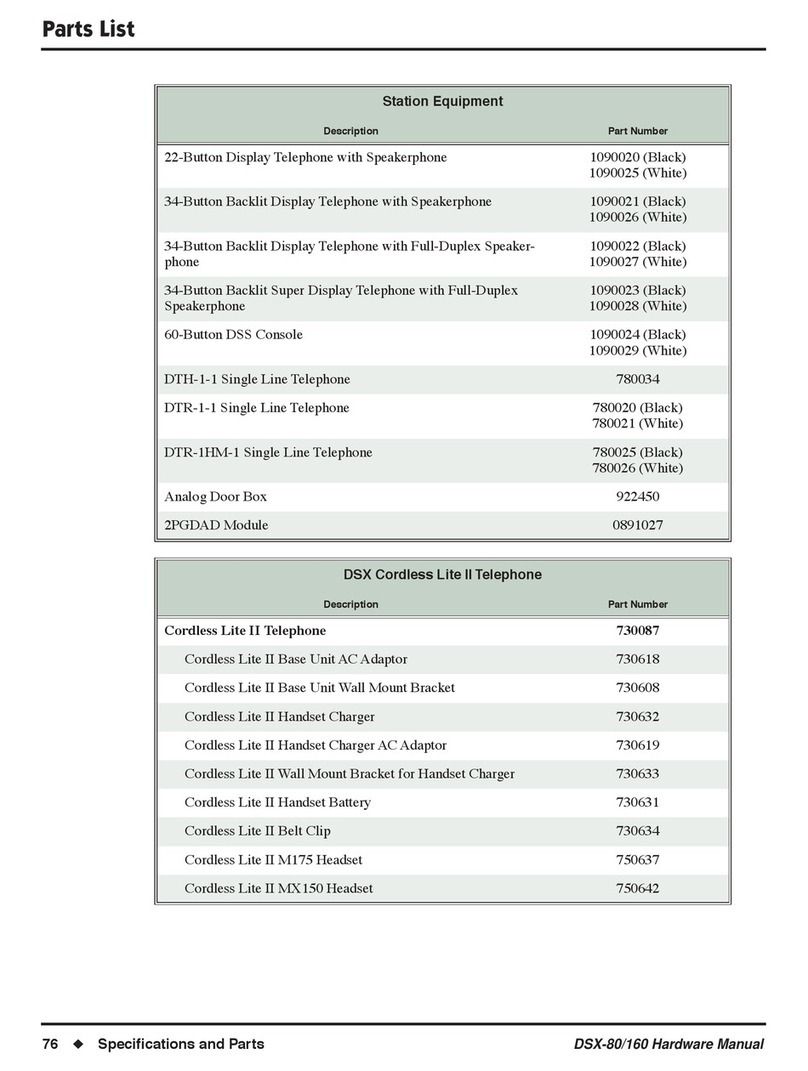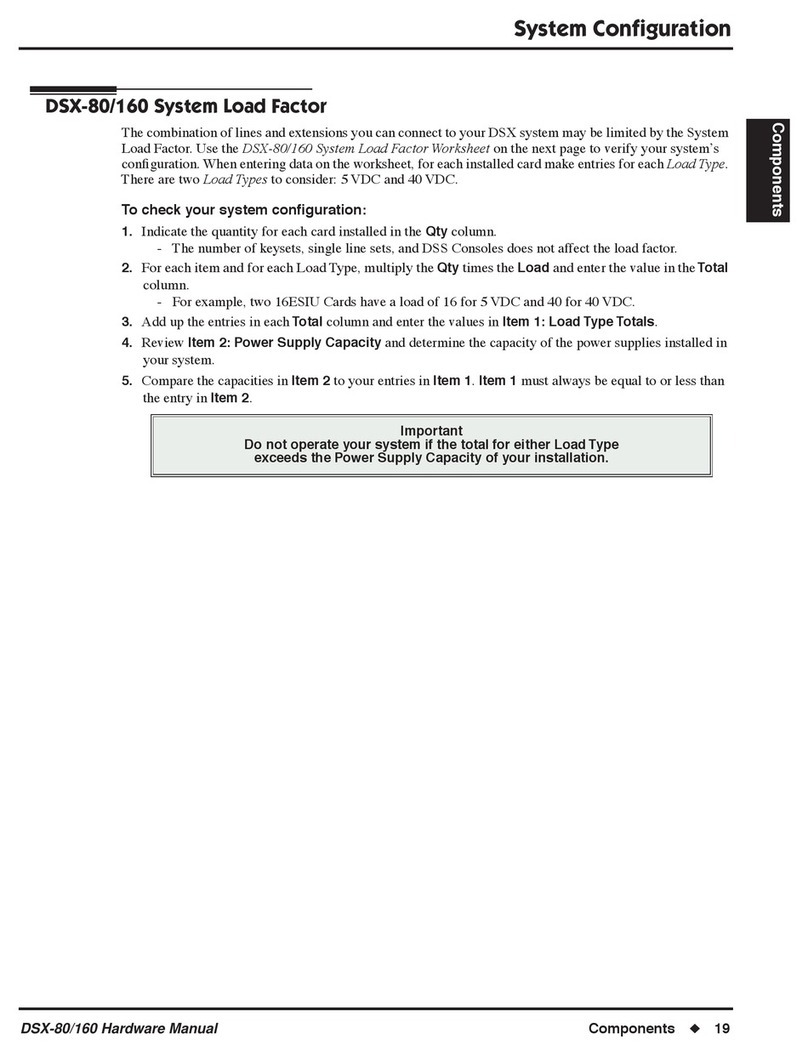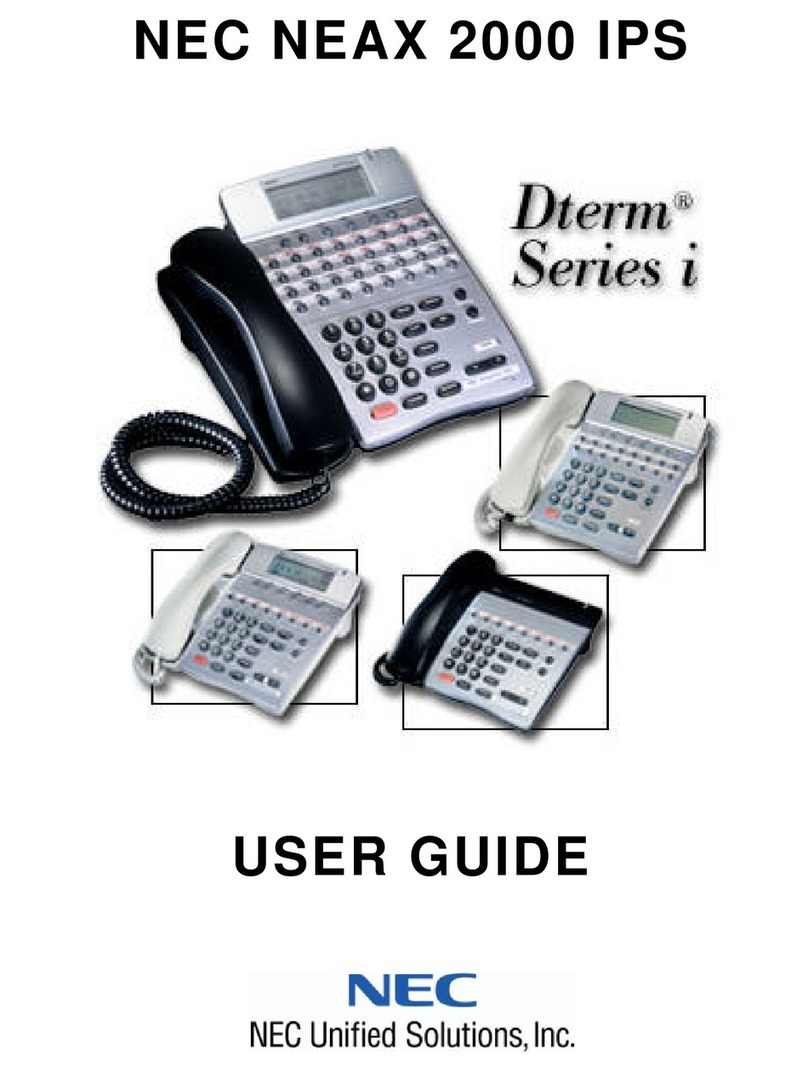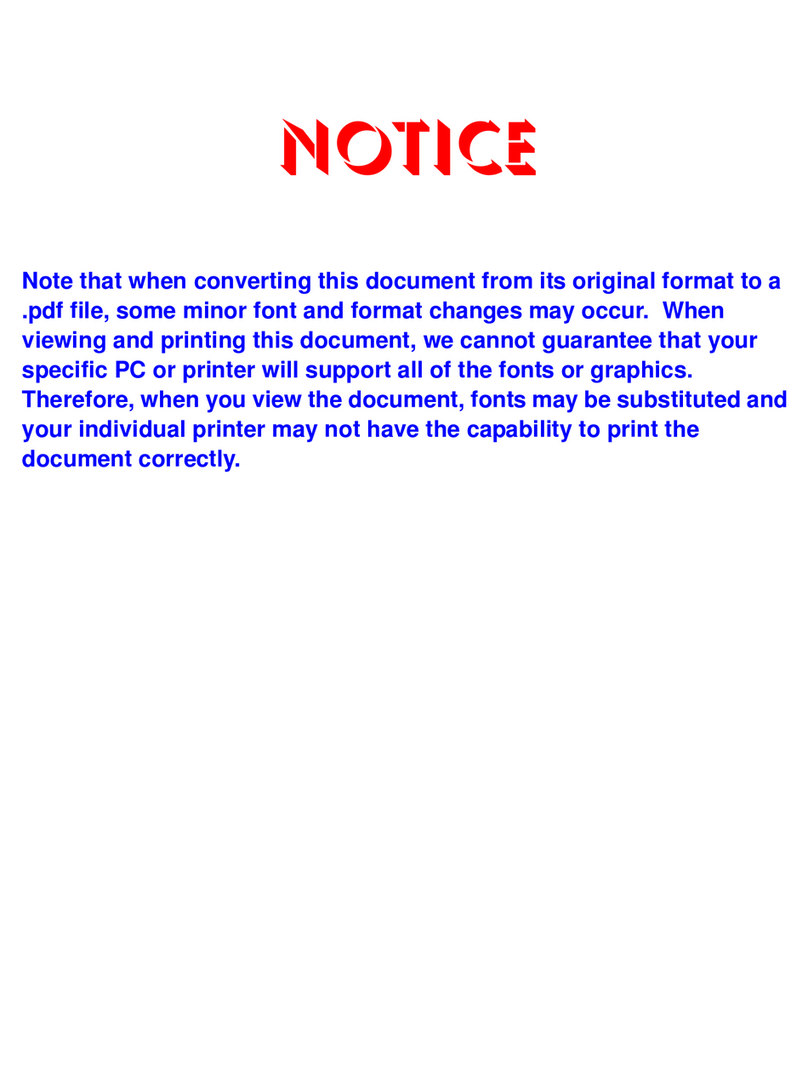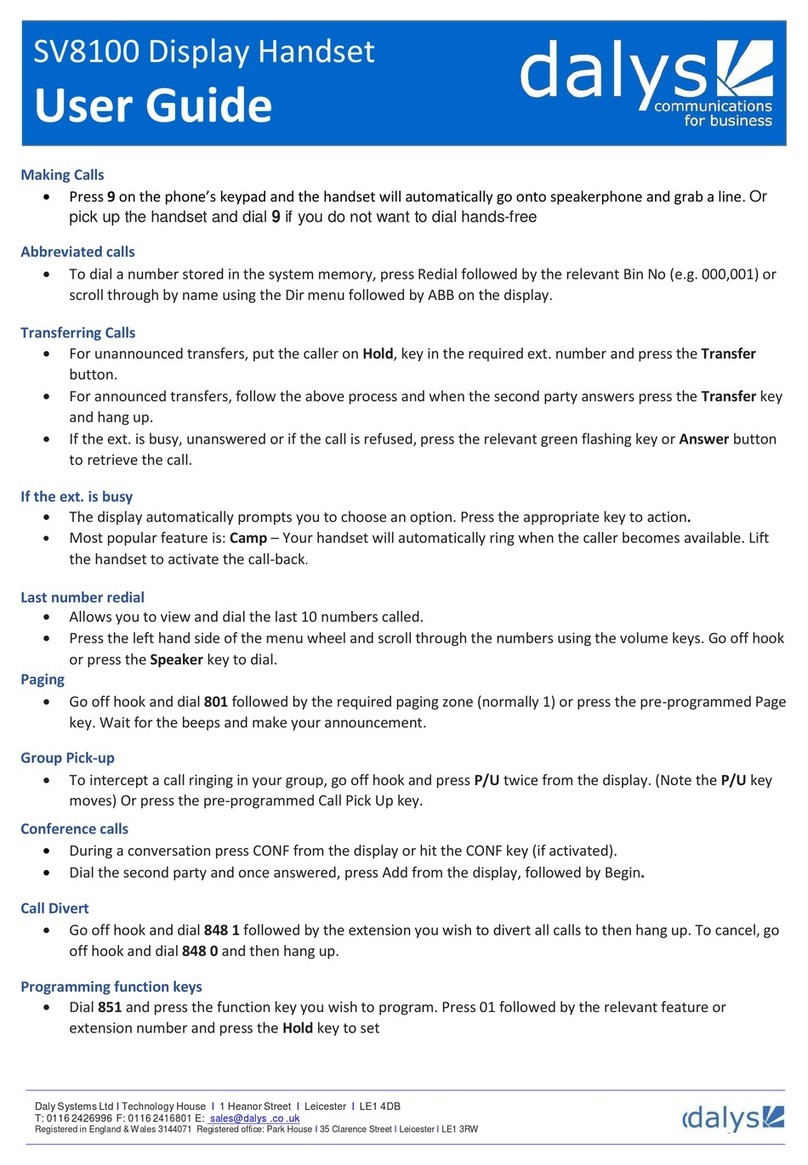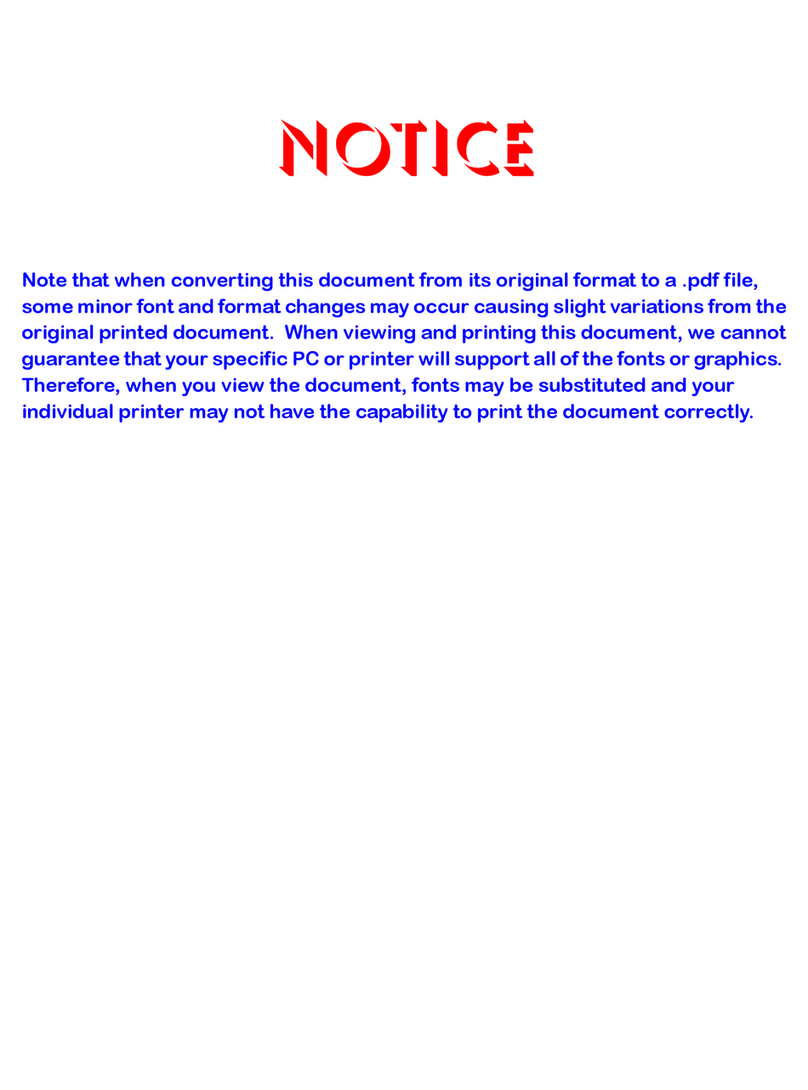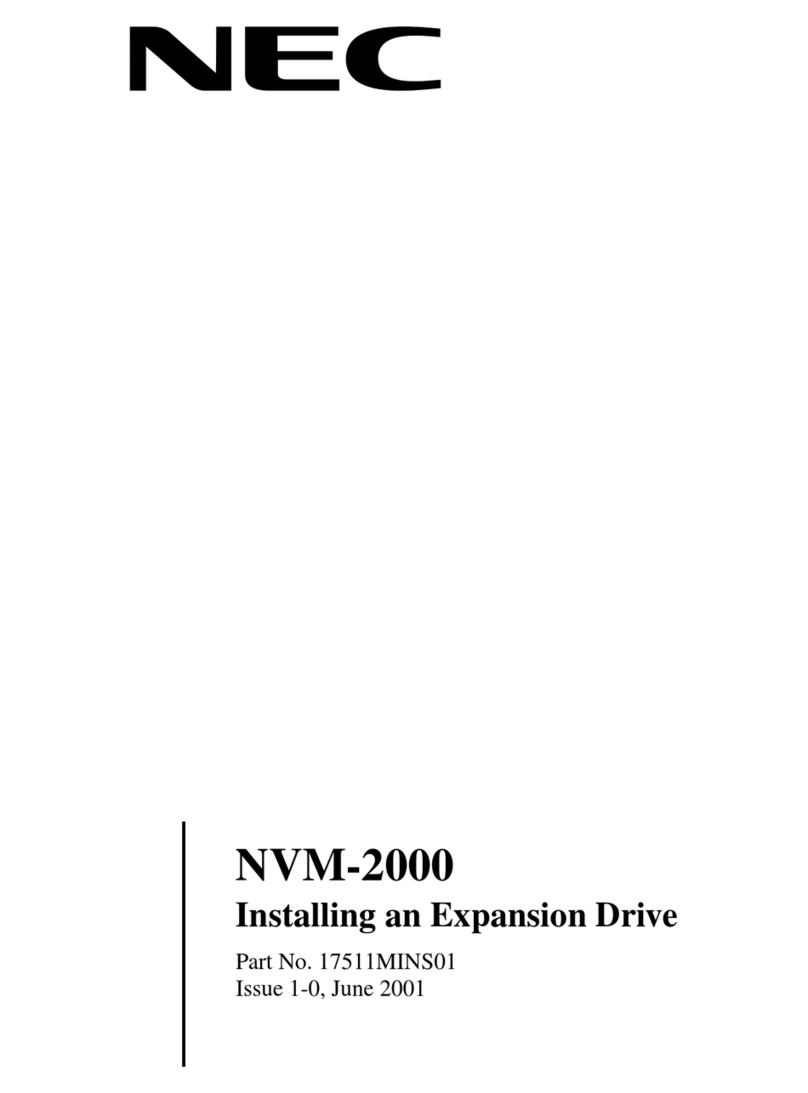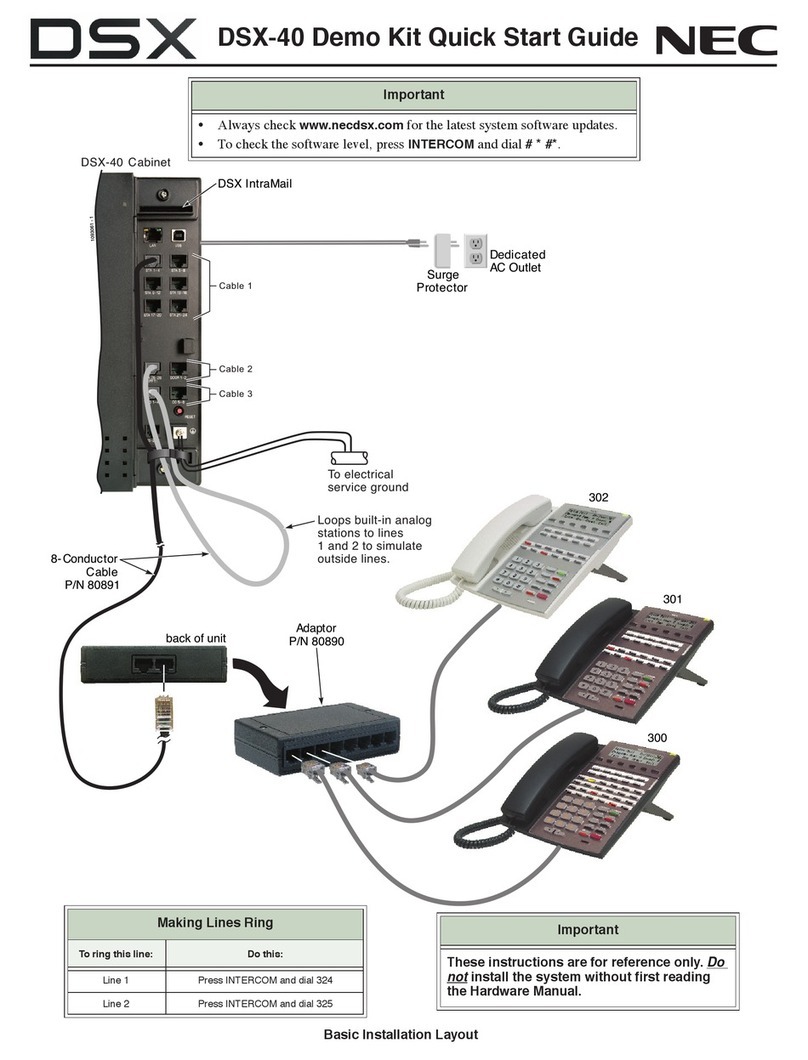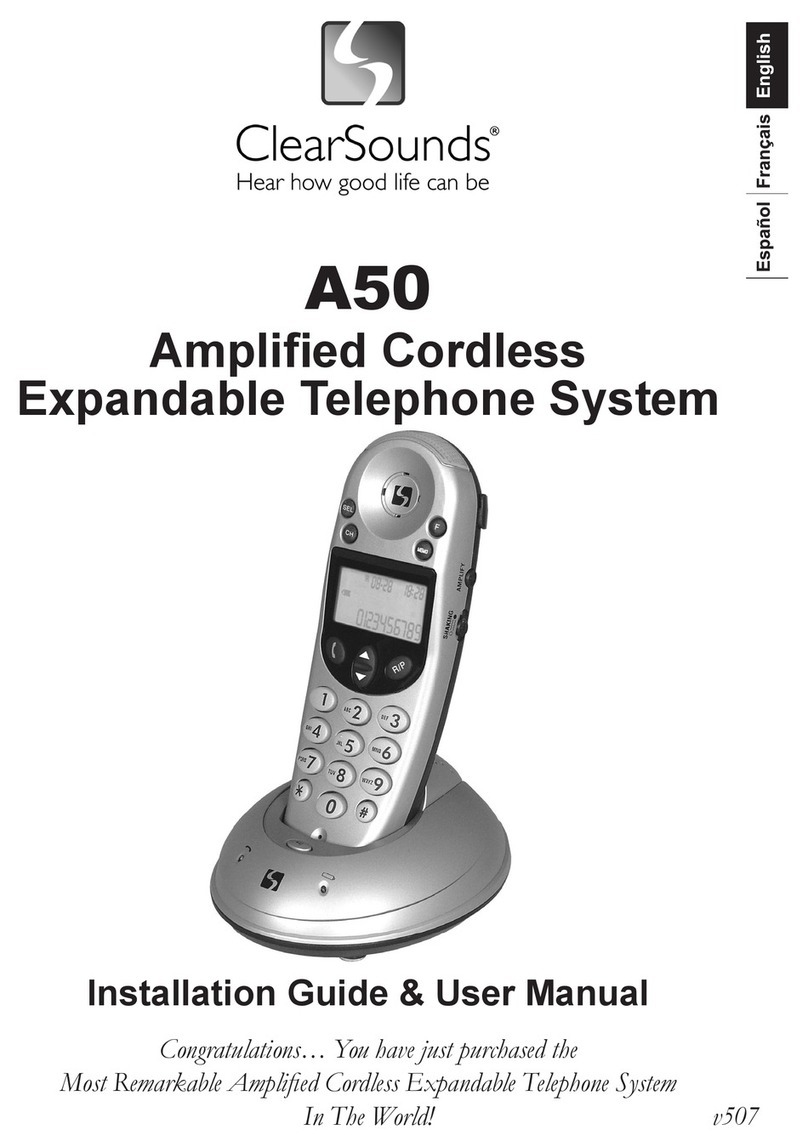Soft Keys are located under the display
TO ADJUST CONTRAST ON DISPLAY
Press the MENU soft key, dial 20, press the
SELECT soft key, press SELECT again,
use the UP and DOWN soft key to adjust
contrast
TO ADJUST SPEAKER VOLUME
While using SPEAKER, press TOP or
BOTTOM dimple on the round cursor at
the bottom of the phone
TO ADJUST HANDSET VOLUME
While using HANDSET, press TOP or
BOTTOM dimple on the round cursor at
the bottom of the phone
TO ADJUST RING TONE/VOLUME
Press the MENU soft key, dial 10, press
the SELECT soft key, press SELECT
again, use the up/down soft key in the
display to adjust volume
TO CHANGE RING TONE
Dial 720
Press 1 for internal or 2 for external
Using the key pad enter 1 thru 8 to hear the
different ring tones
Press Speaker to save
TO PLACE A CALL
Lift handset or press SPEAKER key.
For internal call –dial 3-digit extension.
For outside call –select line or dial 9 +
telephone number.
TO ANSWER A CALL
Lift handset or press SPEAKER key.
MUTE
Press the MUTE button to disable the
microphone. Used for Handset and Speaker.
When the MUTE button is red, your caller
cannot hear you
TO PLACE CALL ON HOLD
Press the HOLD key.
TO RETRIEVE A CALL ON HOLD
Lift the handset or press the speaker button
and press the flashing line key
TO TRANSFER A CALL
While on a call, press TRANSFER key.
Dial extension where call is to be
transferred.
Hang up, or supervise call (optional) then
hang up.
DIRECT TRANSFER TO VOICE MAIL
While on a call, press TRANSFER key,
enter destination extension + 8and hang up.
Caller is transferred directly into user’s
voice mail account.
FLASH
The FLASH key will immediately
disconnect you from your call and give you
new dial tone to place another call.
CONFERENCE CALL
While on a call, press MORE soft key
Press the CONF soft key.
Dial second number you wish to
conference.
When second party answers, press Add &
Begin (Soft Keys)
LAST NUMBER REDIAL
Press REDIAL key. The button on the right
side of the cursor Display shows last
number dialed, lift handset to dial OR
Press the bottom of the cursor to scroll
through the last 10 numbers dialed
When the desired number is located lift the
handset or press the speaker key
CALL FORWARDING ALL - SET
Press dial 741
Press 1to set.
Enter 3-digit extension or 9 + outside
number.
Press SPEAKER.
CALL FORWARDING ALL - CANCEL
Press dial 741.
Press 0to cancel.
CALL PICKUP DIRECT
To pick up another ringing extension, lift
handset and press ** .
Enter extension number and converse with
party.
TO PROGRAM ONE TOUCH KEYS
Press SPEAKER key.
Enter Service Code 751.
Press one touch key.
Enter 01 follow by ext or number.
Press HOLD.
Press SPEAKER to hang up.
Caller ID
Press the CL soft key
Press the ALL soft key
Use the round cursor to scroll through numbers
Press the CALL soft key or lift the handset to
dial number
SOFT KEYS are located under the display