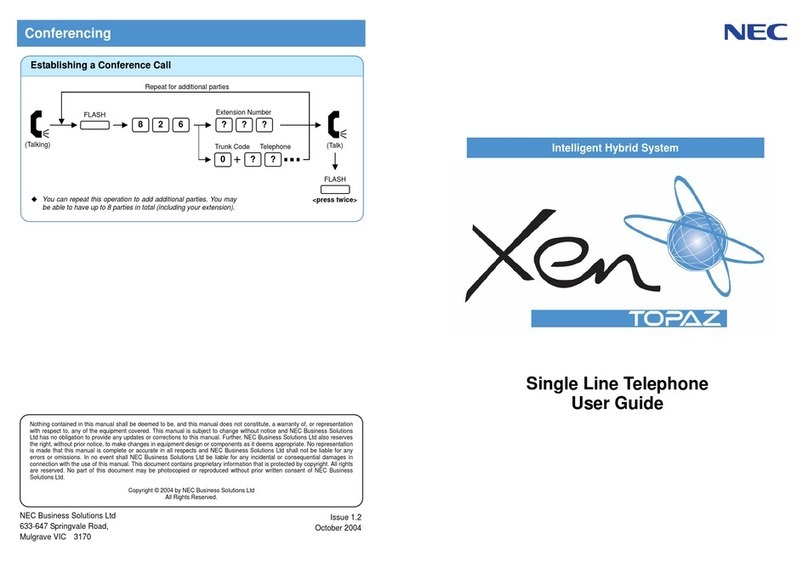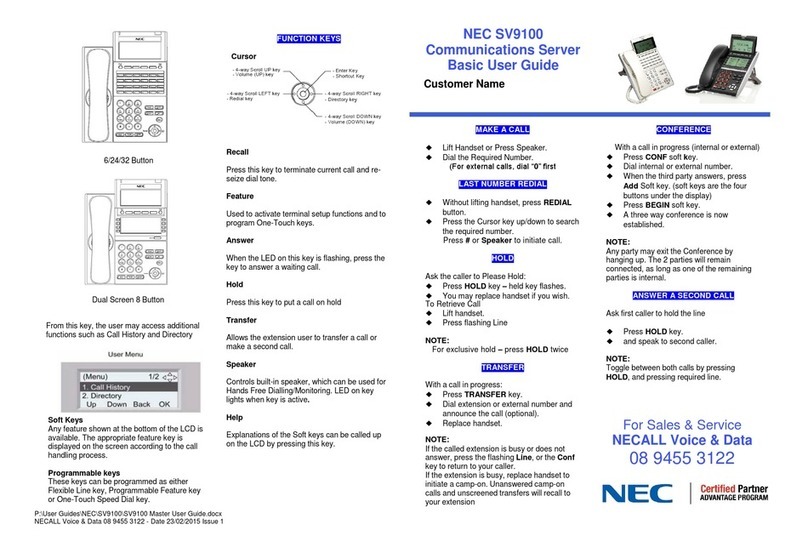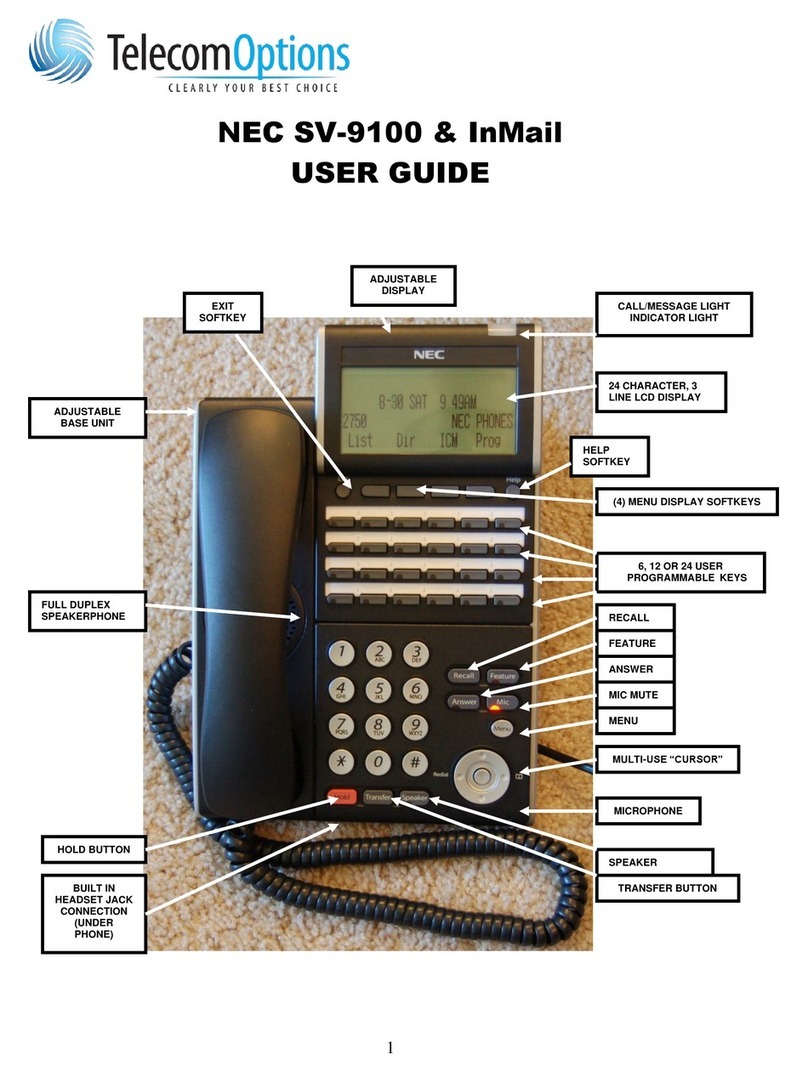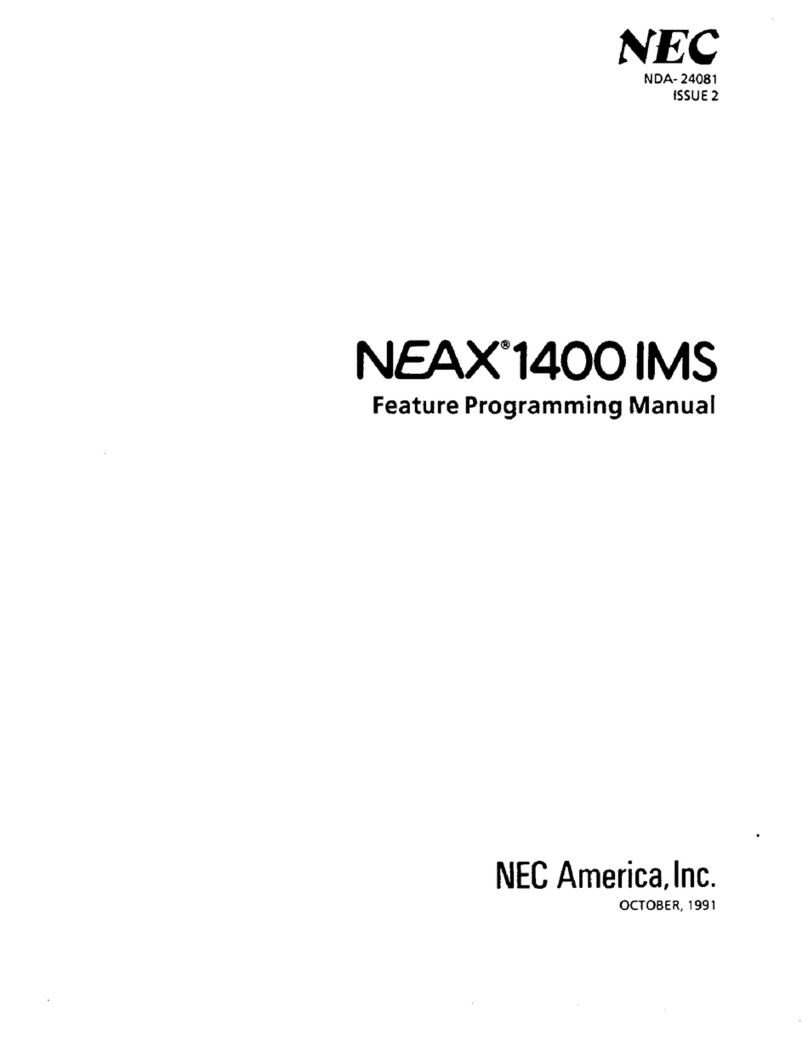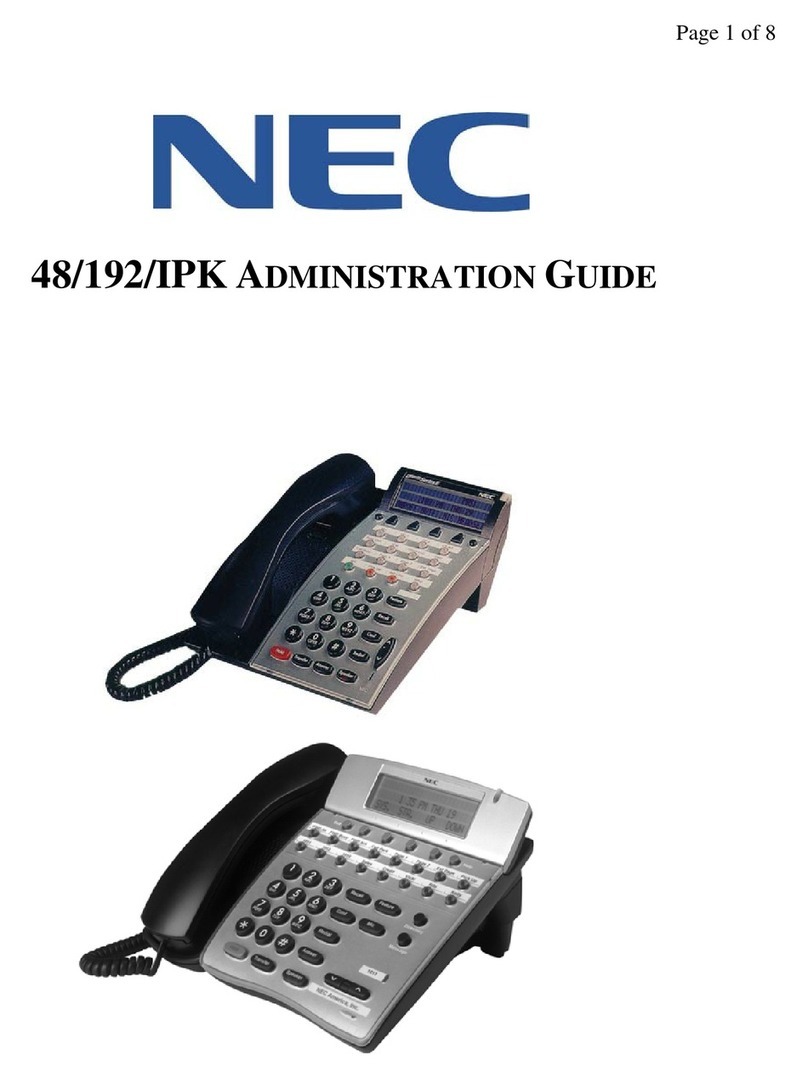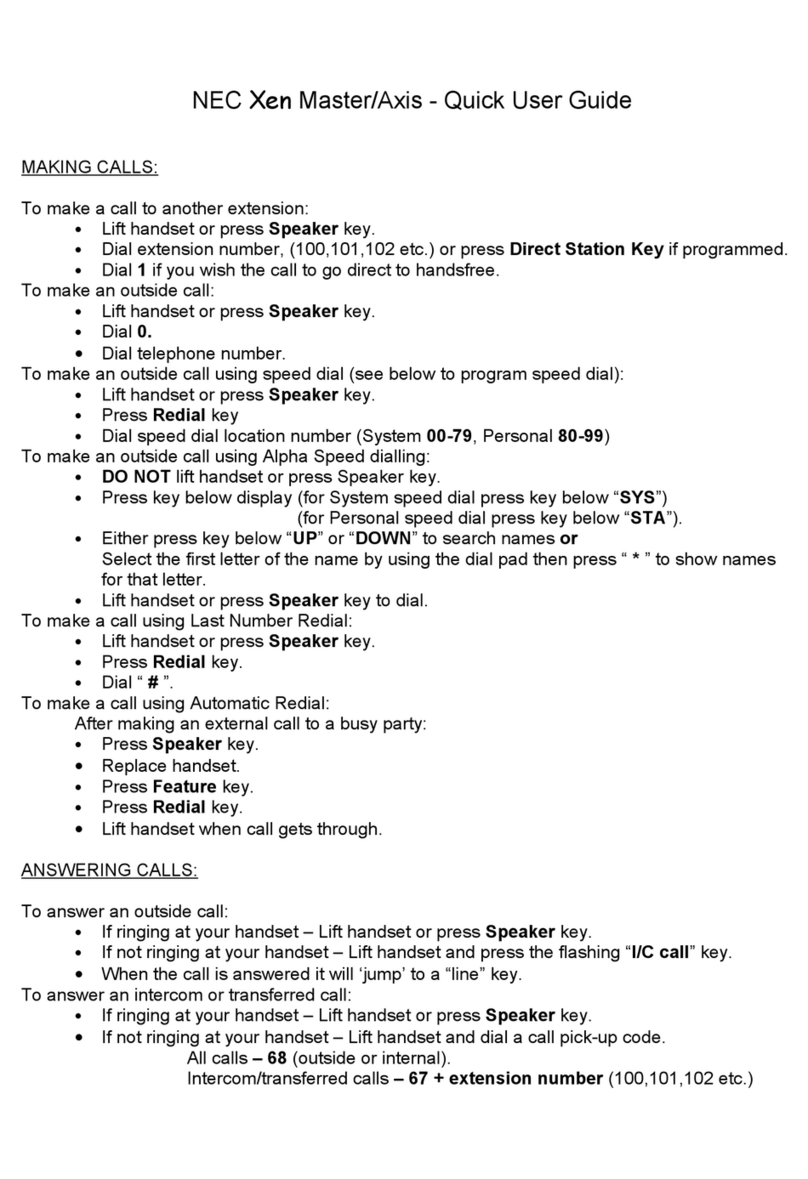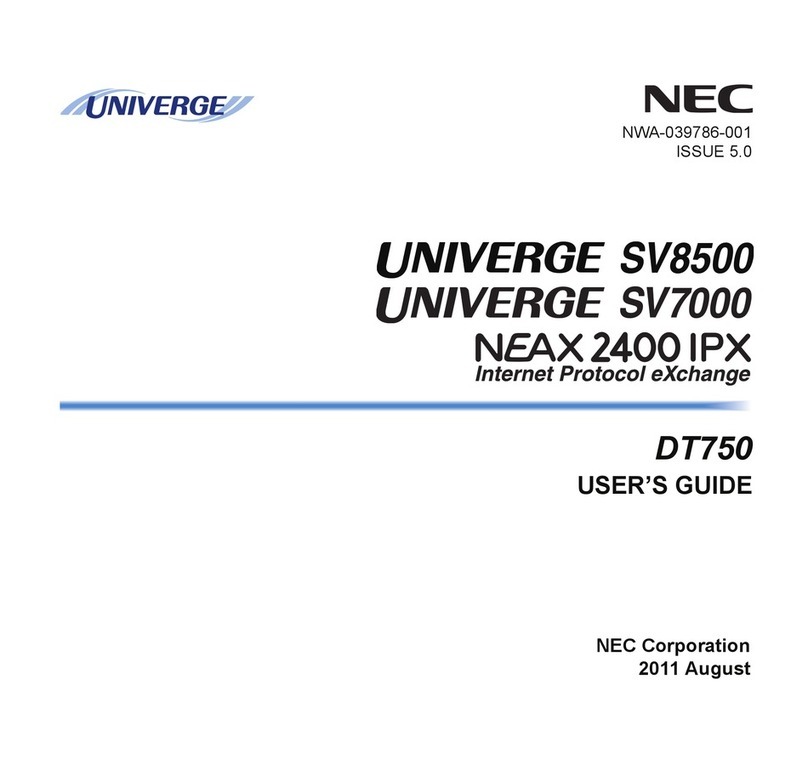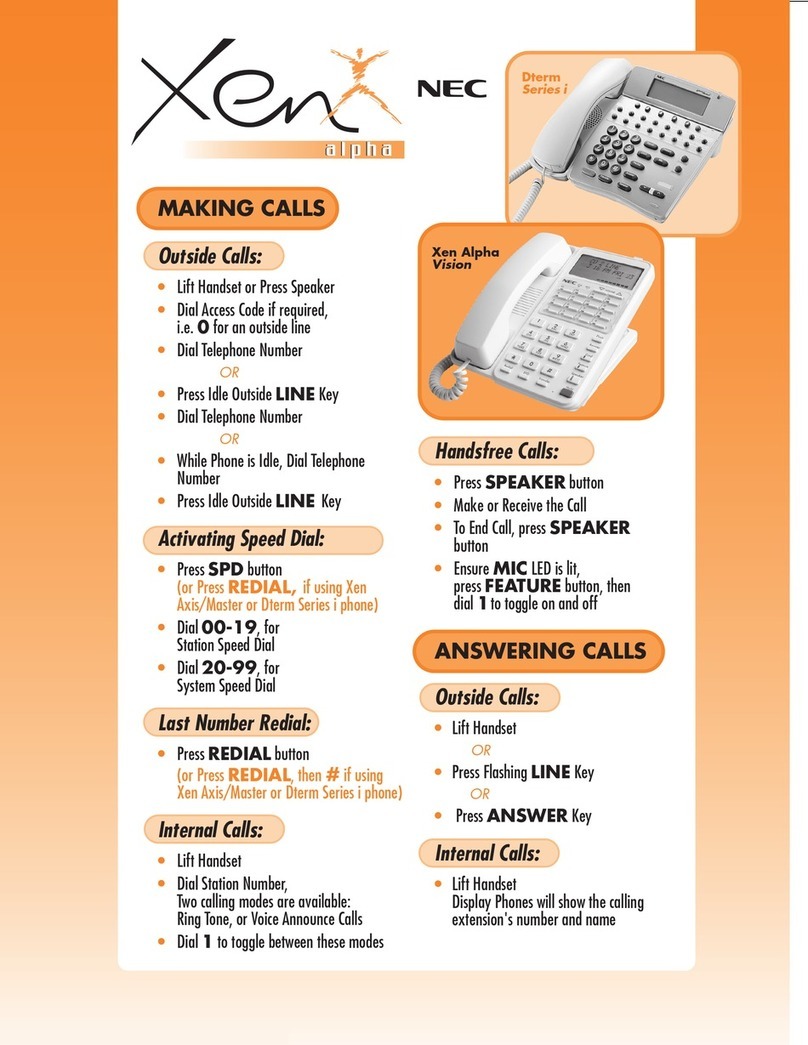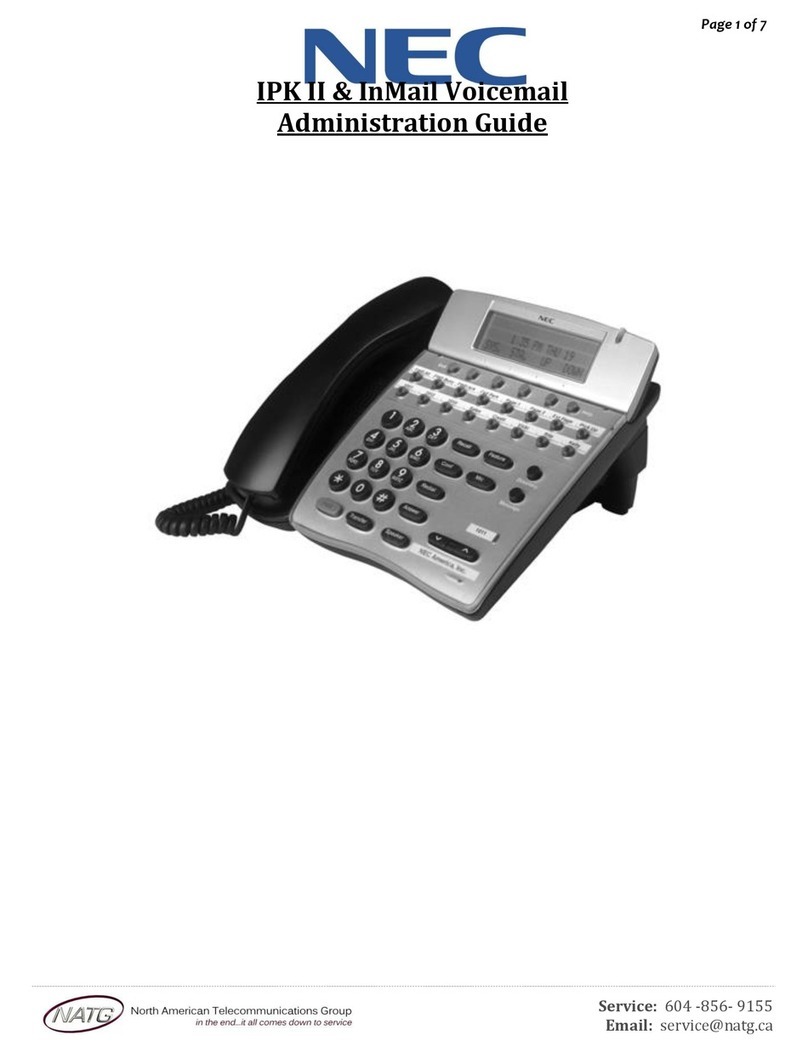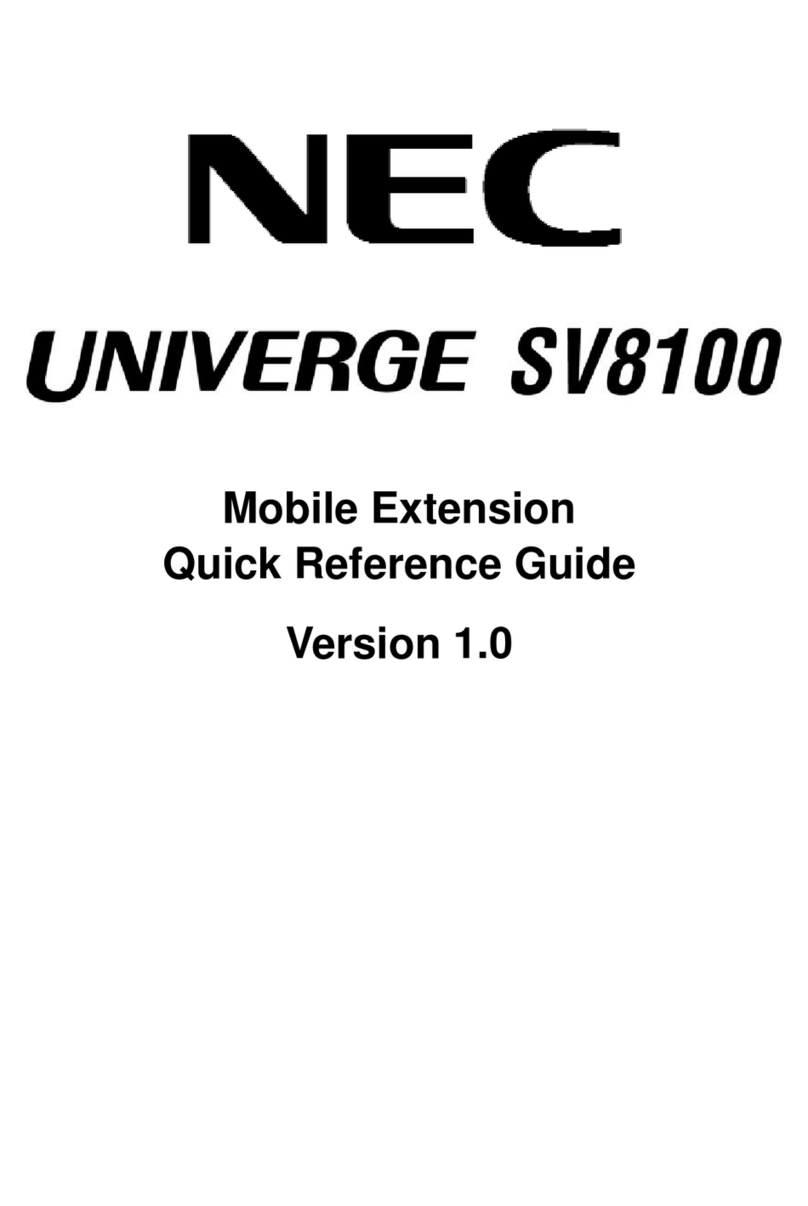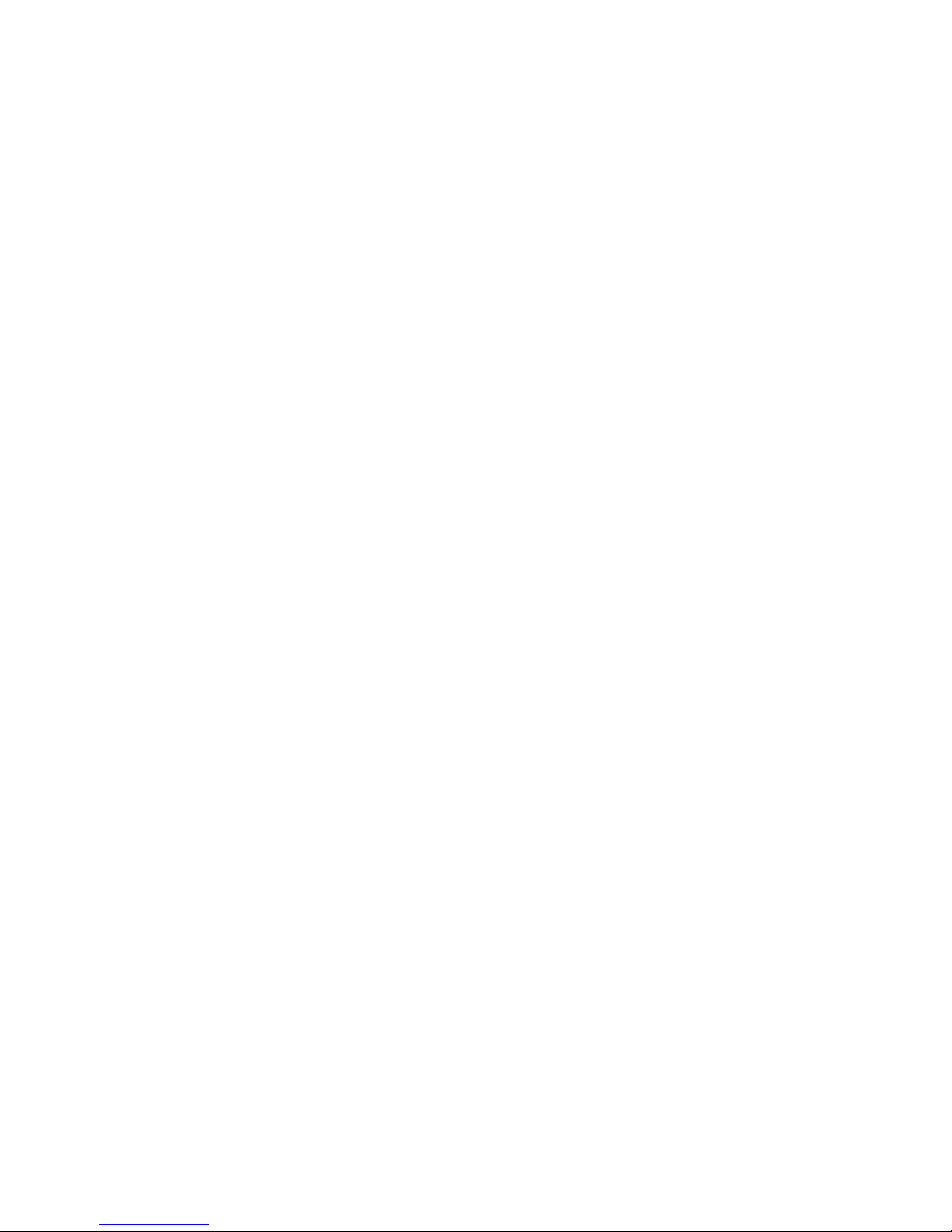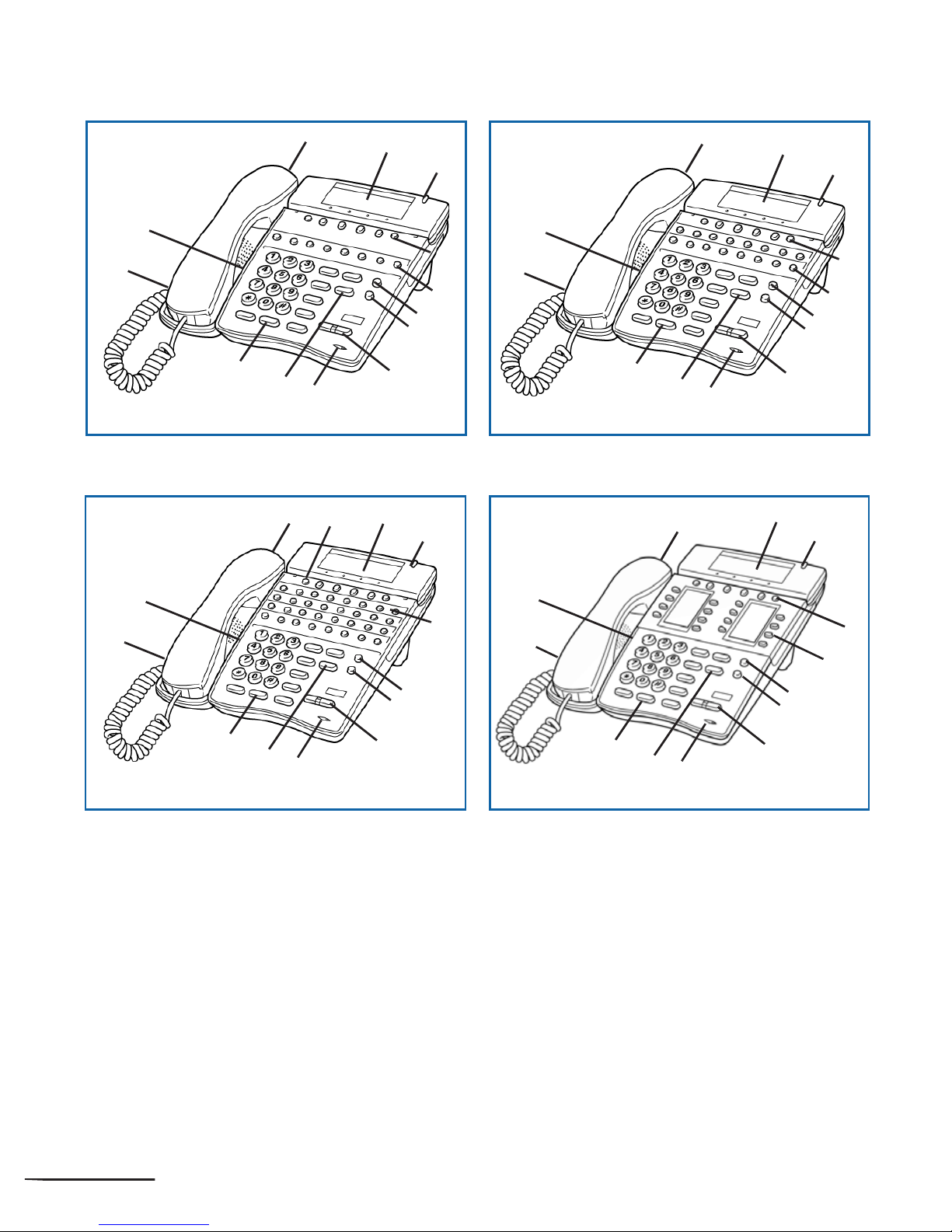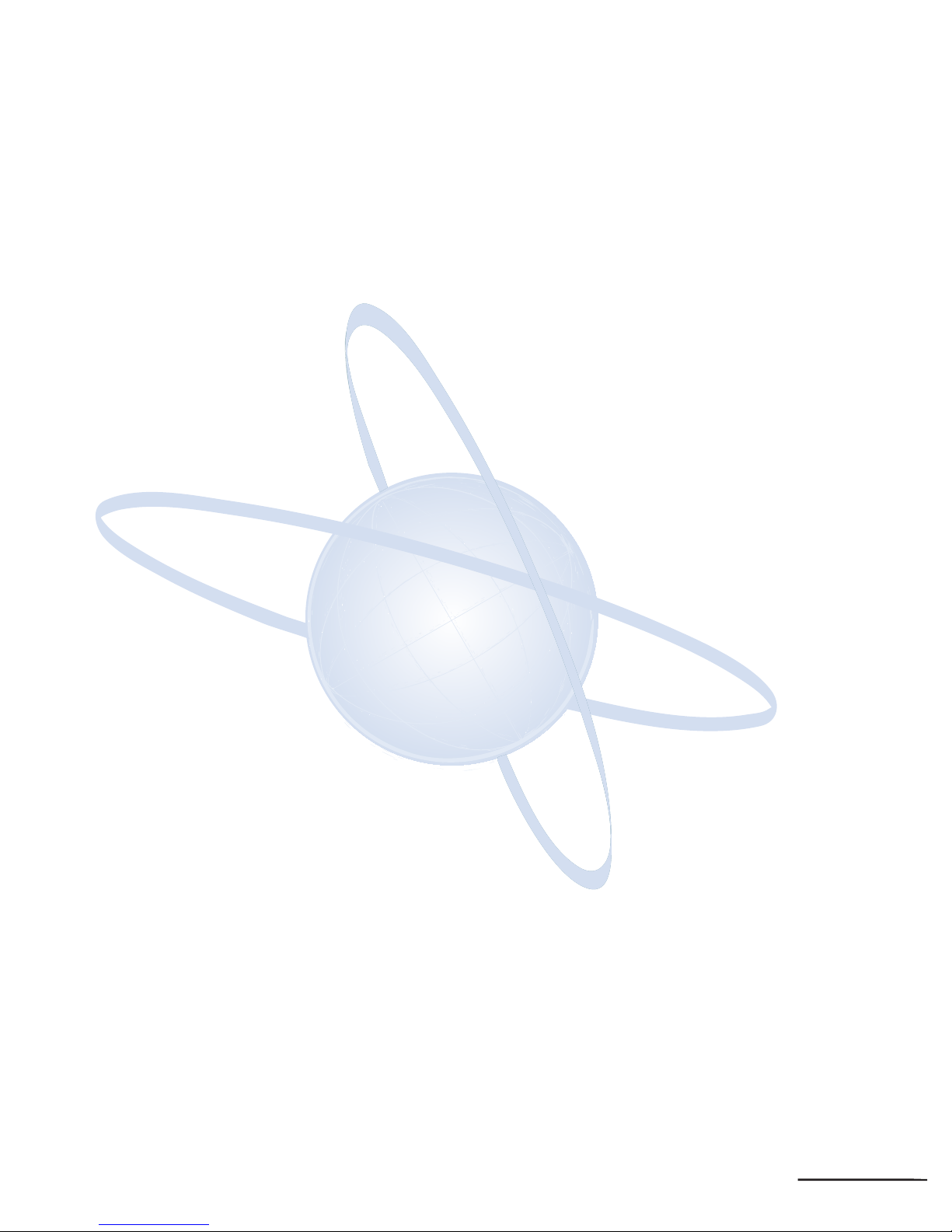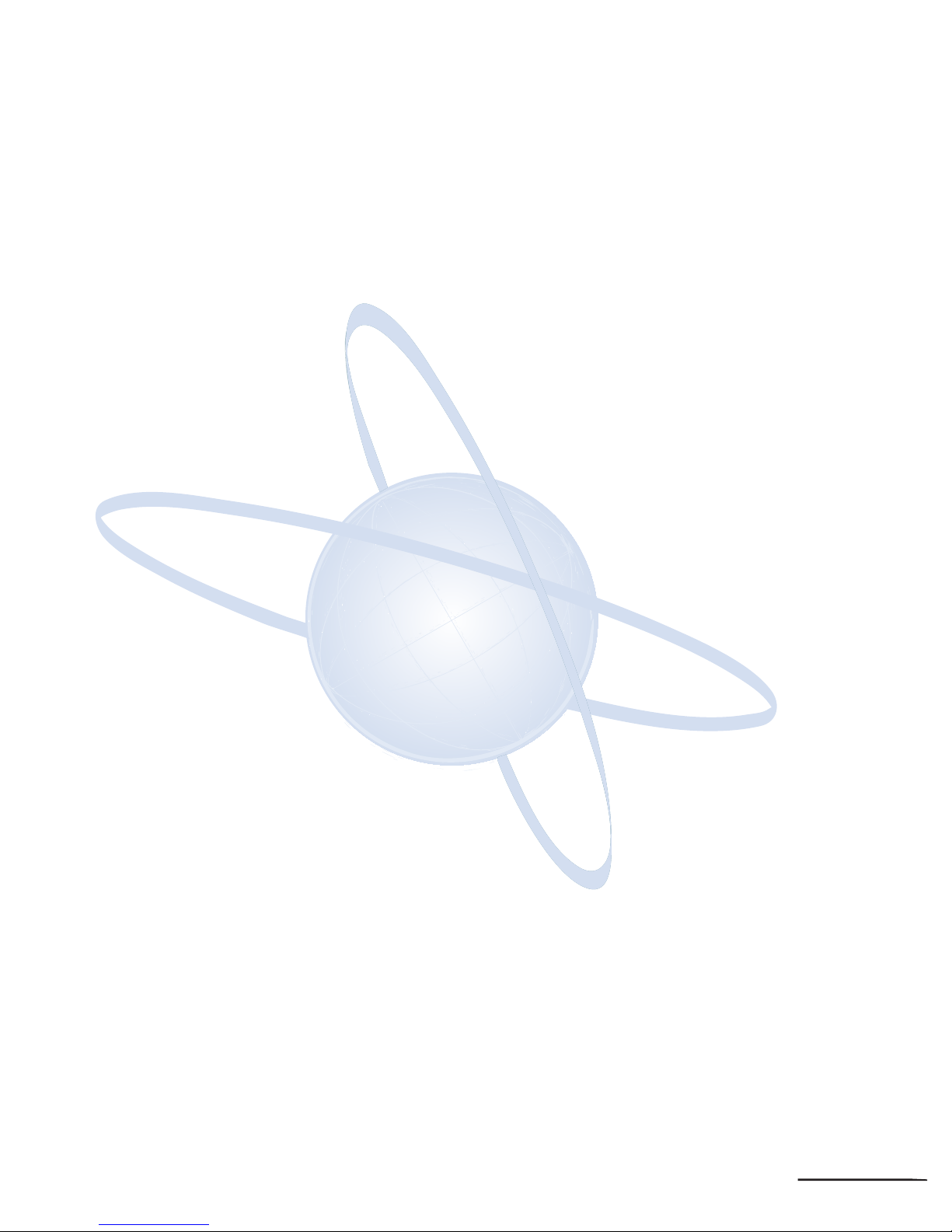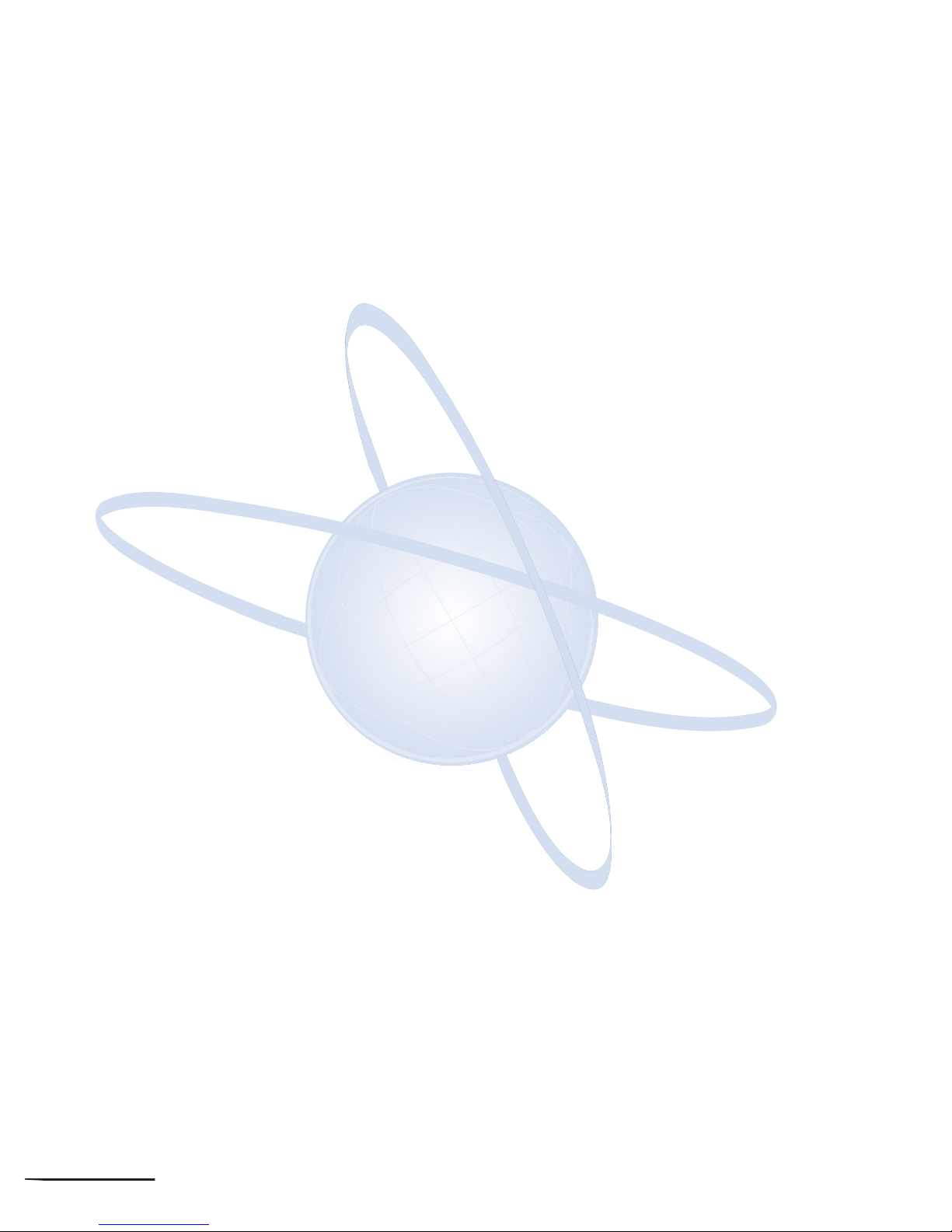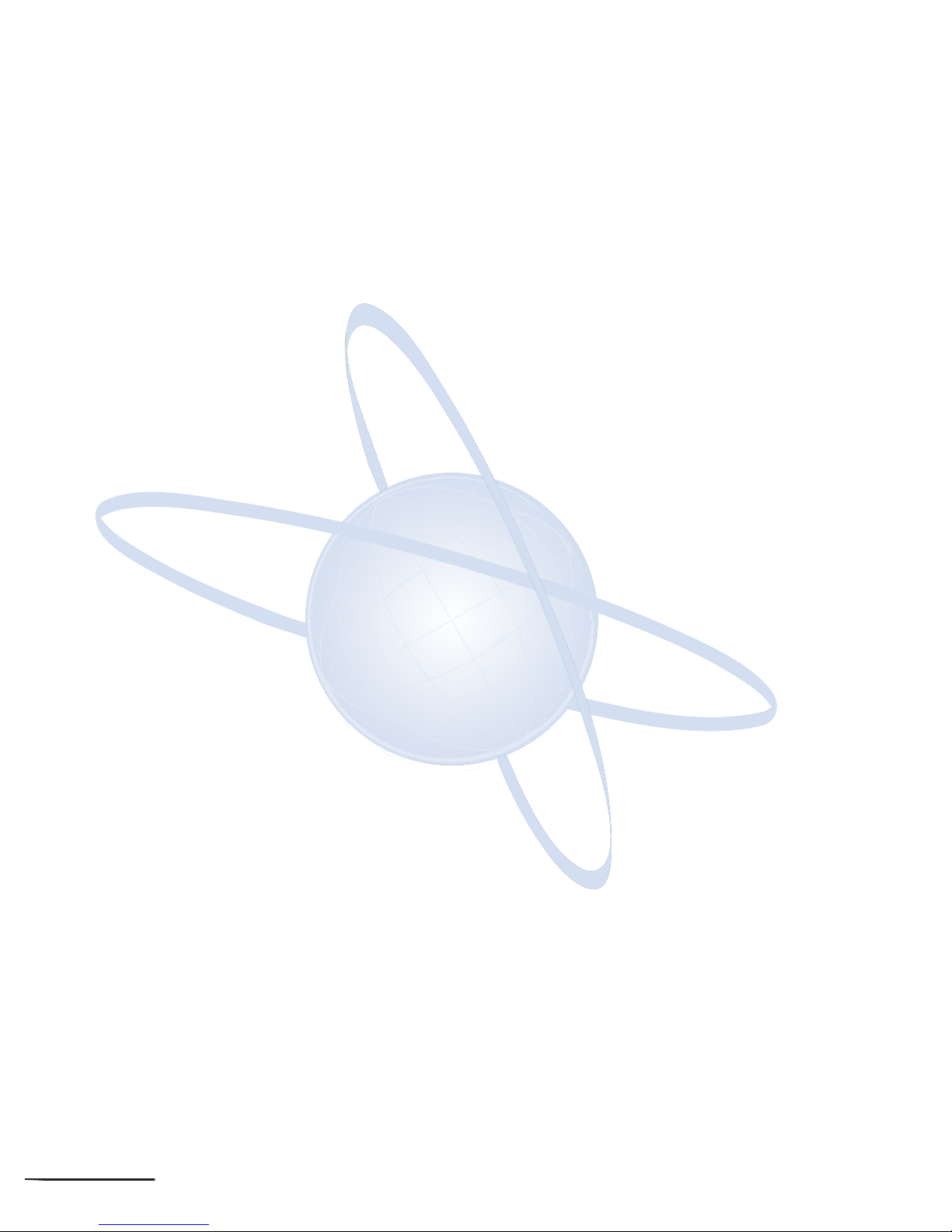3
Key Descriptions
Hold Key
Press key to place an internal or
external call on hold.
Transfer Key
Allows the station user to transfer
established calls to another station,
without attendant assistance.
Speaker Key
Controls the built-in speaker which can
be used for Hands Free dialling/
monitoring. This lamp lights red when
the telephone is off-hook or in
handsfree mode.
Answer Key
When the LED on this key is lit, press
key to answer a waiting call.
Redial Key
Press key to activate the last number
redial feature. Continue to press redial
until the desired number is displayed,
then press the # key to activate dialling.
Conf Key
Press key to establish a three-way
conversation. LED on key lights when
key is active.
Recall Key
Press key to terminate established call
and resieze internal dial tone. When
Installed behind a PBX, this key may
place an external call on hold within the
PBX.
Feature Key
Used to activate some system features.
MIC (Microphone) Key
Used to activate or deactivate the
Microphone, either Hands Free or
Handset. The Mic LED will illuminate
when Mic is ON.
Message Key
Press key to answer a message waiting
indication, check the number of
messages in voice mail, or call the
voice mail to listen to the messages.
Directory Key
Press key to access the directory
dialling lists (for speed dialling).
Up/Down Arrows Keys
Used to adjust LCD contrast, speaker/
receiver volume, and ringer volume.
LCD Contrast:
Press up or down key while idle.
Speaker/Receiver Volume:
Press up or down key during
conversation.
Ringer Volume:
Press up or down key during
ringing.
Line Keys/Programmable Function
Keys
Press a Line Key to seize an external
trunk. Press a Programmed Function
Key to access the assigned function.
Lamps light or flash green or red to
indicate the status of a trunk or feature
assigned to the key.
Exit Key
Press while dialling or setting a feature
to return the telephone to idle. Also
used to clear characters in text entry
mode.
Help Key
Press the Help Key followed by a Line
Key/Programmable Function Key to
check the assignment of that key.
Softkeys
The Softkeys (located below the LCD)
correspond to a set of functions that
display on the LCD and these can
change according to the state of the
telephone.
LCD
Liquid Crystal Display (LCD) provides
Dterm activity information plus date,
time and Softkey operation.