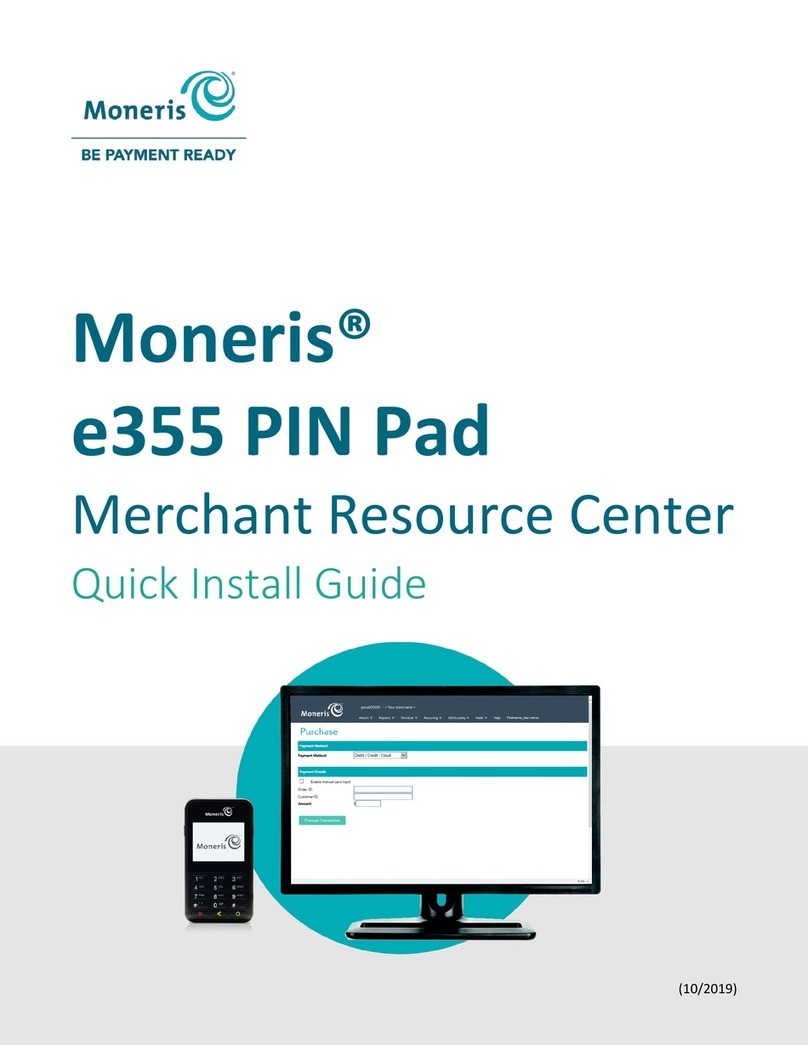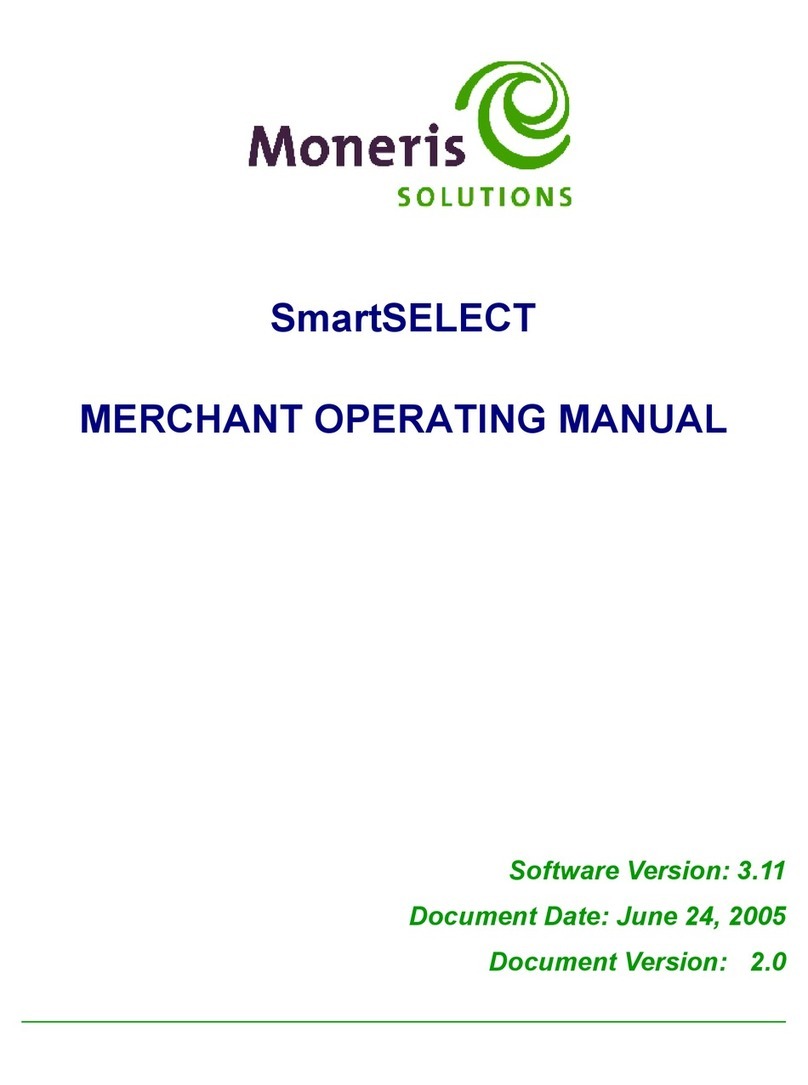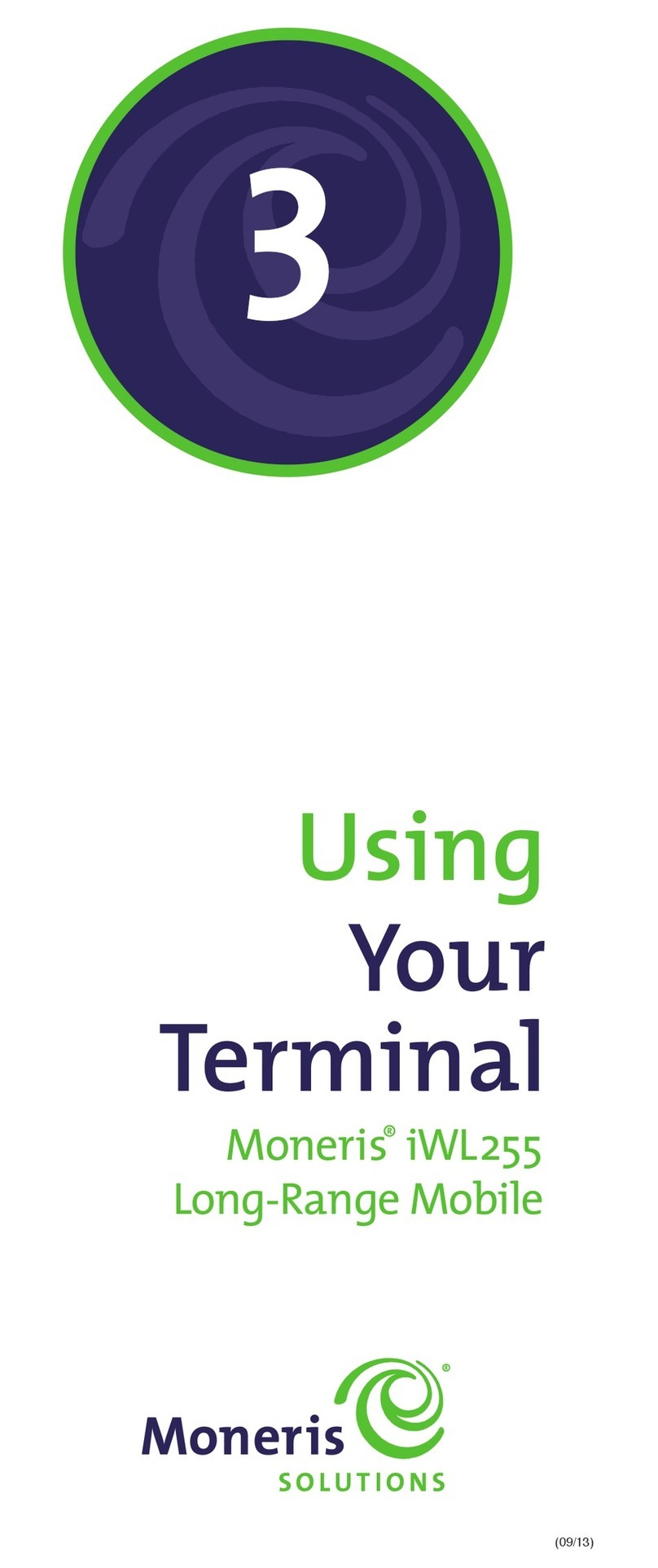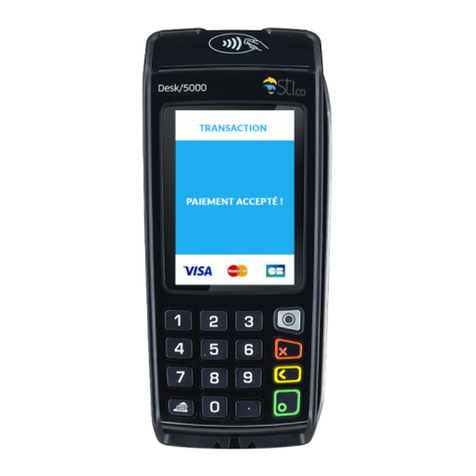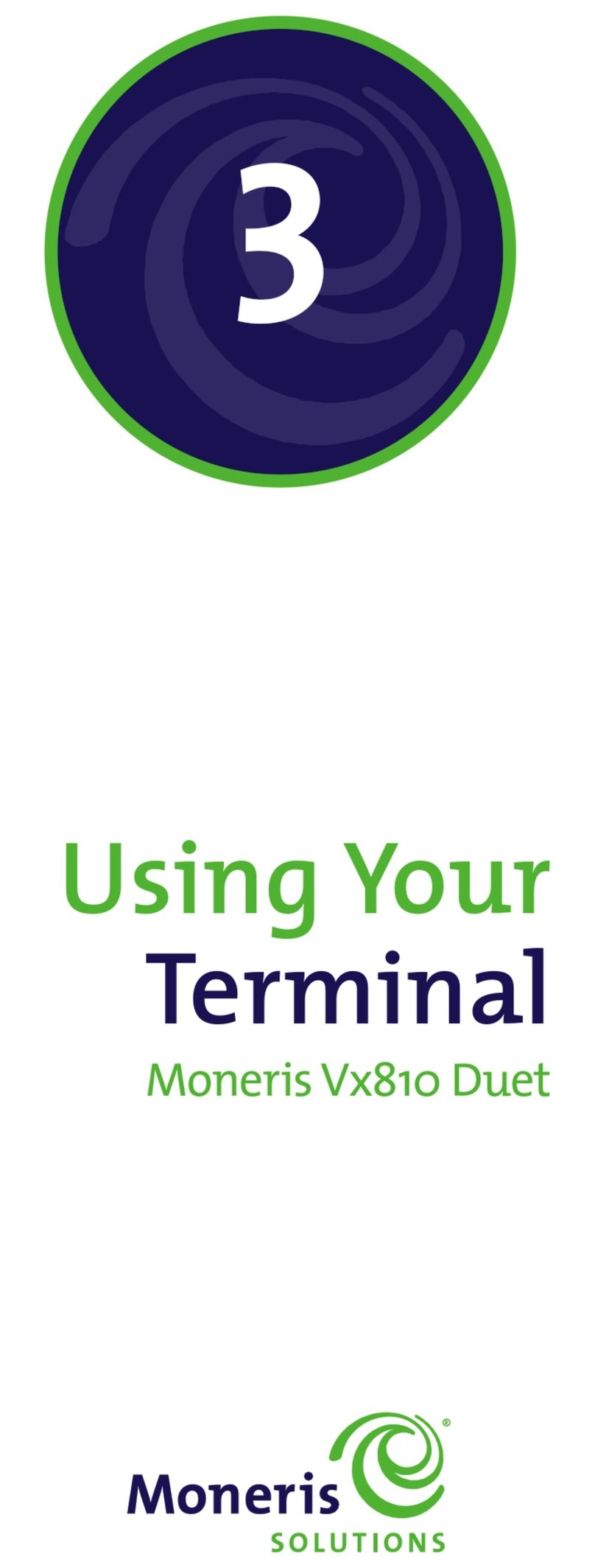9
Additional options
Enabling the contactless reader
This option is available only if your merchant account is enabled for
contactless transactions.
1. Press the key twice, key in 08 and press the key.
2. Scroll up to CT S READER and press the key.
3. Scroll to ENAB E and press the key.
4. Press the key twice to return to the READY screen.
Enabling the Contactless logo on contactless
transaction receipts
Before following this procedure, complete the Enabling the
contactless rea er steps above.
1. Press the key twice, key in 08 and press the key.
2. Scroll up to CT S OGO and press the key.
3. Scroll to ENAB E and press the key.
4. Press the key twice to return to the READY screen.
Enabling Tip, Cashback, or Invoice Number
1. Press the key twice, key in 08 and press the key.
2. Use the key to scroll down to the option you want to enable
(e.g. TIP ENTRY, CASH BACK or INVOICE NUMBER), and press
the key.
Note: For Tip Entry, you must then select the car type option
(i.e., DEBIT or DEBIT & CREDIT), press the key, select a tip entry
type (i.e. by ollar amount, percent, or both), an press the key.
Press the key, an go to step 5.
3. Enable the option by pressing the key (YES).
4. The screen will return to the GENERA PARAMETERS menu.
5. Press the key twice to return to the READY screen.
Note: To change the efault values for the tip an cashback options,
refer to the iWL255 Operating Manual. Visit moneris.com/iWL255
to ownloa a copy.
Changing printer options
The printer is set up to automatically print the second receipt 10
seconds after it prints the first receipt.
Note: If you on’t want to wait, simply press the key to print the
secon receipt imme iately.
To change this setting:
1. Press the key twice, key in 14 and press the key.
2. Scroll down to PRINT DE AY and press the key.
3. Key in the number of seconds that the printer should wait
before automatically printing the second receipt and press
the key.
Note: If you key in 99, the printer will always wait until the key
is presse before printing the secon receipt.
4. Press the key to return to the PRINTER CFG menu.
5. Press the key twice to return to the READY screen.
Note: Shop for point-of-sale supplies an paper online at
shopmoneris.com.