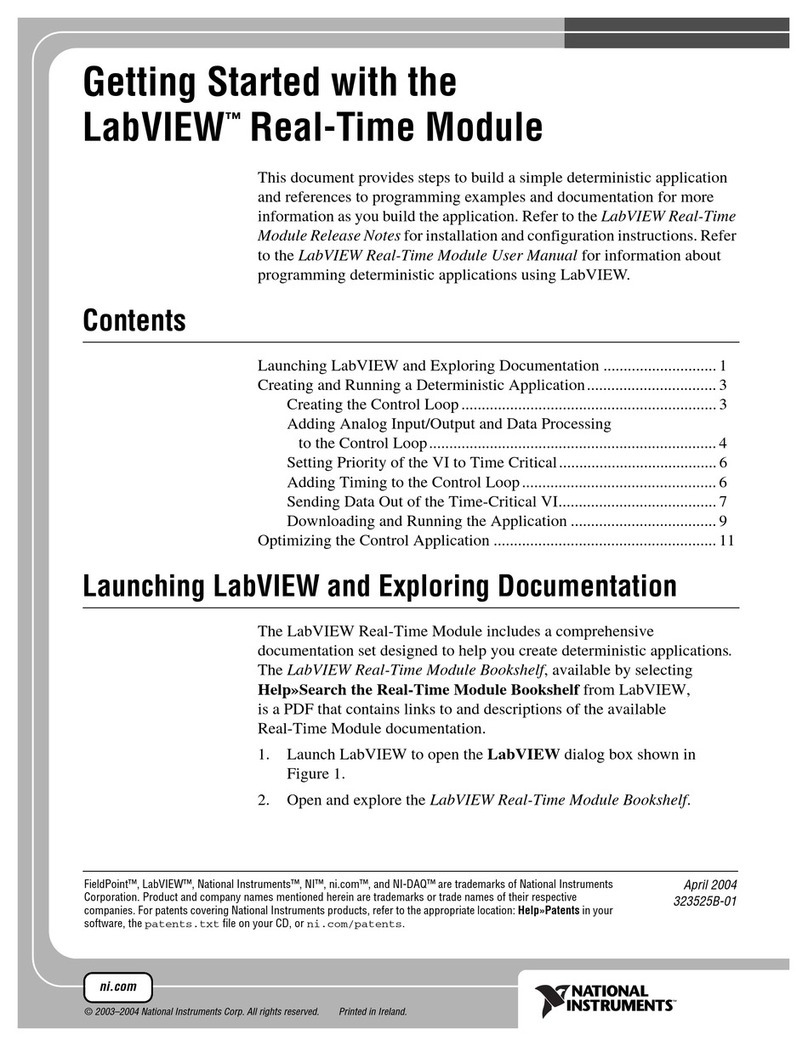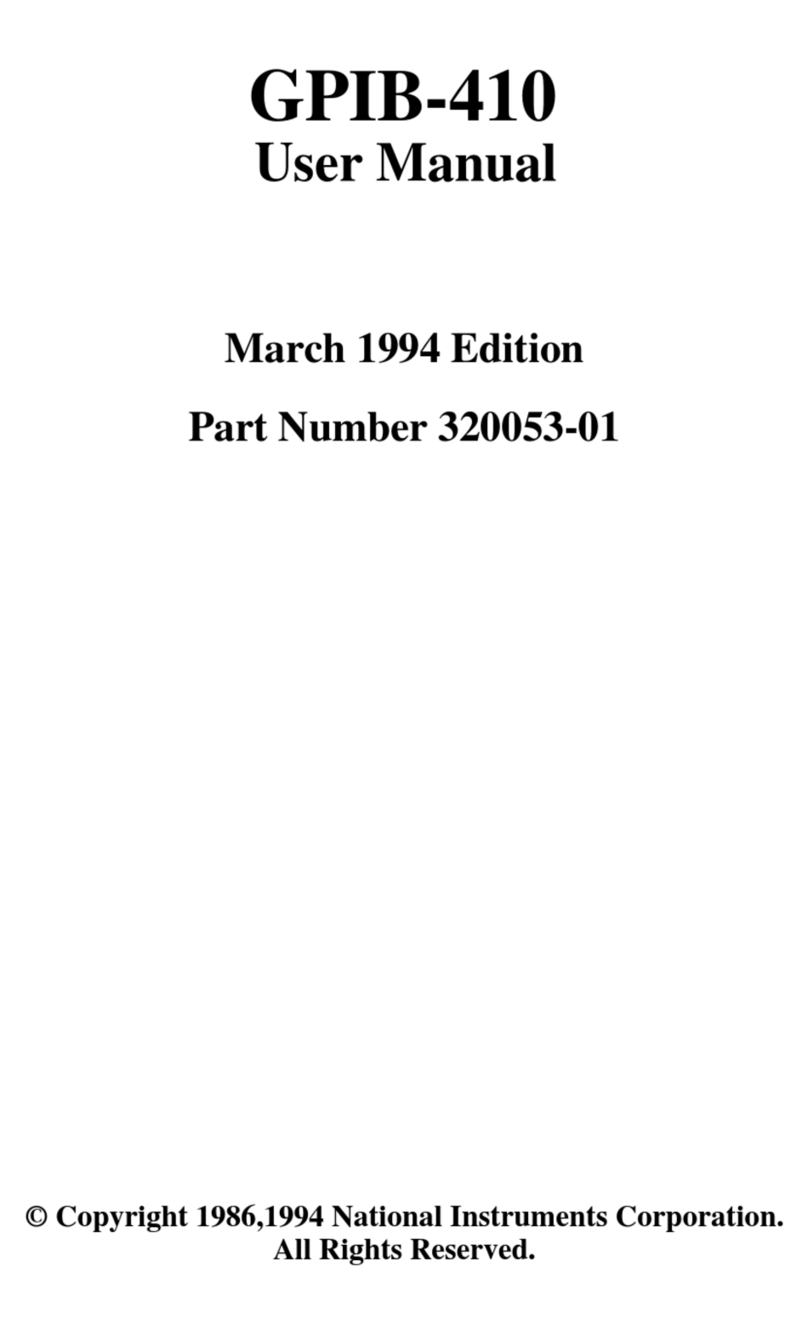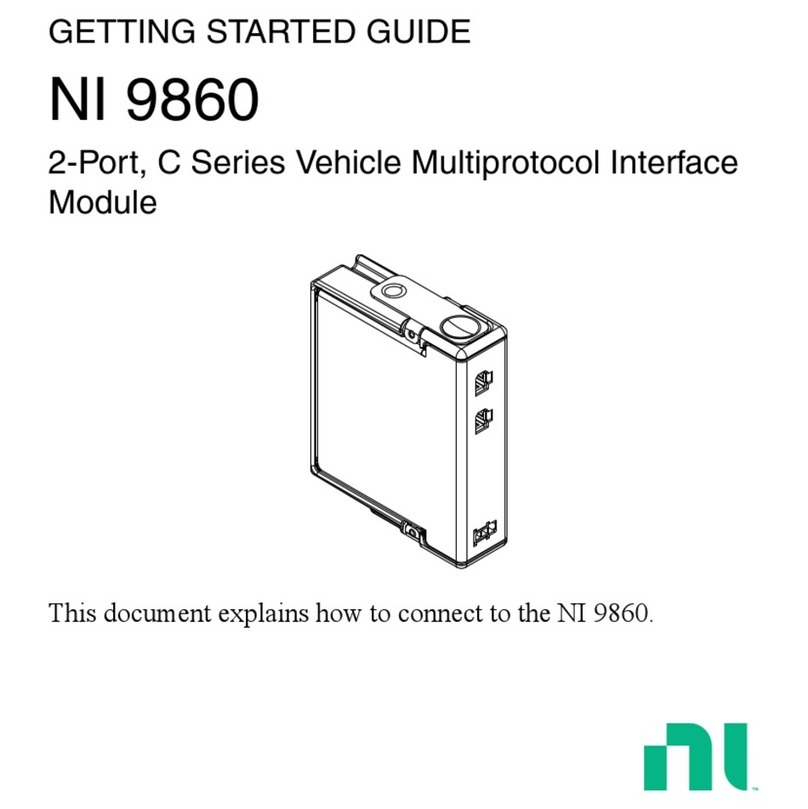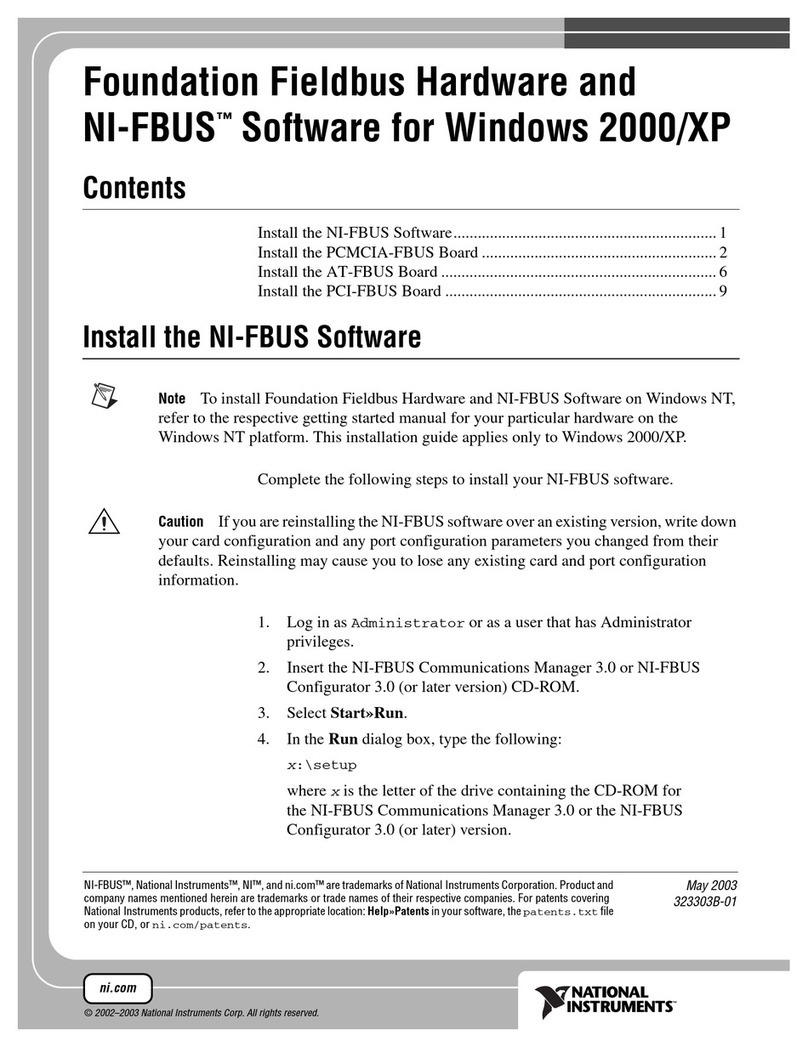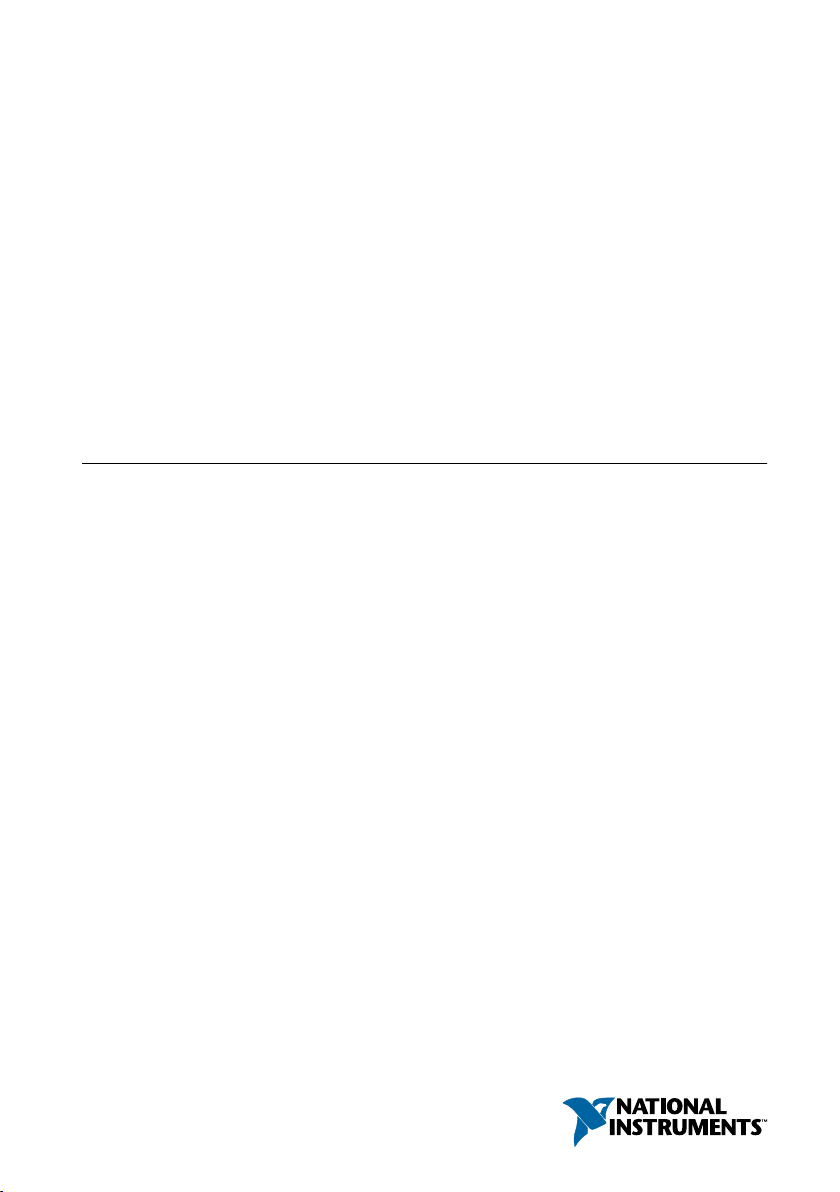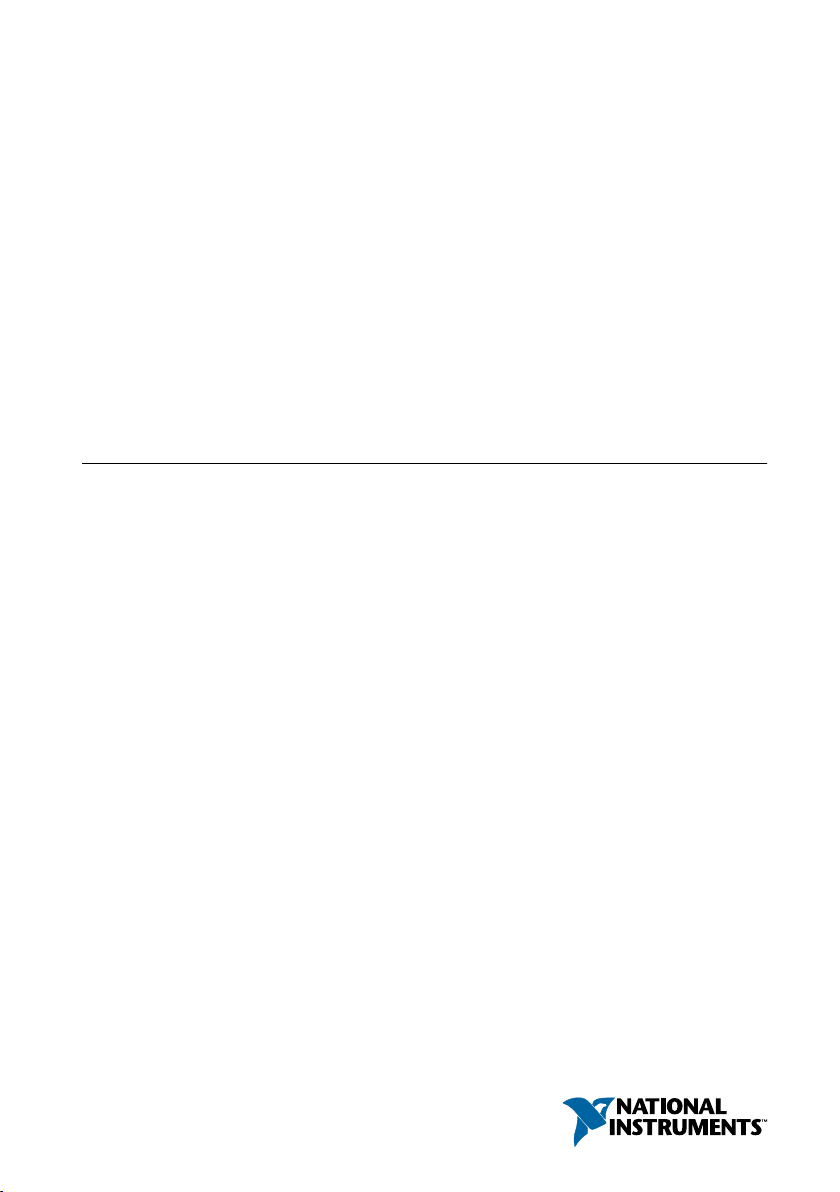
GETTING STARTED GUIDE
NI PXIe-7976R
NI FlexRIO™FPGA Module for PXI Express
This document explains how to install your NI FlexRIO system, comprised of the
NI PXIe-7976R (NI 7976R) FlexRIO FPGA module and an NI FlexRIO adapter module.
For information about the device specifications, refer to the NI PXIe-7976R Specifications,
available at Start»All Programs»National Instruments»NI FlexRIO, and at ni.com/
manuals.
For detailed information about the features and configuration options specific to the
NI FlexRIO FPGA module, refer to the NI FlexRIO Help, available at Start»All Programs»
National Instruments»NI FlexRIO, and at ni.com/manuals.
Contents
How to Use Your NI FlexRIO Documentation Set...................................................................2
Required Components...............................................................................................................3
Installing the Application Software and Driver........................................................................ 5
Installing the NI FlexRIO Devices............................................................................................6
Unpacking......................................................................................................................... 6
Preparing the Environment............................................................................................... 6
Installing the NI FlexRIO FPGA Module.........................................................................7
Confirming that Measurement & Automation Explorer (MAX) Recognizes the
Device......................................................................................................................... 8
Installing the NI FlexRIO Adapter Module...................................................................... 9
Installing PXI EMC Filler Panels........................................................................................... 10
NI FlexRIO FPGA Module Signals........................................................................................ 10
Compliance and Certifications................................................................................................12
Safety.............................................................................................................................. 12
Electromagnetic Compatibility....................................................................................... 12
CE Compliance .............................................................................................................. 12
Online Product Certification........................................................................................... 13
Environmental Management........................................................................................... 13
Electromagnetic Compatibility Guidelines.............................................................................13
Worldwide Support and Services............................................................................................ 14