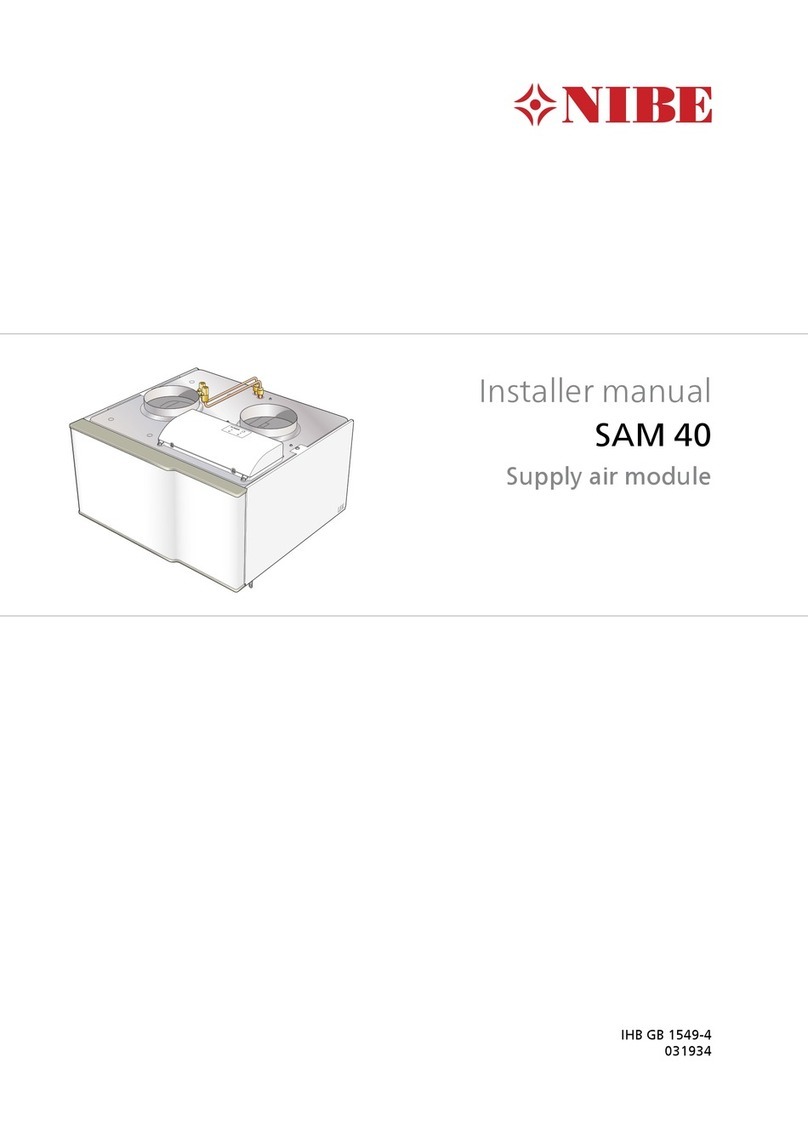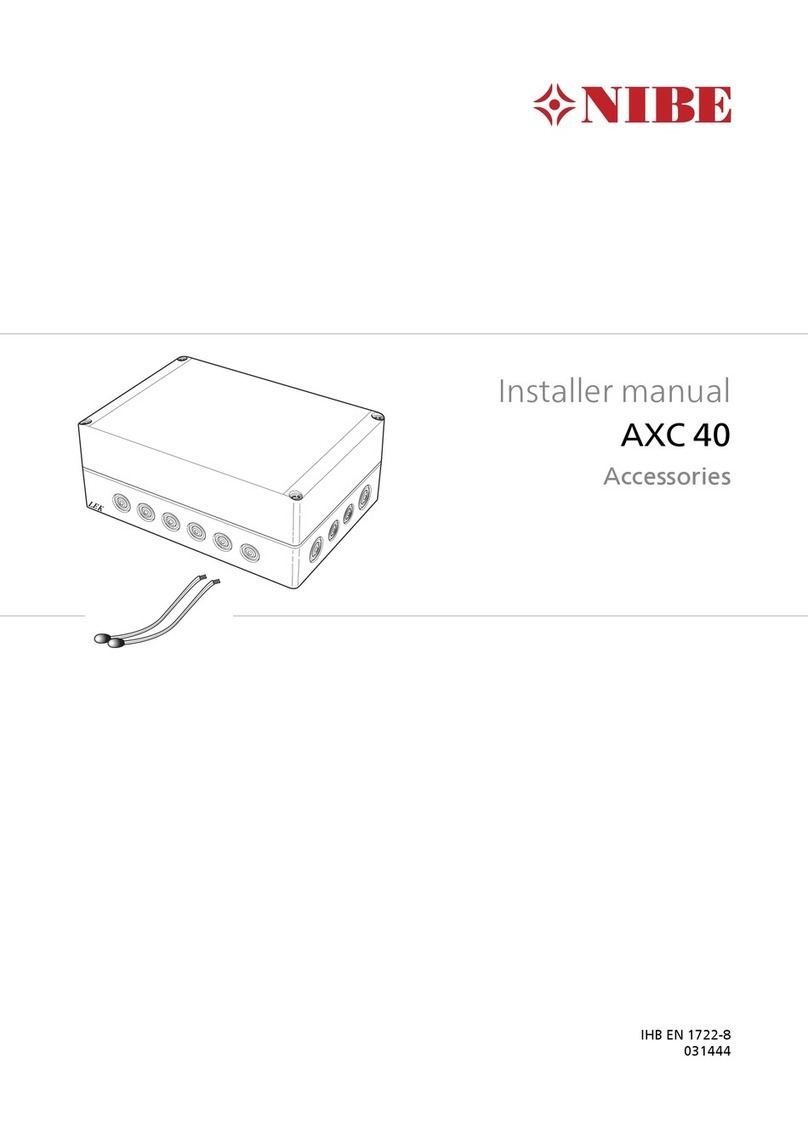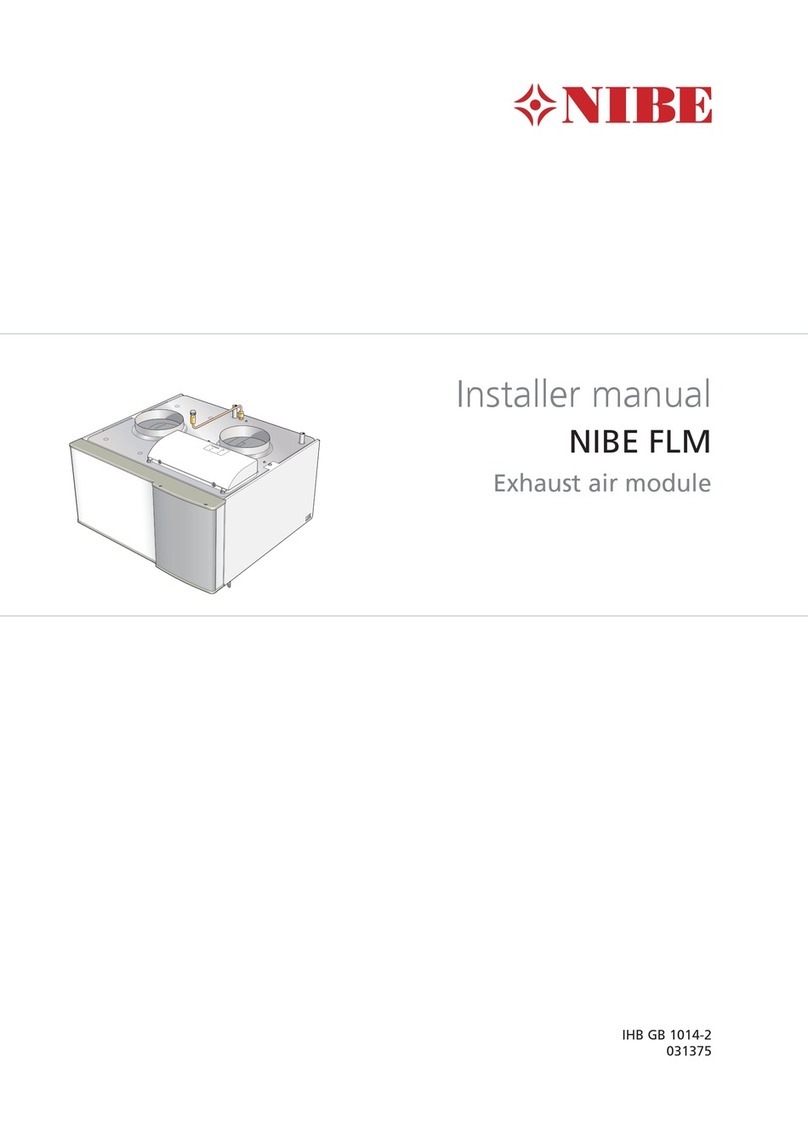COUNTRY SPECIFIC INFORMATION
United Kingdom
This installation is subject to building regulation approval,
notify the local Authority of intention to install.
Use only manufacturer’s recommended replacement parts.
For more information see nibe.co.uk.
Warranty and insurance information
Thank you for installing a new NIBE heat pump in your home.
NIBE heat pumps are manufactured in Sweden to the very
highest standard so we are pleased to offer our customers
a comprehensive guarantee.
The product is guaranteed for 24 months for parts and la-
bour from the date of installation or 33 months from the
date of manufacture, whichever is the shorter.
The NIBE guarantee is based on the unit being installed and
commissioned by a NIBE accredited installer, serviced every
year and the Benchmark documents completed. Where this
condition is not met, any chargeable spare parts or compon-
ents issued within the applicable guarantee period still be-
nefit from a 12 month warranty from the date of issue by
the manufacturer.
We recommend the installer completes and returns as soon
as possible, your guarantee registration card or completes
the guarantee form on the NIBE website, www.nibe.co.uk
Please ensure that the installer has fully completed the
Benchmark Checklist in the end of the Installation Instruc-
tions supplied with the product and that you have signed
to say that you have received a full and clear explanation of
its operation. The installer is legally required to complete a
commissioning checklist as a means of complying with the
appropriate Building Regulations (England and Wales).
All installations must be notified to Local Area Building
Control either directly or through a Competent Persons
Scheme. A Building Regulations Compliance Certificate will
then be issued to the customer who should, on receipt, write
the Notification Number on the Benchmark Checklist.
This product should be serviced regularly to optimise its
safety, efficiency and performance. The service engineer
should complete the relevant Service Record on the
Benchmark Checklist after each service.
The Benchmark Checklist may be required in the event of
any warranty work and as supporting documentation relating
to home improvements in the optional documents section
of the Home Information Pack.
SMO 20 – An excellent choice
SMO 20 is a control module, which has been introduced to
supply your home with environmentally friendly heating in
the most efficient way. Heat production is reliable and eco-
nomical with a NIBE air/water heat pump and accumulat-
or/water heater.
Additional heat (for example electric/gas boiler) can engage
automatically if something unexpected should occur or as
emergency operation.
EXCELLENT PROPERTIES FOR SMO 20:
•Easy to read display
The control module has an easy to read display with easy-
to-understand menus that facilitate setting a comfortable
indoor climate.
•Easy to install
SMO 20 is easy to install together with a compatible NIBE
air/water heat pump. When installing, the control module
is connected to the heat pump, which enables you to see
any heat pump alarms in SMO 20. The size of the control
module means that it can be installed on indoor walls for
easy access to control your installation.
NIBE SMO 20Chapter 1 | Important information6