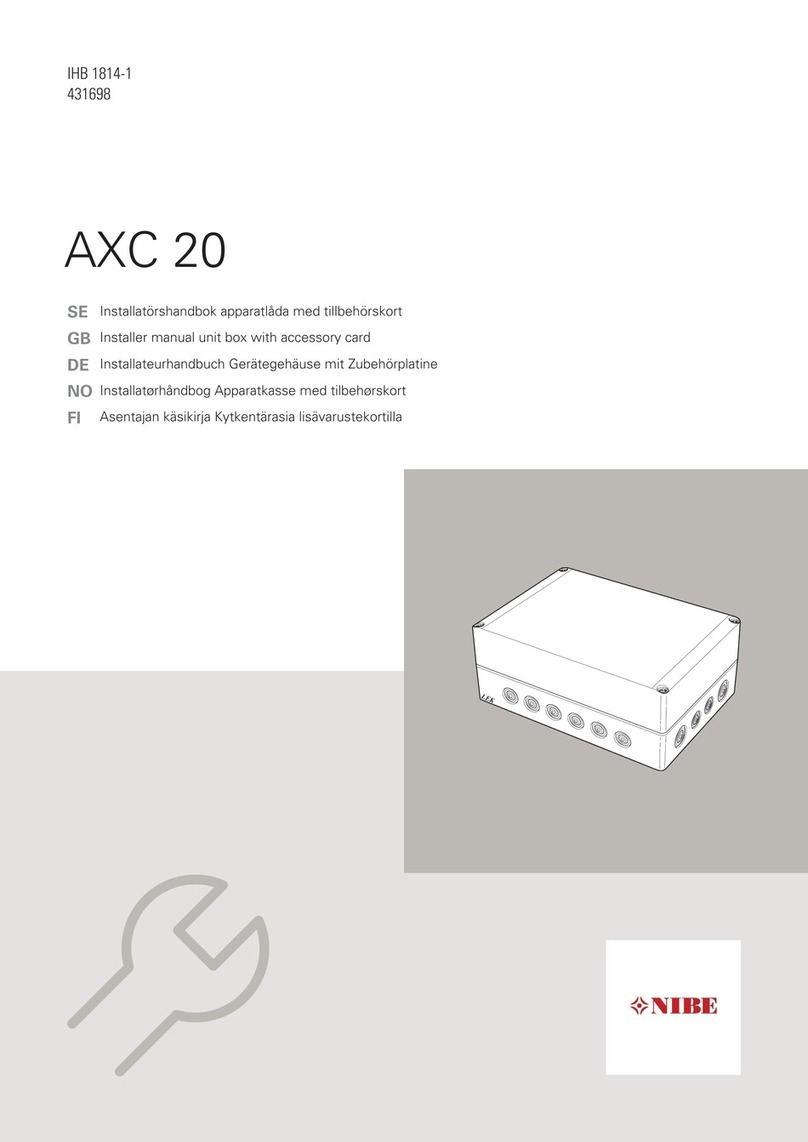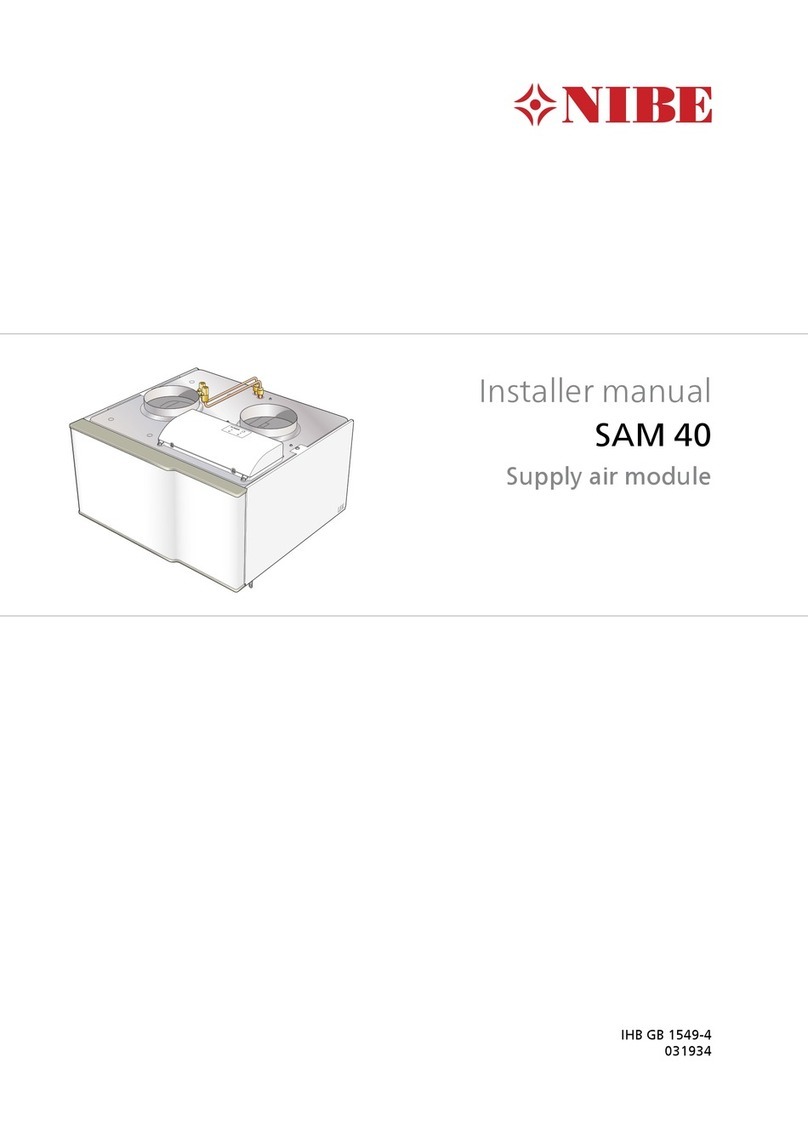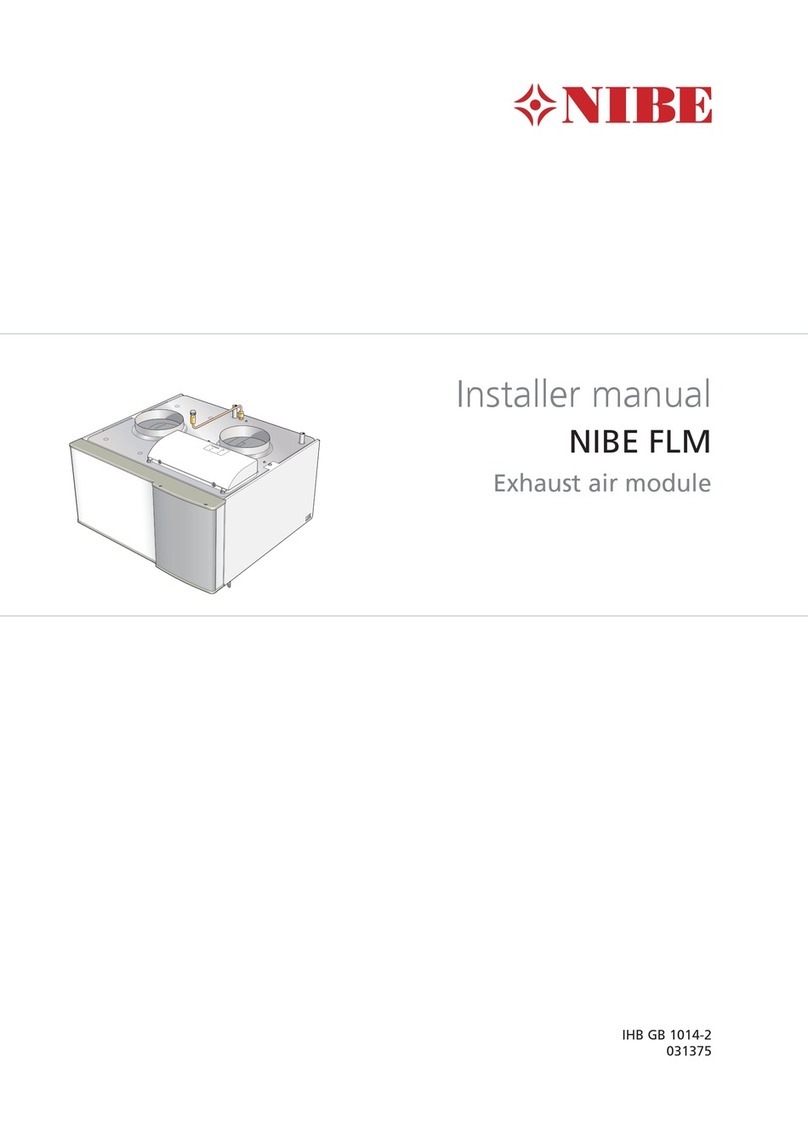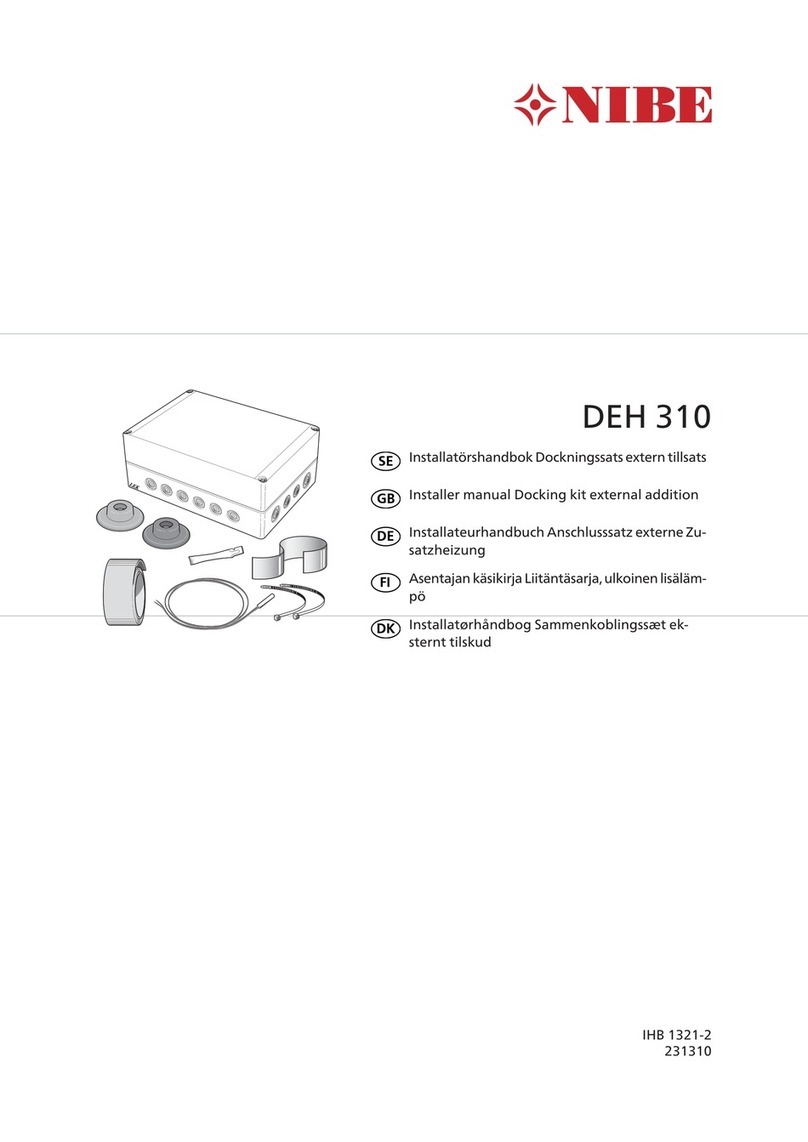Outdoor air
The outdoor air is sucked into the heat pump.
A
The fan then routes the air to the heat pump’s
evaporator. Here, the air releases the heating
energy to the refrigerant and the air's temperat-
ure drops. The cold air is then blown out of the
heat pump.
B
Refrigerant circuit
A gas circulates in a closed system in the heat
pump, a refrigerant, which also passes the
evaporator. The refrigerant has a very low boiling
point. In the evaporator the refrigerant receives
the heat energy from the outdoor air and starts
to boil.
C
The gas that is produced during boiling is routed
into an electrically powered compressor. When
the gas is compressed, the pressure increases
and the gas's temperature increases consider-
ably, from 0 °C to approx 80 °C.
D
From the compressor, gas is forced into a heat
exchanger, condenser, where it releases heat
energy to the indoor module, whereupon the
gas is cooled and condenses to a liquid form
again.
E
As the pressure is still high, the refrigerant can
pass an expansion valve, where the pressure
drops so that the refrigerant returns to its origin-
al temperature. The refrigerant has now com-
pleted a full cycle. It is routed to the evaporator
again and the process is repeated.
F
Heat medium circuit
The heat energy that the refrigerant produces
in the condenser is retrieved by the indoor
module's water, the heating medium, which is
heated to 55 °C (supply temperature).
G
The heating medium circulates in a closed sys-
tem and transports the heated water's heat
energy to the house radiators/heating coils.
H
The indoor module’s integrated charge coil is
placed in the boiler section. The water in the
coil heats up the surrounding domestic hot wa-
ter.
I
7Chapter 2 | Installation functionNIBE VVM S320