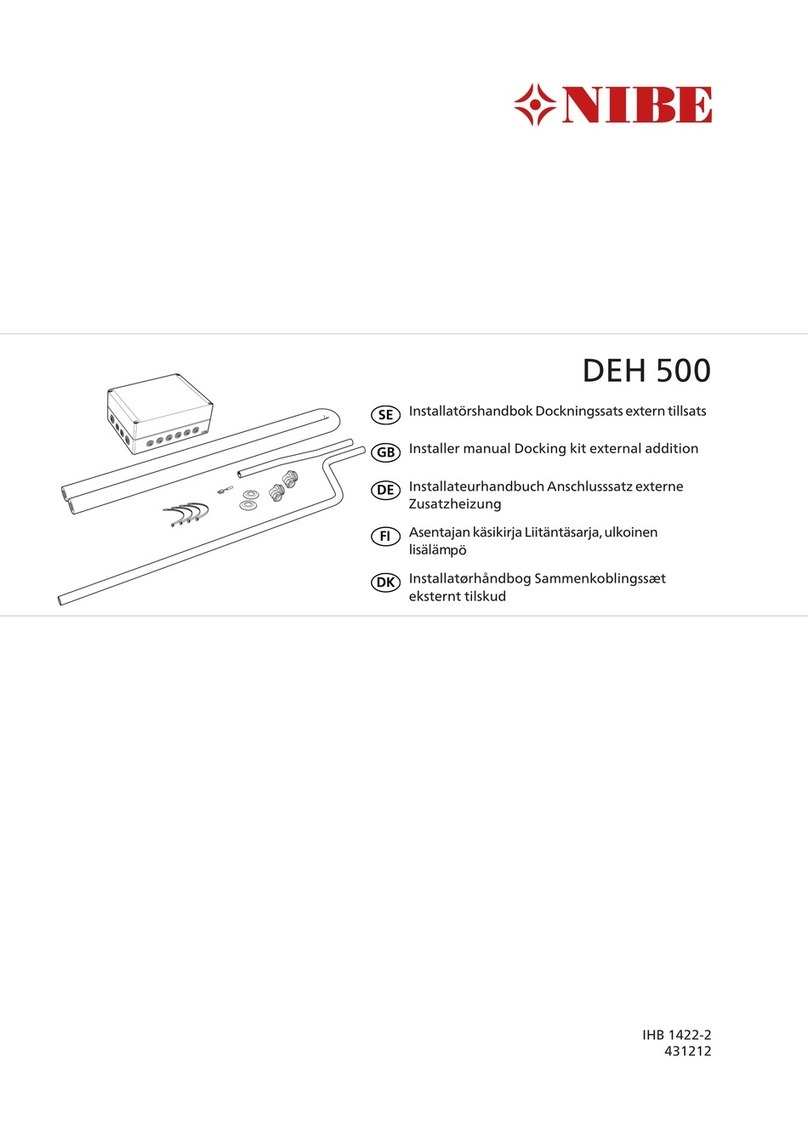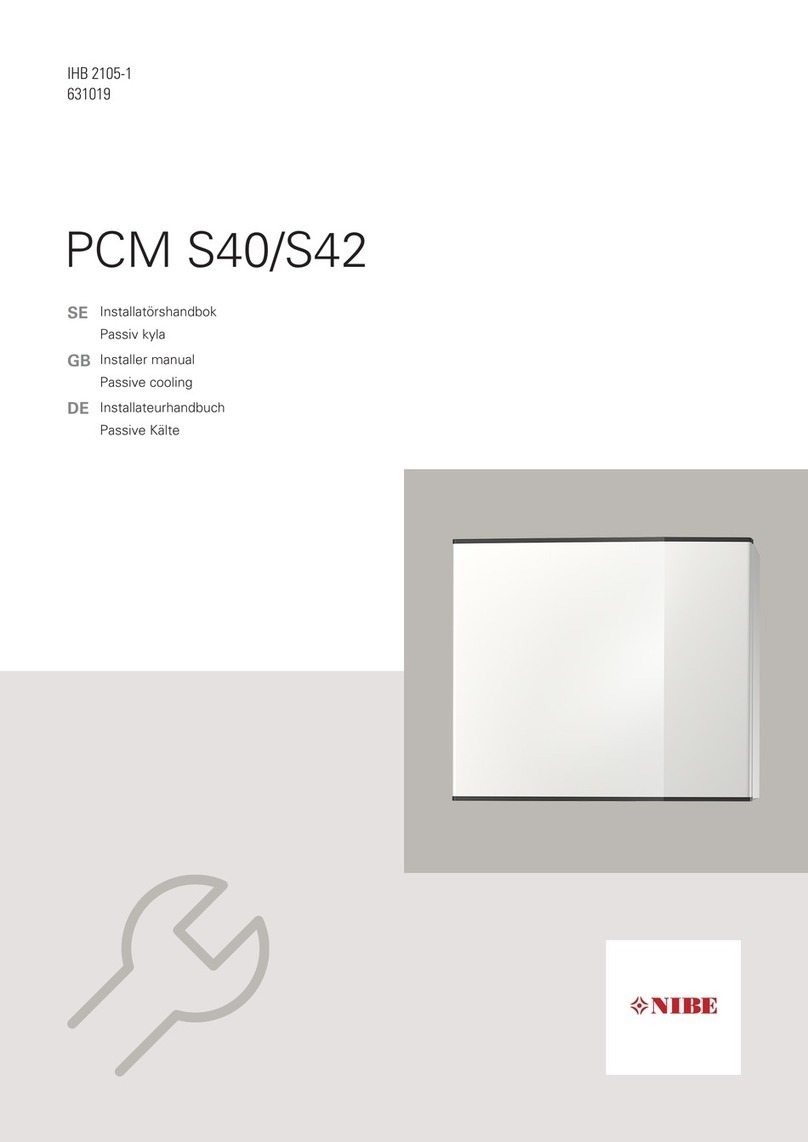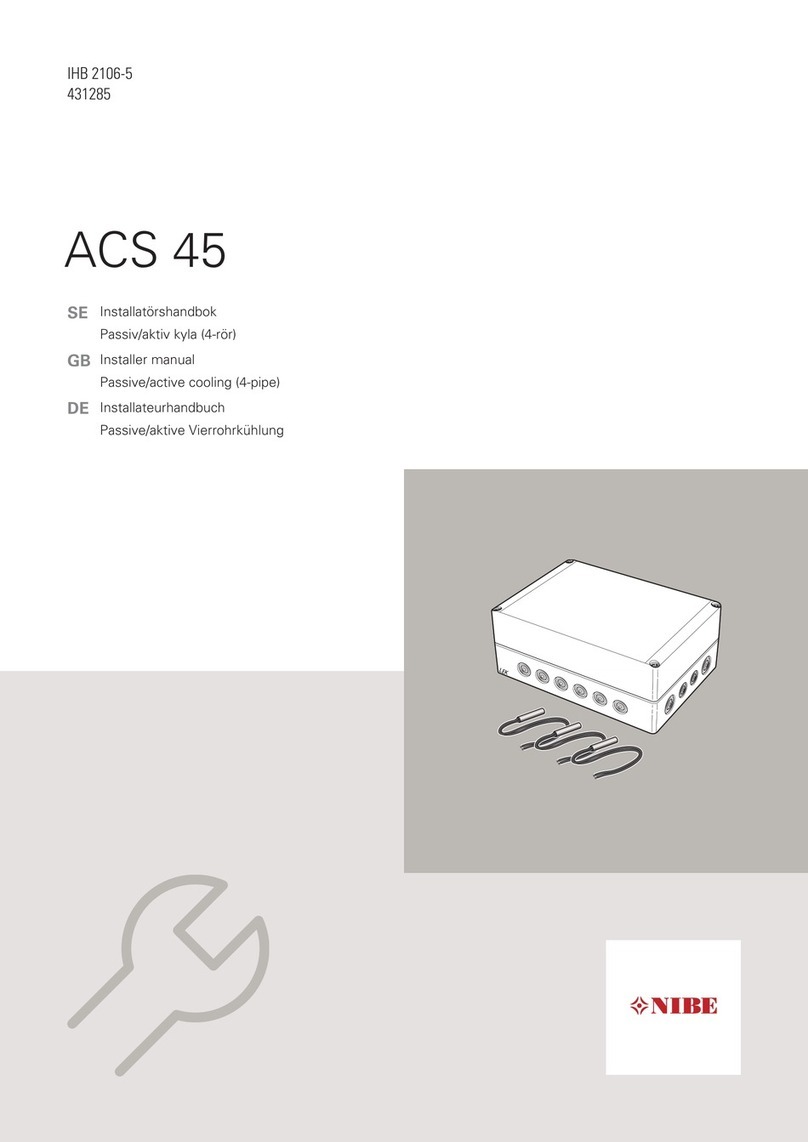Contents 1
RCU 10
General
Setting table ........................................................ 2
Product description .............................................. 3
Installation
Assembly .............................................................. 4
Network connections ............................................ 5
GSM modem ........................................................ 6
Digital inputs ........................................................ 6
Indicators
Indicators on RCU 10 .......................................... 7
Indicator on GSM modem .................................... 7
Starting
General ................................................................ 8
RCU 10 configuration software ............................ 8
Logging in ............................................................ 10
Web interface
Web browser requirements .................................. 11
Menu overview .................................................... 11
Web interface – Settings
Language selection .............................................. 12
Log ...................................................................... 12
Module ................................................................ 13
E-mail .................................................................. 13
Network ................................................................ 13
Modem ................................................................ 14
User ...................................................................... 14
Web interface – FIGHTER 360P
Overview page .................................................... 15
Operating data .................................................... 16
Operating data, extended .................................... 17
Alarm/status ........................................................ 18
Log ...................................................................... 18
SMS commands – FIGHTER 360P
SMS commands .................................................. 19
Web interface – FIGHTER 1130/1230
Overview page .................................................... 20
Operating data .................................................... 21
Operating data, extended .................................... 22
Operating data, external units .............................. 22
Alarm/status ........................................................ 23
Log ...................................................................... 23
SMS commands – FIGHTER 1130/1230
SMS commands .................................................. 24
Web interface – FIGHTER 1320
Overview page .................................................... 25
Operating data .................................................... 26
Operating data, external units .............................. 27
Operating data, compressor ................................ 28
Log ...................................................................... 28
SMS commands – FIGHTER 1320
SMS commands .................................................. 29
Component locations
Component locations .......................................... 30
List of components .............................................. 30
Miscellaneous
Technical specifications ...................................... 31
Enclosed kit .......................................................... 31
Frequently asked questions
Frequently asked questions ................................ 32