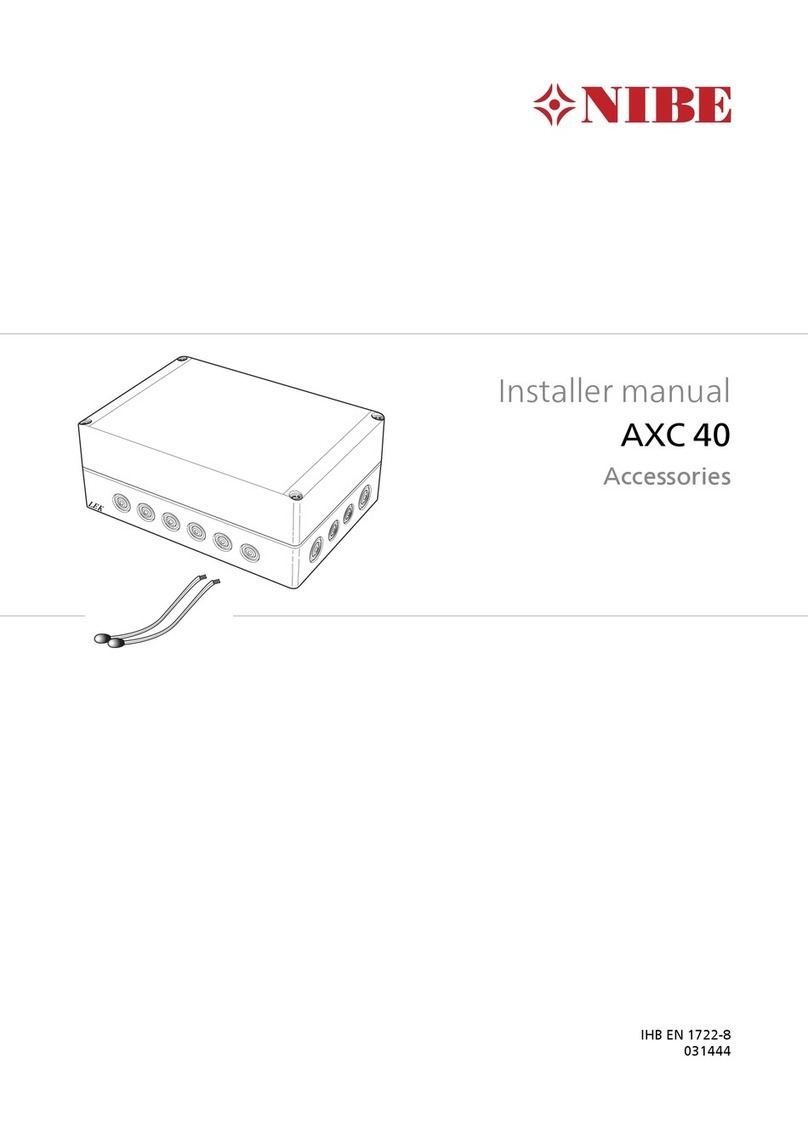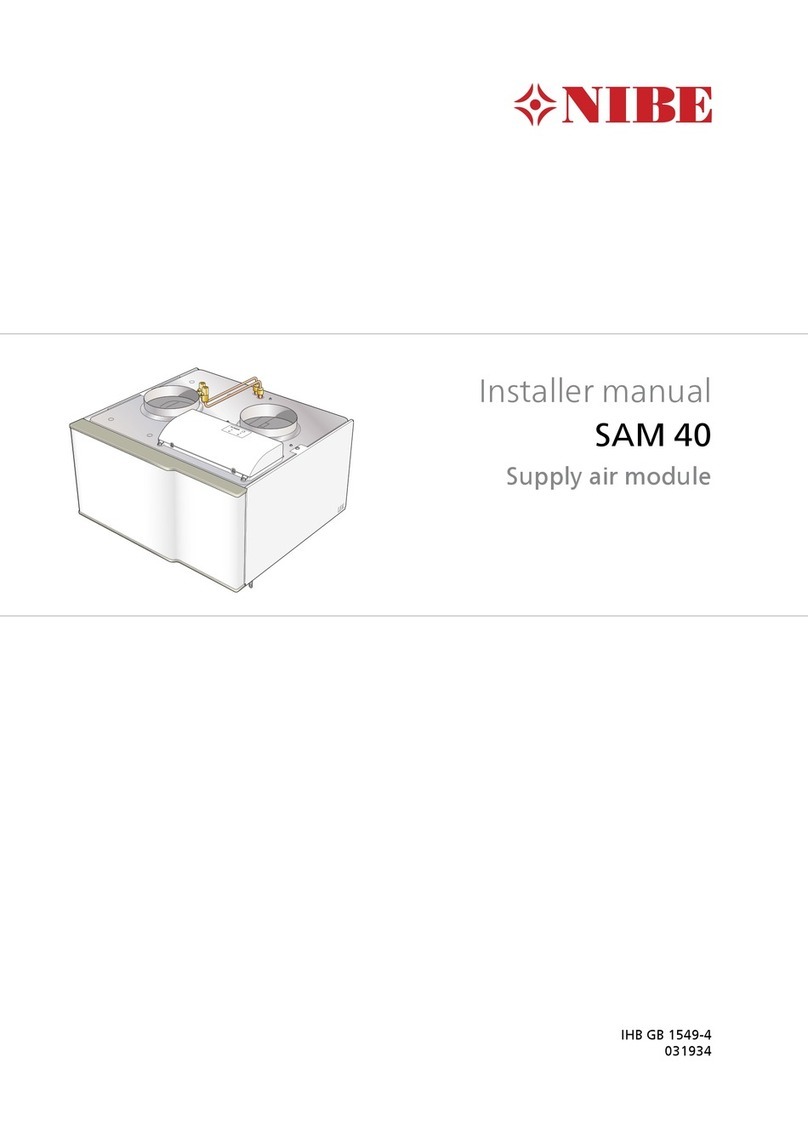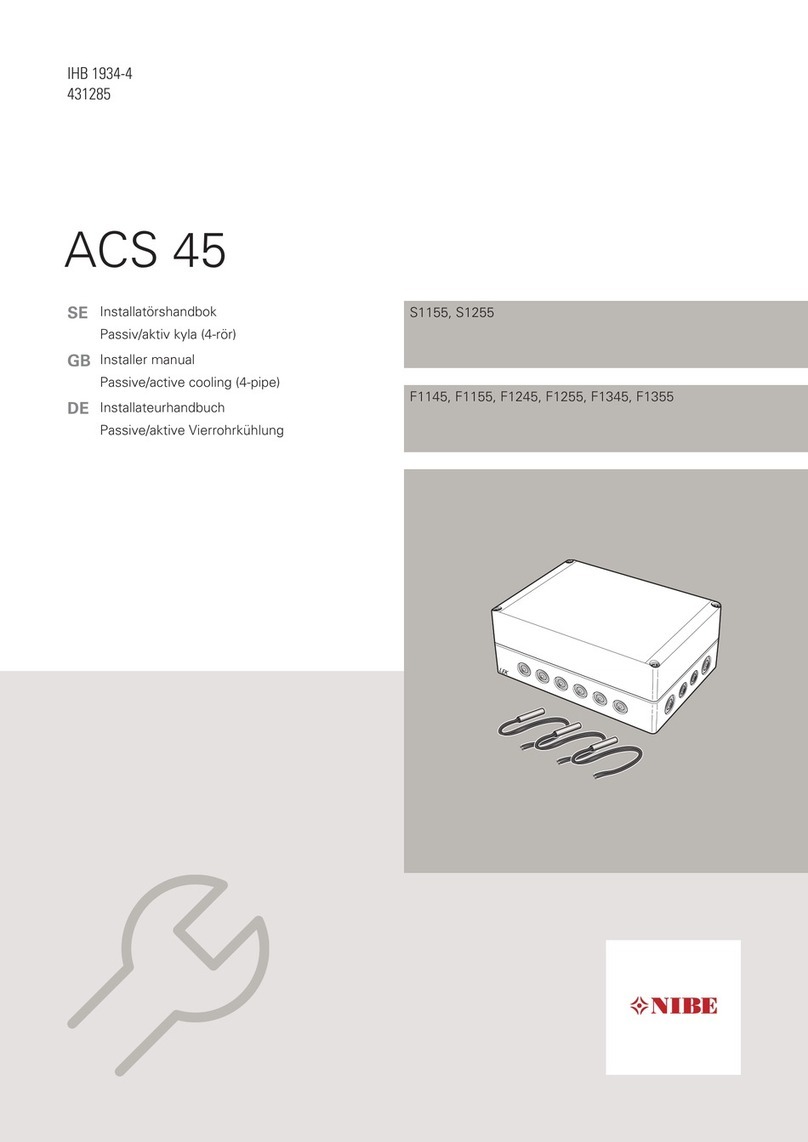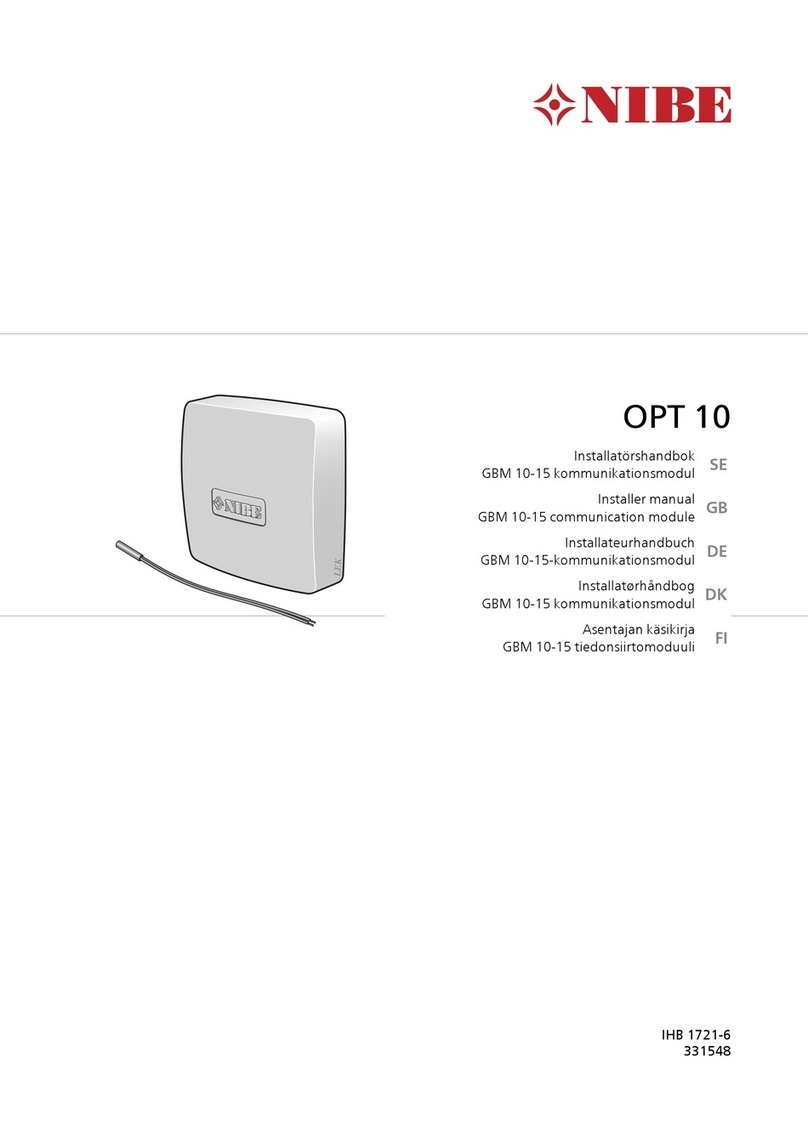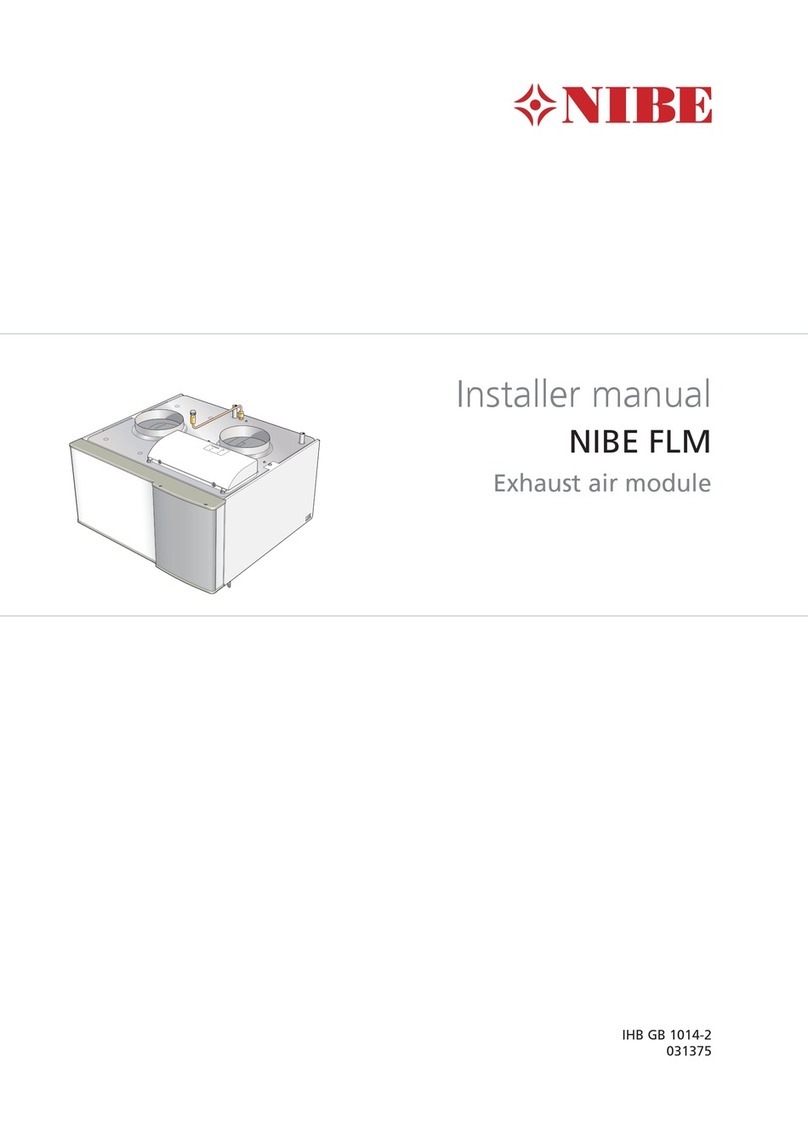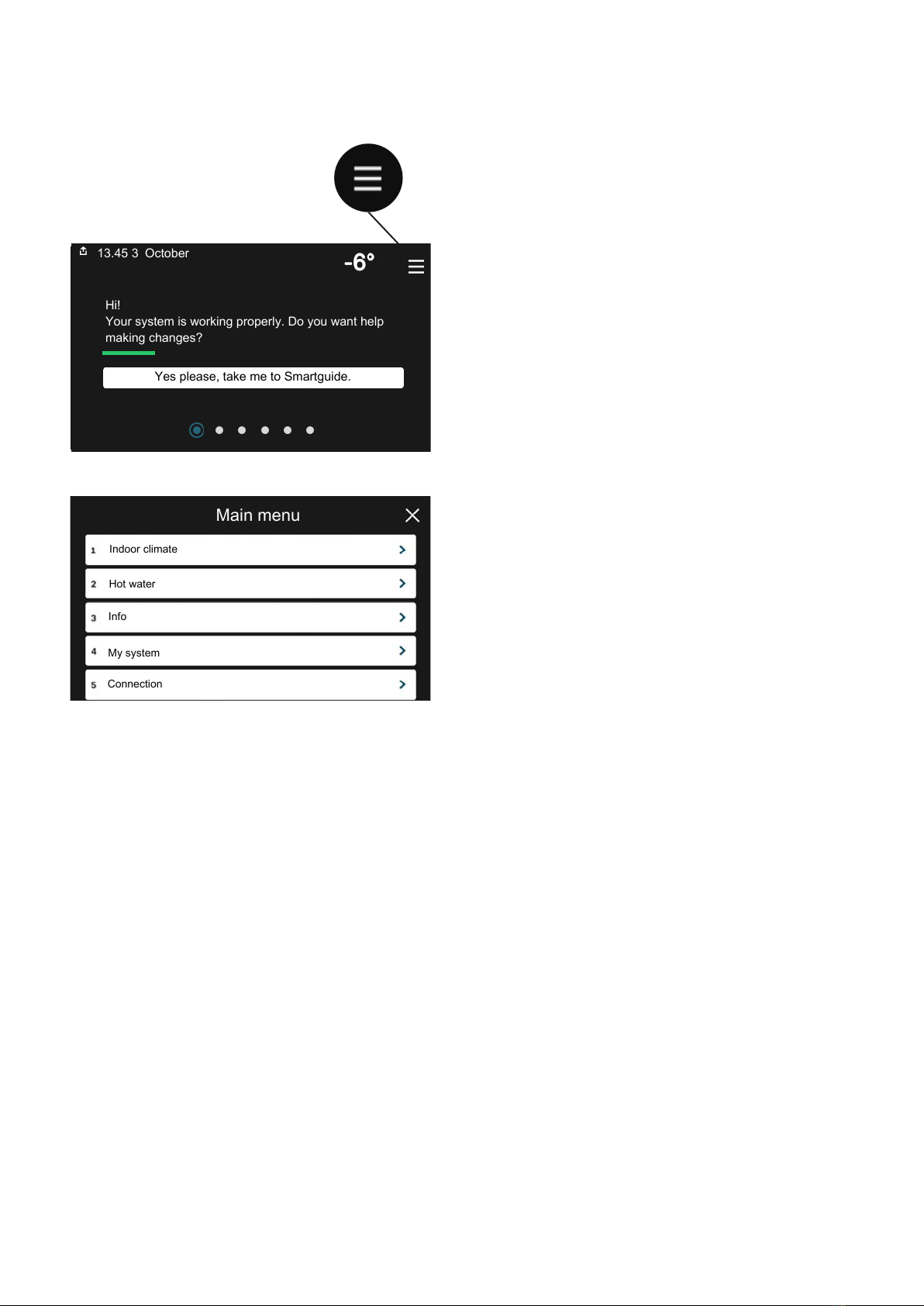Navigation
SMO S40 has a touchscreen where you simply navigate by
pressing and dragging with your finger.
SELECT
Most options and functions are activated by
lightly pressing on the display with your finger.
BROWSE
The dots at the bottom edge show that there are
more pages.
Drag to the right or left with your finger to
browse between the pages.
SCROLL
If the menu has several sub-menus, you can see
more information by dragging up or down with
your finger.
CHANGE A SETTING
Press the setting you want to change.
If it is an on/off setting, it changes as soon as you press it.
If there are several possible values, a spinning-wheel ap-
pears that you drag up or down to find the desired value.
Press to save your change, or if you don't want to
make a change.
FACTORY SETTING
Factory set values are marked with *.
Your installer may have chosen other values that suit your
system better.
HELP MENU
In many menus there is a symbol that indicates that
extra help is available.
Press the symbol to open the help text.
You may need to drag with your finger to see all text.
Menu types
HOME SCREENS
Smartguide
Smartguide helps you both to view information about the
current status and to make the most common settings
easily. The information that you see depends on the product
you have and the accessories that are connected to the
product.
Select an option and press it to proceed. The instructions
on the screen help you to choose correctly or give you in-
formation about what is happening.
13.45 3 October
Hi!
Your system is working properly. Do you want help
making changes?
Yes please, take me to Smartguide.
13.45 3 October
You have one or more active notes. You can choose
to display information messages below.
Show more information about the note
I want to change settings for my system
Function pages
On the function pages, you can both view information about
the current status and easily make the most common set-
tings. The function pages that you see depend on the
product you have and the accessories that are connected
to the product.
13.45 3 October
Climate system 1
Offset
Heating
13.45 3 October
More hot water
Hot water
Drag to the right or left with your finger to browse
between the function pages.
NIBE SMO S40Chapter 3 | Control - Introduction8