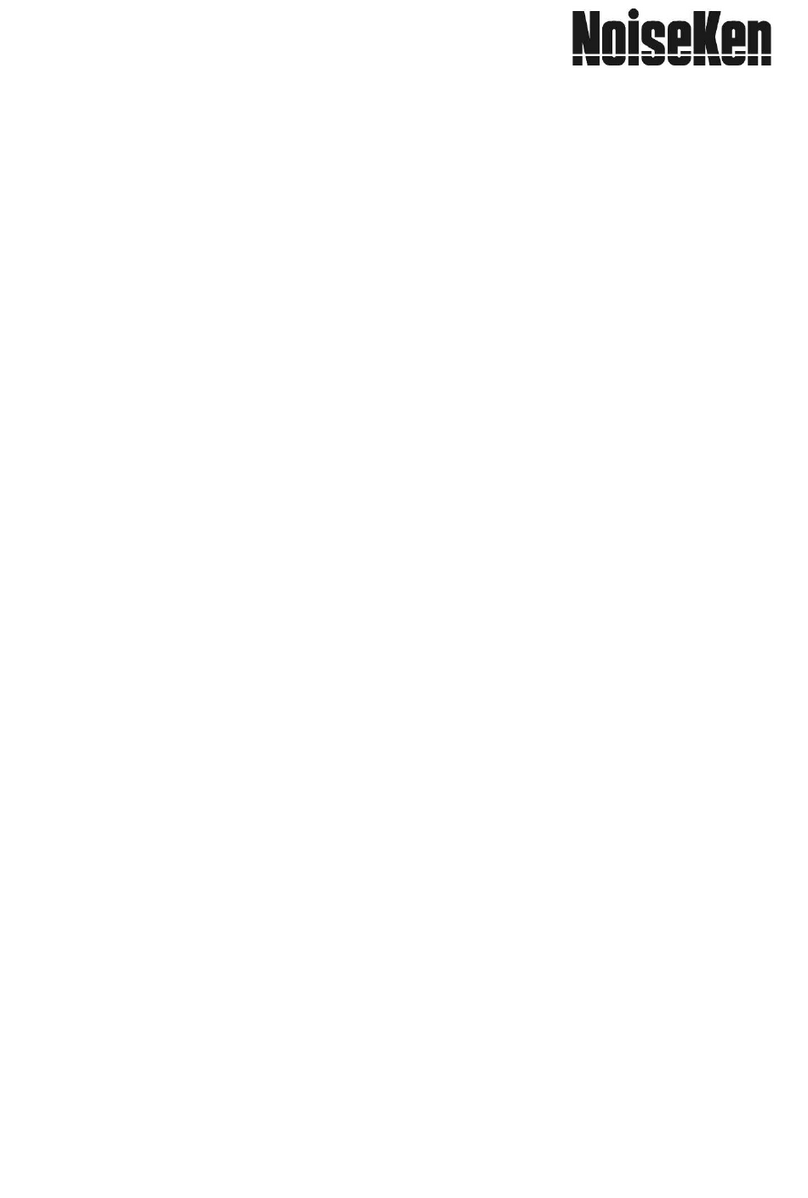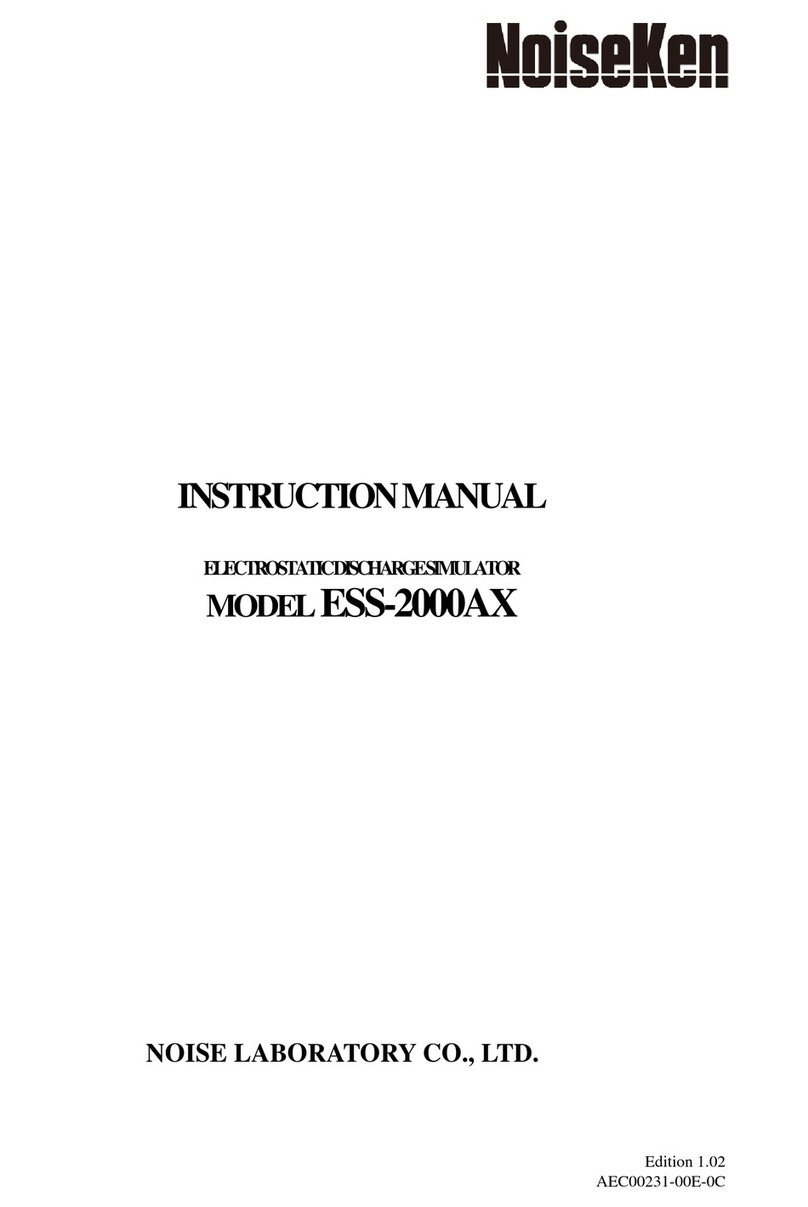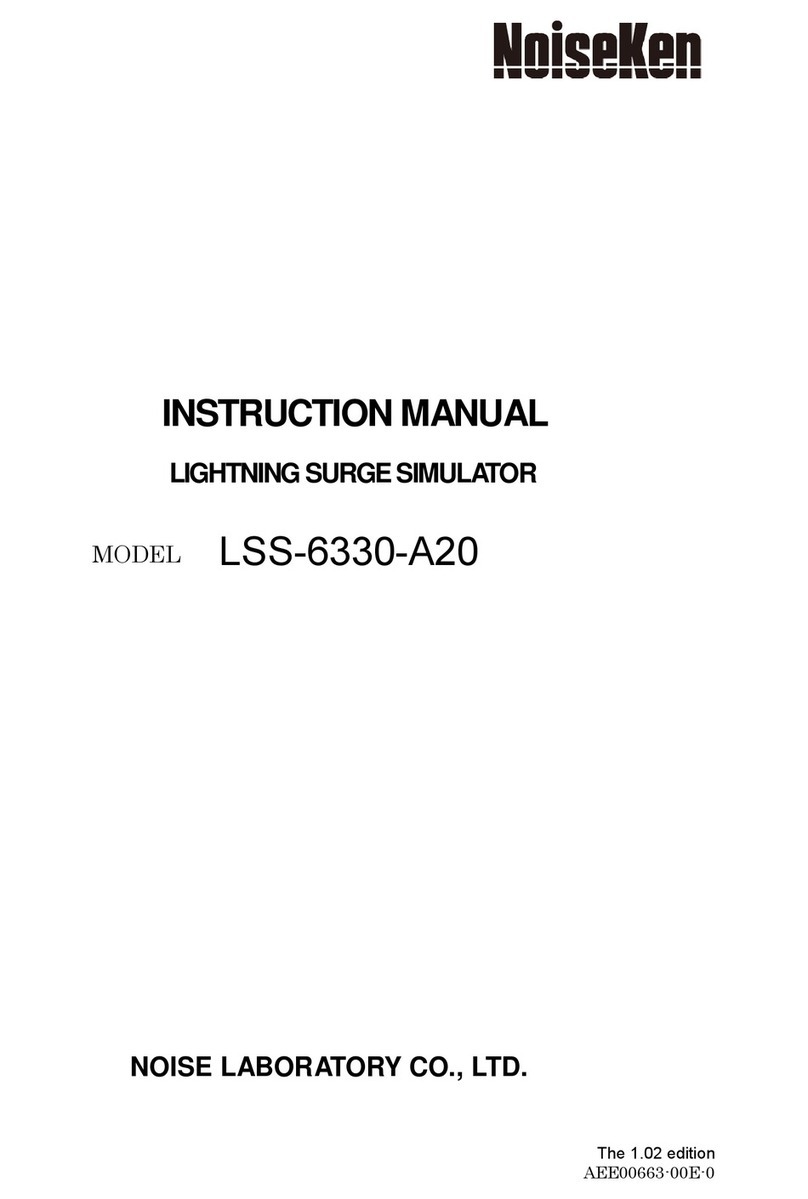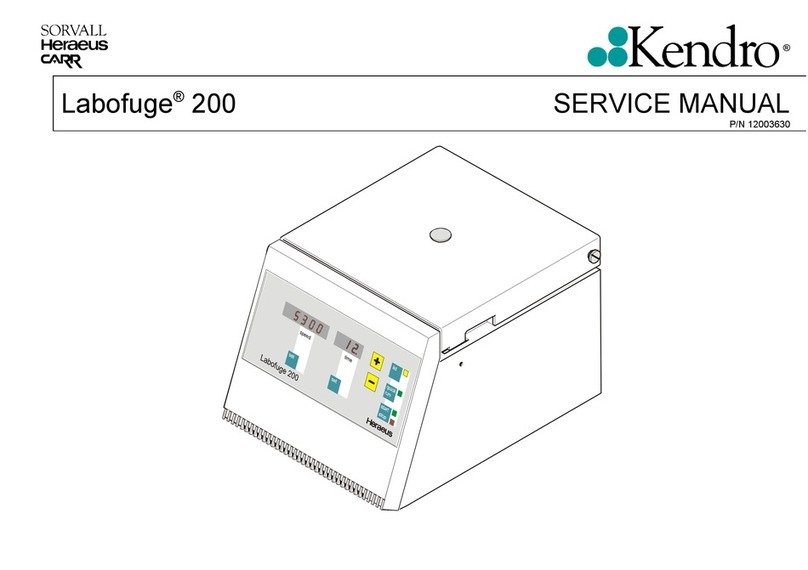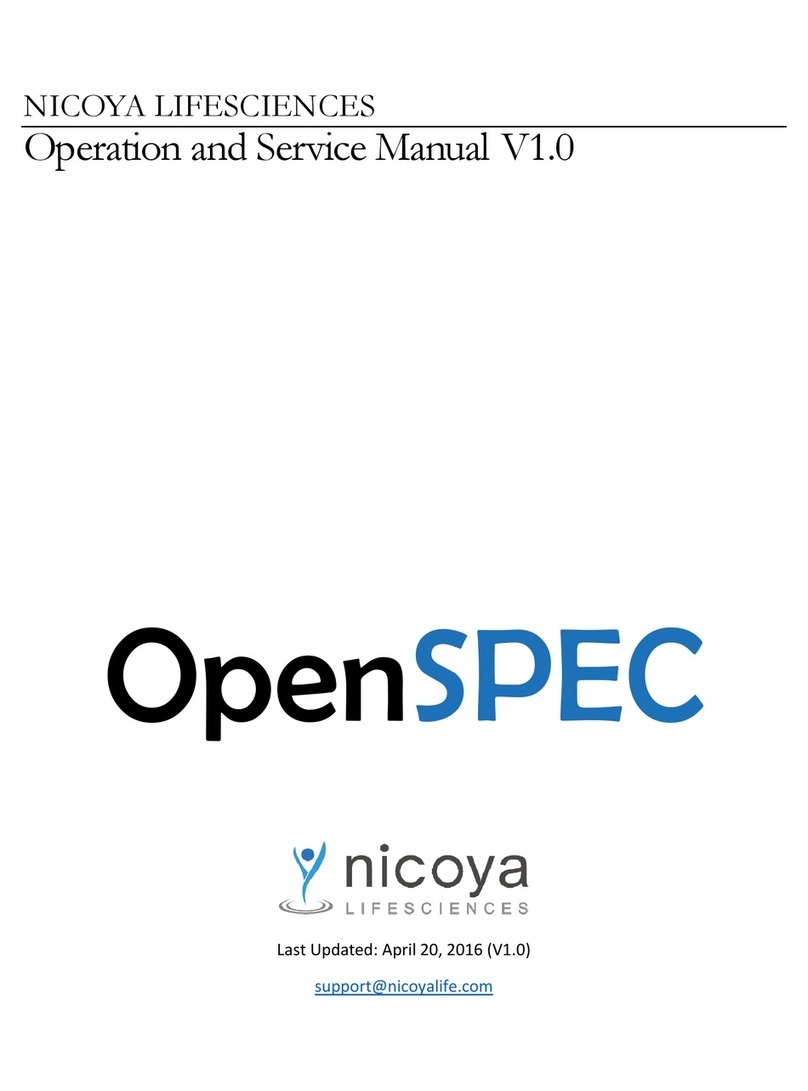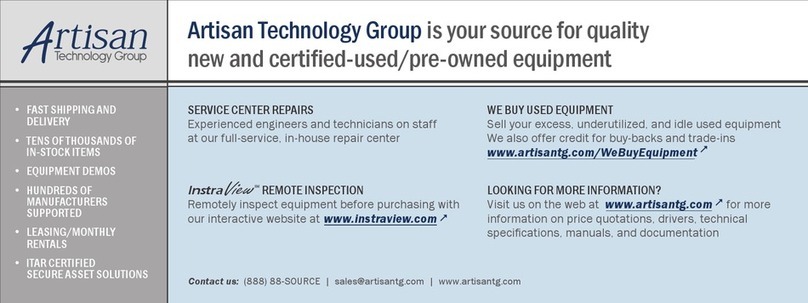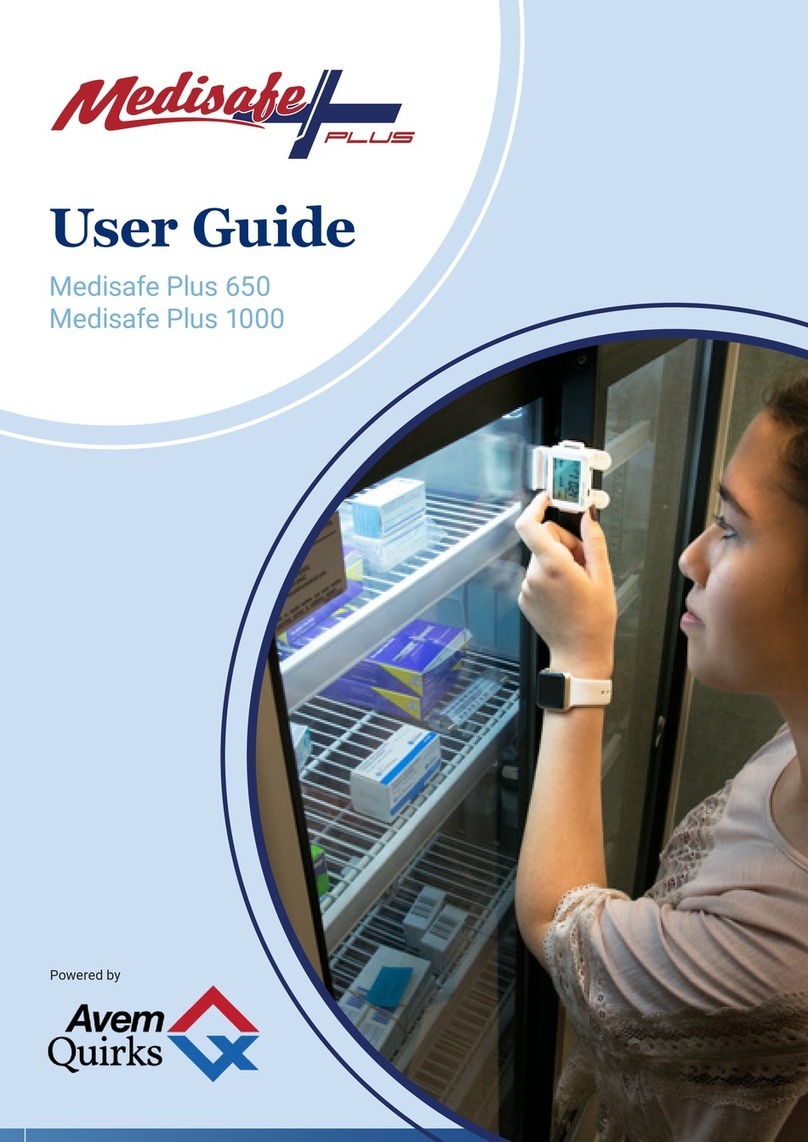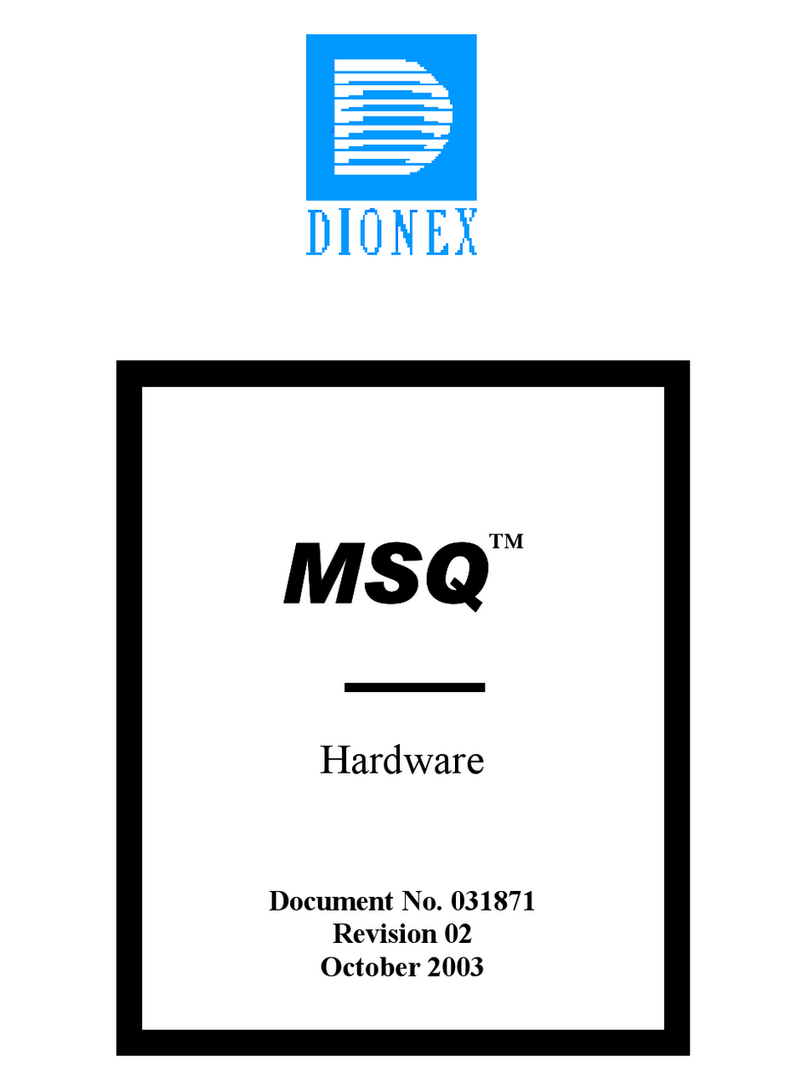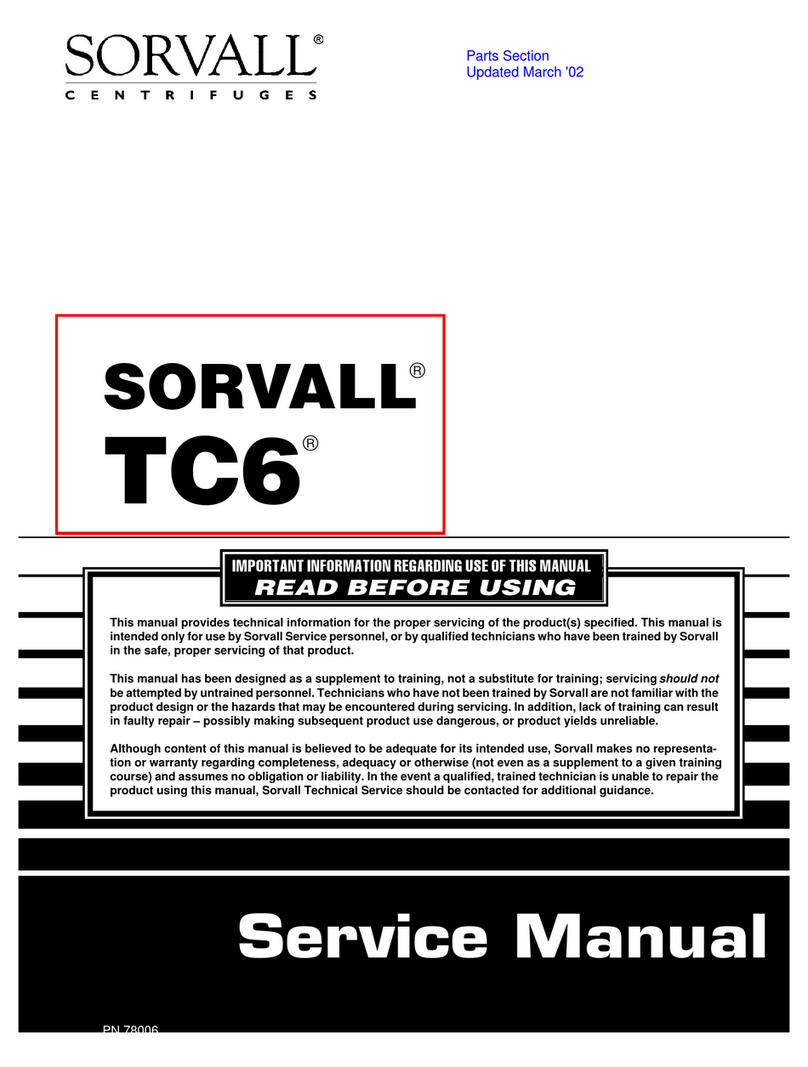NoiseKen EPS-02Hv2 User manual

INSTRUCTION MANUAL
Space-Magnetic Field Visualization System
MODEL
EPS-02Hv2
NOISE LABORATORY CO., LTD.
Edition 2.00
AEA00083-00E-1

Disclaimers
•The content of this manual is subject to change without prior notice.
•The reproduction or transfer of this manual in any form whatsoever is prohibited without the prior written
permission of the Noise Laboratory Co., Ltd. (NoiseKen).
•Although every effort has been made to ensure that the content of this manual is accurate and complete,
please contact NoiseKen if you find any unclear points, errors, omissions, or other inconsistencies.
•NoiseKen will not be liable for any damages that occur due to improper usage of this product by the
customer, failure to follow the information in this manual, or repair or modifications performed by a third
party other than NoiseKen or a party designated by NoiseKen.
•Regardless of the above, NoiseKen will not be liable for any test results obtained using this product or for its
effects on the tested equipment.
•The trademarks and company names appearing in this manual are trademarks or registered trademarks of
their respective companies. In this manual, the trademark symbol (TM) and registered symbol (R) are
omitted.
•Security Export Control System: Requirements for Exporting This NoiseKen Product
Although this product does not come under rows 1 to 15 of Appended Table 1 of the Export Trade Control
Order, it comes under the restricted goods catch-all in row 16. For this reason, you must submit an export
declaration to NoiseKen before exporting this product outside Japan or temporarily taking it outside Japan
to enable us to conduct a confirmation screening of the final customer, final application, and other details. In
the provided information, the customer will be requested to confirm that the final destination country, final
customer, final application, and other details in the export declaration comply with the restrictions in row 16
of Appended Table 1 of the Export Trade Control Order.
To ensure strict compliance with export control laws, submission of an export declaration is required. Also,
when reselling the product at a location inside or outside Japan, the repurchaser must also be notified of
above information.
* Because the above information is based on laws and regulations, it is subject to change due to revisions in the
applicable laws and regulations. For details on the control and export procedures in laws and regulations, please
contact the applicable government agency (such as the Ministry of Economy, Trade and Industry; Trade and
Economic Cooperation Bureau; Trade Control Department; Security Export Control olicy Division).

1
1. Software Licensing Terms
1. Usage Limitations
Please use the Software for the purposes described in the instruction manuals or the
specifications. Do not use the Software for purposes other than these.
2. Intended Users
Please ensure that individuals who use the Software have received the appropriate training and
practice with regard to the entire system in which the Software runs, including the usage
environment, equipment safety, and operating methods.
3. Ability to Make Copies
The Software may be installed and used on multiple personal computers by individuals who are
members of the business location (factory, branch office, business office, etc.) that purchased the
Software.
4. Handling of Intellectual Property Rights
The Software and the intellectual property rights including copyrights for the Software belong to
NoiseKen.
5. Usage Period
The usage period designated by NoiseKen shall take effect when the installation of the Software
or the prescribed procedure for use, whichever is later, has been completed by the Customer, and
the Customer's right to use the Software shall be deemed to have expired at the end of this usage
period.
6. Usage Termination Conditions
If the Customer has violated any of the provisions in this document, or has infringed on the
copyrights or other intellectual property rights of NoiseKen, NoiseKen shall have the ability to
revoke the Customer's license to use the Software.
7. Procedures Upon Usage Termination
The Customer shall promptly uninstall the Software. (If other instructions have been issued by
NoiseKen, these shall be followed by the Customer.)
8. Disclaimer
NoiseKen and its dealers and affiliates will not be liable for any customer damages arising from the
use of this software or for claims of damages by third parties against customers except in the case
of intentional or gross negligence by NoiseKen, its dealer, or affiliates.
9. Prohibitions
The following actions are prohibited with regard to the Software.
(1) Modifications, additions, and other alterations to the functionality of the Software
(2) Any form of reverse engineering, including decompilation and disassembly, of the Software
(3) Reselling, transferring, redistributing, licensing, etc. of the Software, or the accessories
provided by NoiseKen for the Software, to third parties
(4) Storing the Software, or the information, documentation, and the like provided by NoiseKen for
the Software, on a network in a state wherein it may be conveyed to a third party
10. Handling of USB and other protection keys
The software provided by NoiseKen may require USB or other protection keys.
(1) If a protection key is included in the accessories, the protection key must be mounted in the
computer where the software is used.
(2) As a general rule, the protection key is not reissued. In the event that the protection key is
damaged or lost, please contact the NoiseKen Sales (or Repair) Division.

2
2. IMPORTANT SAFETY PRECAUTIONS
This software performs visualization of magnetic field emissions in space. Important information for
safe operation when performing visualization using this software is provided below, and so be sure to
read it carefully before use.
Also, be sure to carefully read this manual and the instruction manual for each device to be used
before using this software.
1. Incorrect or careless operation could result in a fatal injury.
2. Avoid use in locations exposed to high humidity and large amounts of dust.
3. When making connections, electric shock can occur due to contact with the supply
voltage, and so before performing any connection work, be sure to turn off the power
to the each device, and check that no power is flowing.
4. Do not turn off the power to the each device or disconnect any cables while this
software is running. This could cause PC operation to become unstable or the OS to
malfunction. Be sure to always exit this software before turning off the power to the
each device.

3
3. Item Check List
Before starting use, check that the parts and accessories below are
included with the product.
A
B
C
DEF
GHI
A: Web camera
・Main part································································ 1
・Warranty································································ 1
B: USB extension cable (2 m) ··············································· 1
C: Setup media (E S-02Hv2) ··············································· 1
D: USB protect key ····························································· 1
E: Camera tripod
・Main part································································ 1
・Storage bag···························································· 1
G: Extension pole······························································· 1
G: Japanese Quick Start Guide ············································· 1
H: English Quick Start Guide ················································ 1
I: Storage case ·································································· 1
lease check our list of E S-02EMFv2 supplied with the person who purchased the E S-02EMFv2.
* The key of A, C, G and H are included in the upgrade version, and the key of C is disk media.
* The key of C, D, G and H are included in the secondary license version, and the key of C is disk
media.
* If the software version at the time of purchase is earlier than Ver.1.0.1.0, refer to the instruction
manual at the time of purchase.

4
4. Introduction
Thank you for purchasing the EPS-02Hv2 Space-Magnetic Field Visualization System.
Before using the EPS-02Hv2, be sure to carefully read this manual to ensure that you
maximize its performance when operating the EPS-02Hv2.
This User Guide is provided to ensure that people who follow the operating procedures
and safety information can safely use the EPS-02Hv2 and maximize its performance.
Place this User Guide in a location where it is easily accessible whenever operating the
EPS-02Hv2.
4-1. Features
Enabling visualization of magnetic field emissions in space
The FT3470-91 magnetic field measuring instrument by Hioki is used to obtain magnetic field
emission data and to map to the emission location.
The emission location is mapped relative to the sensor location recognized using the web
camera.
An area of up to 64 blocks × 48 blocks can be measured.
A superimposed image of the measurement strength distribution diagram and web camera
image are displayed for enabling easy identification of the emission source. The density of
the strength distribution can also be specified.
Measured results can be saved to a file, and the content of the measurement results and
saved file can be compared for enabling visualization of the effects of corrective actions.
Measurement sensor location detection by hand instead of using a positioner is possible for
enabling easy measurement in cramped spaces, outdoors, and other difficult-to-access
locations.

5
5. Contents
1.
SOFTWARE LICENSING TERMS .............................................................................1
2.
IMPORTANT SAFETY PRECAUTIONS..................................................................... 2
3.
ITEM CHECK LIST.....................................................................................................3
4.
INTRODUCTION ........................................................................................................4
4-1.Features ····················································································································· 4
5.
CONTENTS................................................................................................................ 5
6.
OVERVIEW ................................................................................................................ 7
6-1.Notation Used in This Guide···························································································· 7
6-2.EPS-02Hv2 Features····································································································· 7
6-3.Measurement Principle··································································································· 8
7.
SYSTEM CONFIGURATION DIAGRAM .................................................................. 10
7-1.System Configuration Diagram························································································10
7-2.Functions of Each Device ······························································································11
8.
PREPARATION ........................................................................................................ 12
8-1.System Backup ···········································································································12
8-2.Magnetic Field Measuring Instrument Settings····································································12
8-3.System Connections·····································································································13
9.
OPERATION PROCEDURE..................................................................................... 14
9-1.Starting and Exiting the Software·····················································································14
Starting the Software .............................................................................................................................14
Exiting the Software...............................................................................................................................14
9-2.Image Recognition Settings····························································································15
Image Recognition Setting Dialog Box..................................................................................................15
Device Name .........................................................................................................................................15
Device Filters .........................................................................................................................................16
Other Settings........................................................................................................................................17
Image Recognition Setting ....................................................................................................................18
9-3.New Measurement (Setting Measurement Conditions) ·························································19
View Window .........................................................................................................................................19
Condition Tab ........................................................................................................................................20
Image Division Size ...............................................................................................................................20
Capturing ...............................................................................................................................................21
Measurement Mode...............................................................................................................................21

5.Contents
6
Unit........................................................................................................................................................ 21
MEASUREMENT RANGE .................................................................................................................... 22
SLOW FUNCTION ................................................................................................................................ 22
9-4.New Measurement (Performing Measurement) ·································································· 23
Performing Measurement...................................................................................................................... 23
Deleting Measurement Data ................................................................................................................. 24
Recapturing Camera Image.................................................................................................................. 25
9-5.Measurement Data Analysis··························································································· 26
Measurement Data................................................................................................................................ 26
Auto Distribution.................................................................................................................................... 27
Interpolation .......................................................................................................................................... 28
AXIS FOR MEASUREMENT ................................................................................................................ 28
Transmittance ....................................................................................................................................... 29
Measurement Information ..................................................................................................................... 29
Memo .................................................................................................................................................... 29
Matching Map View Data ...................................................................................................................... 30
Exporting Measurement Data ............................................................................................................... 31
10.
SETUP................................................................................................................. 32
10-1.Important Notes on Setup ···························································································· 32
10-2.Installation of Magnetic Field Measuring Instrument Driver ·················································· 32
10-3.Installing the Software································································································· 32
11.
SPECIFICATIONS............................................................................................... 33
11-1.Specifications············································································································ 33
11-2.System Requirements································································································· 34
12.
WARRANTY........................................................................................................ 35
13.
NOISE LABORATORY SUPPORT NETWORK .................................................. 38

7
6. Overview
6-1. Notation Used in This Guide
The marks used in this guide and their meanings are provided below.
Provides an additional explanation.
Indicates a location for further reference.
Indicates a setting restriction.
Indicates that you must check before usage.
【 】
Indicates information inscribed on the panel of this testing device.
6-2. EPS-02Hv2 Features
*Measurement sensor is detected from the image for recognizing the measurement
location
The measurement object and measurement sensor are captured by a camera, and the
measurement sensor is found within the image for identifying the measurement location. The
recognized measurement location is a relative location within the camera image.
Any user-selected color can be specified for the measurement sensor. However, selecting a
color with the same tone as the background color will result in a reduced rate of recognition
and even mistaken recognition in certain cases.
The measurable range is the area shown in the camera, but it is restricted to a range that can
be recognized by the measurement sensor.
*Automatic control by software
Measurement sensor recognition from the camera image and control of the magnetic field
measuring instrument are performed automatically. The measurement results can be output
as a CSV file, and the image can be output in BMP format.
Also, because the software is a Microsoft Windows application, it provides an
easily-accessible interface that uses mouse operations while viewing the screen.
*Visual display of measurement results
The measurement strength distribution and camera image are displayed as a superimposed
image on the computer screen. Also, the mouse pointer in the image can be used to confirm
measurement results for any selected position.
In addition, an interpolation view of the surrounding strength can be used to provide easier
assessment of the generation points.

6.Overview
8
6-3. Measurement Principle
The EPS-02 system performs two main operations for enabling visualization of the electromagnetic
field. First, it performs image recognition that identifies the measurement sensor location from the
recording image. Second, it provides a color-coded distribution on the image indicating the strength of
the signals detected by the measurement sensor.
In image recognition, 640 x 480 pixel video from the camera is monitored in real time, and a
specific color only is extracted based on the specified parameters for "hue", "brightness", and
"saturation". By finding the focal point of the area with the specific color, the location of the specific
object (measurement sensor) can be found in the image.
If an object with the same color as the specified color, but that is not the measurement sensor,
appears in the image, the measurement sensor location cannot be recognized correctly because the
focal point of all objects of this color is calculated. Therefore, the parameter settings for "hue",
"brightness", and "saturation" that are used to detect the measurement sensor, the brightness and
light exposure in the recording location, and selection of the lighting are important factors. Depending
on the color of the measurement object, in certain cases, measurement sensor covers that are
provided as standard for magnetic field measuring instruments cannot be used.
The magnetic field strength is measured using a configuration with the FT-3470-91 magnetic field
measuring instrument by Hioki, which is compliant with the IEC-62233:2005 (JIS TS C0044:2010)
standards for protecting from human exposure due to household appliances. The magnetic field
sensor consists of 100 cm2loop coils combined as the X, Y, and Z rectangular coordinates for
capturing the magnetic flux of the respective field. (This magnetic field sensor is a specially-order
model for this system, and other models may not work correctly in this system.)
Magnetic Field Measurement Process
The FT3470-91 is connected to the PC by a USB cable. This connection is used by the FT-3470-91
to output 10 Hz to 400 kHz magnetic field strength data at four times per second. This strength is
superimposed on the PC image for creating a magnetic field strength distribution diagram. If data
arrives at the same image location, it is overwritten or written by Max Hold.
The magnetic field data can be displayed by selecting the units of magnetic flux density T (tesla) or
G (gauss), or magnetic field strength A/m (ampere per meter) in magnetic field strength mode. In
human exposure mode, the limit value can be displayed as a percentage (%) based on the reference
level for general public exposure and reference level for occupational exposure specified in the
ICNIRP Guidelines* for 2010.
In this case, the total amount of the magnetic field for the X, Y, and Z axes for 10 Hz to 400 kHz is
combined and displayed, and no information about the frequency is provided.
*ICNIRP Guidelines
These are guidelines provided by the International Commission on Non-Ionizing Radiation

6.Overview
9
Protection (ICNIRP), and they are available in a 1998 version and 2010 version. Most of the
current restrictions and standards for human health protection are based on these guidelines.
These guidelines are available for download free of charge from the websites below.
http://www.icnirp.de/ ICNIRP website
http://www.jeic-emf.jp/social/icnipr.html Japan EMF Information Center website

10
7. System Configuration Diagram
7-1. System Configuration Diagram
①Web camera
This displays the measurement object.
②Control C
This is used to control various devices and perform magnetic field frequency measurement.
③Magnetic field measuring instrument and measurement sensor
The FT3470-91 magnetic field measuring instrument and FT3471-91 measurement sensor by
Hioki are used. The magnetic field measuring instrument was specially adjusted for this system,
and so its specifications are different from the typical product. For details, please contact
NoiseKen or Hioki.
①
②
USB cable
③
USB cable

7.System Configuration Diagram
11
7-2. Functions of Each Device
①Web camera
This is a general-purpose web camera. The measurement object is displayed and transferred to
the PC. The web camera is connected to the PC by a USB cable. If necessary, the connection
can be extended by a USB extension cable.
②Control PC
This enables running of system control software. This software imports images from the web
camera, identifies the measurement sensor within the image, and finds its location. The magnetic
field strength is received from the magnetic field measuring instrument, and it is mapped to that
location.
③Magnetic field measuring instrument and measurement sensor
This is the FT3470-91 magnetic field measuring instrument and FT3471-91 measurement sensor
by Hioki. These are used to measure the magnetic field strength emitted from the measurement
object.
To increase the rate of recognition, a special cover provided with the magnetic field measuring
instrument is attached to the sensor.
A 5-meter sensor extension cable is also included for easier measurement. The measurement
path including the extension cable was calibrated at factory shipping.

12
8. Preparation
CAUTION
Environments having poor signal reception
In environments exposed to extremely large amounts of external noise, the equipment may be unable
to realize its maximum performance.
Even when indoors, the equipment can be affected by lighting and other electronic devices. During
measurement, try to minimize the effect of the electromagnetic environment to prevent external noise
from affecting the equipment. Also, certain PCs may generate large amounts of noise emissions and
may not be suitable for measurement systems.
8-1. System Backup
NoiseKen provides an optional service (additional charges apply) for installing the EPS-02Hv2
program in your PC before providing the program, but if the program is erased, install it from the
supplied setup media. Copy the content of the setup media to a hard disk, removable disk, or other
location and store it there in case of loss.
For details of setup, see "10. Setup" (P32).
8-2. Magnetic Field Measuring Instrument Settings
①A sphere-shaped cover for improving the rate of recognition is attached to the measurement
sensor section. When attaching the cover, align the sensor X/Y/Z with the cover X/Y/Z. The
measurement sensor and measuring instrument are connected by the extension cable included
with the measuring instrument.
②Press the "POWER/BATT" button on the magnetic field measuring instrument to turn on the
instrument power. The instrument startup process takes several seconds.
③Connect the magnetic field measuring instrument and the PC with a USB cable. The USB cable
for connecting the magnetic field measuring instrument and PC is included with the accessories
provided with the measuring field measuring instrument.
④To turn off the power for the magnetic field measuring instrument, hold down the
"POWER/BATT" button for about two seconds.
For further details, see the instruction manual for the magnetic field measuring instrument.

8.Preparation
13
8-3. System Connections
①Connect the web camera to the PC using the USB cable. Any commercially-available USB cable
can be used, but it must be a cable that supports the USB 2.0 standards. Be aware that the USB
2.0 standards limit the cables to a maximum of 1 extension and maximum length of 5 m.
②The magnetic field sensor and magnetic field measuring instrument are connected by the 9758
extension cable included with the magnetic field measuring instrument. The magnetic field
measuring instrument and PC are connected by a USB cable.
Do not connect the magnetic field measuring instrument to other measuring instruments. This
could result in damage to the instruments.
Do not connect magnetic field measuring instruments to an analog signal (BNC) and PC (USB)
at the same time. Doing so could damage the instrument.

14
Screen displayed immediately after the software is started
9. Operation Procedure
9-1. Starting and Exiting the Software
Starting the Software
To start the software, double-click the EPS-02Hv2 shortcut icon on the desktop.
Exiting the Software
To exit the software, click the close button on the right end of the title bar or click Exit from the File
menu.
Because the software cannot be closed during measurement, finish measurement before exiting
the software.
Click Click
Double-click

9.Operation Procedure
15
Image Recognition Setting dialog box
9-2. Image Recognition Settings
Image Recognition Setting Dialog Box
To open the Image Recognition Setting dialog box, click Image Recognition Setting from the
Set menu.
Adjust the camera position so that the measurement object can be captured by the camera.
Take the following conditions into account during adjustment. Changing camera properties or
adjusting the lighting may be required depending on the circumstances.
・Sufficient brightness is provided so that the measurement object and the measurement
sensor can be fully recognized.
・There is no object whose color is similar to that of the measurement sensor.
Device Name
Camera names are displayed in the Device Name list. If multiple cameras are connected, select
the camera to be used from the device name list.
Click
Select a camera

9.Operation Procedure
16
Video roc Amp screen Camera Control screen
Device Filters
To open the Webcam Properties dialog box, click the Device Filters button.
In the dialog box, the camera properties, such as zoom, white balance, and anti-flicker, can be set.
White balance
White balance is a function to perform color correction so that a white object appears white. If the
light source, such as sunlight, light bulb, or fluorescent, makes the white object look bluish or
reddish, adjust white balance.
Anti Flicker
Anti Flicker is a function to reduce flicker in images.
Zoom
Zooming may not be possible depending on the model, driver, or color space / compression
settings. Refer to “Other Settings” on page 17 for the color space / compression.
The roperties screen may vary depending on the model or driver version of the connected
camera.
Z
oom
Anti Flicker
C
lick
W
hite balance

9.Operation Procedure
17
Other Settings dialog box
Other Settings
To open the Other Settings dialog box, click the Other Settings button.
In the dialog box, the color space / compression and camera processing can be set.
(1) Color Space / Compression
The color space / compression of the camera can be changed. If the camera is not working
properly, changing it may improve the situation. The first item in the list is the recommended
method.
(2) High speed processing
Speed up camera processing. If the camera is not working properly, unchecking the checkbox
may improve the situation.
Click
(1)
(
2
)

9.Operation Procedure
18
Image Recognition Setting
Adjust the three parameters, Hue, Saturation, and Value, in the Image Processing Setting so
that the color of the magnetic sensor can be recognized. The binarized image on the right side can
be changed by moving the slider of each parameter.
Hue: Sets the hue, such as red, blue, or yellow
Saturation: Sets the intensity and purity of a hue
Value: Sets the lightness of a color.
Adjust the parameters until the magnetic field measurement sensor is recognized as a circle and
no other object is recognized. If there is any object whose color is similar to that of the sensor in the
background, hide the object or change the color of the sensor.
Once the sensor is recognized as a circle, click OK to complete adjustment.
Procedure for successful sensor recognition setting
1. Set the Saturation and Value to 0.
2. Adjust the Hue so that the sensor is most clearly recognized.
3. Increase the Saturation gradually to remove other recognized areas around the sensor.
Do not increase the Saturation excessively to prevent the recognized sensor area from
being impaired.
4. Increase the Value in the same manner.
5. Finally, move the sensor outside of the camera view, and make sure that there is no
object to be recognized.
If any other object is recognized, repeat steps 3 and 4.
When the mal-recognition is not solved even if steps 3 and 4 are repeated, start over
from step 1.
Desirable recognition state
The shape of the sensor is almost circular.
There are no recognized areas in the
background.
Not desirable recognition state
The shape of the sensor is not circular.
There are recognized areas in the
background.
Table of contents
Other NoiseKen Laboratory Equipment manuals

NoiseKen
NoiseKen LSS-6330-A20A User manual
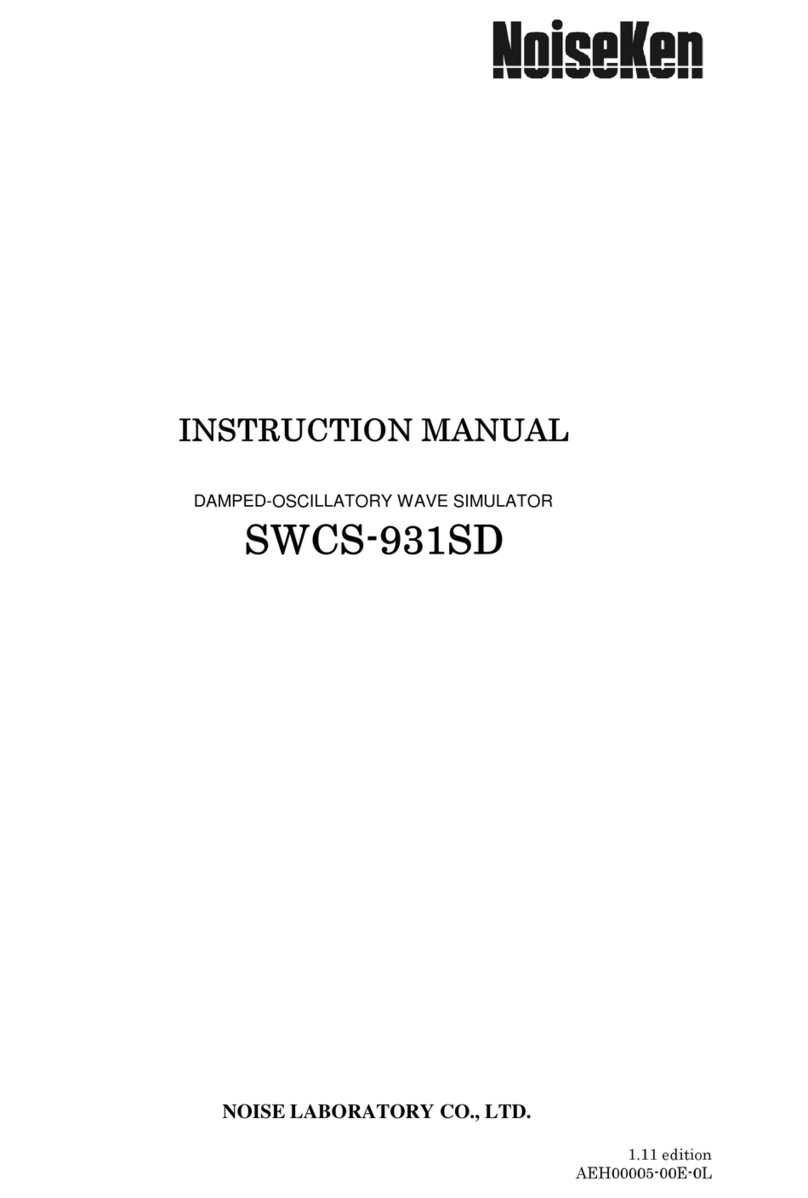
NoiseKen
NoiseKen SWCS-931SD User manual

NoiseKen
NoiseKen LSS-6330TEL User manual
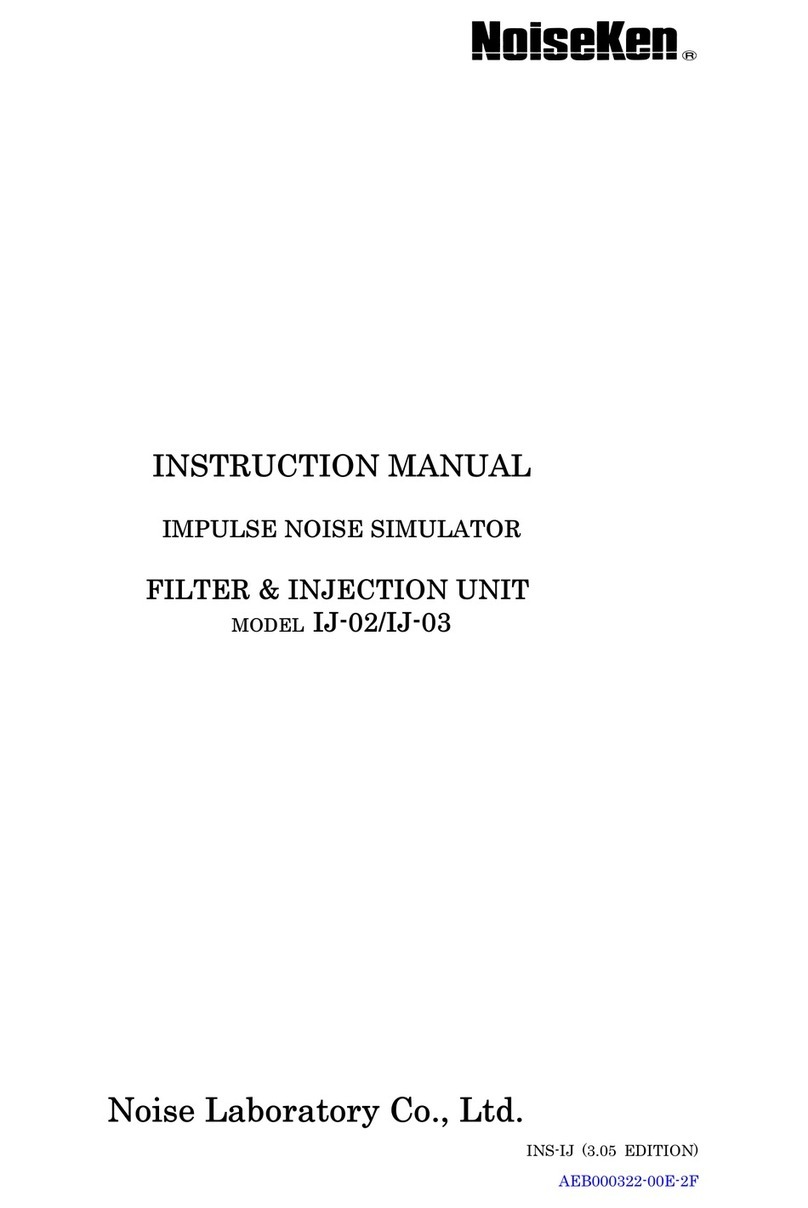
NoiseKen
NoiseKen IJ-02 User manual
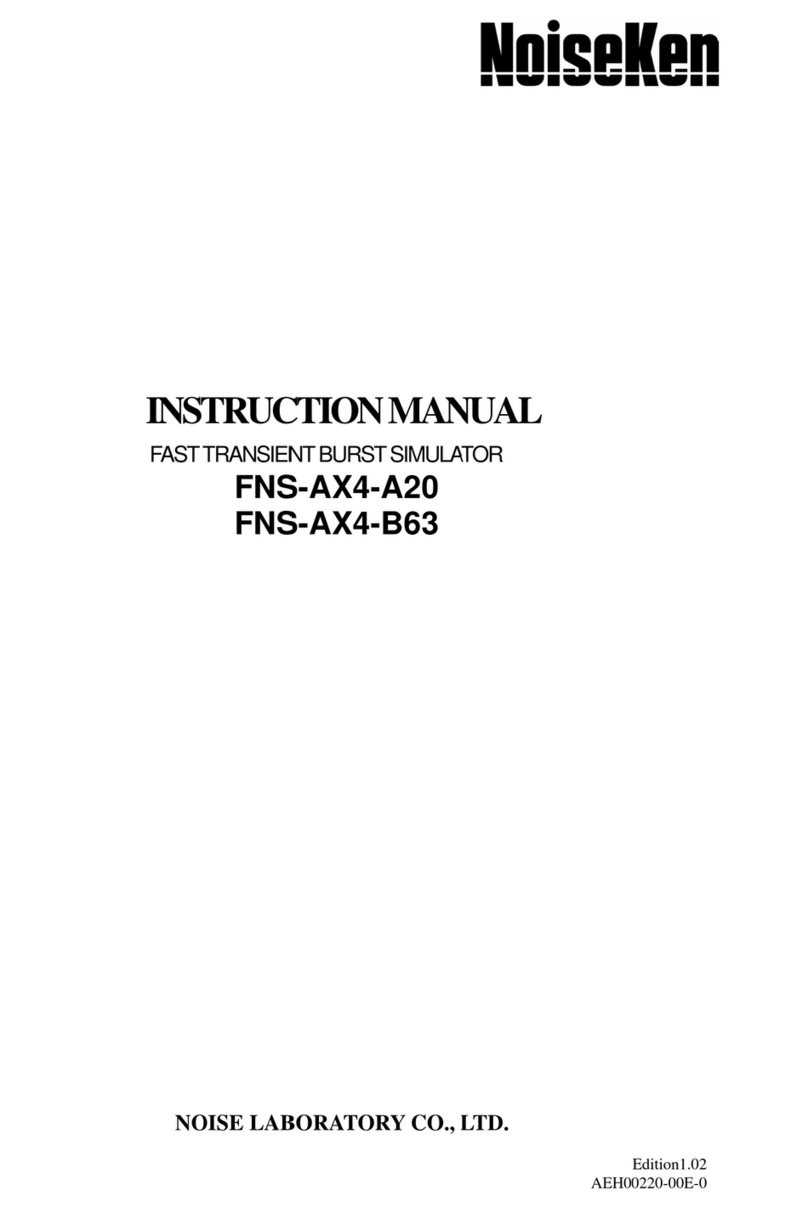
NoiseKen
NoiseKen FNS-AX4-A20 User manual

NoiseKen
NoiseKen ESS-S3011A User manual
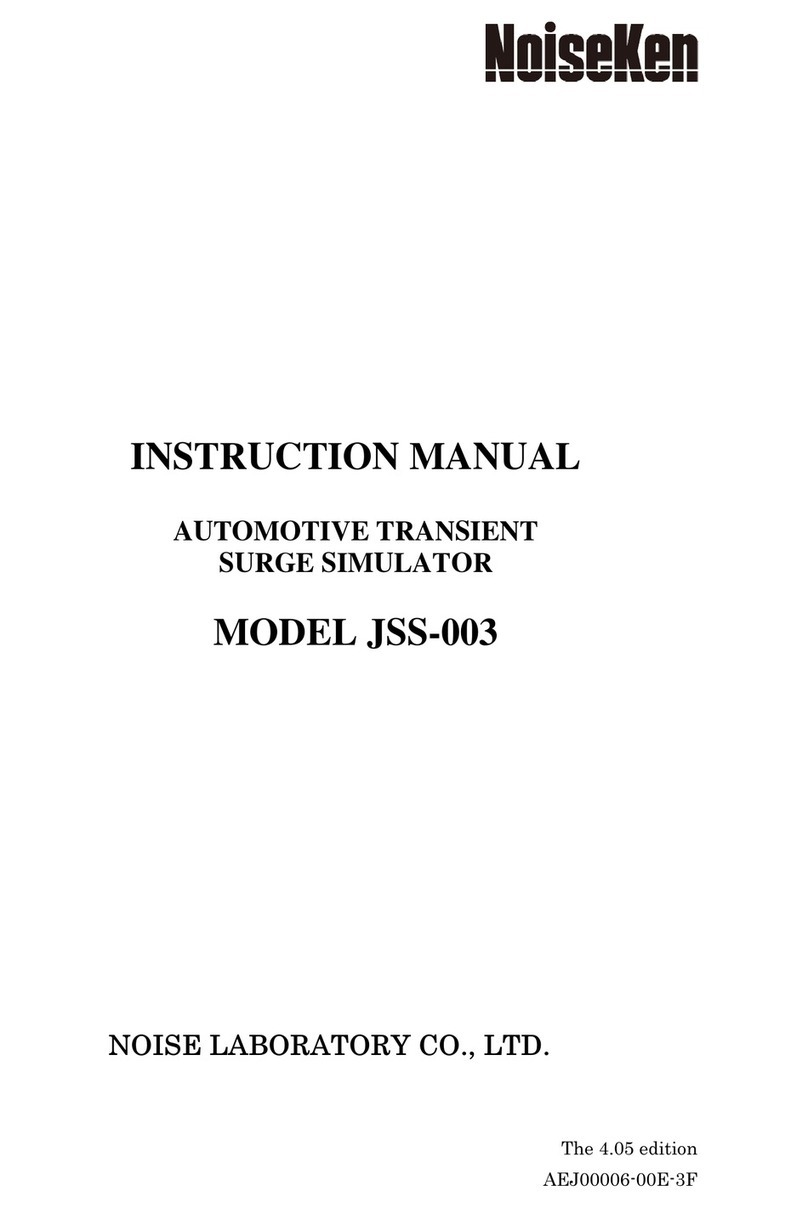
NoiseKen
NoiseKen JSS-003 User manual
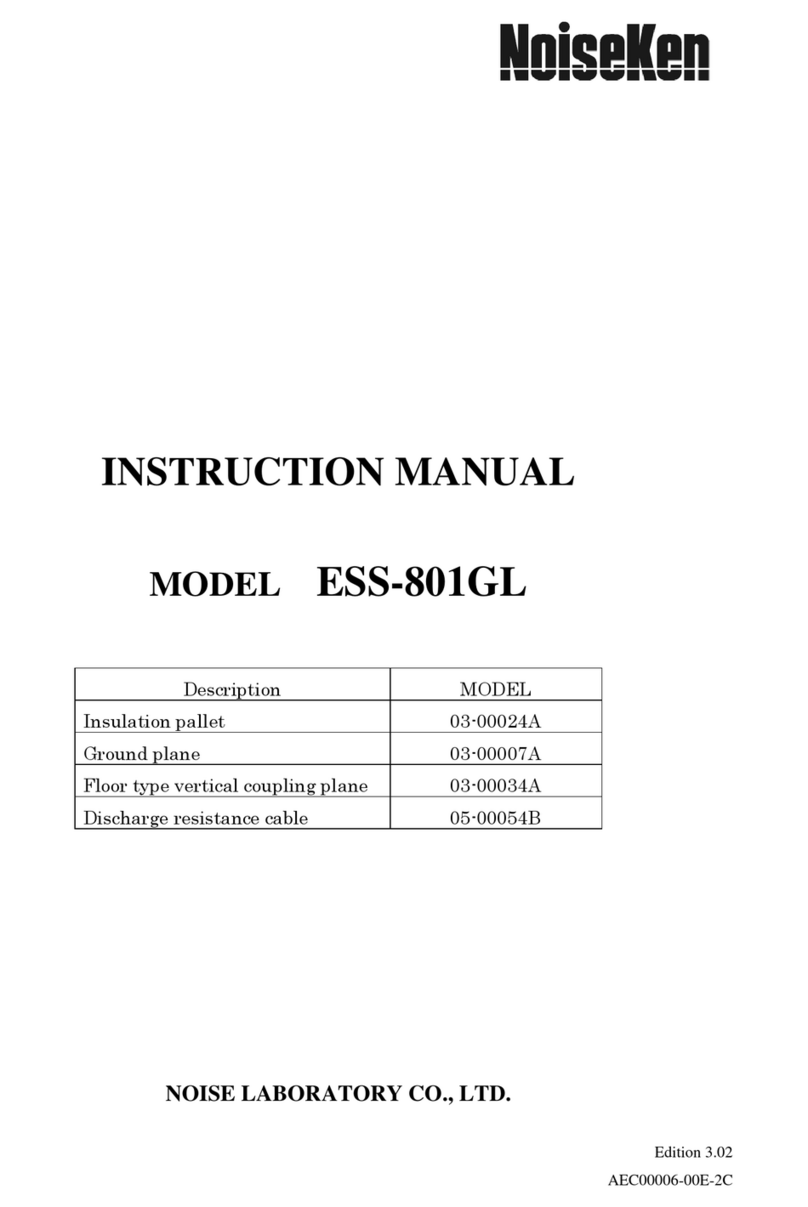
NoiseKen
NoiseKen ESS-801GL User manual
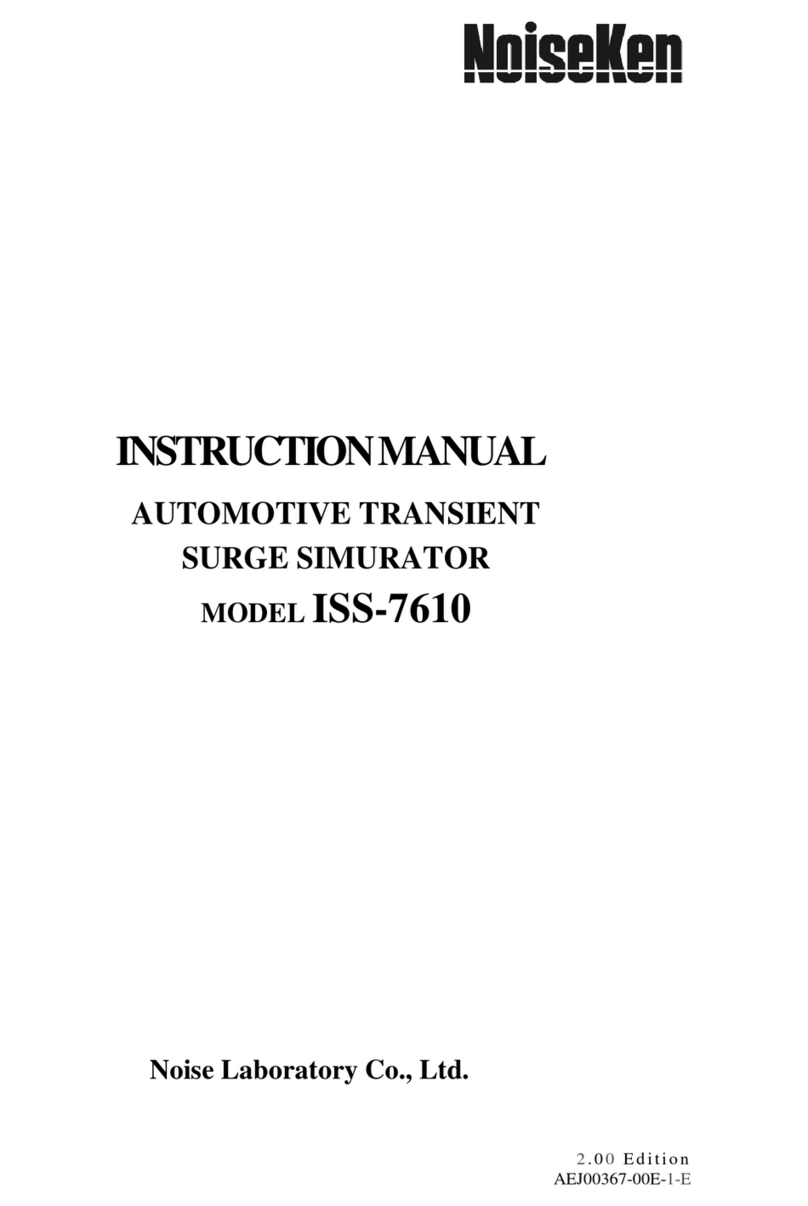
NoiseKen
NoiseKen ISS-7610 User manual
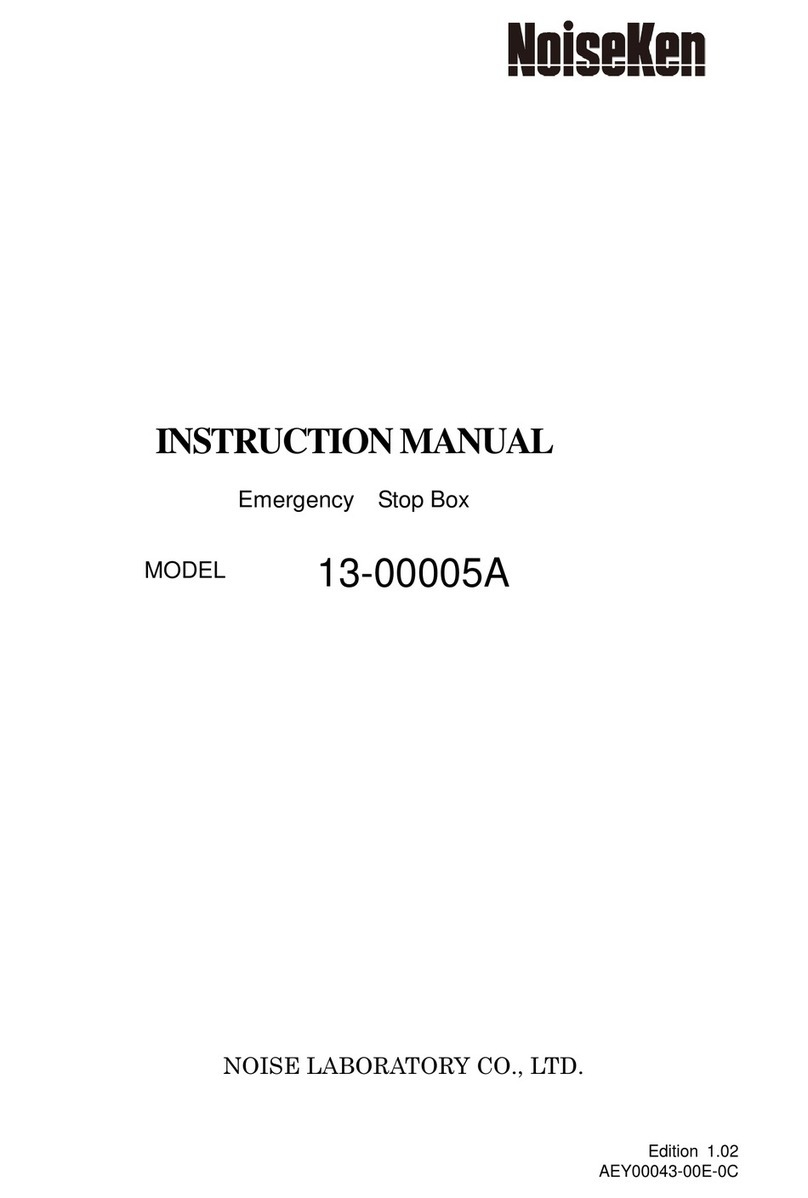
NoiseKen
NoiseKen 13-00005A User manual