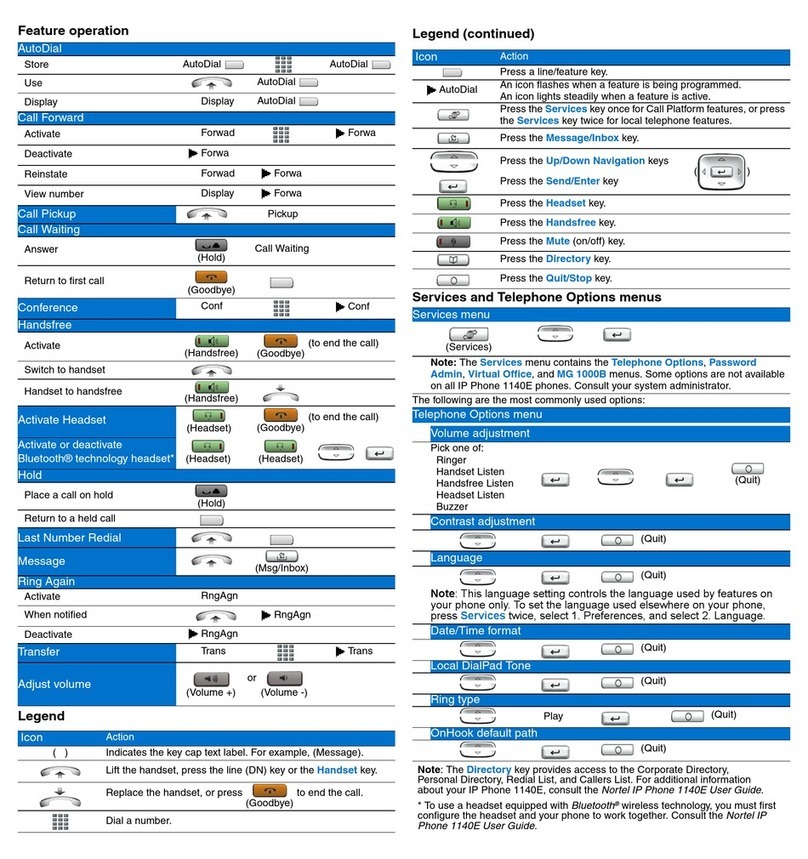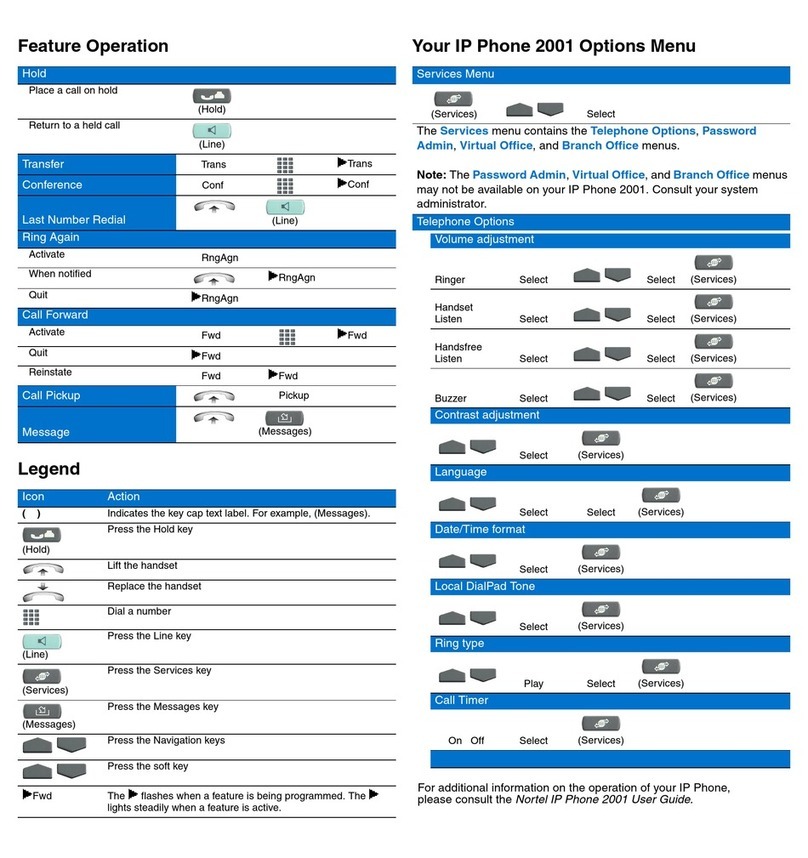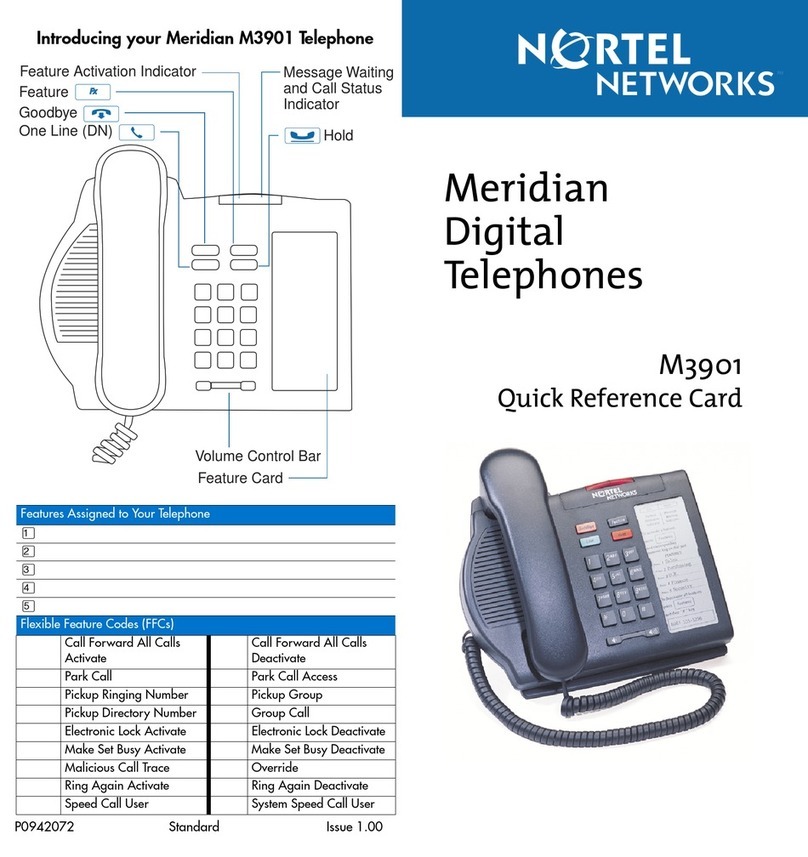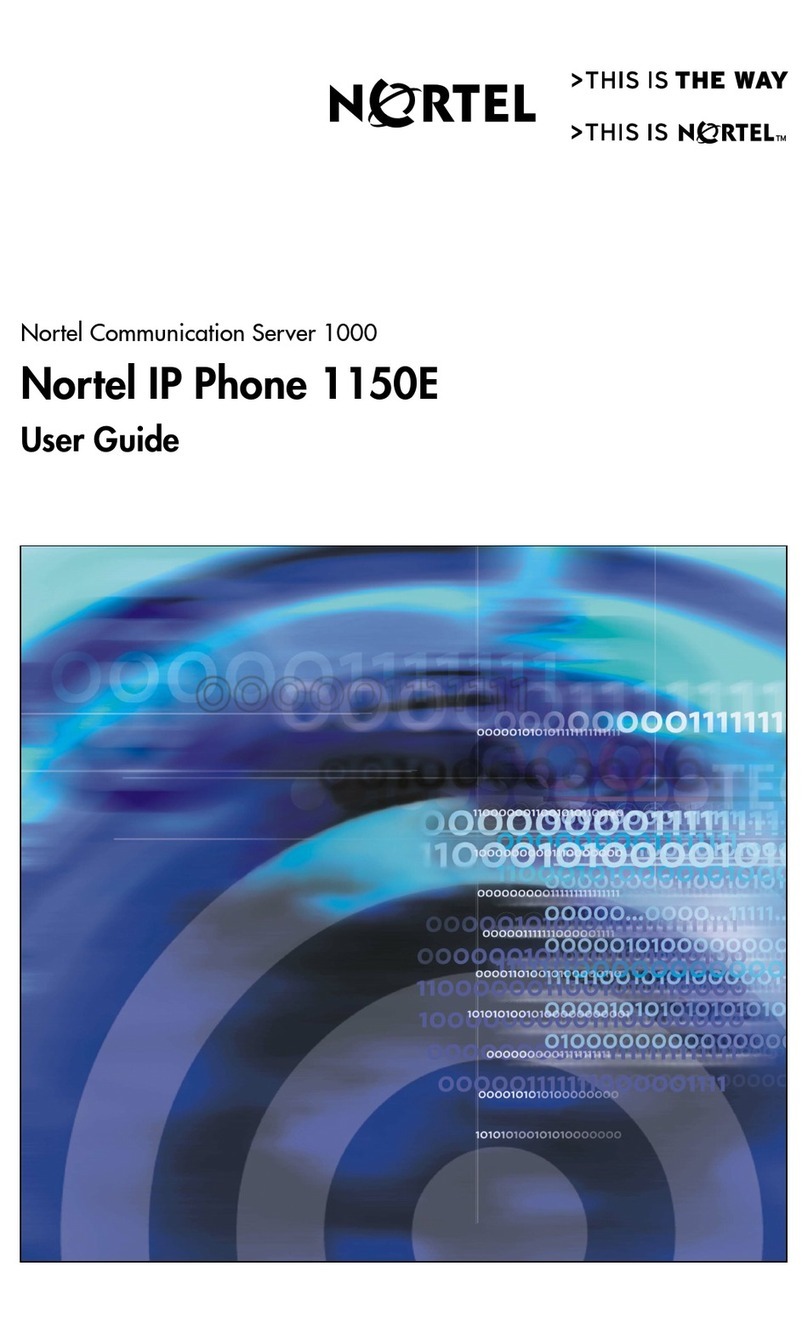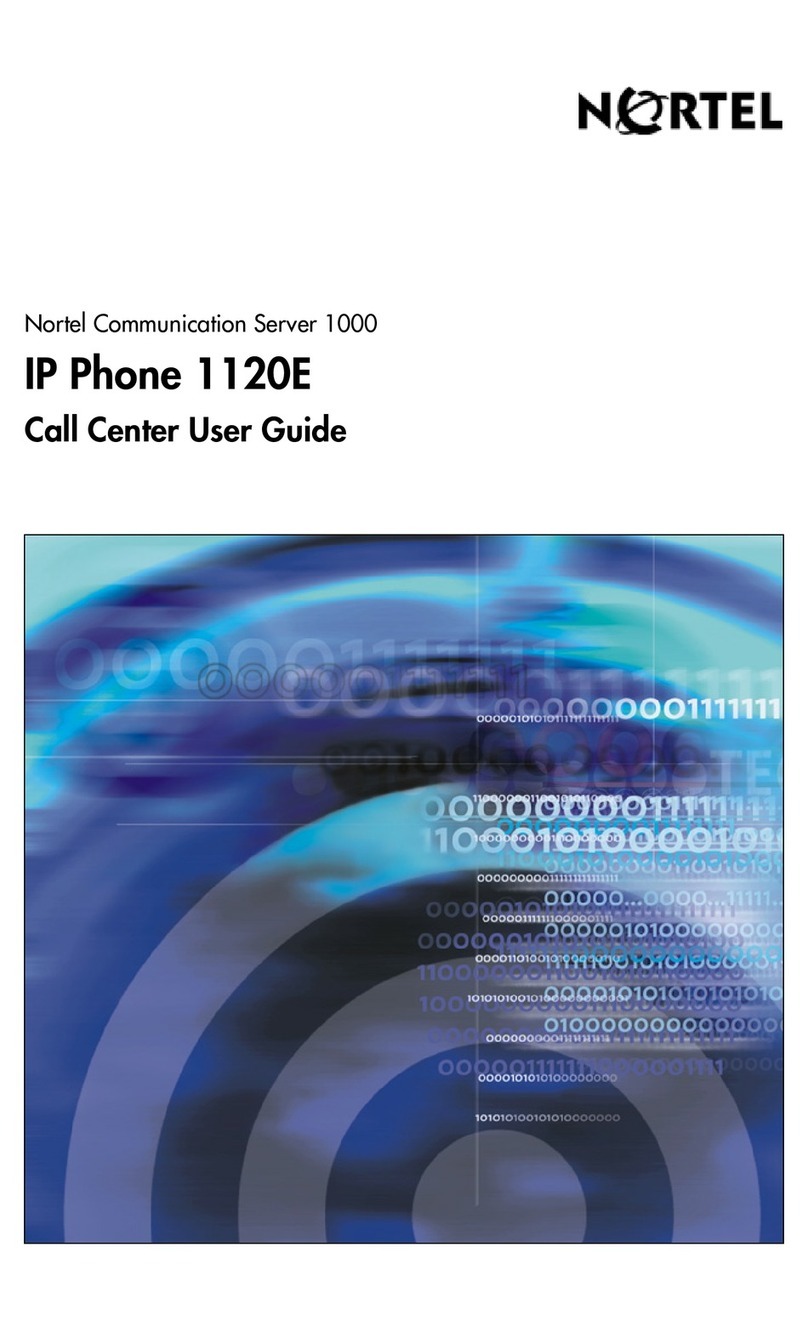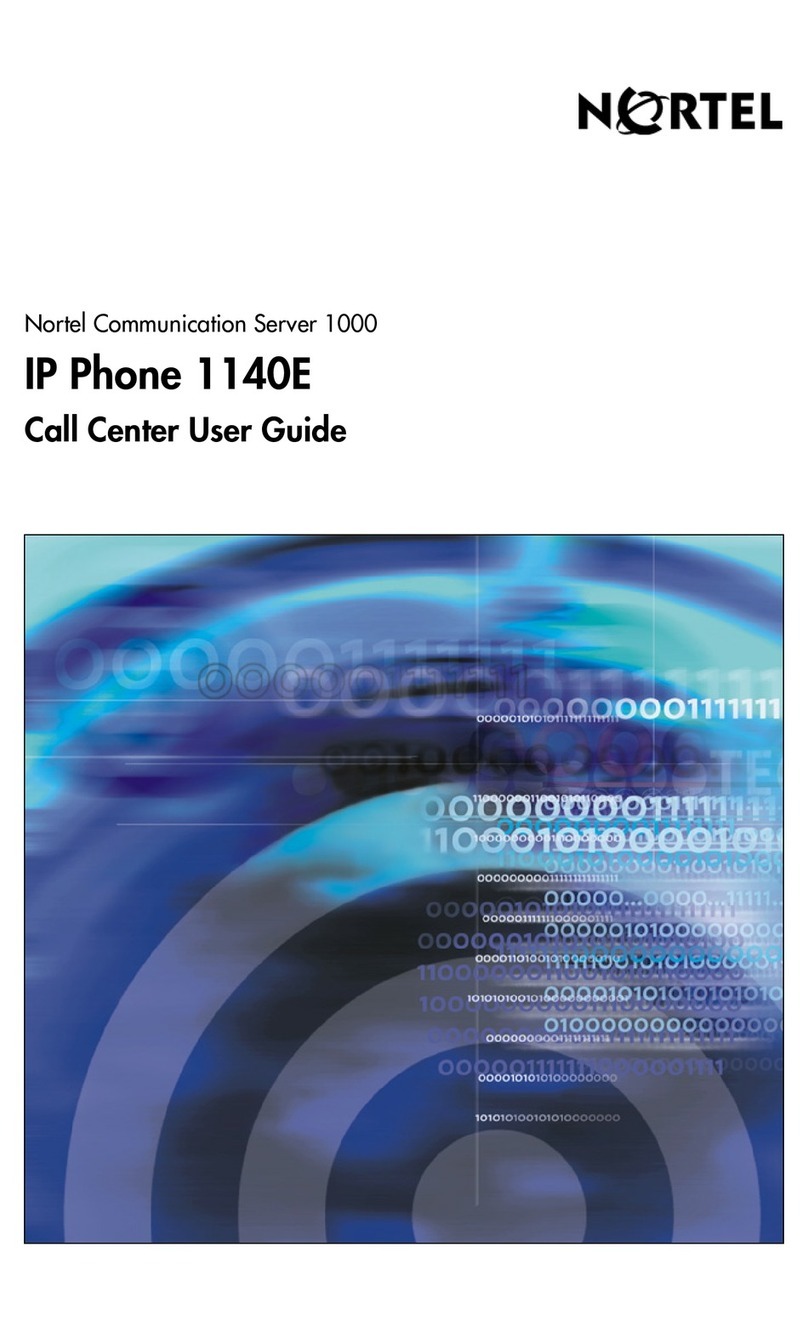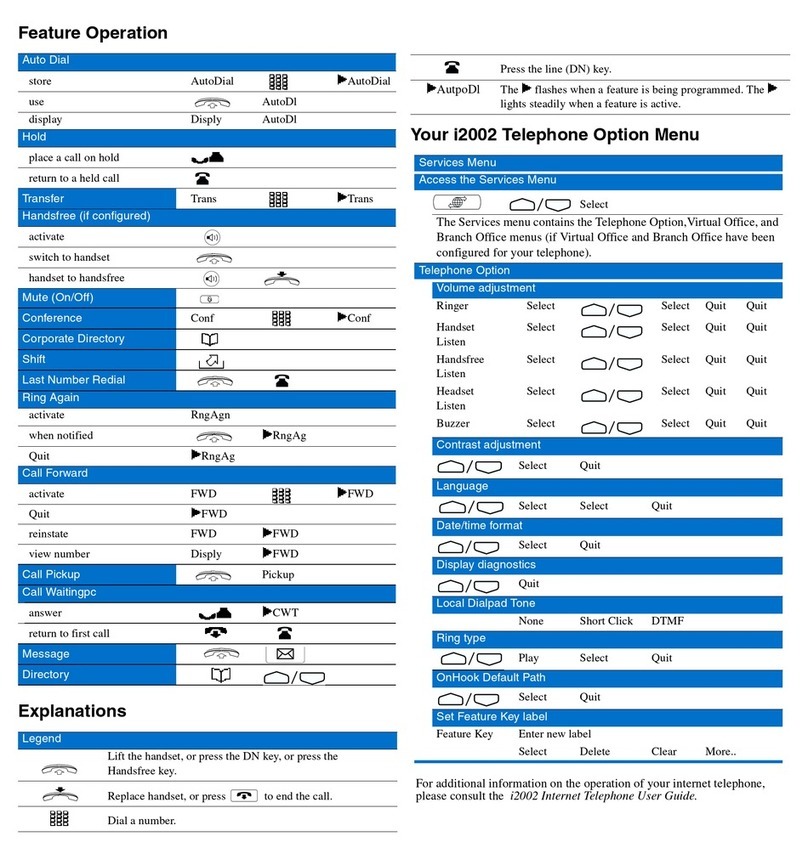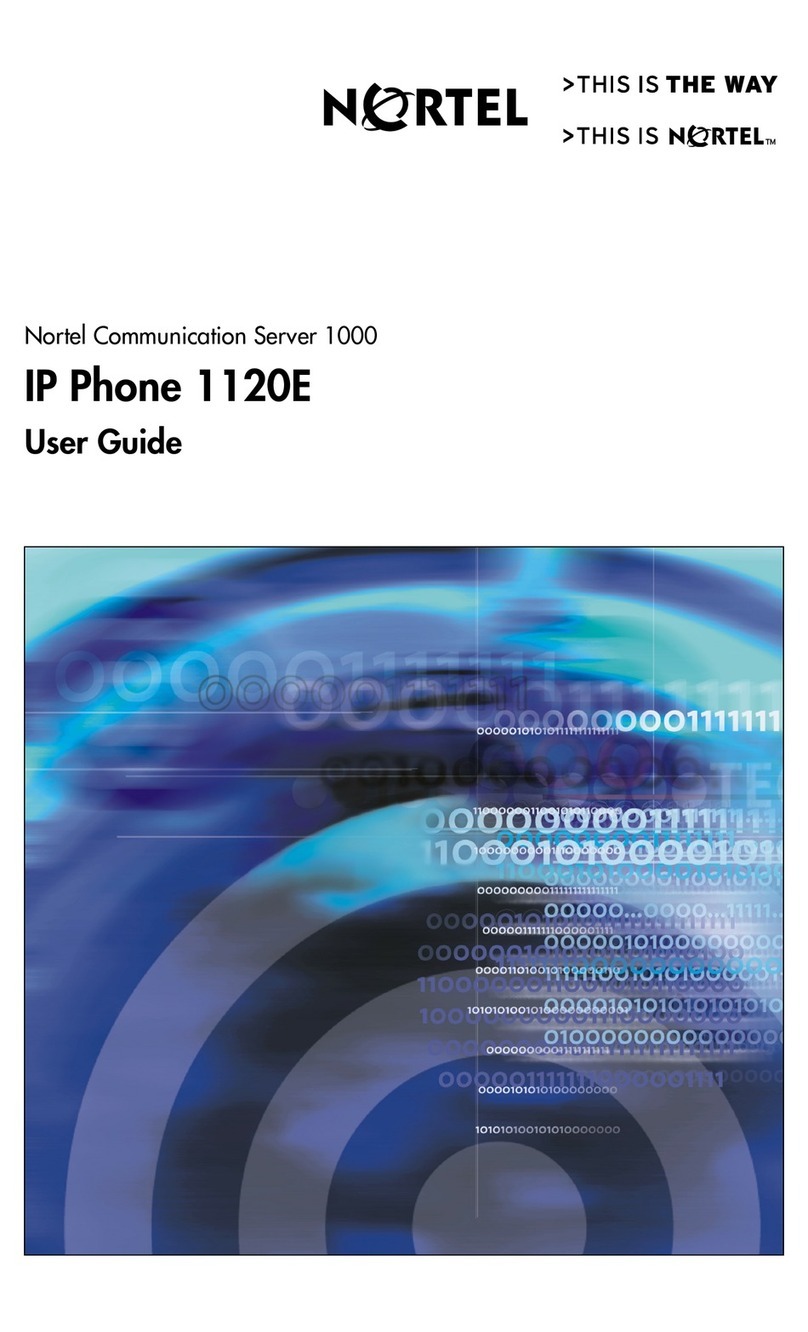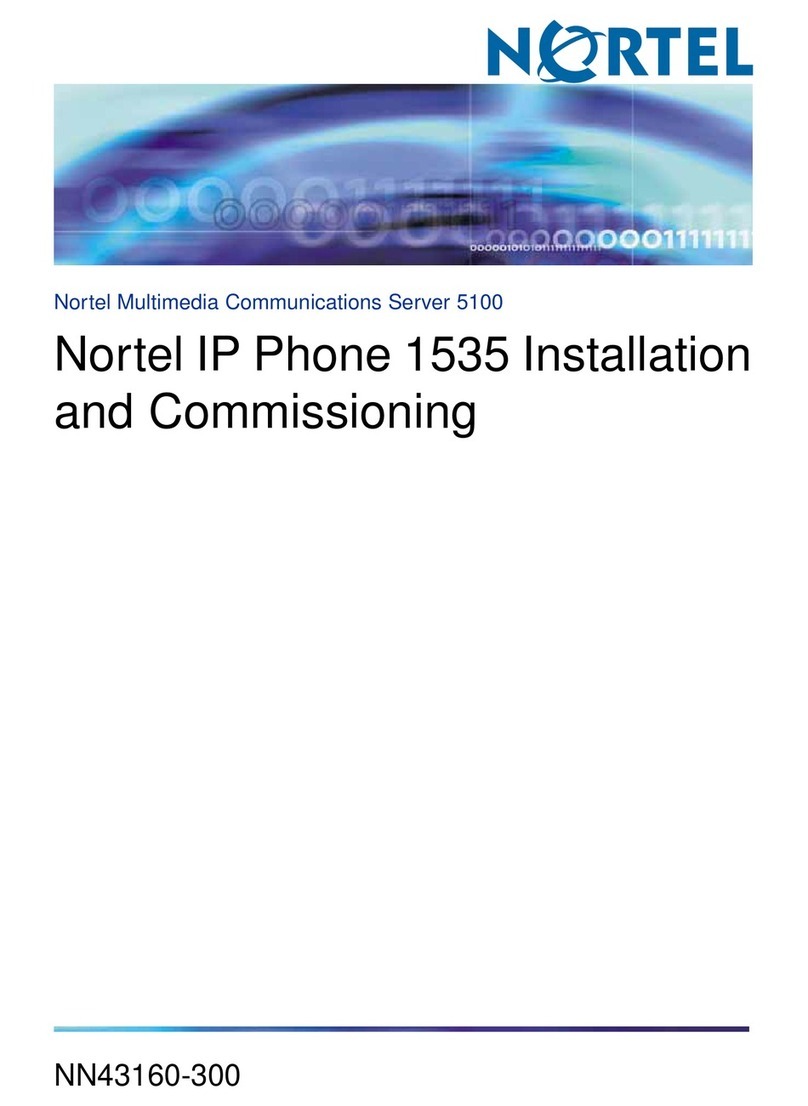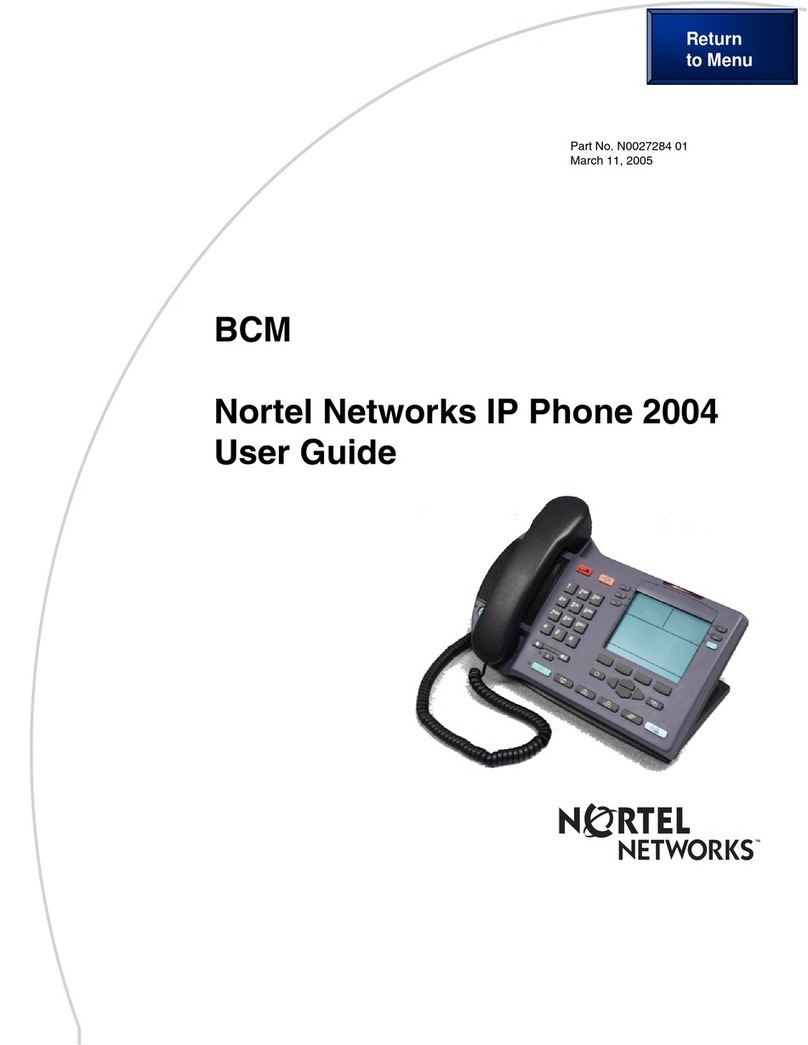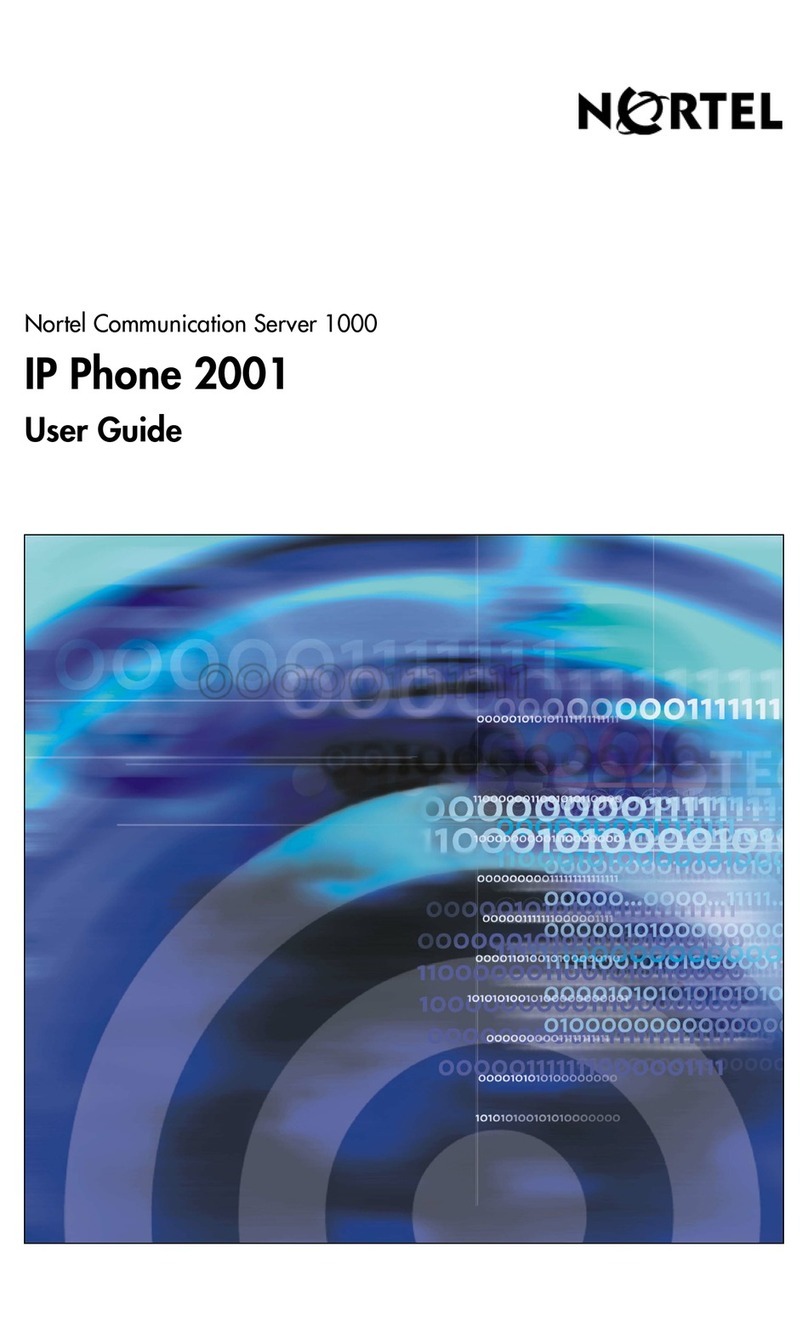The IP Phone 2007 - Installation The IP Phone 2007 - Basic Operation
Fig. 1 Fig. 2
Fig. 3 Fig. 4
Connecting the IP Phone 2007
Follow these steps to connect the IP Phone 2007:
Step 1:
Attach the long, straight section of the handset cord
into the handset jack in the back of the phone and
route through the cord guide.Attach the other end of
the cord to the handset.Attach the handset cord, with
the longer straight section into the handset jack on the
back of the phone, then route the straight section of
the cord through the cord guide.Attach the other end
of the handset cord to the handset.
Step 2:
Thread the supplied CAT-5 Ethernet cable through the
bottom of the stand as shown in Figure 1. If using an
optional AC power adapter, thread the cord through
the bottom of the stand. If connecting your PC through
the phone,unplug its Ethernet cable from the LAN and
thread it through the stand. If using the optional USB
mouse or keyboard,thread its cable through the stand.
Step 4:
Attach the front edge of the stand by aligning the two
clips on the bottom of the phone with the matching
pivot points on the stand. Depress the tilt adjusting
latch and push the stand firmly into the phone in the
direction illustrated (see Figure 3). There should be
two noticeable clicks when the stand is correctly
attached.Arrange the cords so that they exit from the
rear of the stand in the channels provided and do not
interfere with the tilt mechanism (see Figure 4).
Step 5:
Connect the Ethernet cable to the LAN Ethernet con-
nection. If using an AC power adapter, plug into the
nearest outlet. Your system administrator should pro-
vide you with correct installation information.
Note:
The IP Phone 2007 supports bothAC power and Power
over LAN options, including IEEE 802.3af standard
power. To use local AC power with the optional AC
adapter, country-specific AC adapters are separately
orderable. To use Power over LAN, where power is
delivered over the CAT-5 cable, it must be supported by
the LAN infrastructure.
Step 3:
Connect the supplied Ethernet cable to the RJ-45 con-
nector marked . If using an optional AC power
adapter, connect to the AC jack in the bottom of the
phone. If you are connecting your PC through the
phone,connect thePCEthernet cable totheRJ-45 con-
nector marked . Plug in any optional USB devices
(see Figure 2)
The IP Phone 2007 gives you multiple options to make
a call. Each of these options is described in detail in
your system-specific user guide.
Controlling Volume:
The volume control key adjusts ringing, handset, head-
set, and speaker volumes. Pressing the volume control
key while using your handset, headset, or speaker
adjusts the volume of the associated device.
Making a Call with the Handset:
Lift the handset to make a call using the primary line.
Enter the phone number on the dial pad. When your
call is complete,press the GOODBYE key or return the
handset to the cradle. If your phone is programmed
with several line keys,you may select a line first by tap-
ping a line soft key.
Making a Call with Headset or Handsfree:
Press the HEADSET or HANDSFREE key. Enter the
phone number. When your call is completed, press
GOODBYE.
Using HOLD and MUTE:
While on a call, press the HOLD key to place your caller
on hold. Press the line soft key to retrieve your call.
Held lines are indicated by the icons next to the line
soft keys. Pressing MUTE mutes your handset, headset,
or speaker and allows you to speak privately. Press
MUTE again to speak with your caller. The LED lights
when MUTE is active.
Answering a Call:
Answer a ringing call by lifting the handset, or by
pressing the HANDSFREE or HEADSET key.
Note:
Nortel recommends the use of a stylus to avoid dam-
age to the LCD display.