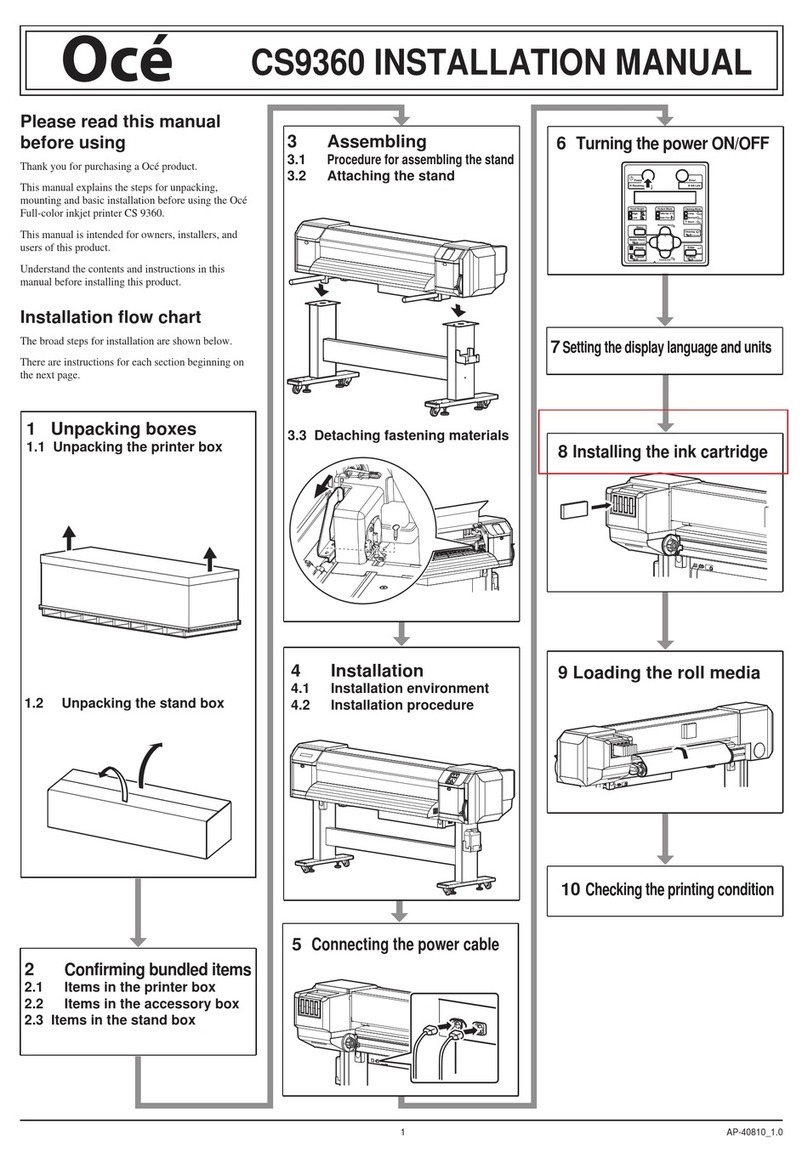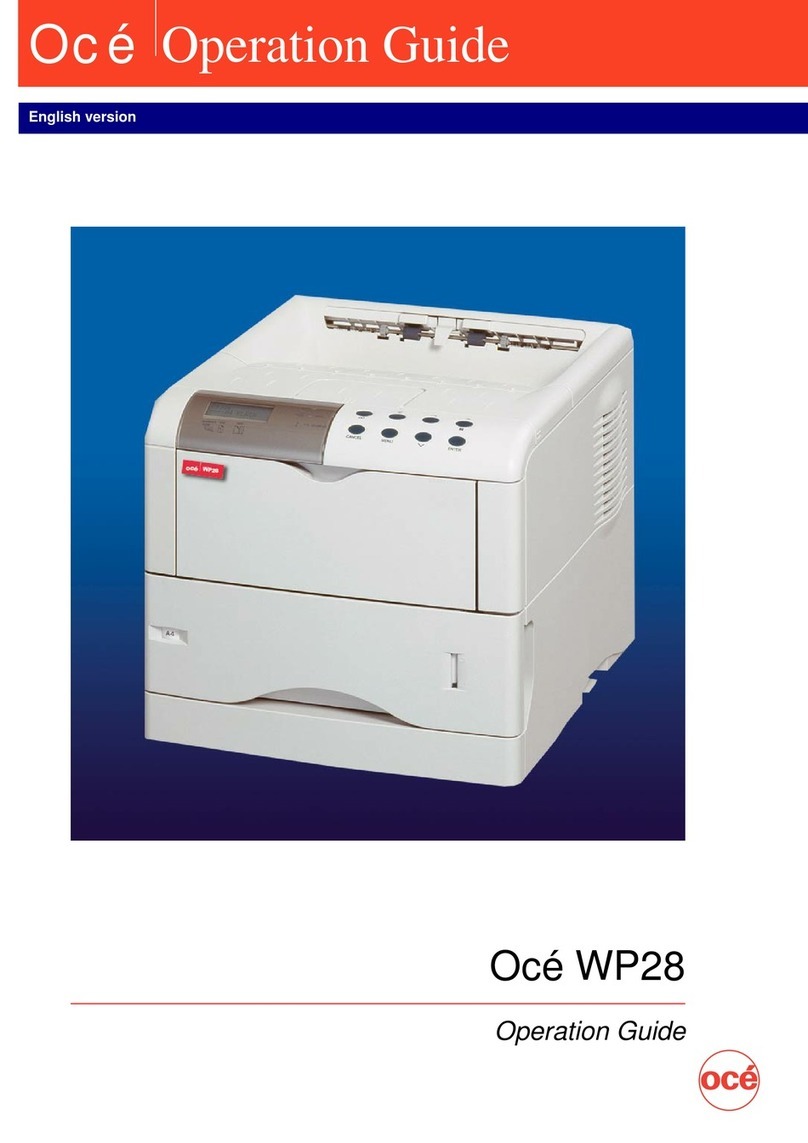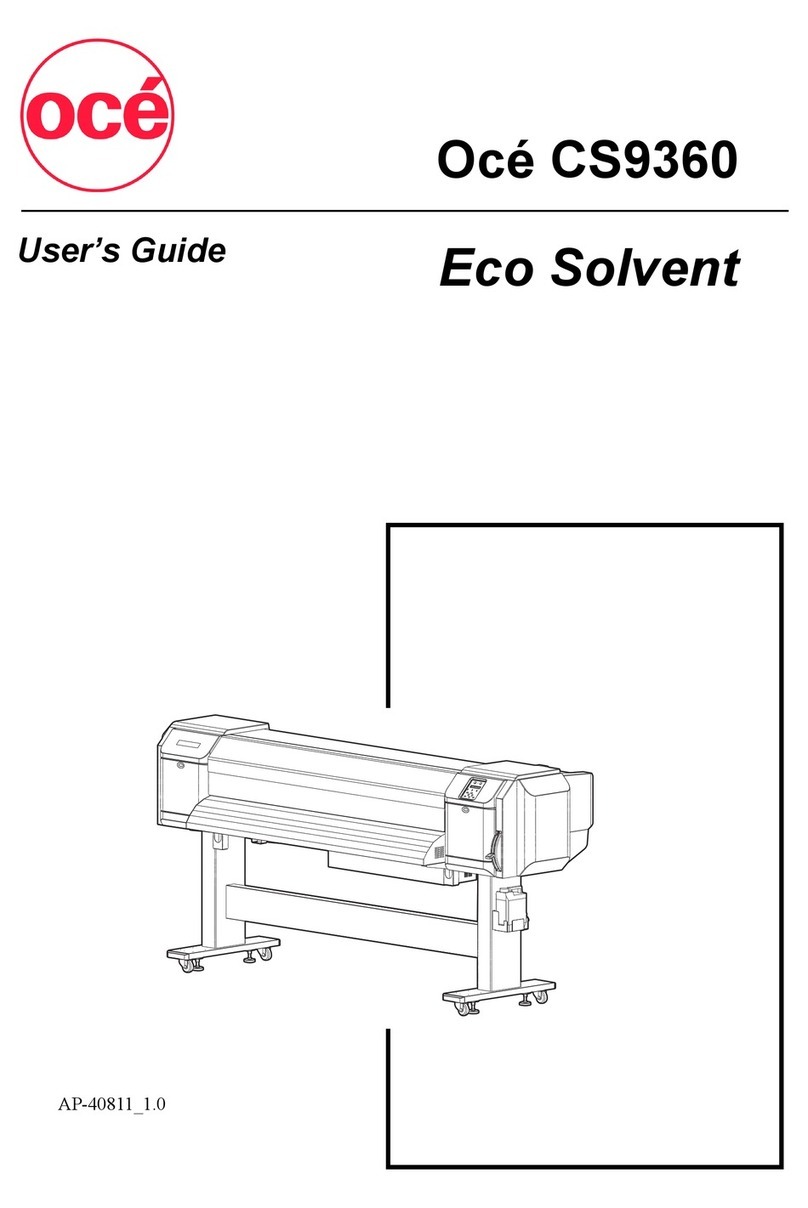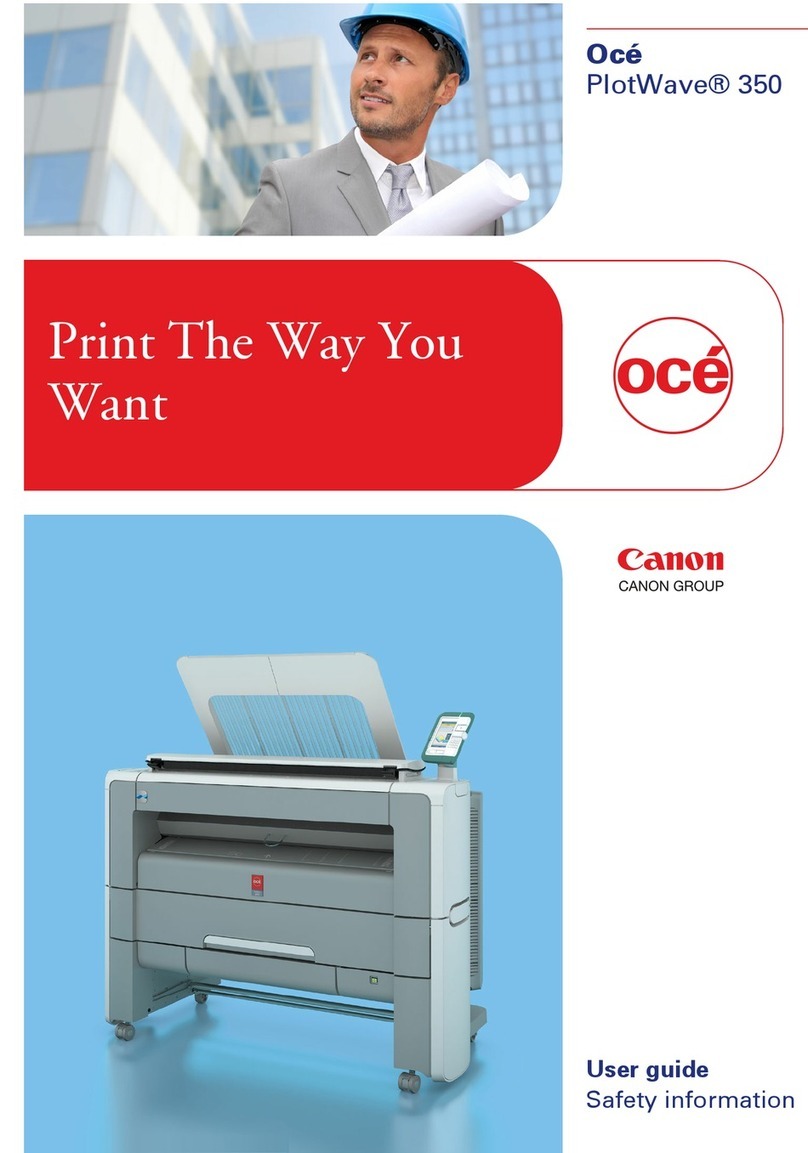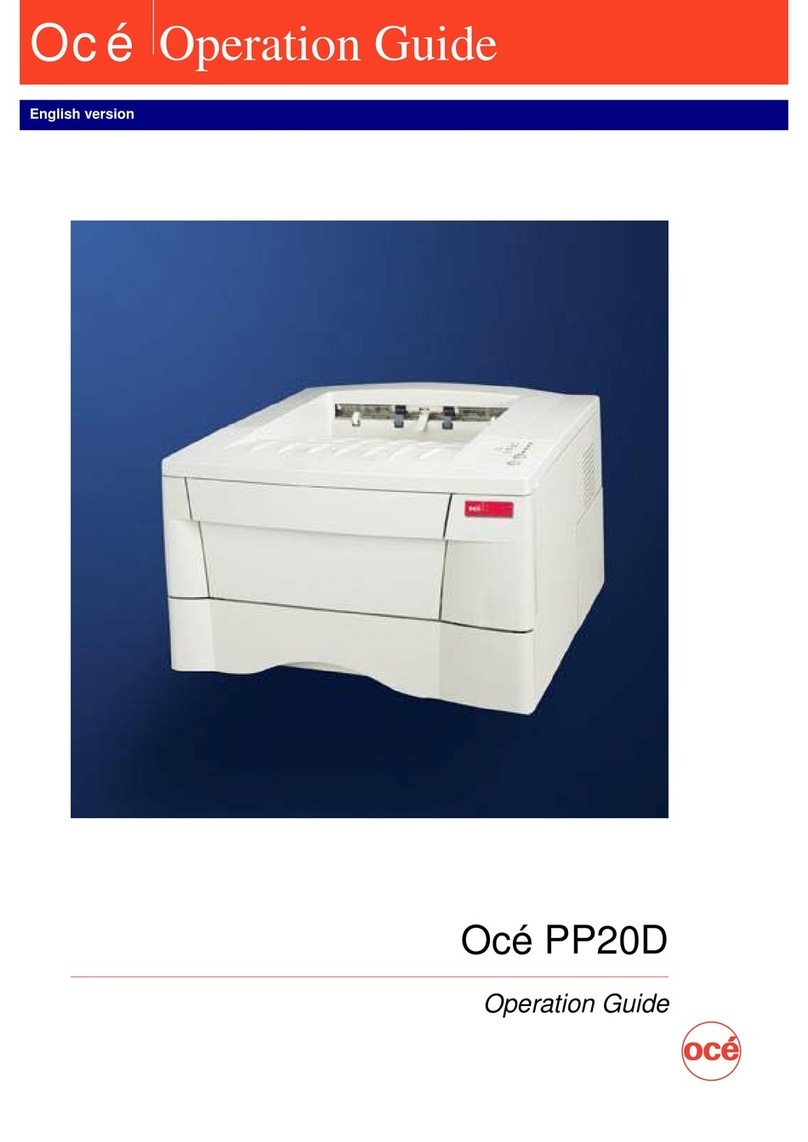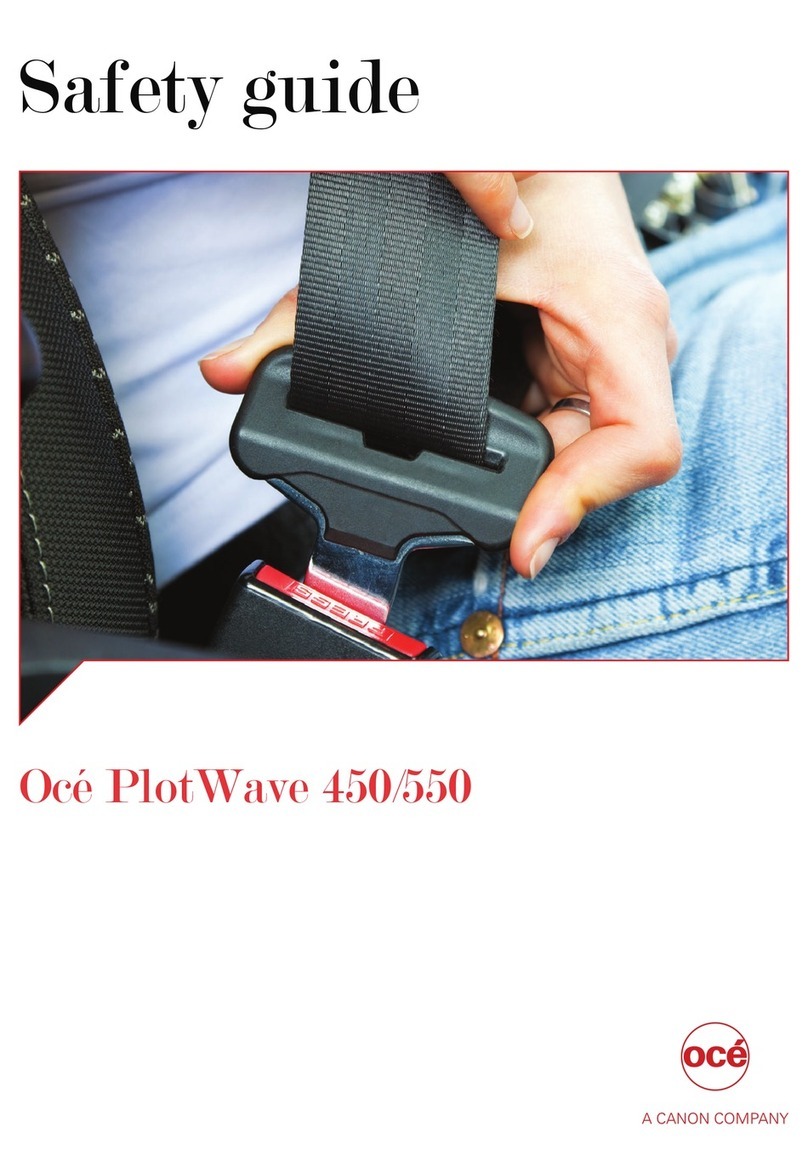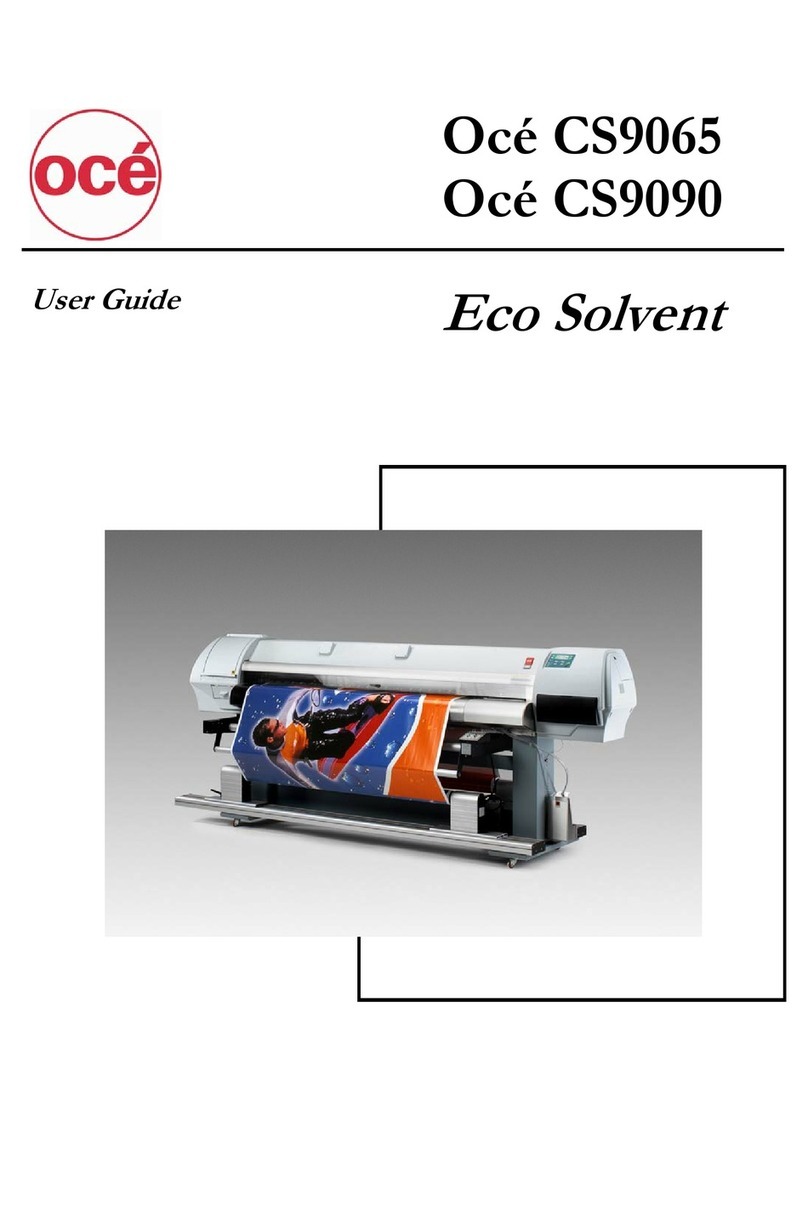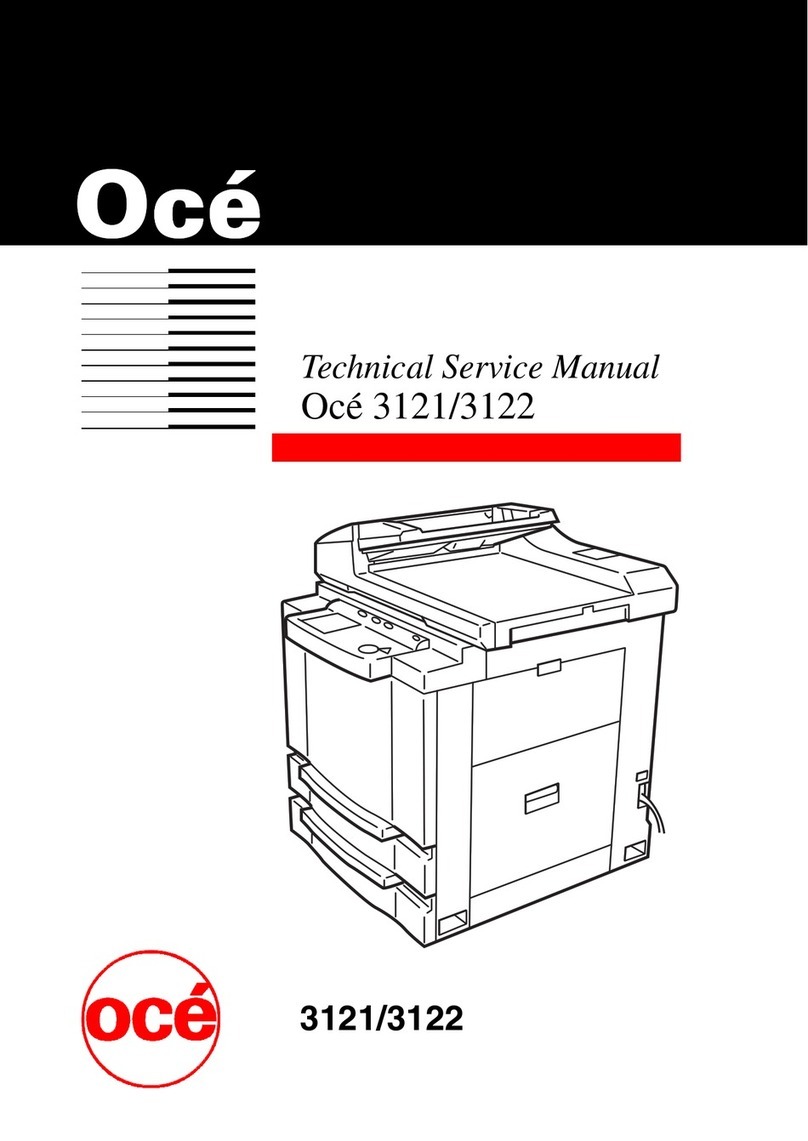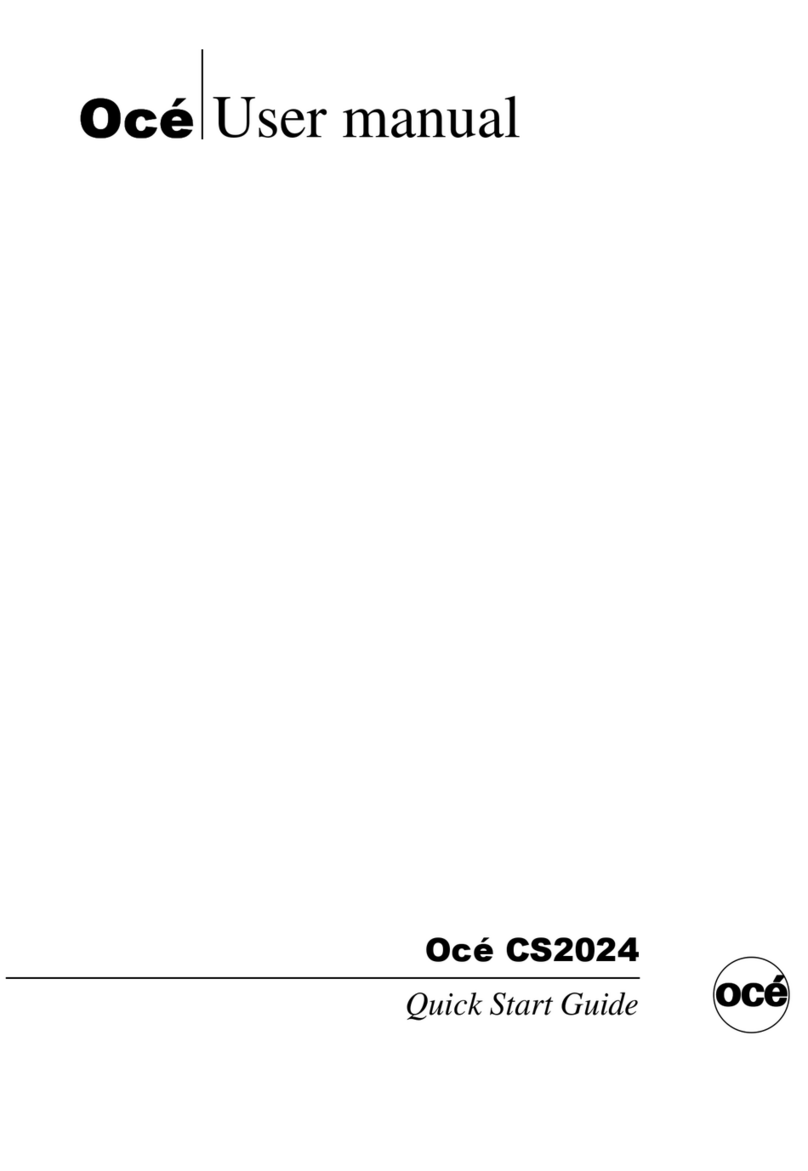Copyright
Océ-Technologies B.V. Venlo, The Netherlands © 2000
All rights reserved. No part of this work may be reproduced, copied, adapted,
or transmitted in any form or by any means without written permission from
Océ.
Océ-Technologies B.V. makes no representation or warranties with respect to
the contents hereof and specifically disclaims any implied warranties of
merchantability or fitness for any particular purpose.
Further, Océ-Technologies B.V. reserves the right to revise this publication and
to make changes from time to time in the content hereof without obligation to
notify any person of such revision or changes.
Edition 2.0
Océ-Technologies B.V.
US
This manual contains a description of the Océ 9300 system and a detailed
explanation of the plot functions. The introduction (chapter 1), gives a general
description of the working methods employed in using the copier and we
recommend that you read at least this chapter.
Safety information
This manual contains the following safety information:
■Appendix C lists ‘Instructions for safe use’. We advise you to read this
information before you start to actually use the copier. Technical safety
information such as safety data sheets can also be found in appendix C.
■Where applicable, cautions and warnings are used throughout this manual to
draw your attention to the safety precautions which you should follow.
Trademarks
PostScript is a trademark of Adobe Systems Inc.
HP-GL, HP-GL/2, HP-RTL are trademarks of Hewlett Packard Company.
Microsoft, MS, and MS-DOS are registered trademarks of Microsoft
Corporation.
MS-Windows is a trademark of Microsoft Corporation.
CalComp is a trademark of California Computer Products Inc.
TIFF is a trademark of Aldus Corporation.
CALS is a military standard.