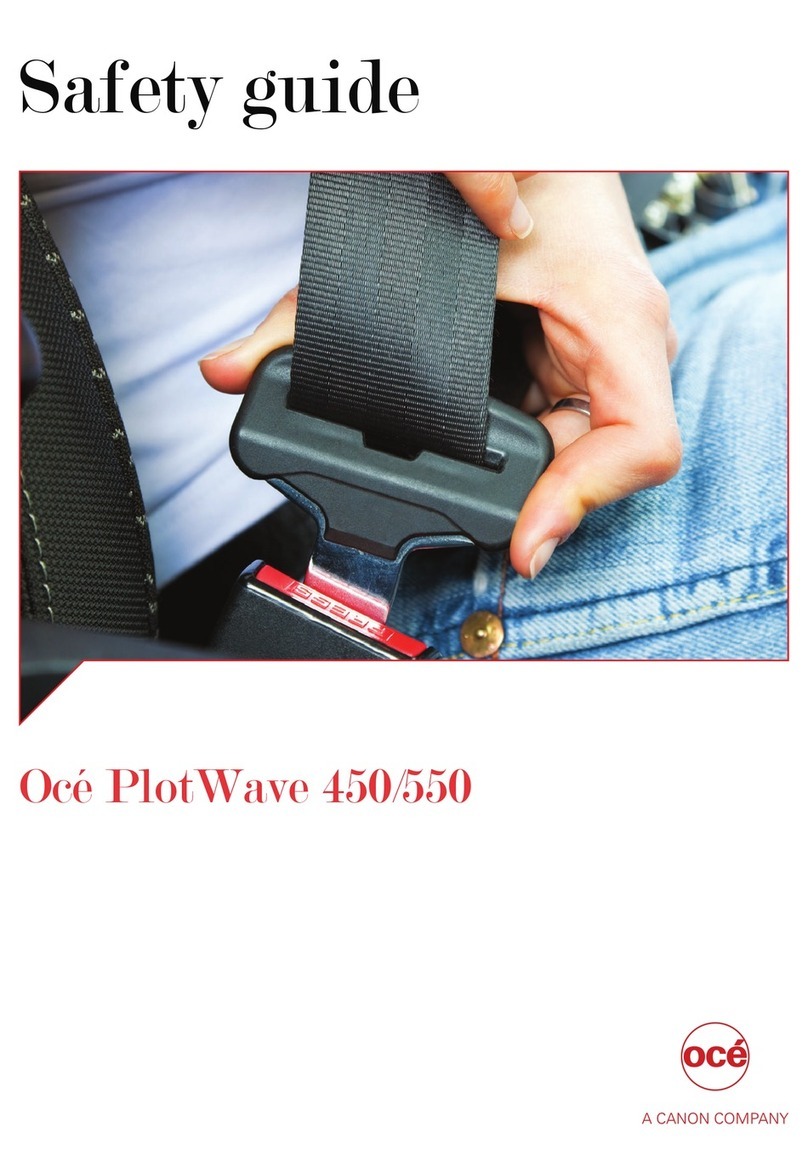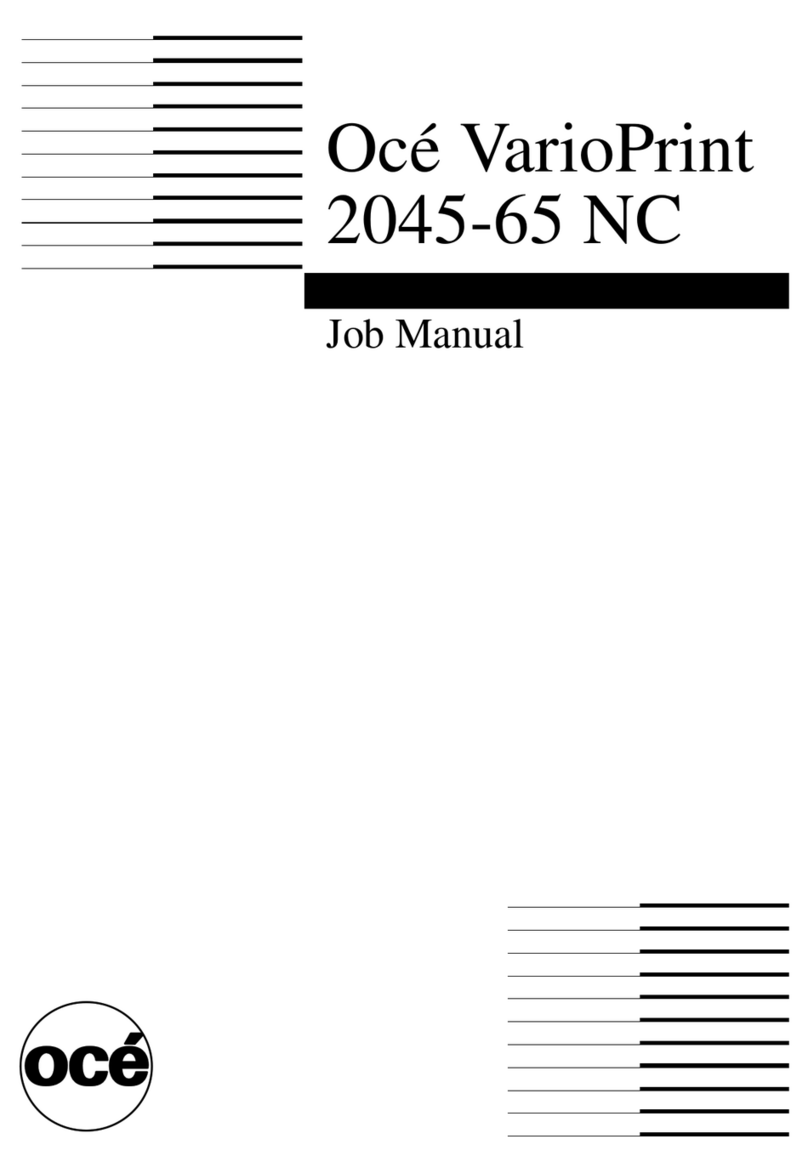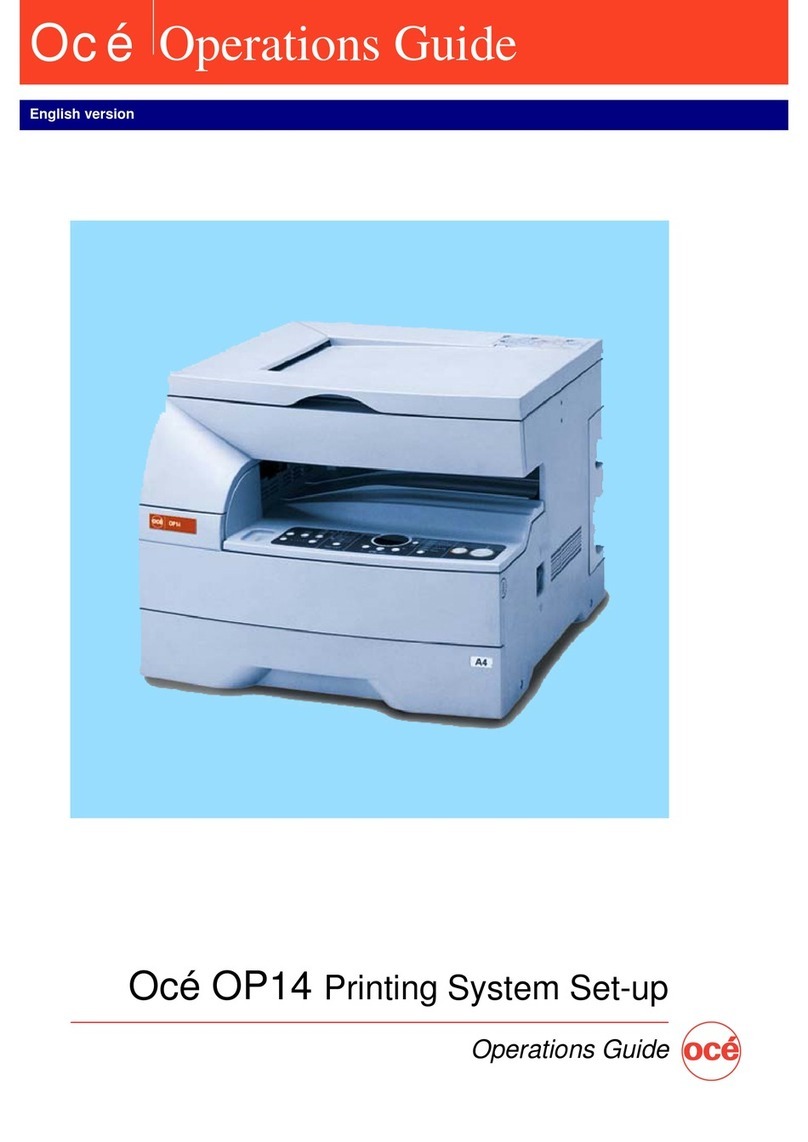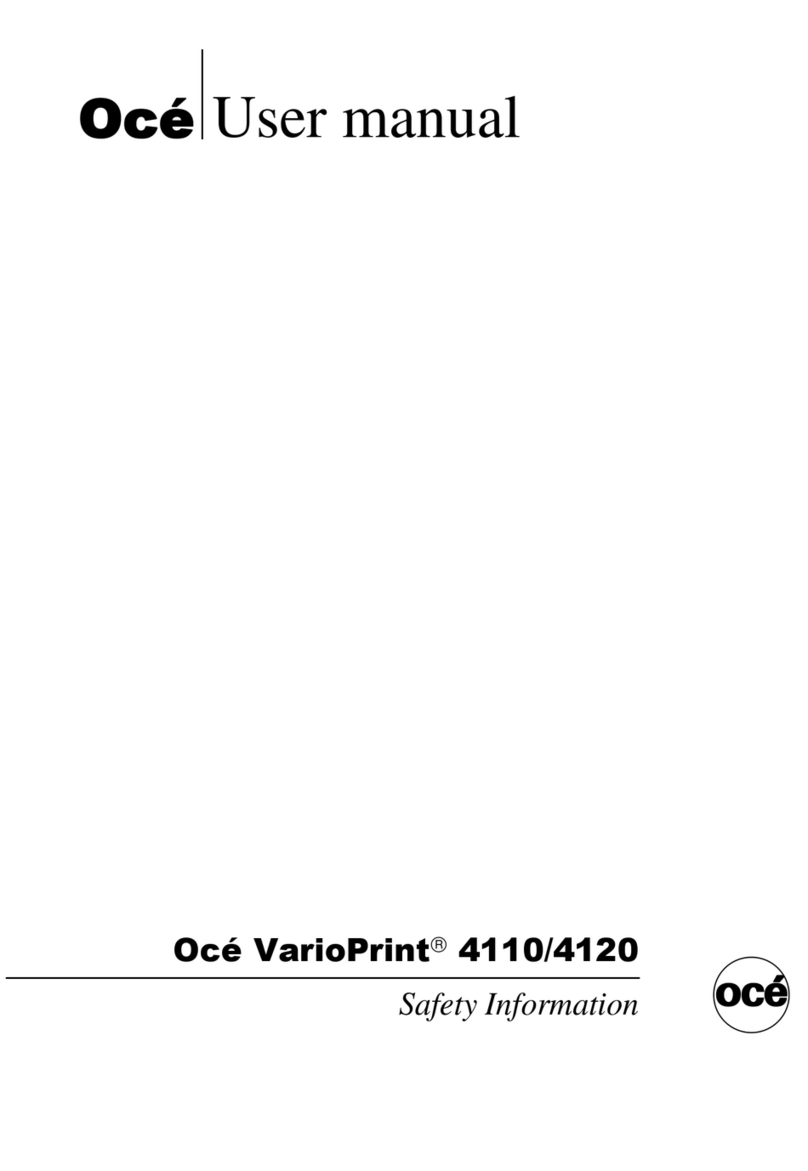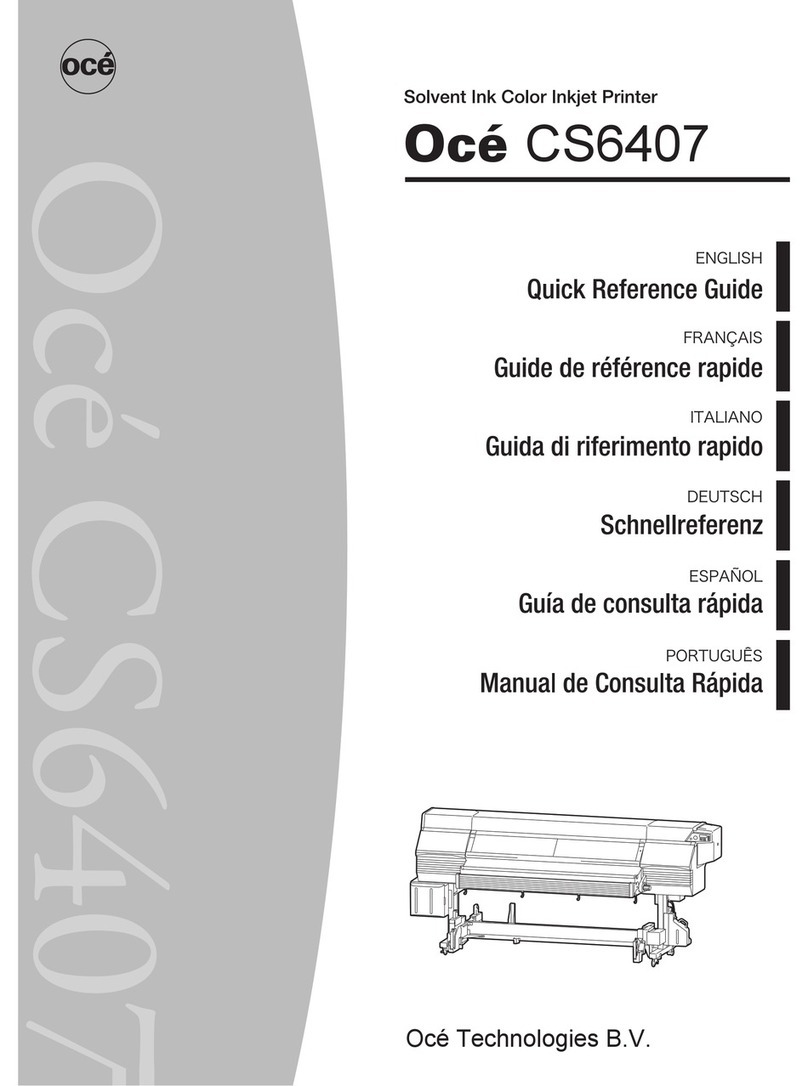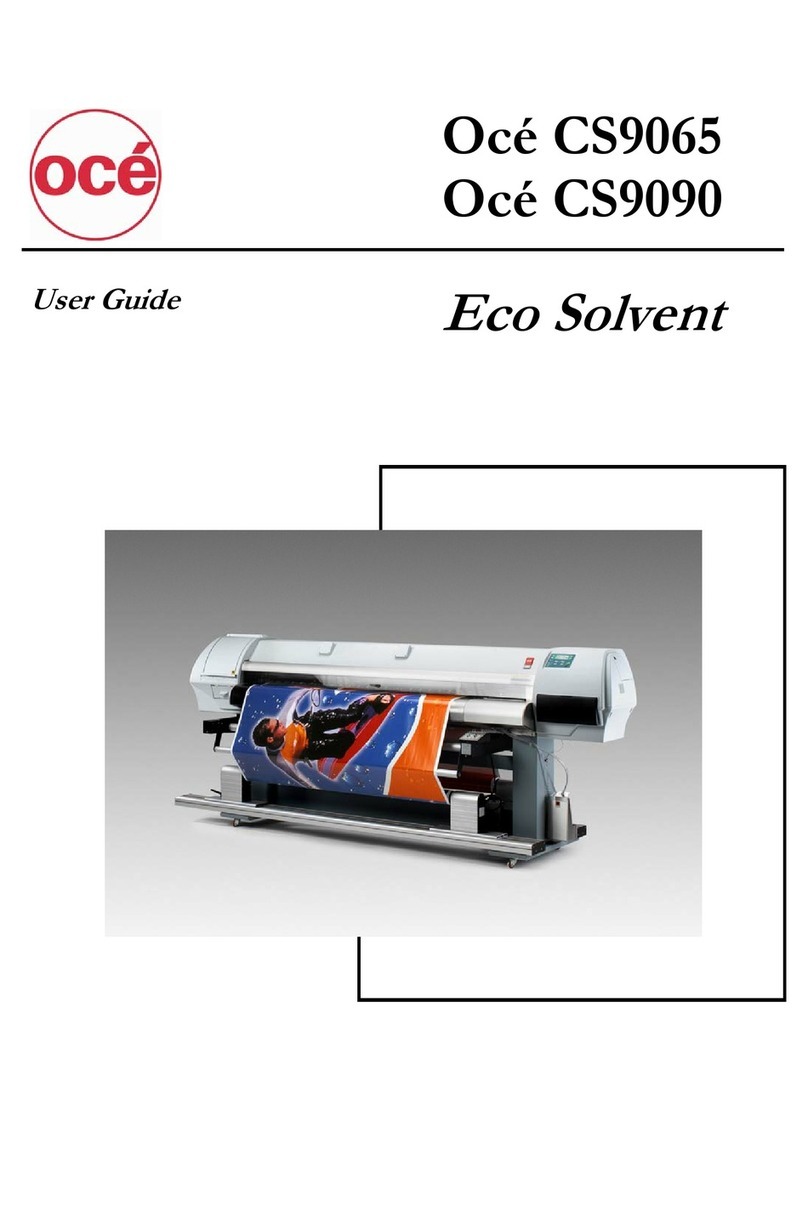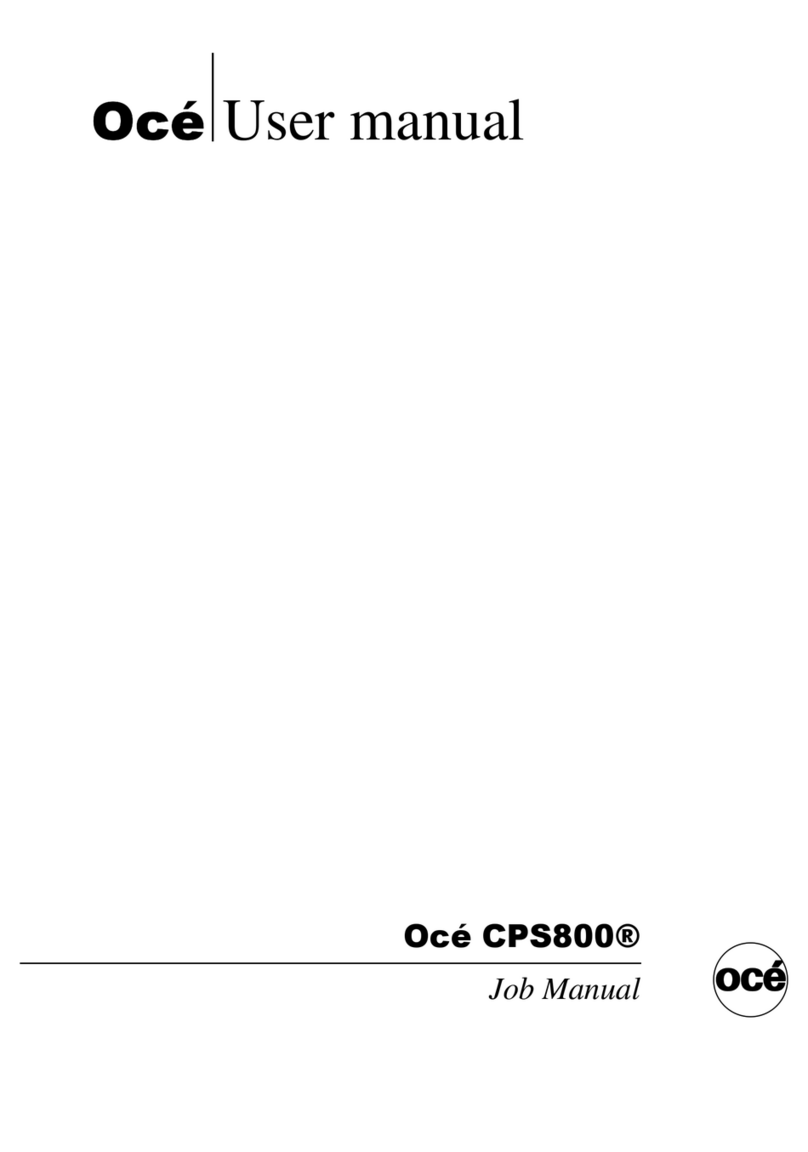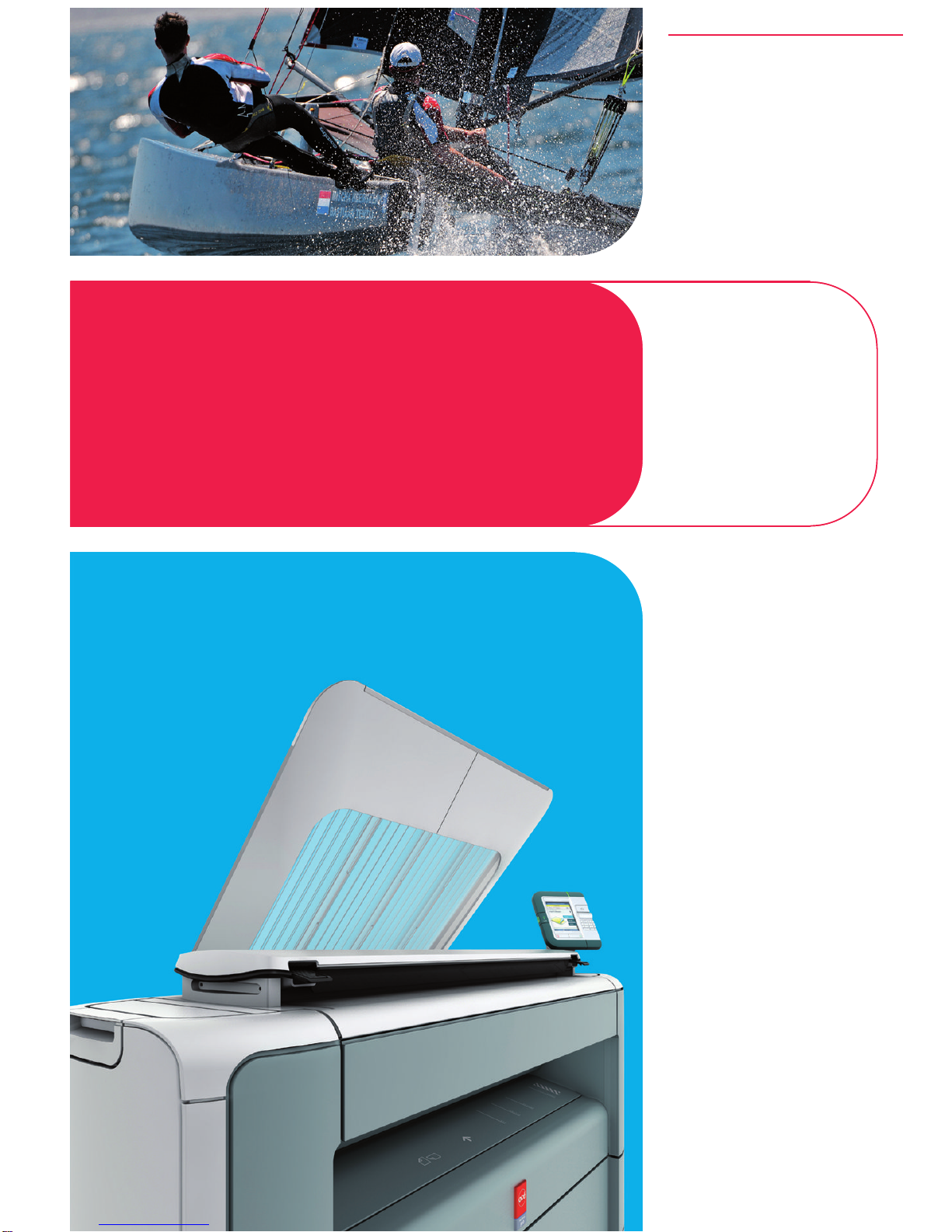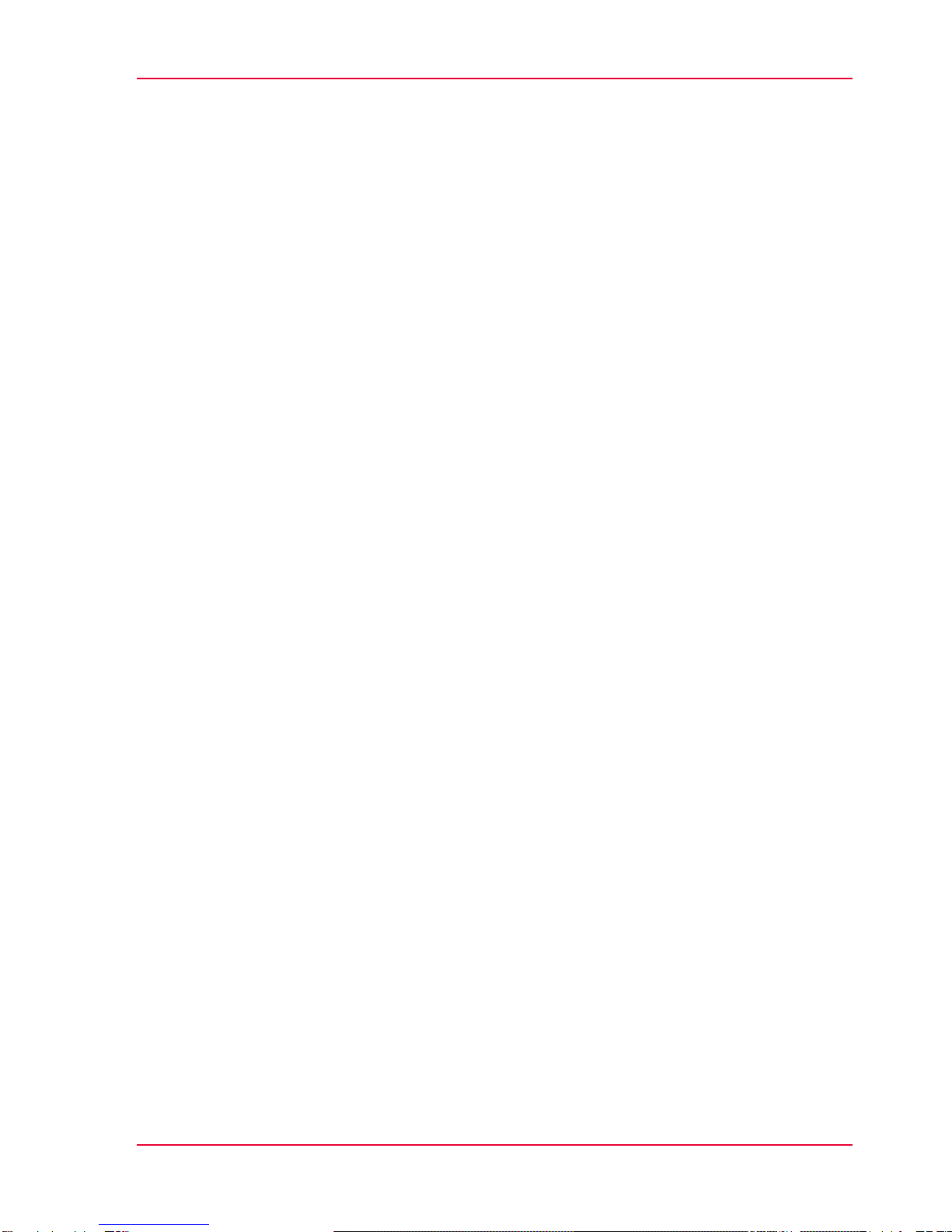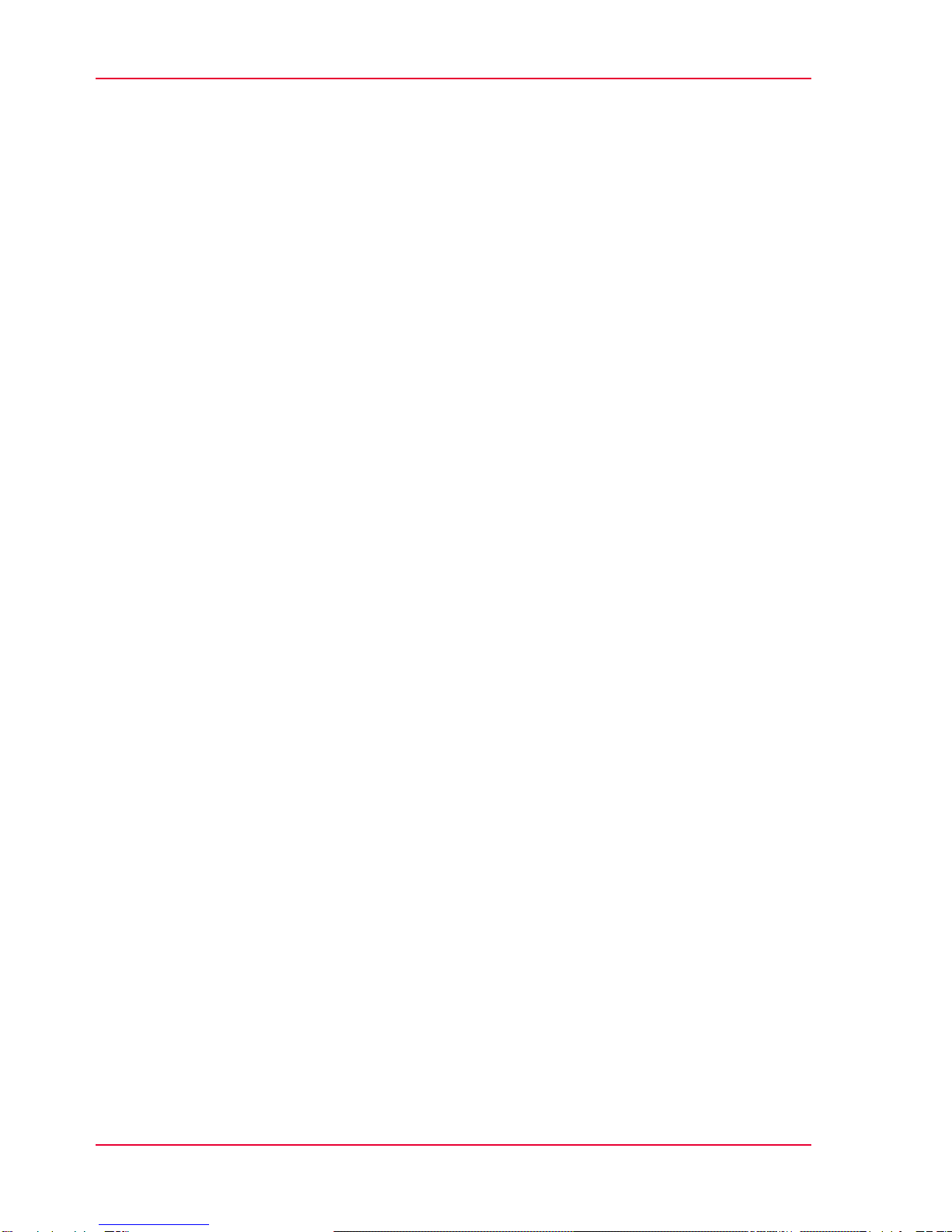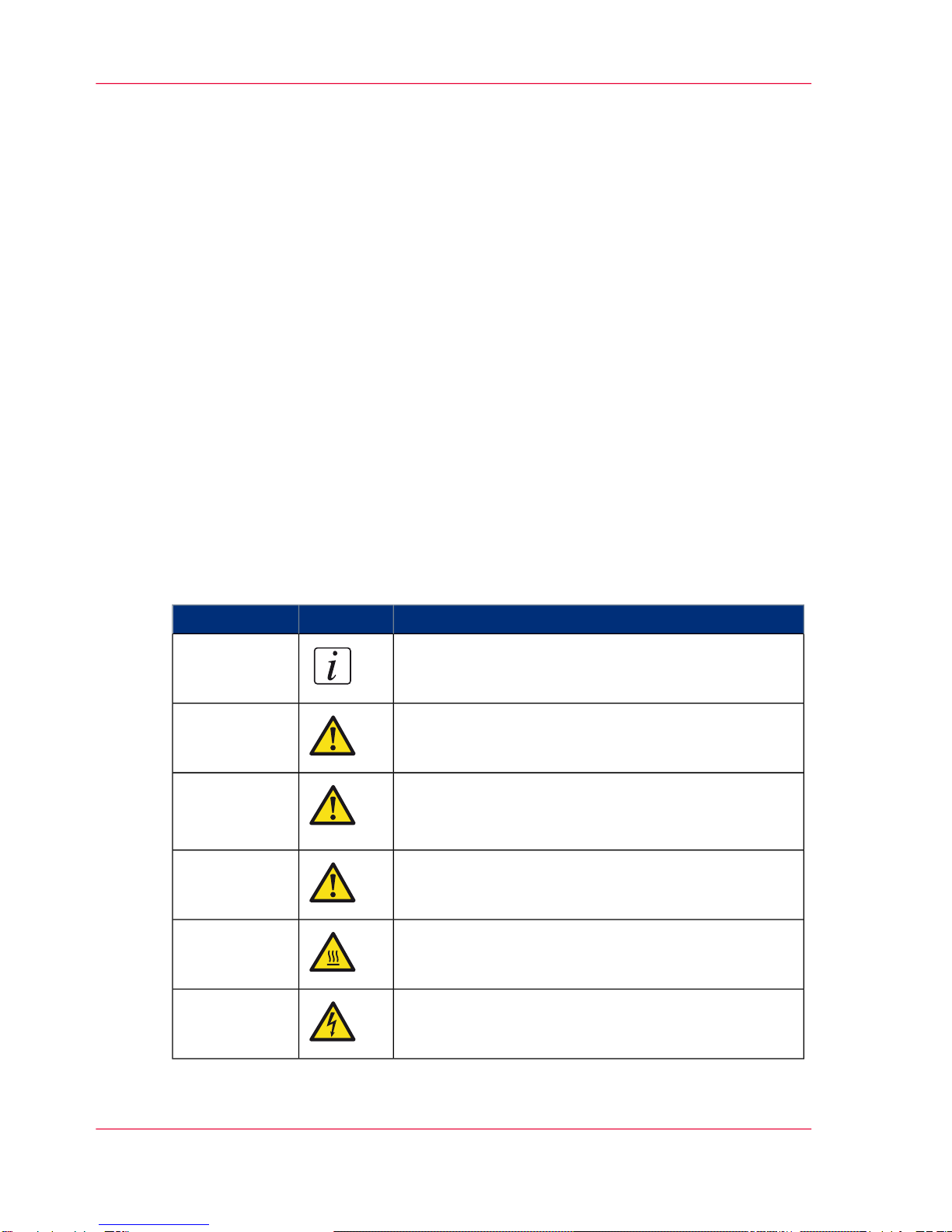Make a scaled copy (50%) of a CAD drawing...................................70
Scan a CAD drawing to TIFF format.................................................72
Scan a CAD drawing to colour PDF..................................................74
Scan a photo to a USB mass storage device...................................76
Switch off the printing system................................................................78
Chapter 4
Define your workflow with the Océ Express WebTools...............................81
Introduction...............................................................................................82
The Océ Express WebTools...............................................................82
The 'Jobs' tab.....................................................................................83
The 'Preferences' tab..........................................................................85
The 'Configuration' tab......................................................................87
The 'Support' tab................................................................................89
The 'System' tab.................................................................................91
Set another language for the Océ Express WebTools....................92
User roles and authorisations...........................................................94
Log in as an authorised user.............................................................95
Log out after your session.................................................................96
Change the password for authorised users.....................................97
How to edit a setting..........................................................................98
View and check the settings............................................................101
Save the settings in a file.................................................................102
Load the settings from a file............................................................103
Restore the factory defaults.............................................................104
The system monitor.........................................................................105
Shut down or restart the system.....................................................107
Configure your printing system............................................................108
Change the regional settings...........................................................108
Configure the sleep mode timer.....................................................109
Configure the network settings in the Océ Express WebTools....110
Configure and manage scan destinations......................................111
Configure scan destinations......................................................111
Configure a local scan destination............................................113
Configure a remote scan destination........................................114
Configure the pen settings..............................................................117
Define your printing system preferences.............................................119
What you need to know about default settings.............................119
Define the system preferences........................................................120
Define the print job preferences......................................................122
Define the default output quality for print jobs.............................124
Define the copy job preferences and copy templates...................125
Define the default output quality for copy jobs.............................128
Define the scan job preferences and scan templates....................130
Define the default output quality for scan jobs..............................133
5
Contents