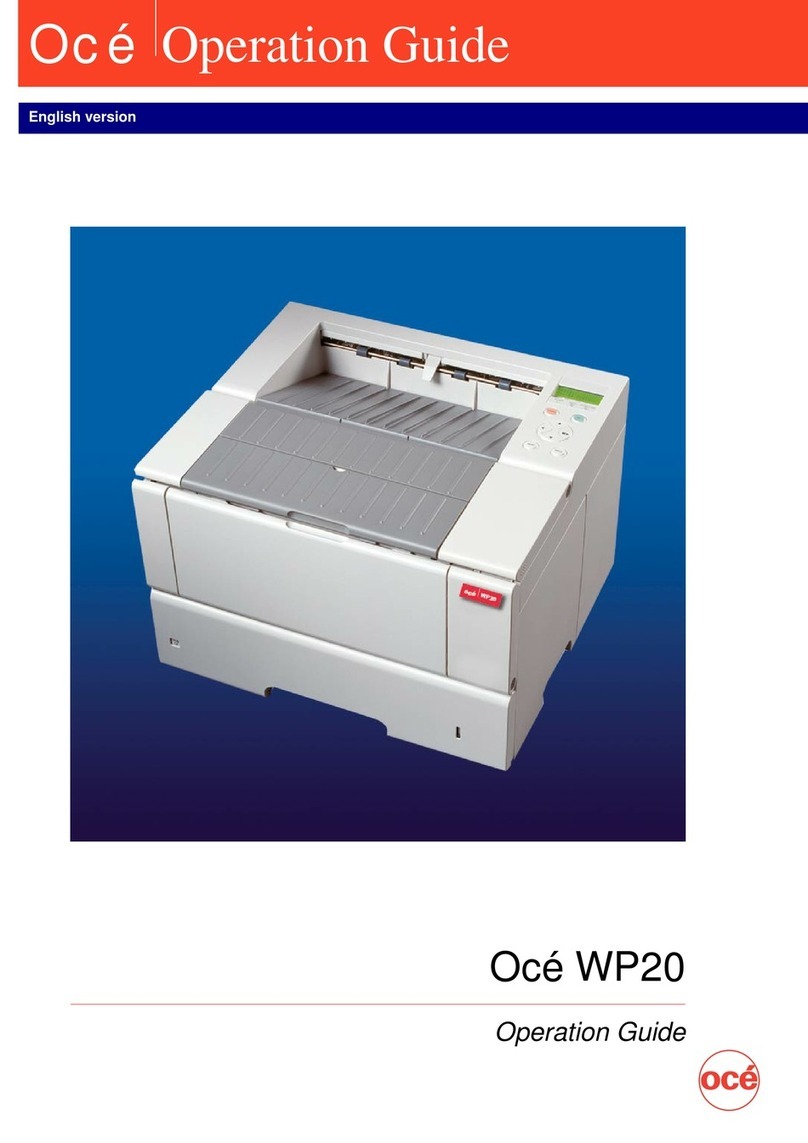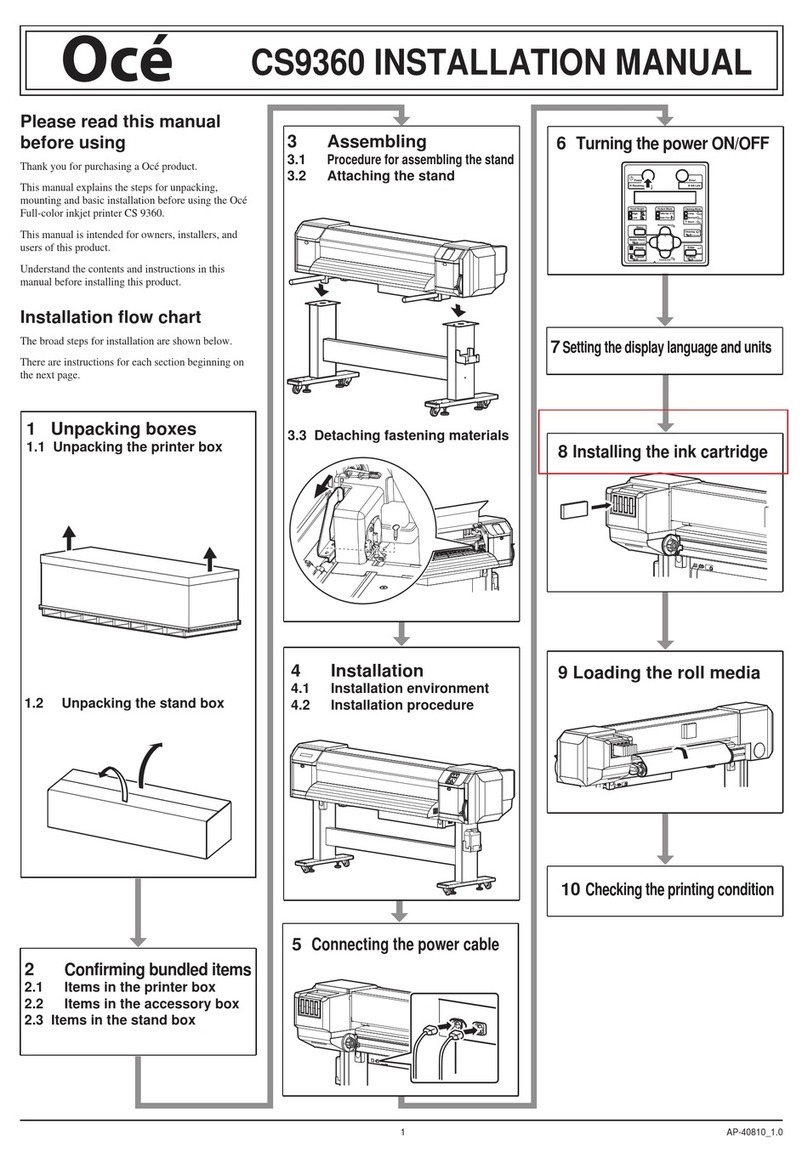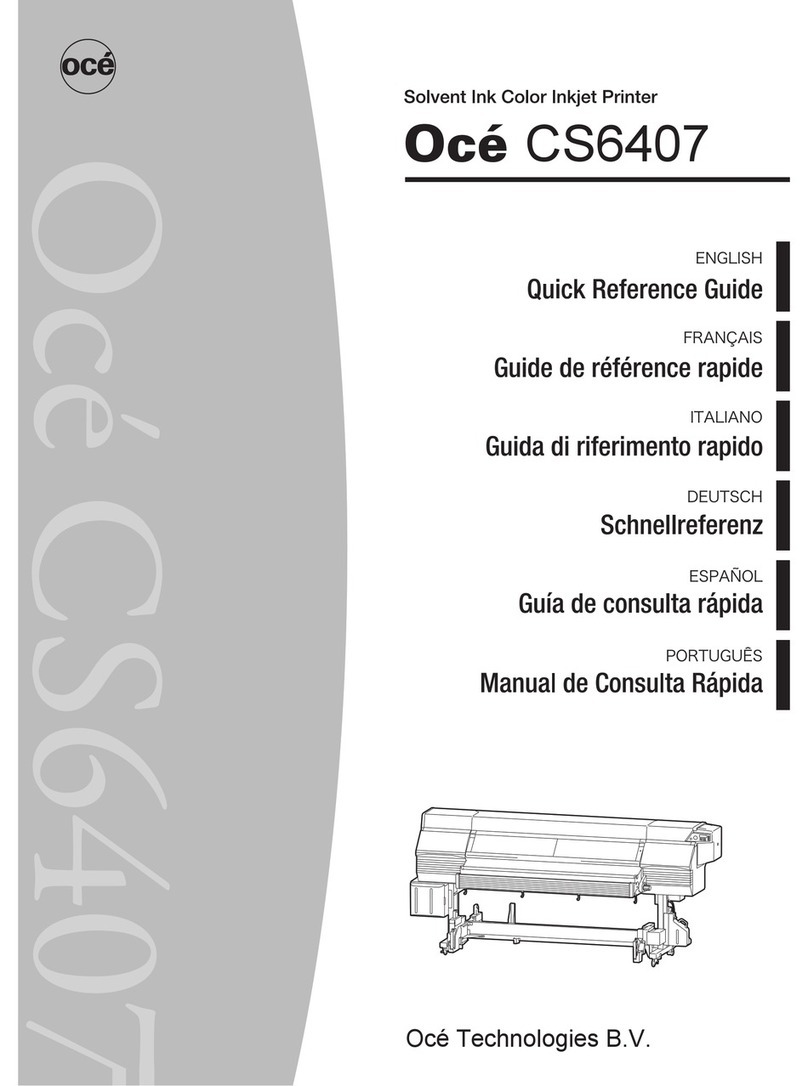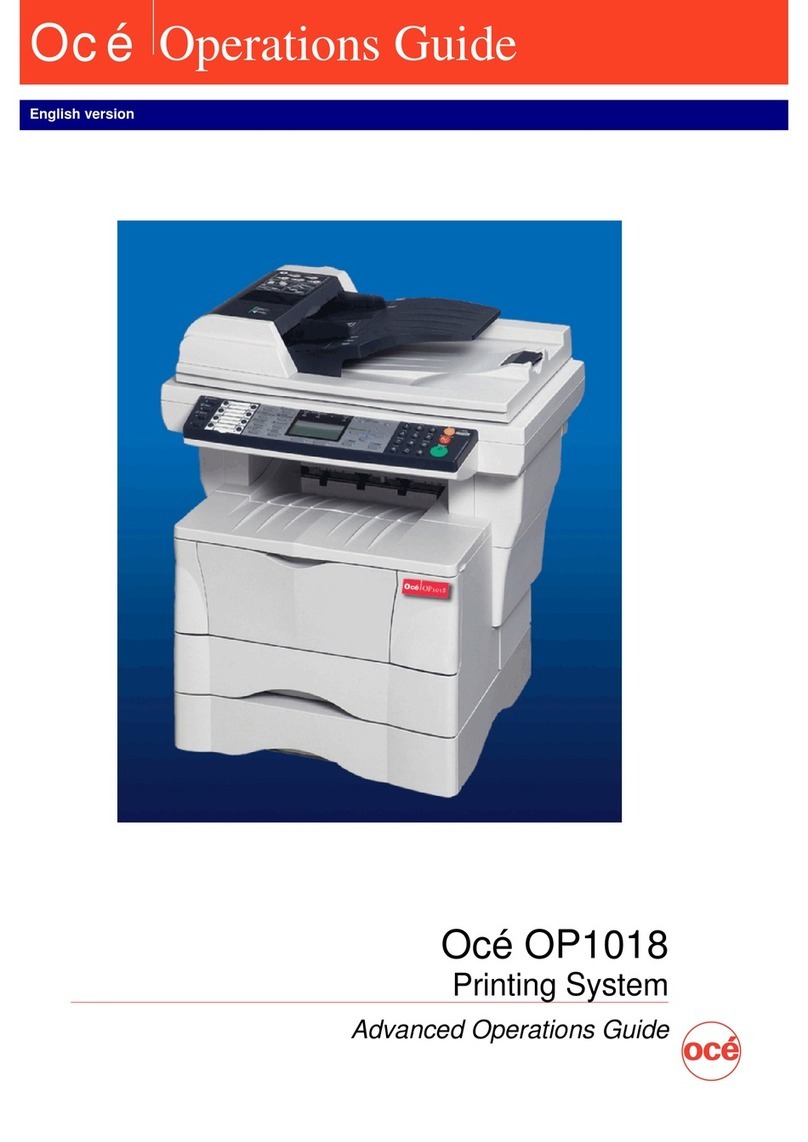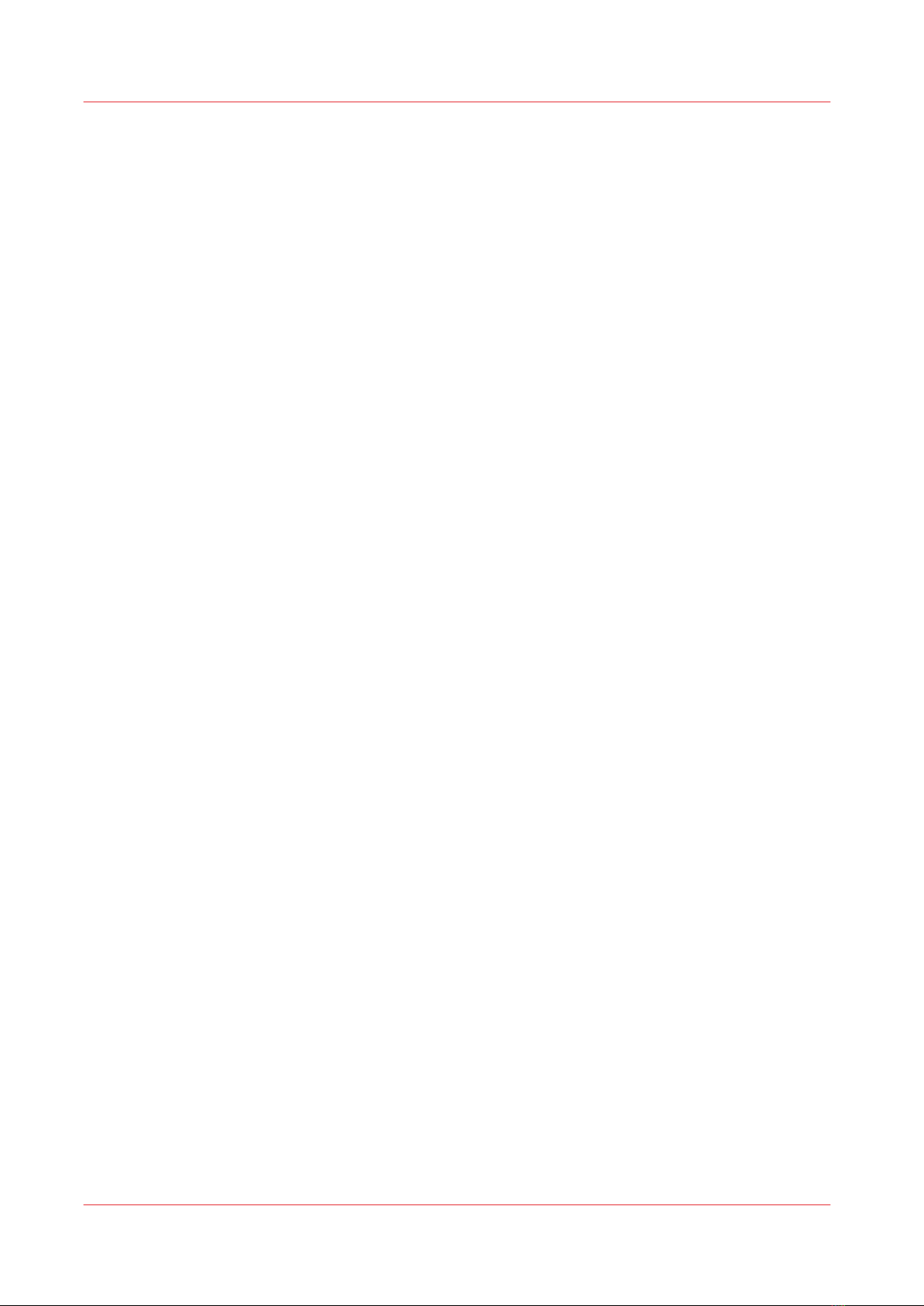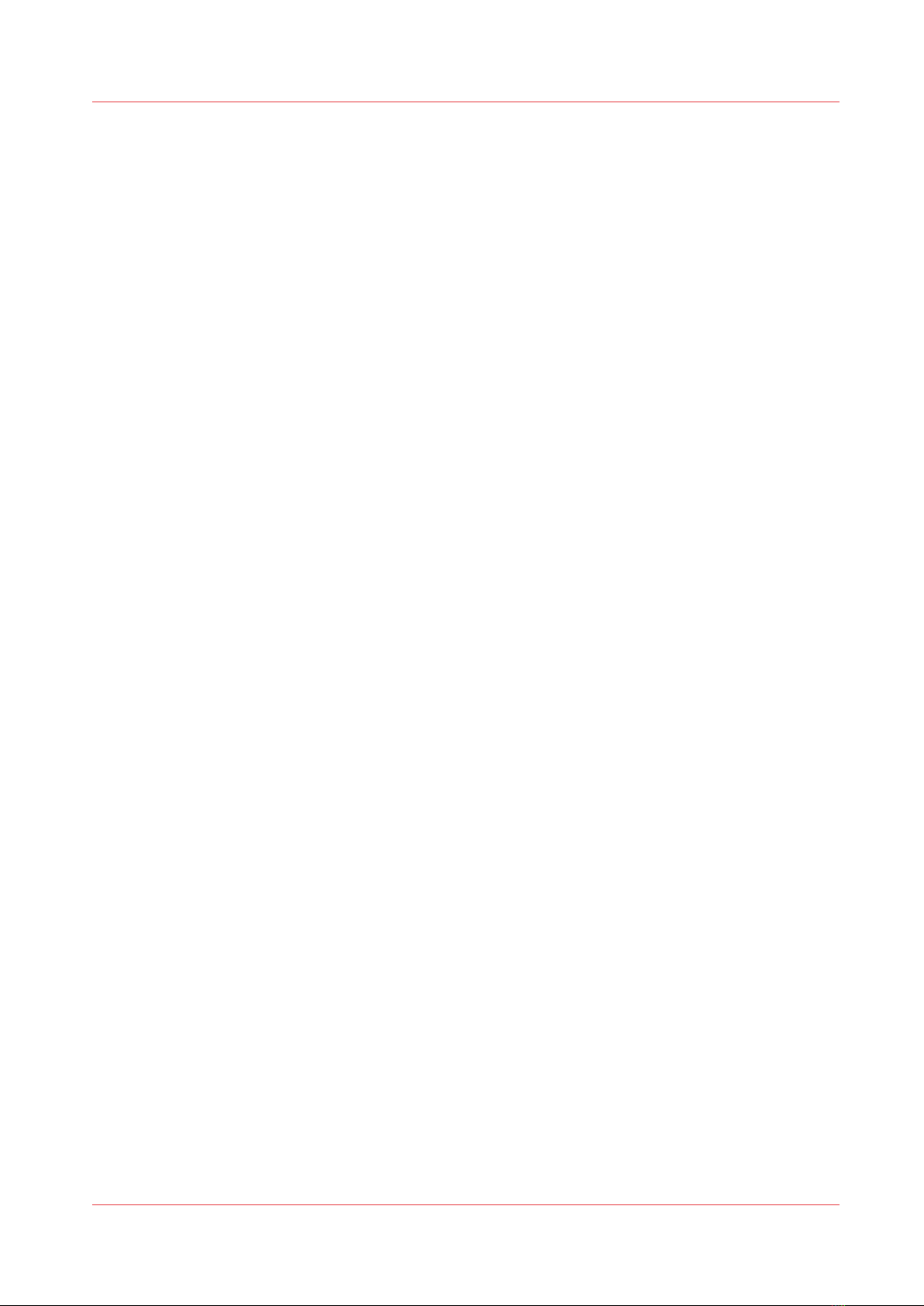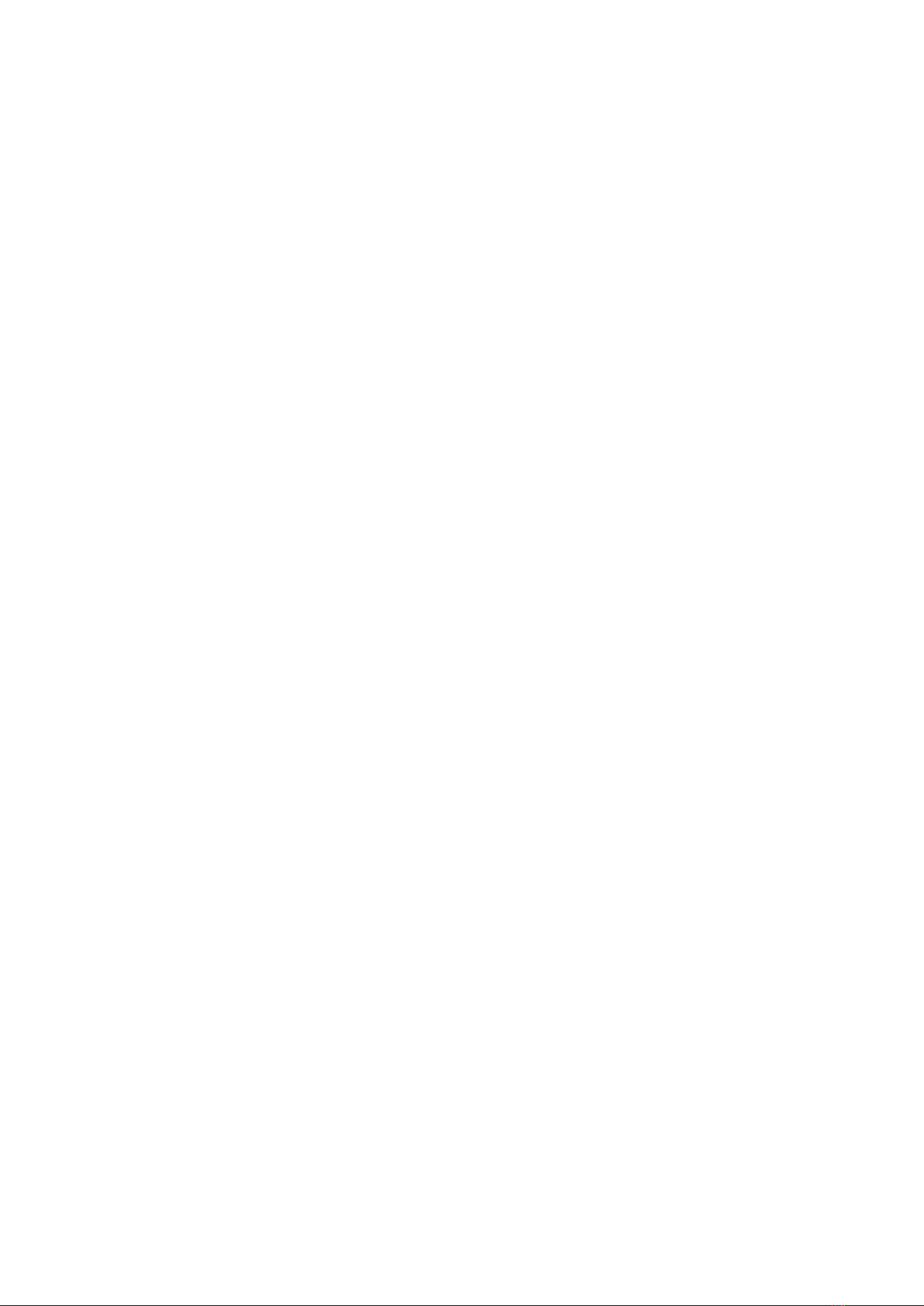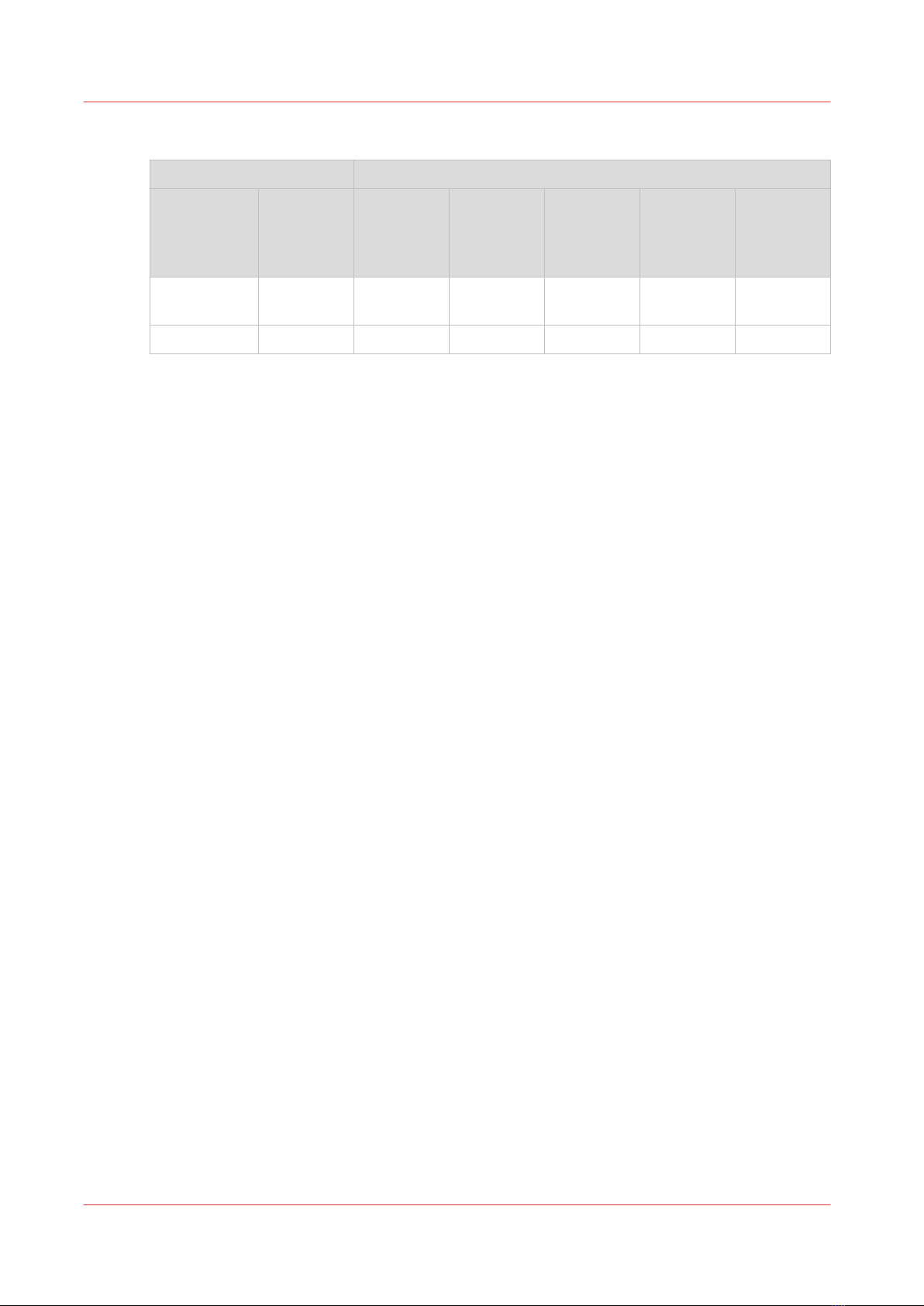Roll Media Option Hardware.........................................................................................................................78
Roll Media Option Specifications..................................................................................................................80
Foot Pedal Switch Functions......................................................................................................................... 82
Roll Media Manager.......................................................................................................................................83
How to Load Media........................................................................................................................................ 85
Load an Empty Core and Install in the Take-up Position......................................................................87
Loading the Media - Standard Method.................................................................................................. 89
Loading the Media - Alternate Method ................................................................................................. 92
How to Unload and Remove Media..............................................................................................................94
How to Unload and Cut Media - B: Cut the Media ............................................................................... 95
How to Unload and Cut Media - C: Remove Media from the Take-up Shaft in Printer or
Remove Take-up Shaft............................................................................................................................ 96
How to Unload and Cut Media - D: Remove the Supply Shaft From the Printer................................97
How to Unload and Cut Media - E: Remove Media Roll Or Empty Core From the Media Shaft ......98
How to Set Up a Roll Media Job...................................................................................................................99
Set a Hold on a Roll Job..........................................................................................................................99
How to Print on Roll Media .........................................................................................................................101
How to Determine the Media Advance Correction Factor........................................................................ 104
How to Use Media Edge Protectors............................................................................................................ 106
Chapter 7
How to Use the Static Suppression Upgrade Kit........................................................ 109
Reduce Static with the Static Suppression Option....................................................................................110
How to Change the Height of the Bar...................................................................................................111
Chapter 8
How to Work With White Ink.........................................................................................113
Operator Guidelines for White Ink.............................................................................................................. 114
White Ink Workflow Overview.....................................................................................................................115
How to Configure ProductionHouse for White Ink.................................................................................... 118
White Ink Quick Start....................................................................................................................................120
How to Prepare White Ink Print Jobs..........................................................................................................122
How to Create a White Flood Fill Layer................................................................................................122
How to Create Spot Data with the Spot Layer Tool - How to Use the Spot Layer Tool...................124
How to Create Spot Data with the Spot Layer Tool - How to Access the Spot Layer Tool....... 126
How to Create Spot Data in Photoshop............................................................................................... 128
How to Prepare Spot Data in Adobe Illustrator...................................................................................131
How to Overprint Spot Data in Illustrator......................................................................................133
How to Place Raster Images in Illustrator .....................................................................................136
How to Create a Spot Channel Path in Illustrator......................................................................... 137
How to Set Up a File for Preflight's Spot Layer Tool....................................................................139
How to Name Your Spot Data in Illustrator...................................................................................140
How to Print With White Ink........................................................................................................................ 142
How to Use Media Models....................................................................................................................142
How to Create a Media Model for White Ink........................................................................................149
How to Configure Layers and Print Order..................................................................................... 152
Configure White Flood Layers........................................................................................................156
How to Set Ink Restrictions.............................................................................................................157
Calibration and Linearization..........................................................................................................158
How to Set Ink Limits...................................................................................................................... 159
How to Create a Media for White Ink Print Jobs - ICC..................................................................160
How to Use the Media You Created...............................................................................................161
How to Create and Use Quick Sets.......................................................................................................162
Chapter 9
Ink System Management...............................................................................................165
Arizona Printer Inks...................................................................................................................................... 166
Change Ink Bags...........................................................................................................................................169
Contents
4