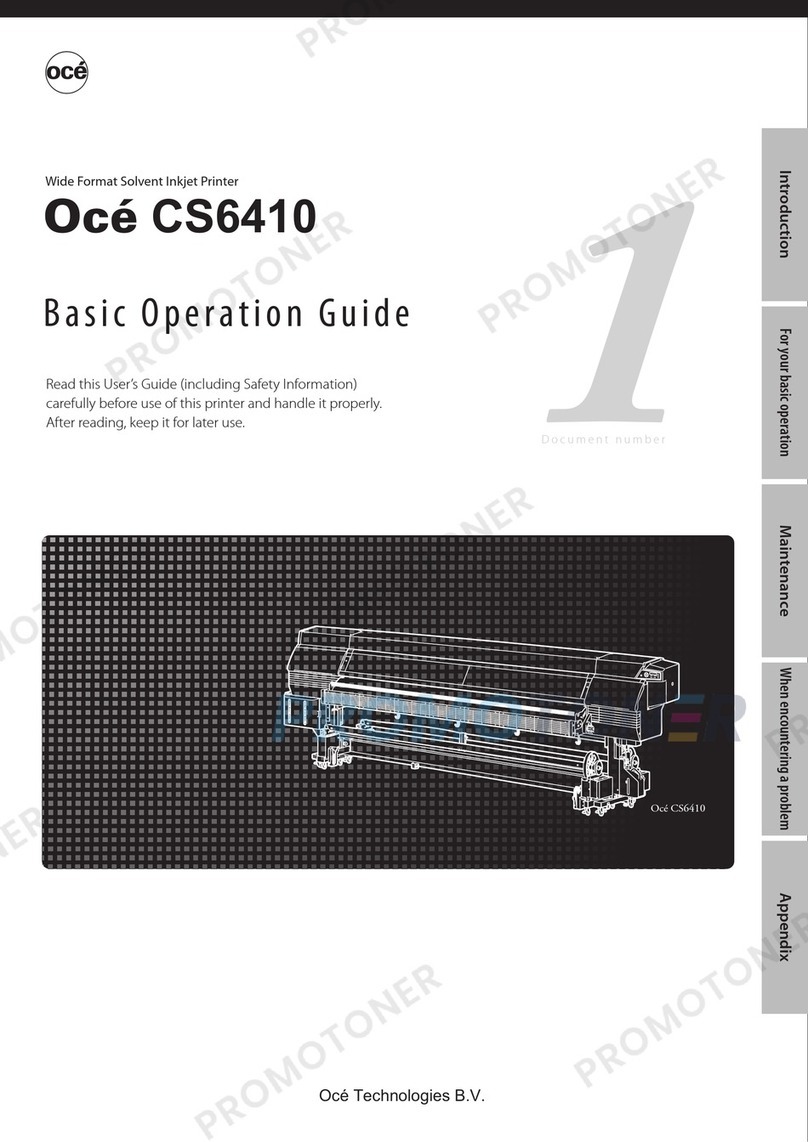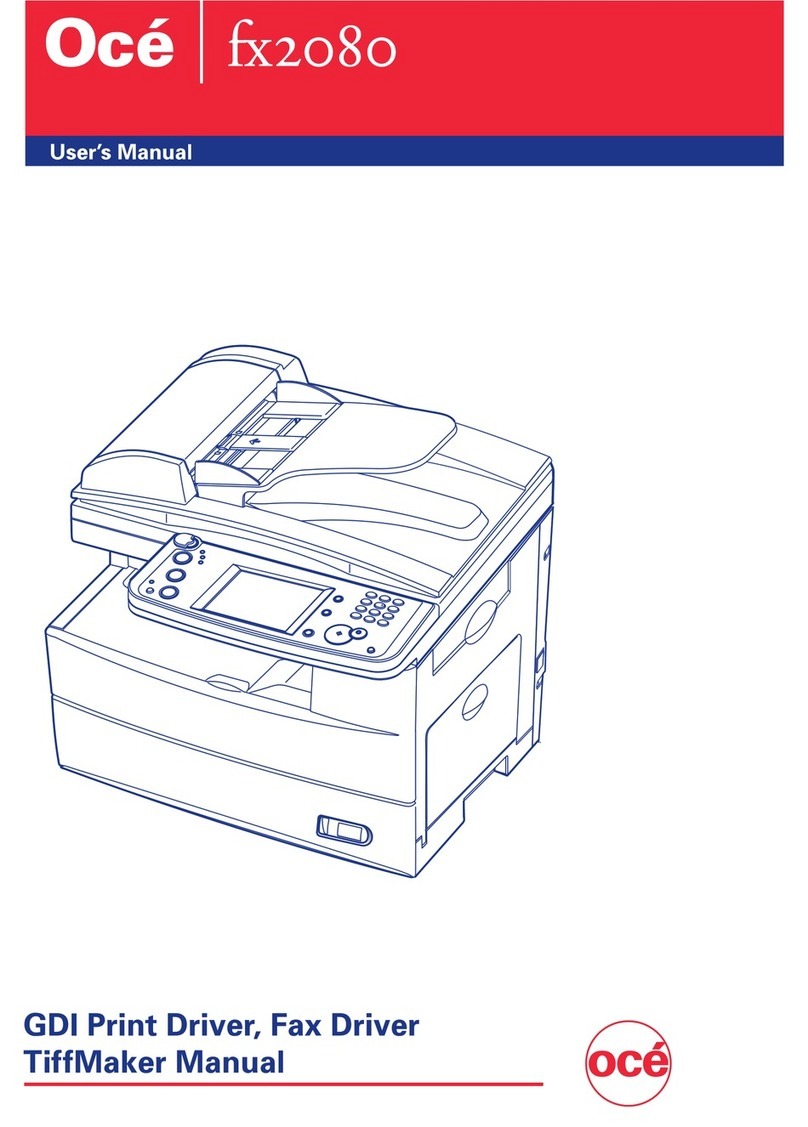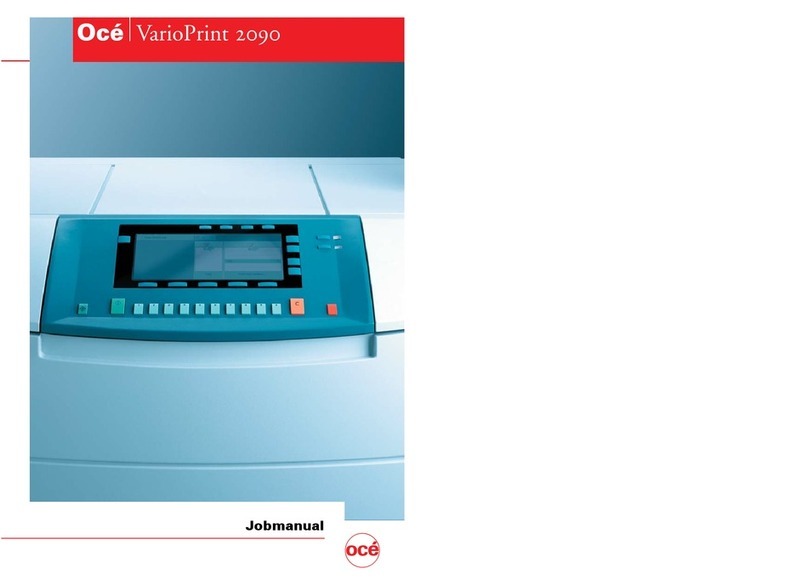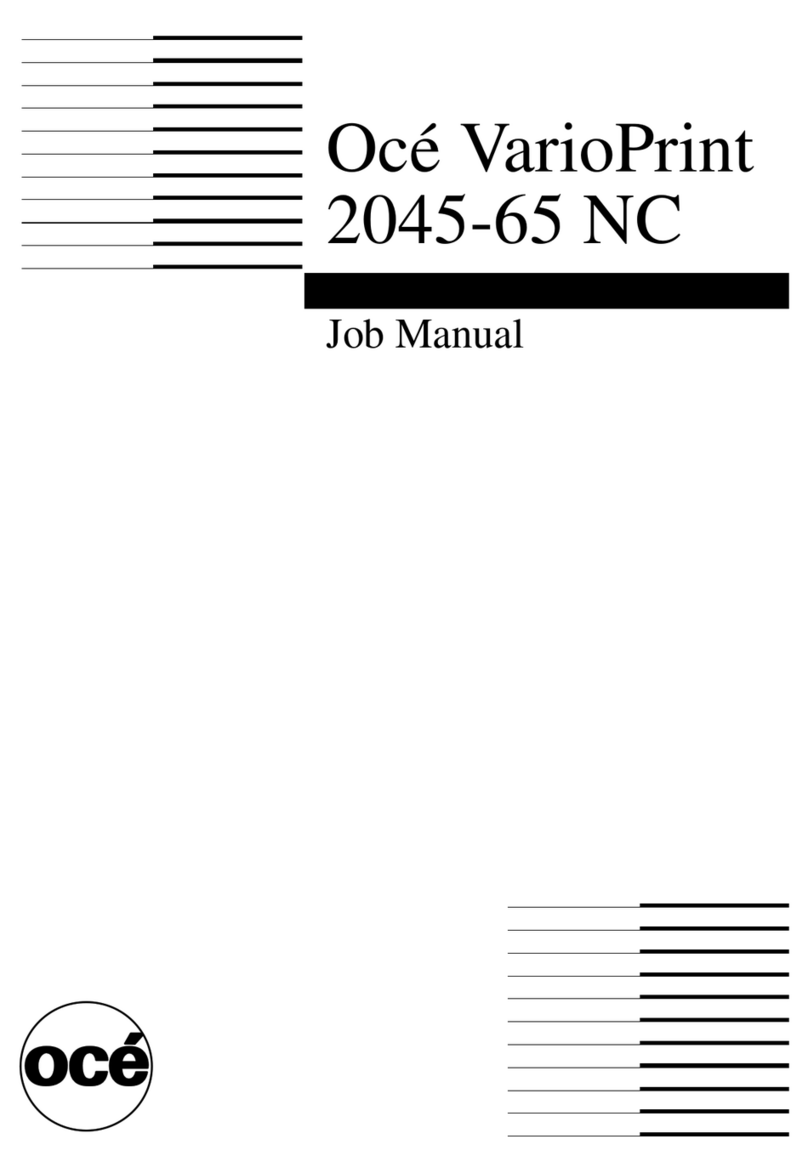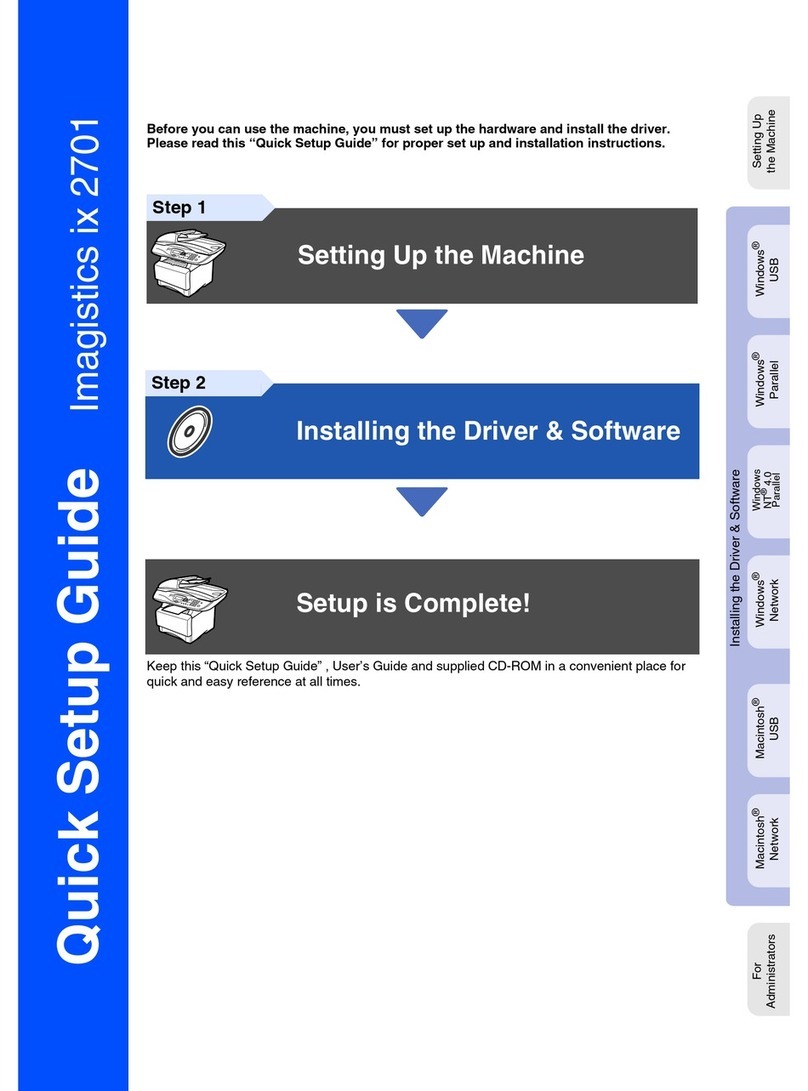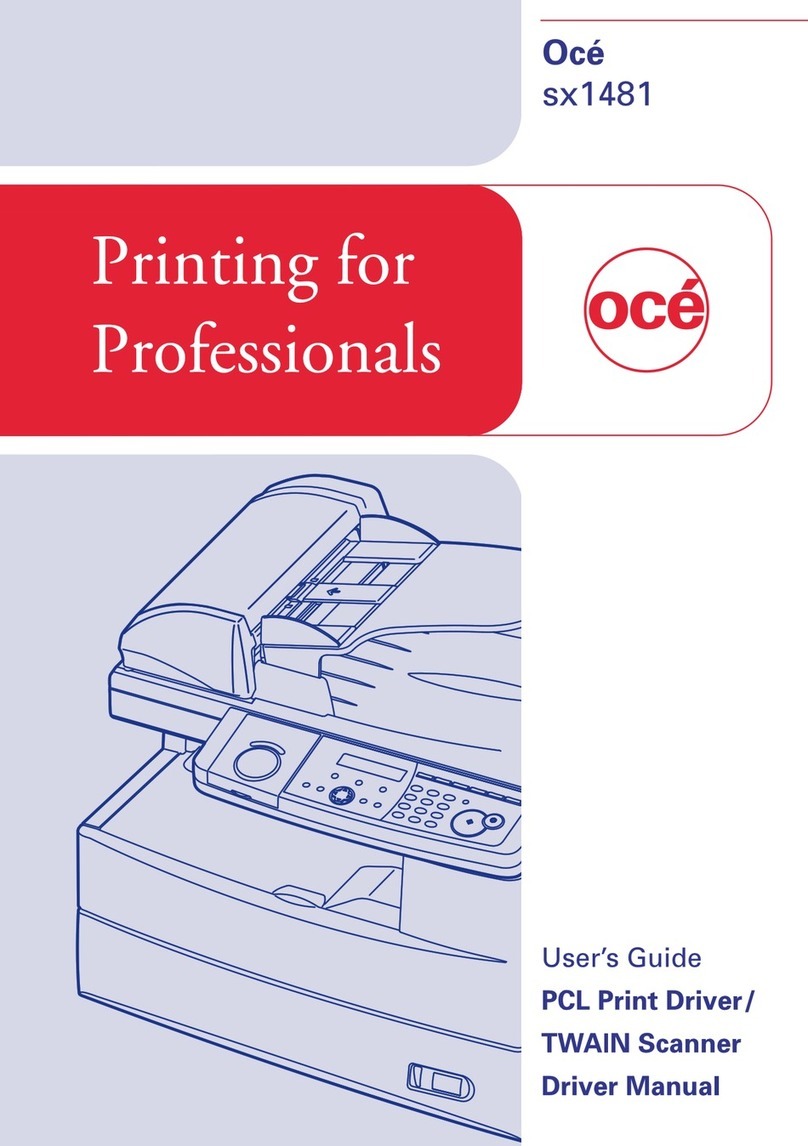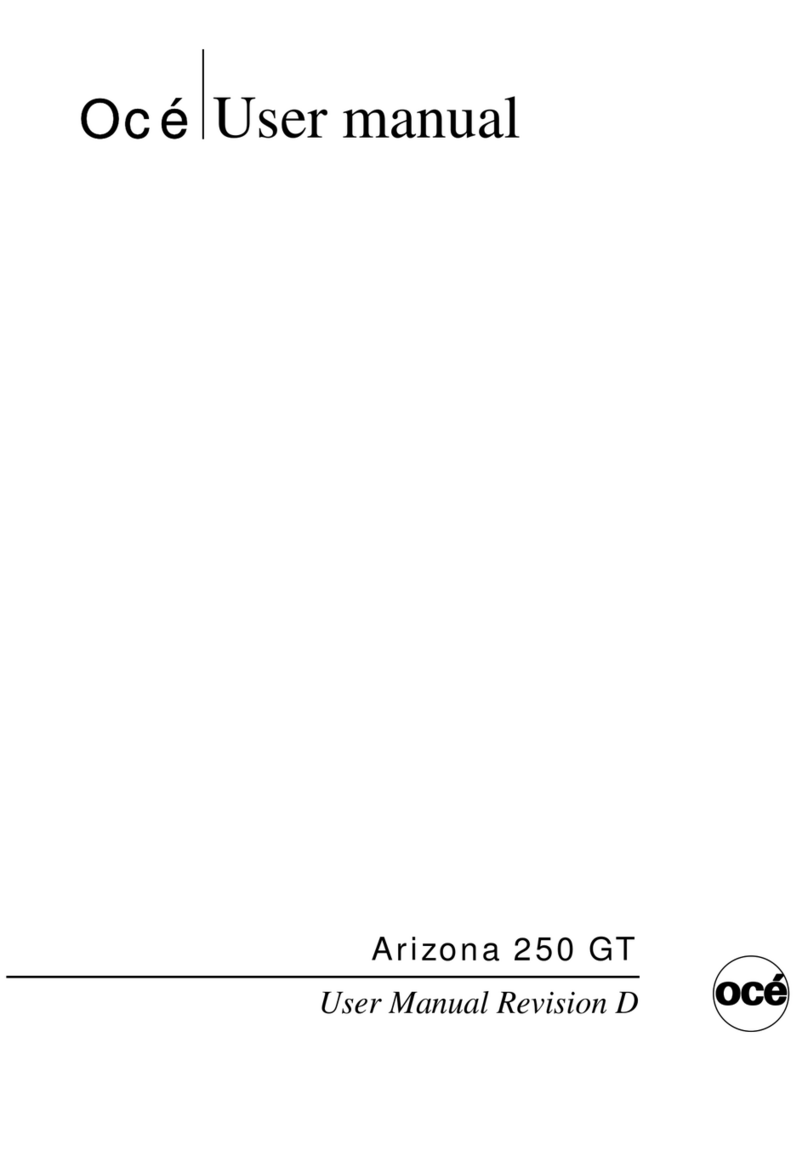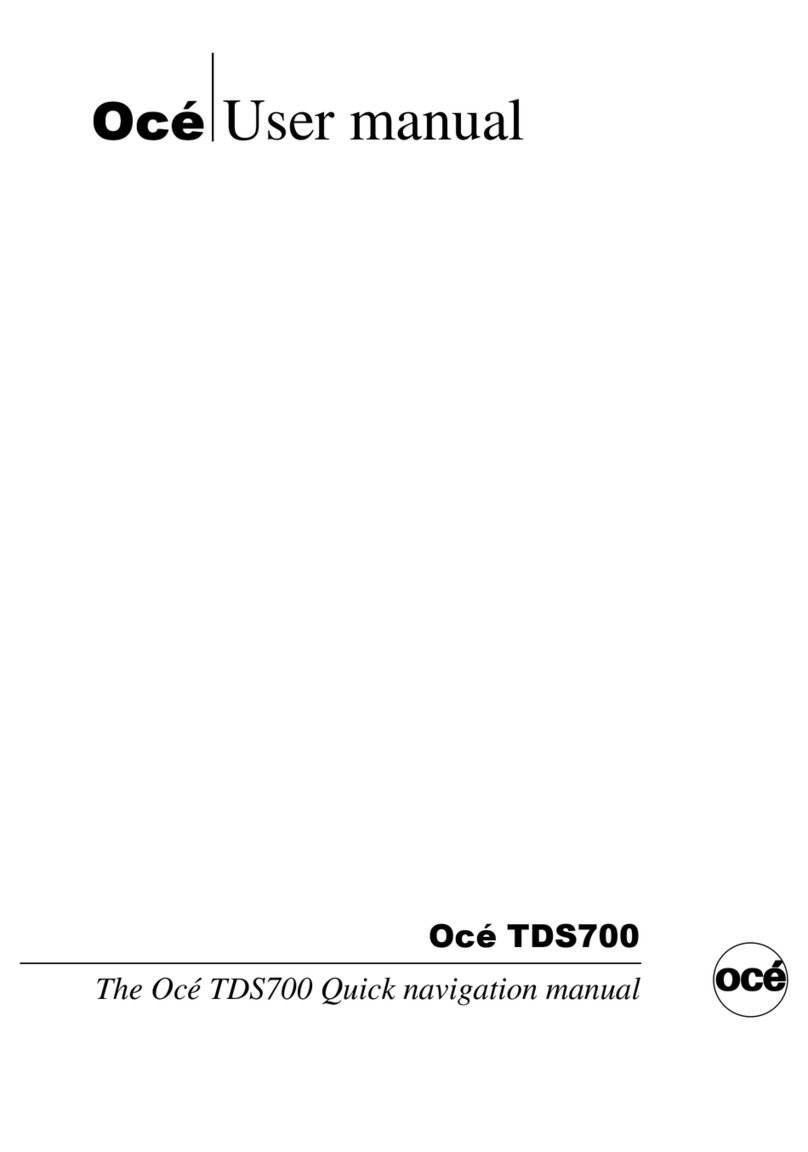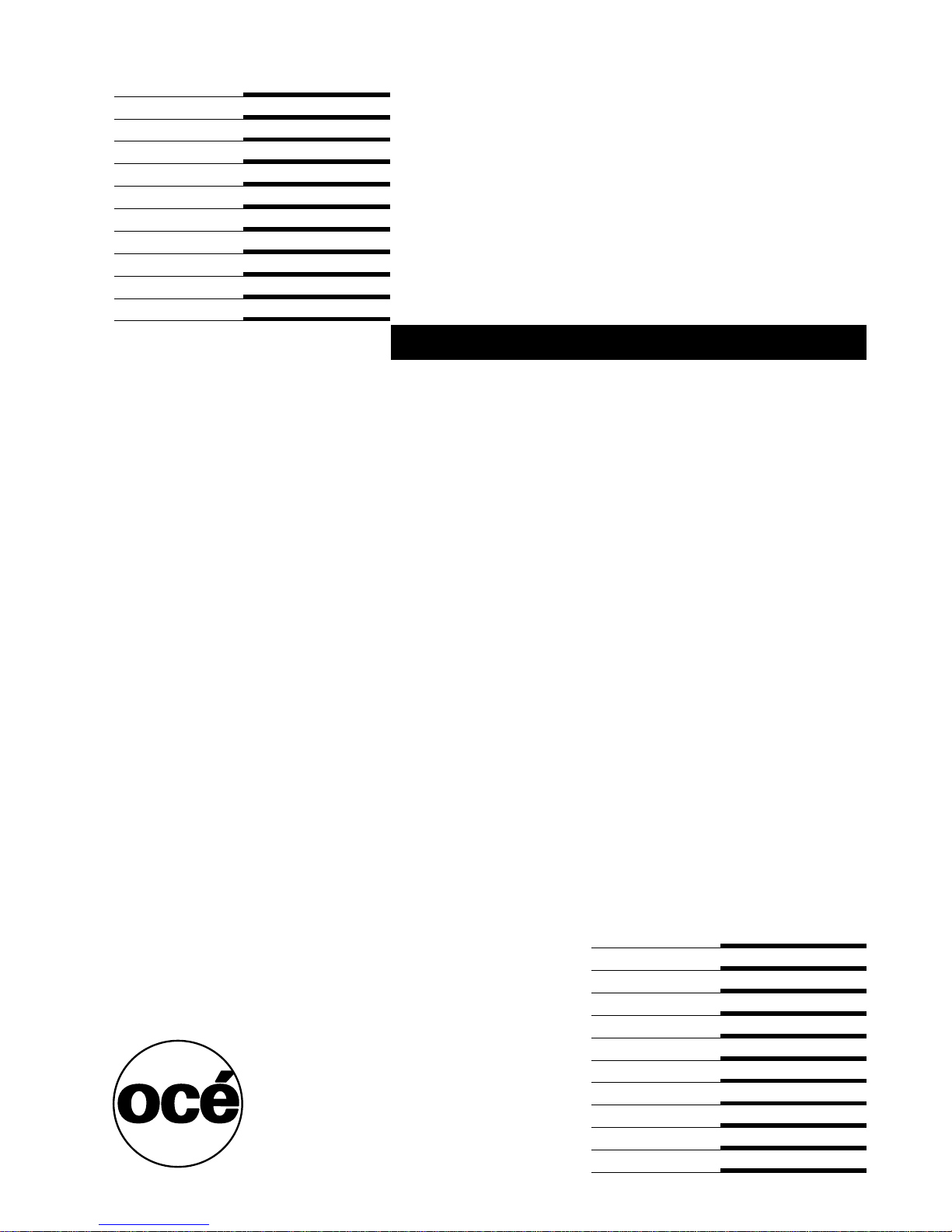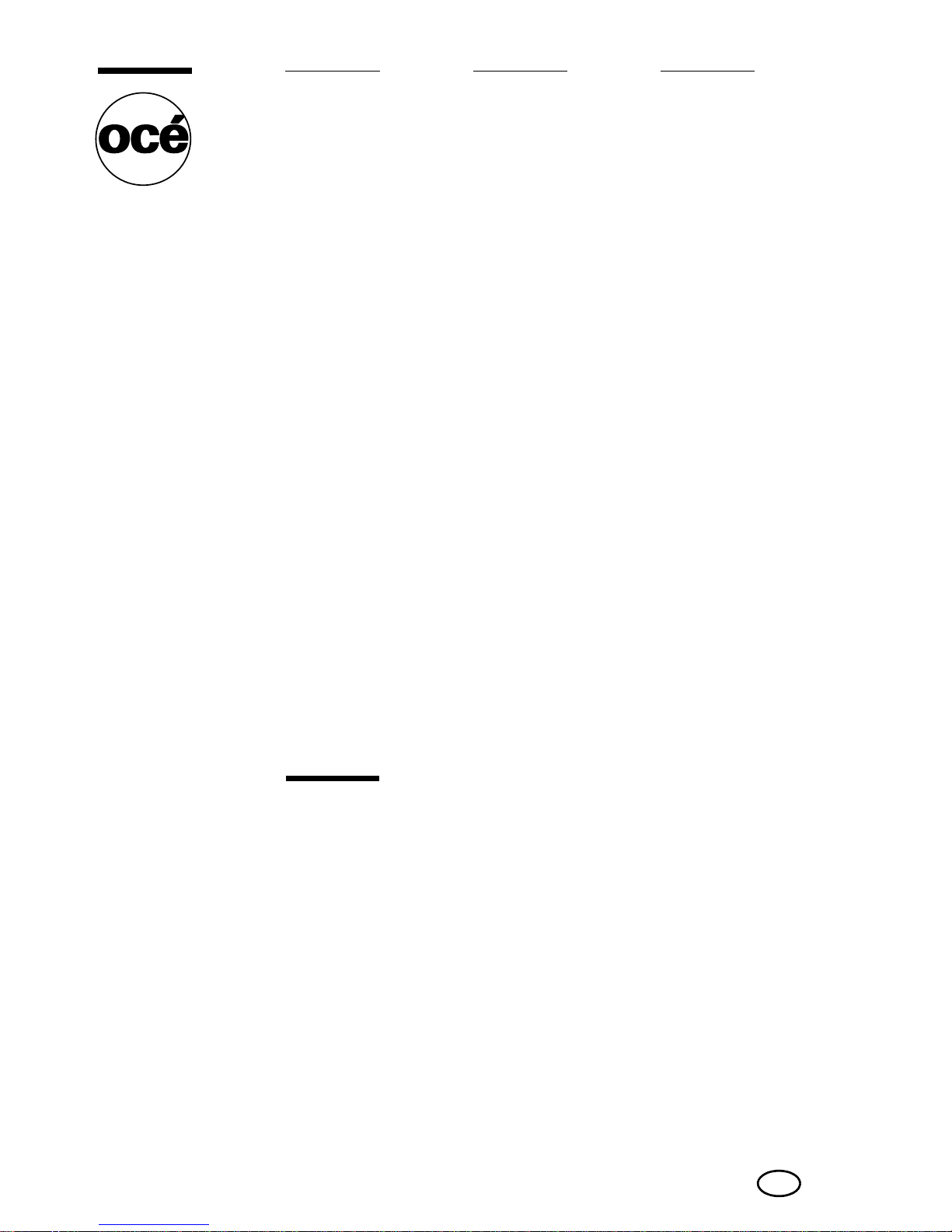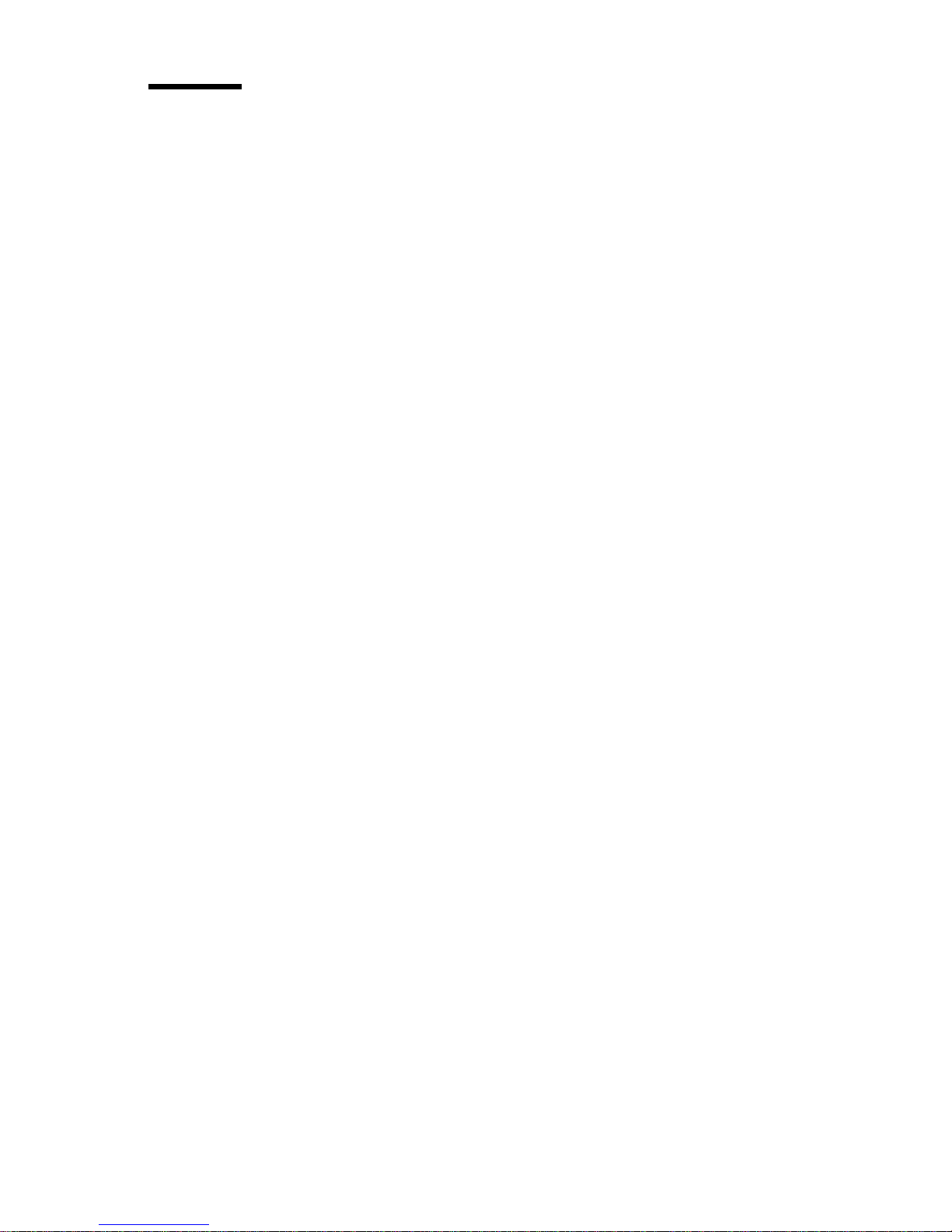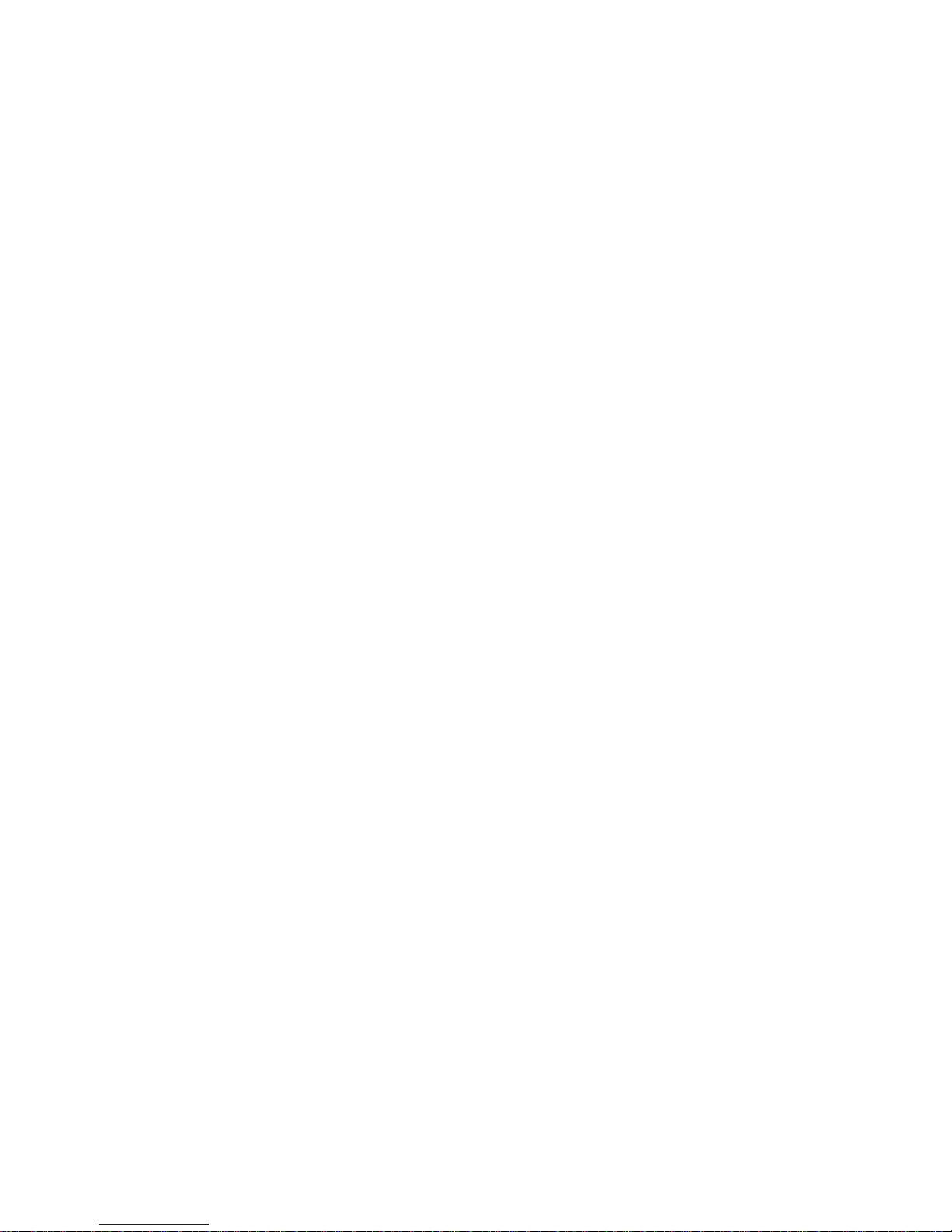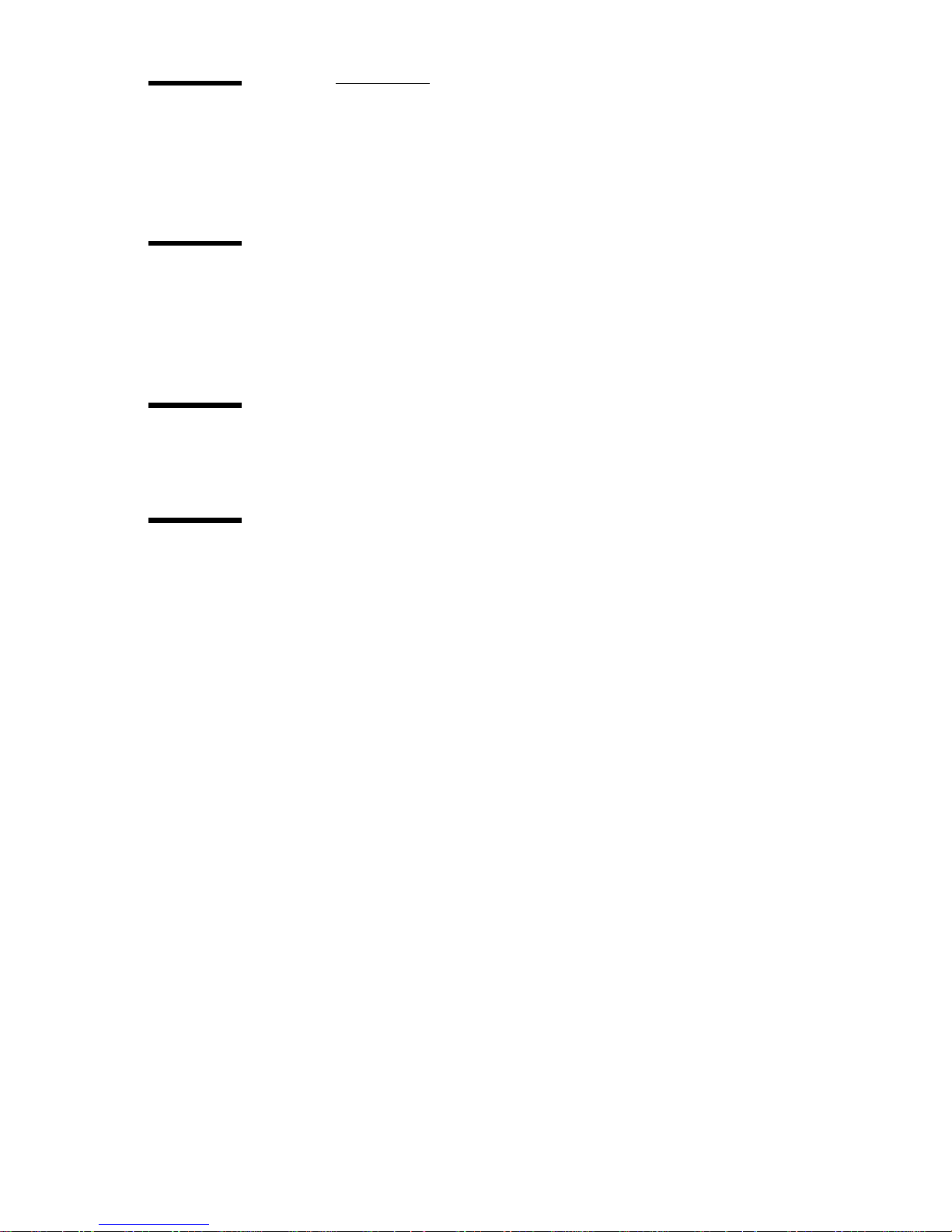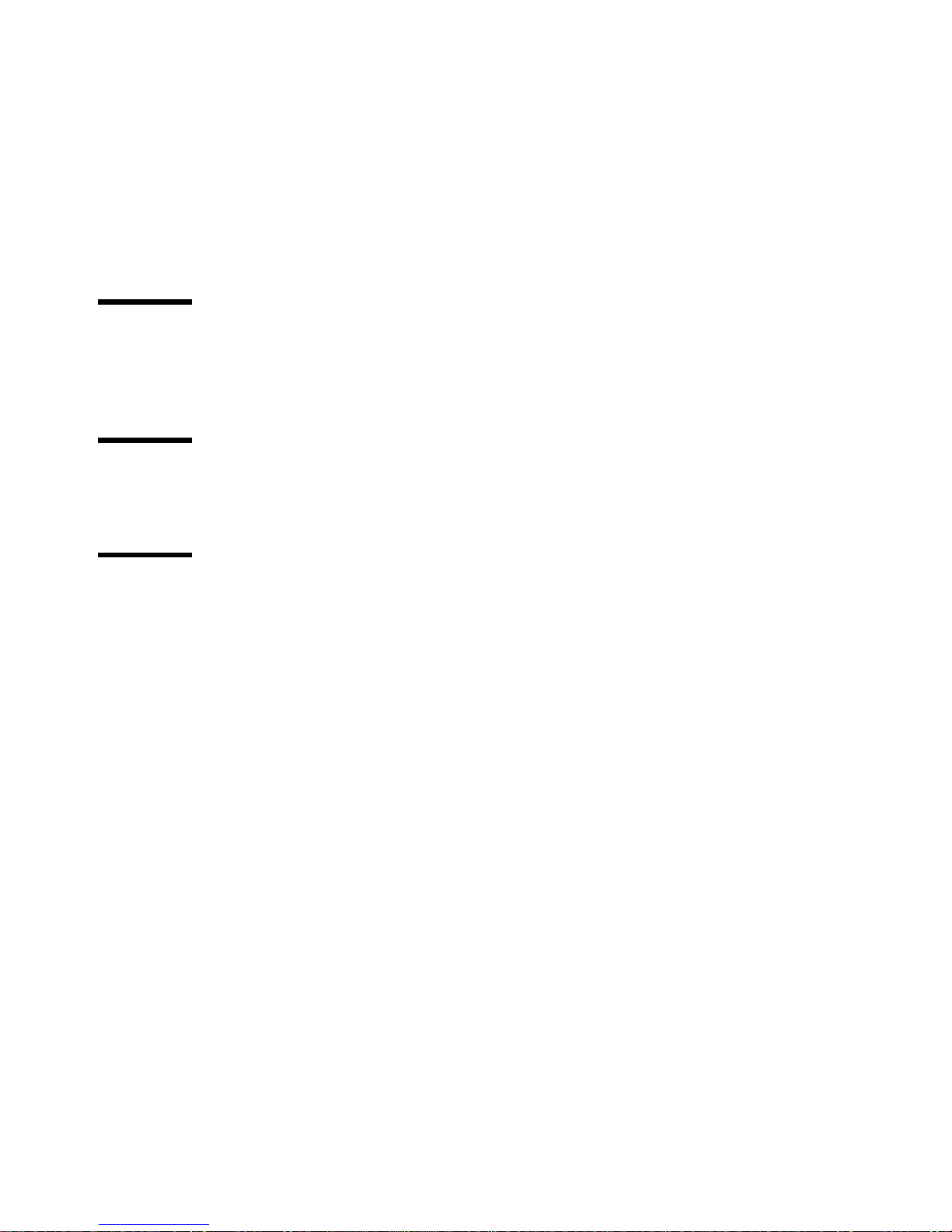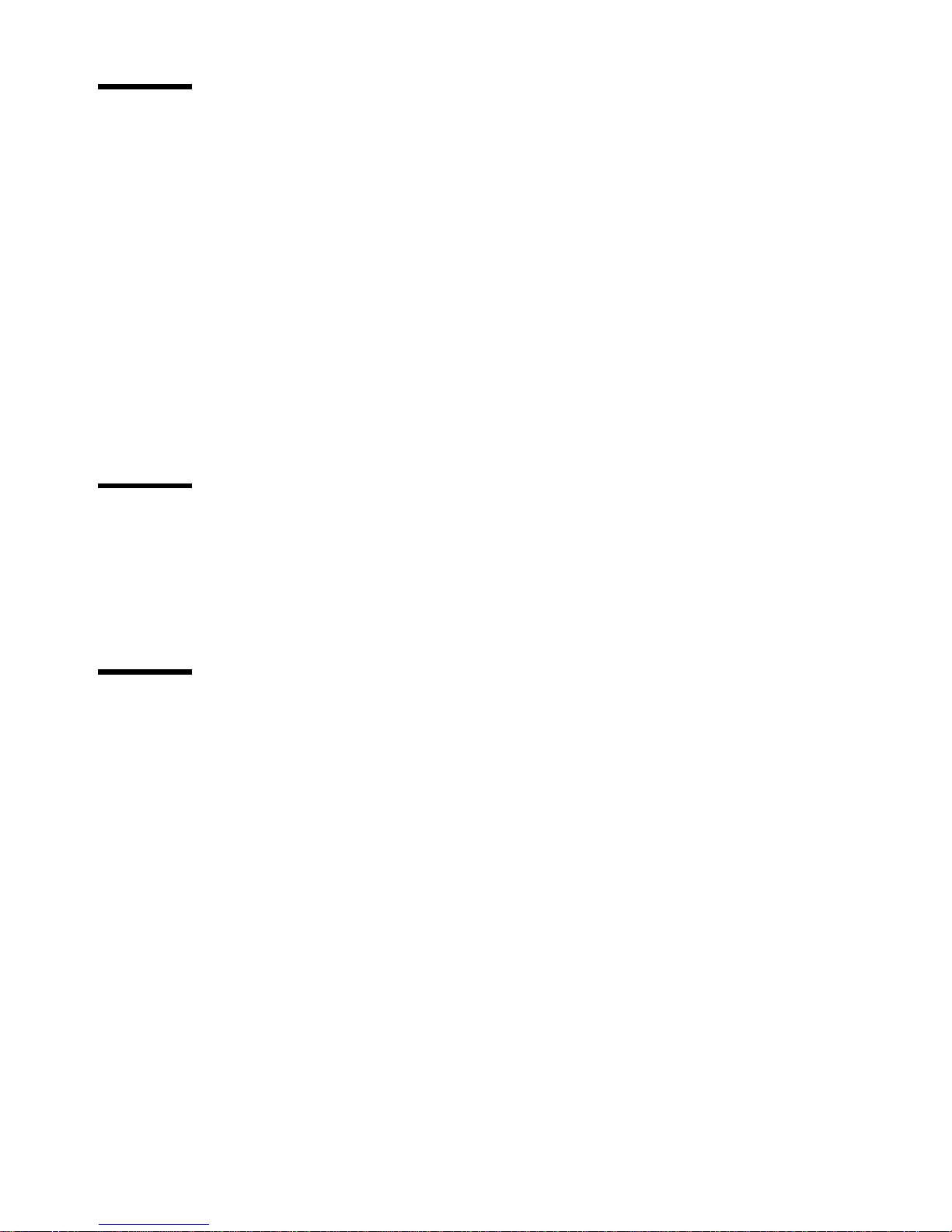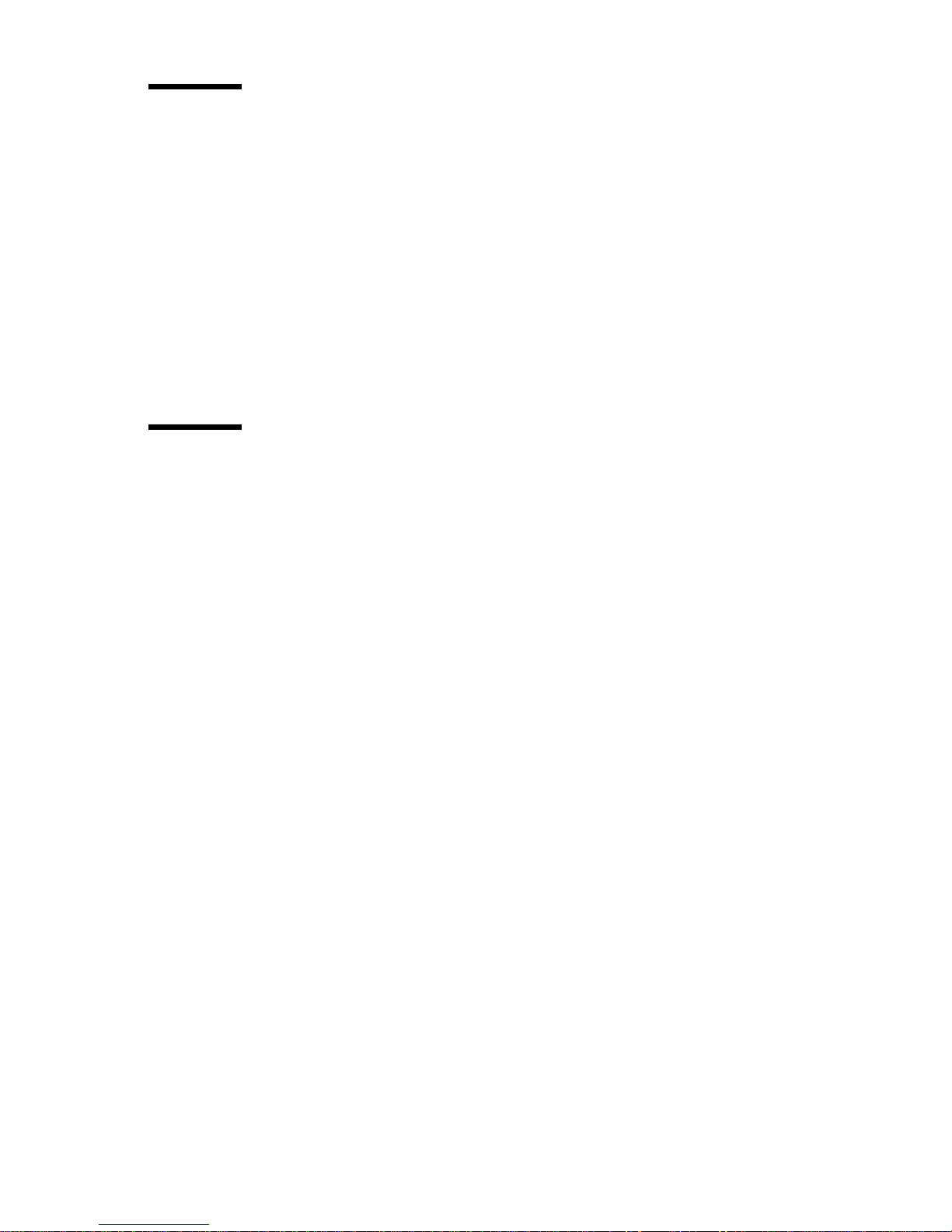Copyright
© 2005, Océ-Technologies B.V. Venlo, The Netherlands
All rights reserved. No part of this work may be reproduced, copied, adapted,
or transmitted in any form or by any means without written permission from
Océ.
Océ-Technologies B.V. makes no representation or warranties with respect to
the contents hereof and specifically disclaims any implied warranties of
merchantability or fitness for any particular purpose.
Further, Océ-Technologies B.V. reserves the right to revise this publication and
to make changes from time to time in the content hereof without obligation to
notify any person of such revision or changes.
Edition 2005-06
Océ-Technologies B.V.
GB
Océ, Océ TDS400-CS, Océ TCS4 scanner, Océ TDS400 printer,
Océ Doc Exec®, Océ Image Logic®, Océ Scan logic®, Océ Power
Logic®, Océ Print Exec®and Océ Remote Logic®are registered
trademarks of Océ-Technologies B.V.
Adobe®and Postscript®3are registered trademarks of Adobe®
Systems Incorporated.
Macintosh®is a registered trademark of Apple®Computer, Inc.
Microsoft®, Windows®, Windows NT®, Windows 95/98®,
Windows 2000®, Windows XP®and Internet Explorer®are either
registered trademarks or trademarks of Microsoft® Corporation in
the United States and/or other countries.
AutoCAD®is a registered trademark of AutoDesk, Inc.
Novell®is a registered trademark of Novell, Inc.
Netscape Navigator®is a registered trademark of Netscape Corp.
Pentium®is a registered trademark of Intel Corporation.
Energy STAR®is a registered trademark of the U.S.
Environmental Protection Agency (EPA).
Products in this publication are referred to by their general trade
names. In most, if not all cases, these designations are claimed as
trademarks or registered trademarks of their respective companies.