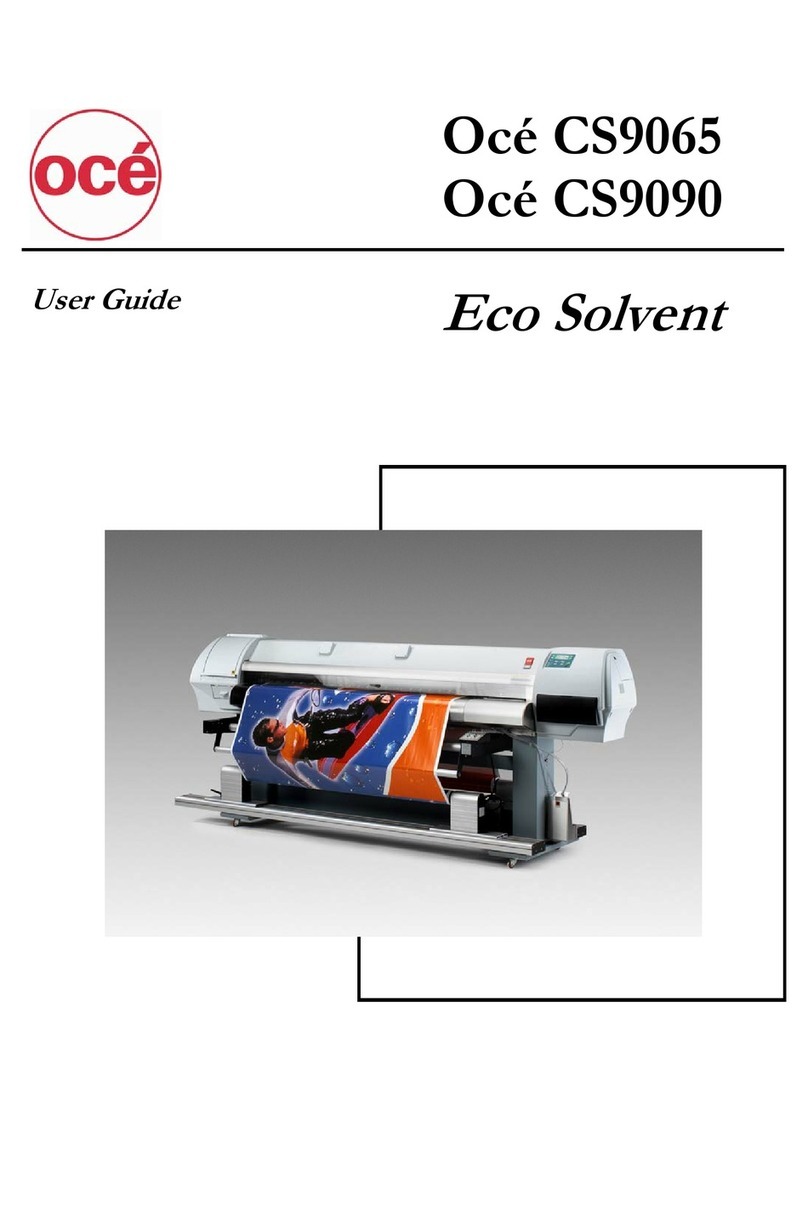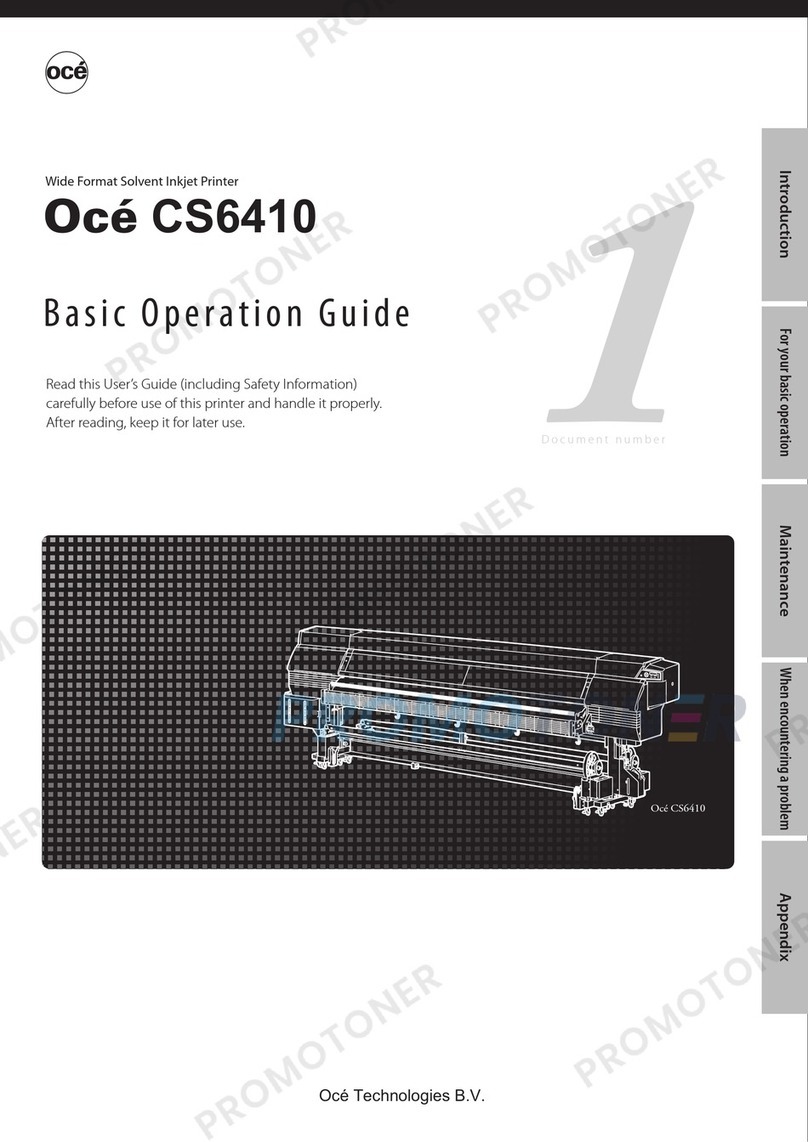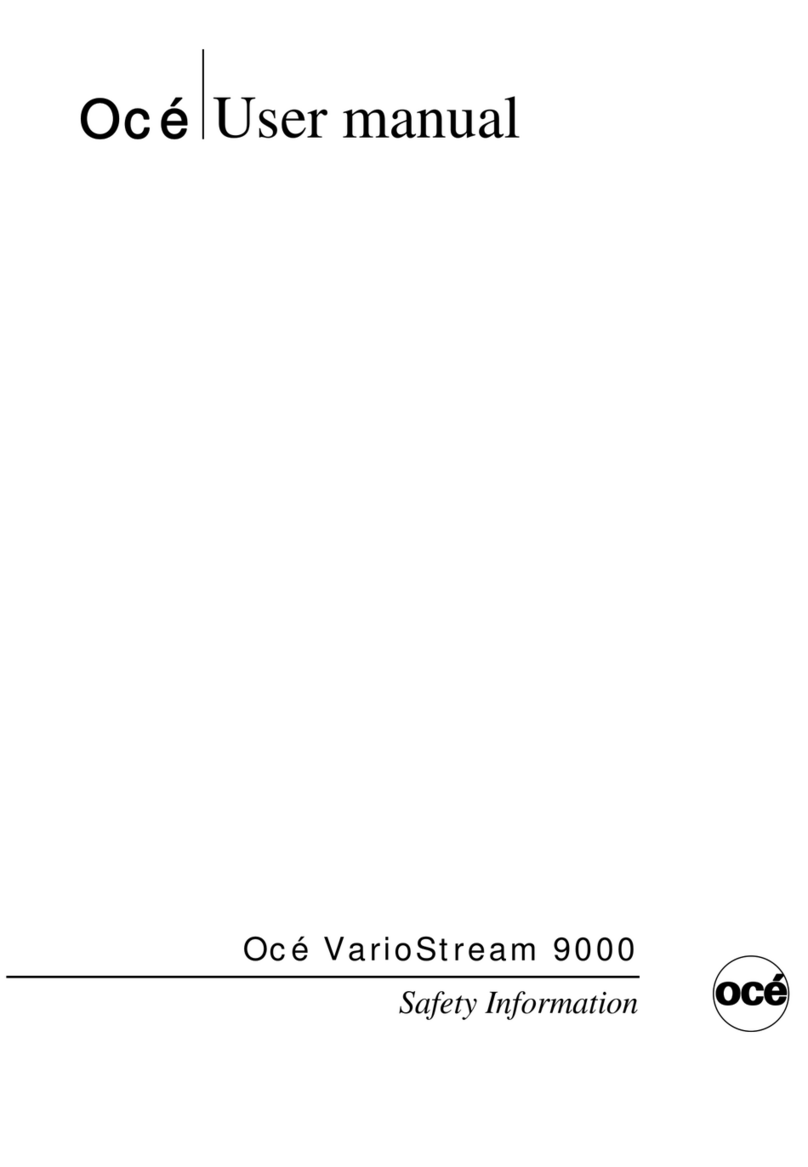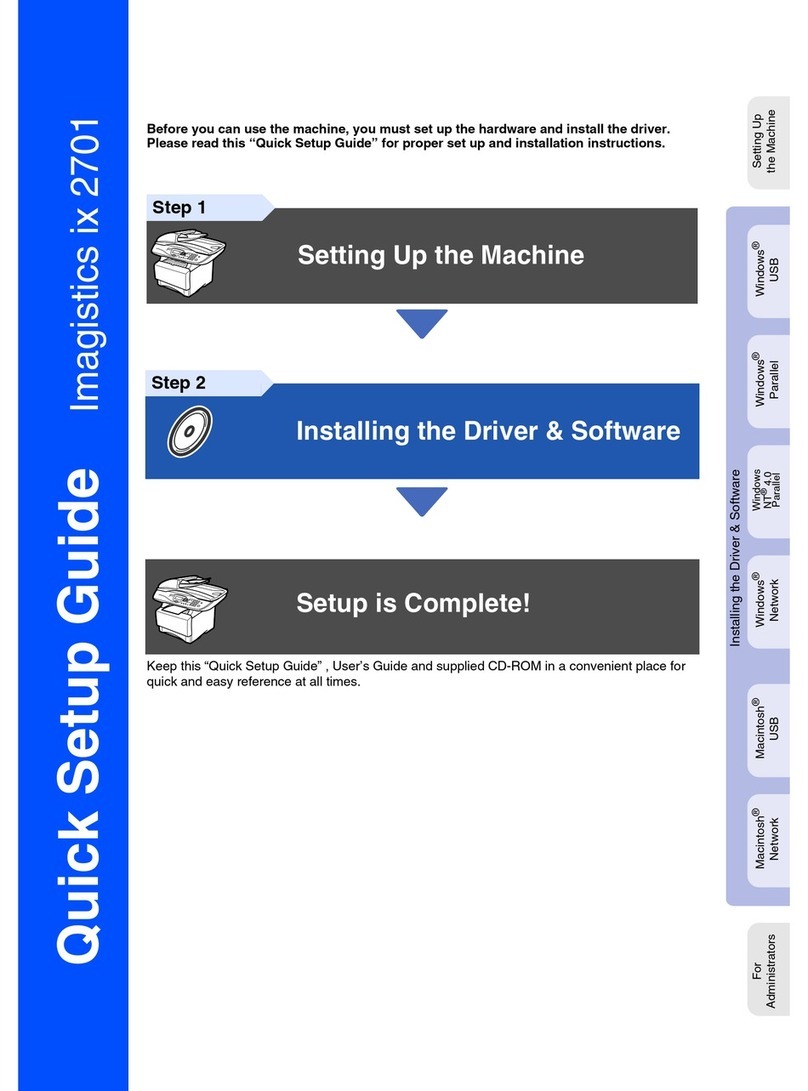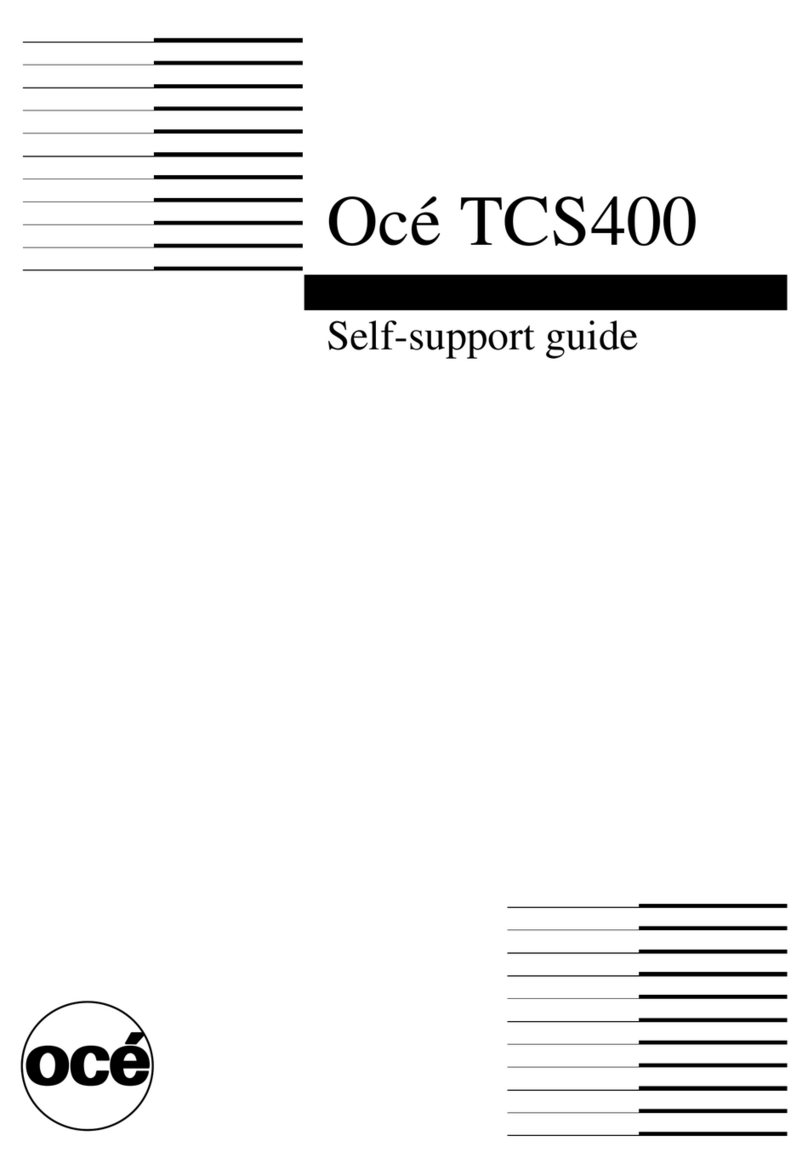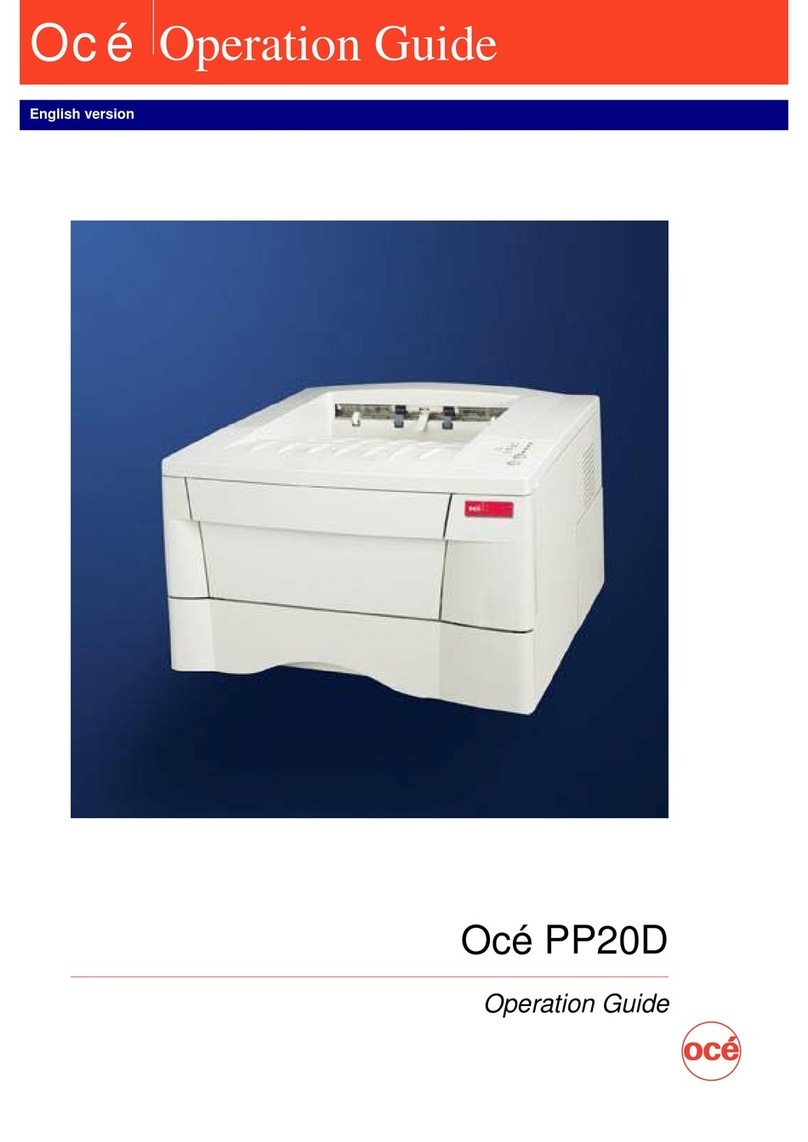II
3.4.1 Combine...............................................................................................3-6
3.4.2 Watermark...........................................................................................3-7
3.5 Quality tab...................................................................................................3-8
3.6 Device Option tab......................................................................................3-10
3.6.1 Installed Option ................................................................................3-10
3.7 Using the bypass tray ...............................................................................3-11
3.7.1 Loading paper into the bypass tray .................................................3-11
3.8 Various printing.........................................................................................3-14
3.8.1 Combine printing ..............................................................................3-14
3.8.2 Printing on custom size paper..........................................................3-16
3.8.3 Printing watermarks ........................................................................3-20
3.8.4 Printing on specified size paper .......................................................3-23
4 Cancelling a print job......................................................................................... 4-1
Job cancel using Windows.................................................................................4-1
Job cancel from the machine ............................................................................4-1
5 Scanning................................................................................................................ 5-1
5.1 Getting ready to use the TWAIN driver.....................................................5-1
5.1.1 Changing your machine to the Scan mode ........................................5-1
5.1.2 Scan mode display...............................................................................5-1
5.2 Scanning a document..................................................................................5-1
5.2.1 Real-time scanning mode (RS mode) .................................................5-1
5.2.2 Scan-box mode (SB mode) ..................................................................5-1
5.3 Using the RS mode (Local scanner only) ...................................................5-2
5.3.1 Operation summary............................................................................5-2
5.3.2 Scanning a document..........................................................................5-2
5.4 Using the SB mode......................................................................................5-4
5.4.1 Operation summary............................................................................5-4
5.4.2 Getting ready to use the scan box......................................................5-4
5.4.3 Scanning a document into a scan box................................................5-6
5.4.4 Importing a document from a scan box .............................................5-9
5.4.5 Manually erasing a document stored in a scan box ........................5-12
5.4.6
Printing a list of documents stored in the scan boxes ..................... 5-13
5.4.7 Changing the default settings..........................................................5-14
5.4.8 Printing a list of scanner settings....................................................5-15
6 Internet fax features........................................................................................... 6-1
6.1 Internet communication .............................................................................6-1
6.1.1 Internet fax transmission...................................................................6-1
6.1.2 Internet mail reception.......................................................................6-1
6.2 Basic parameters ........................................................................................6-2
6.3 Internet parameter settings .......................................................................6-3
6.4 Configuring the e-mail environment..........................................................6-4
6.4.1 Time zone setting ................................................................................6-4
6.4.2 E-mail environment settings..............................................................6-5
6.5 Registering an e-mail address....................................................................6-8