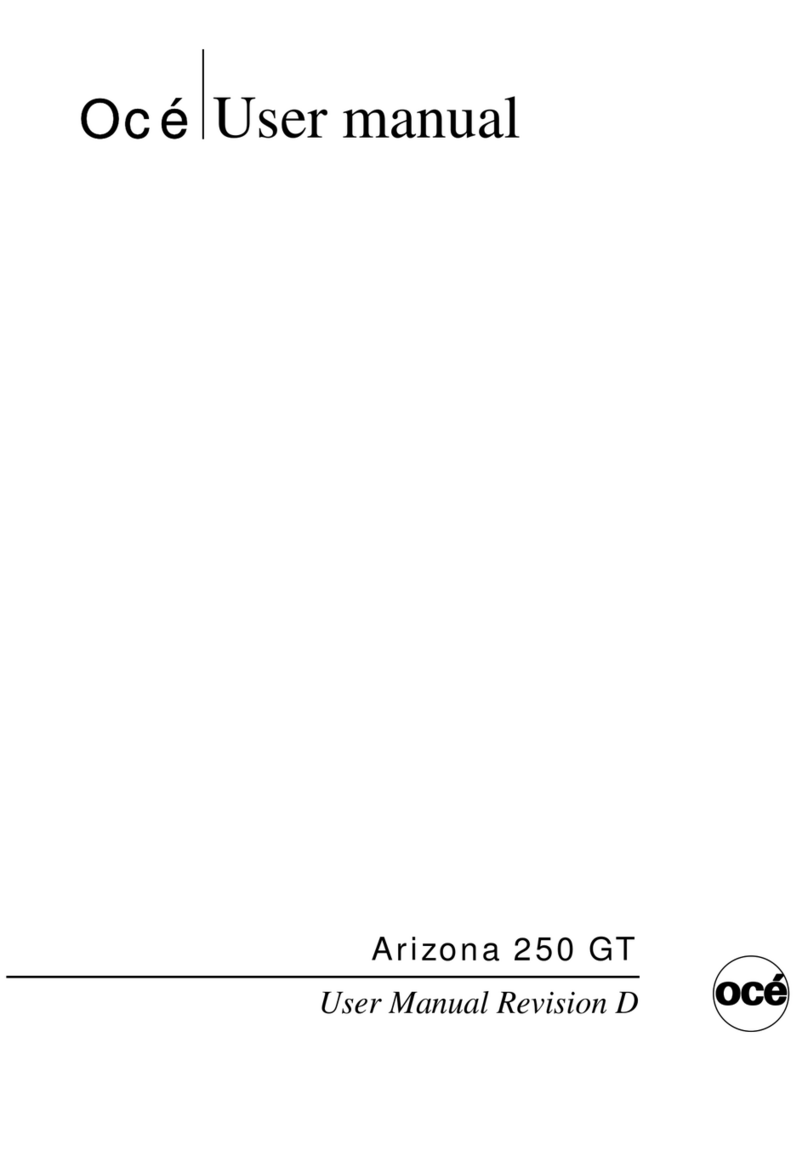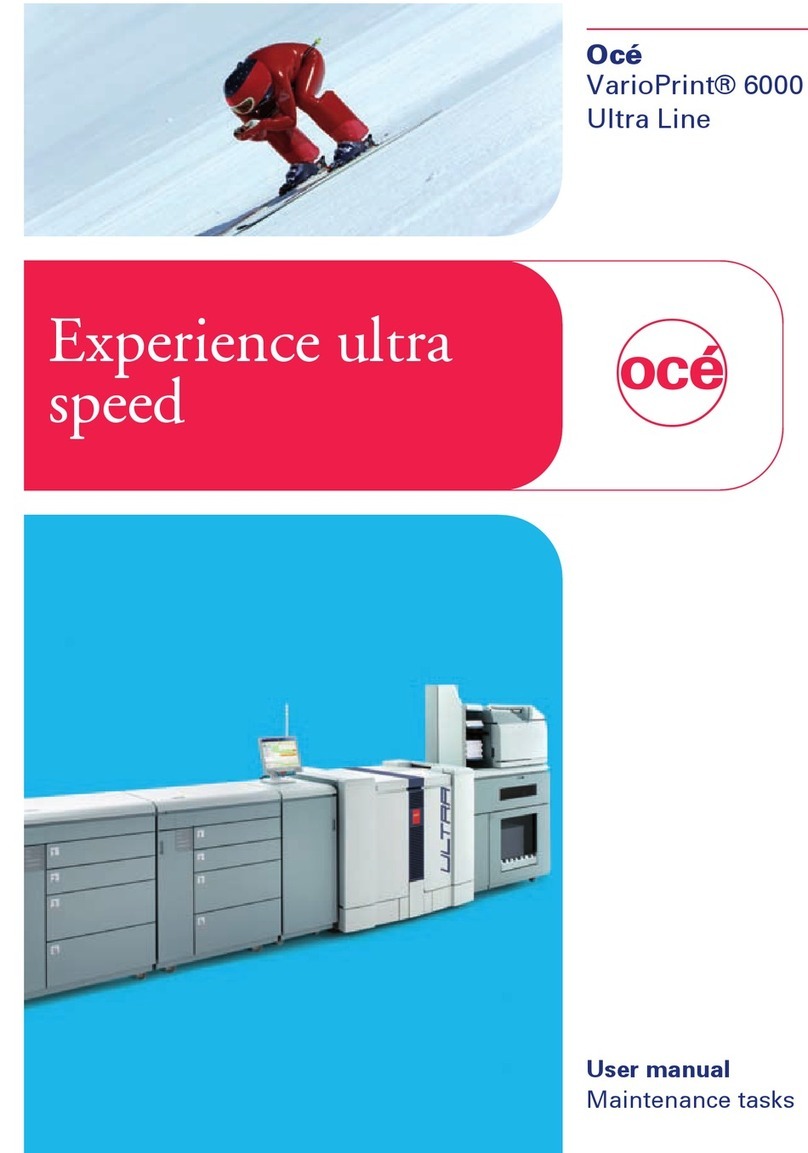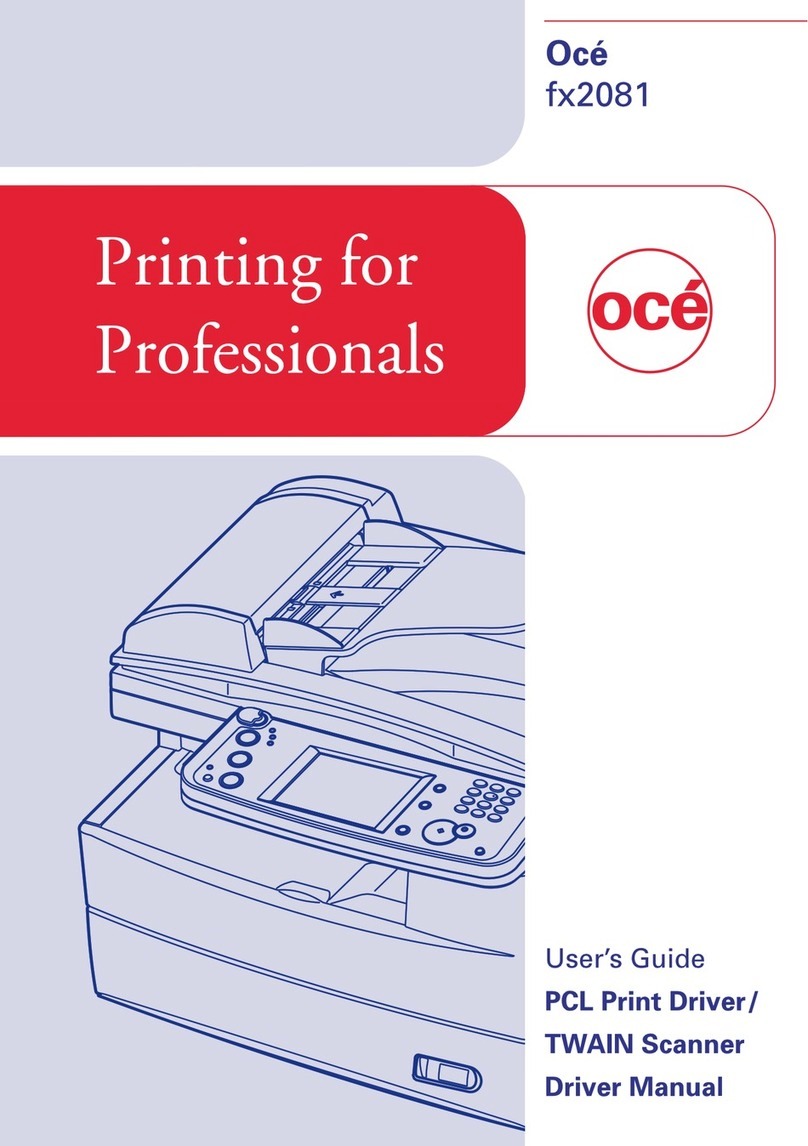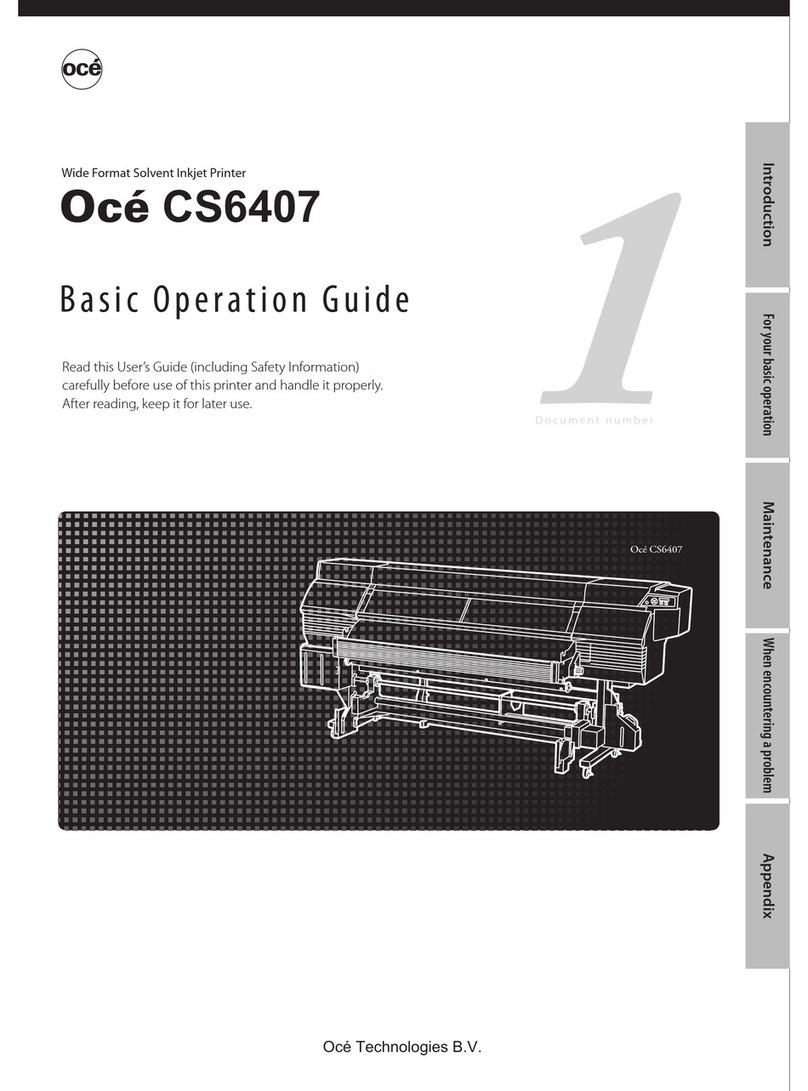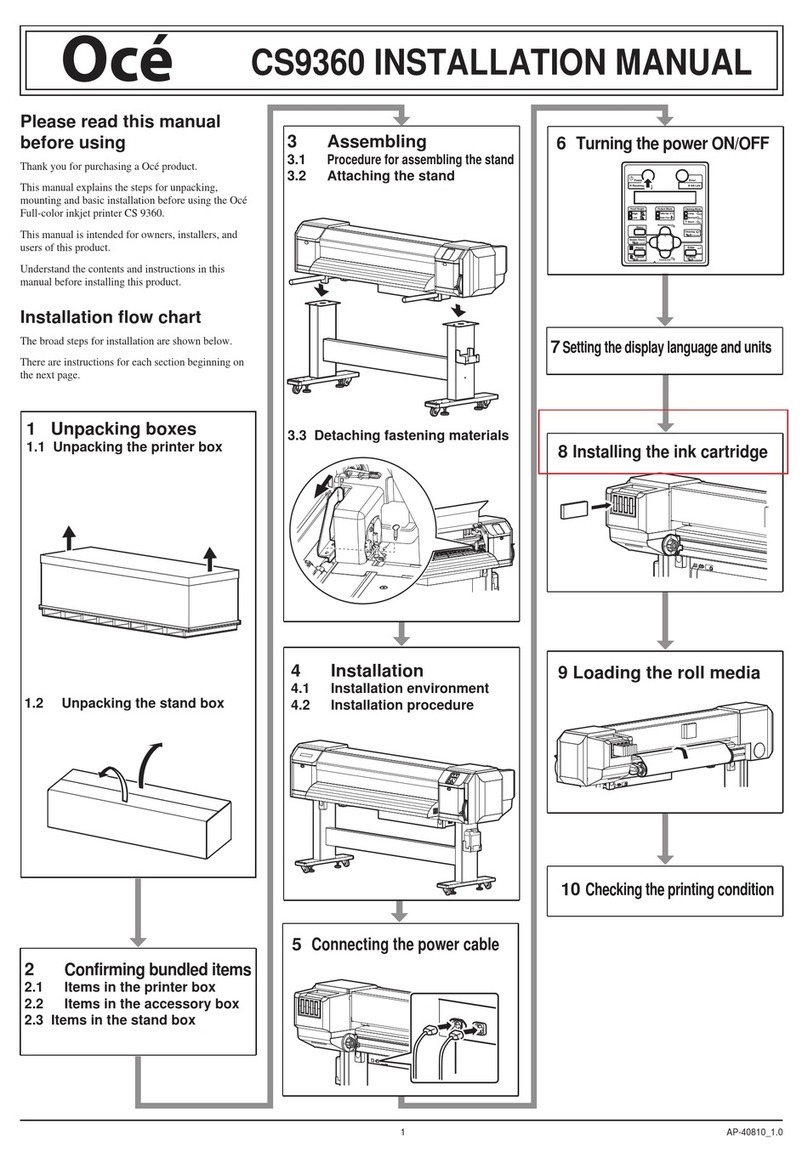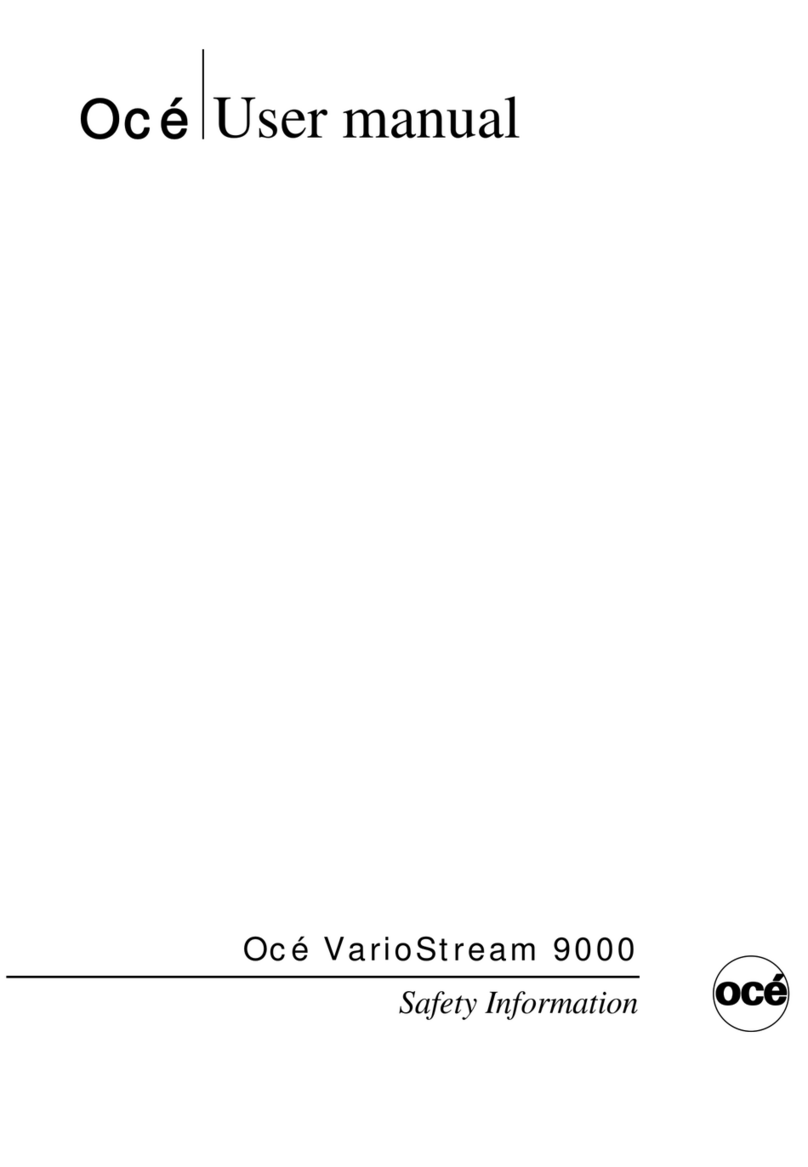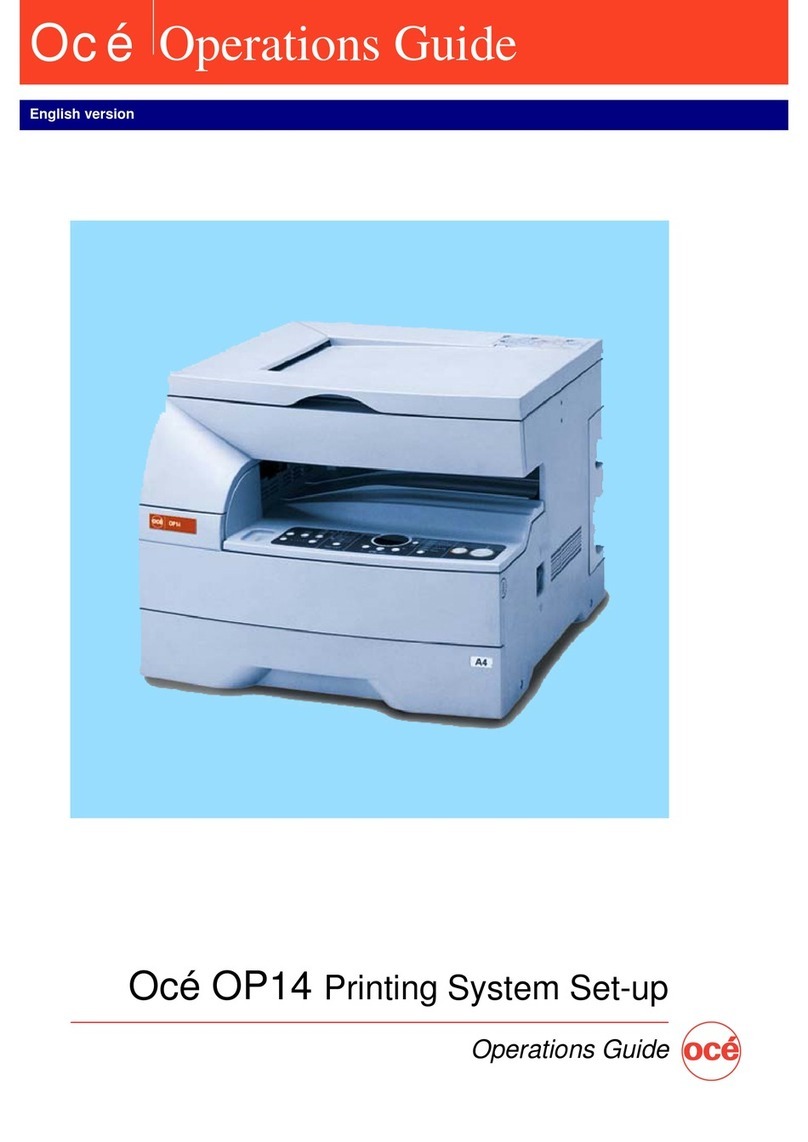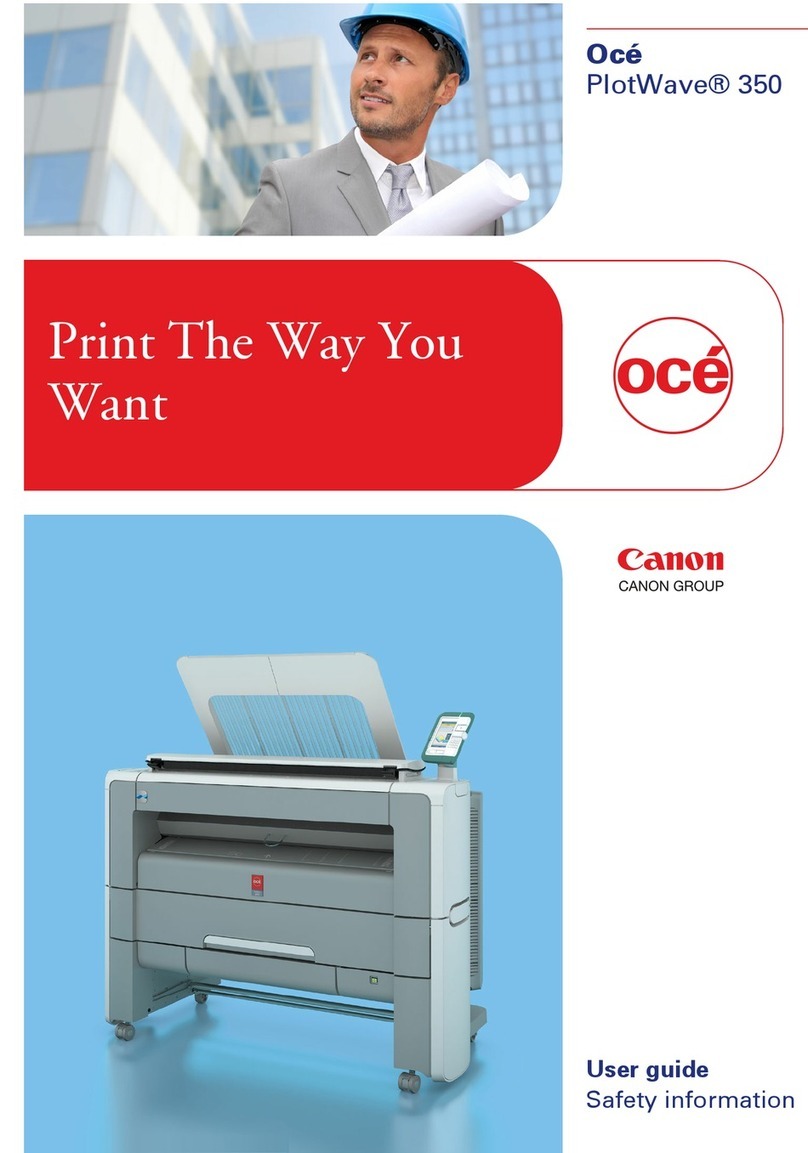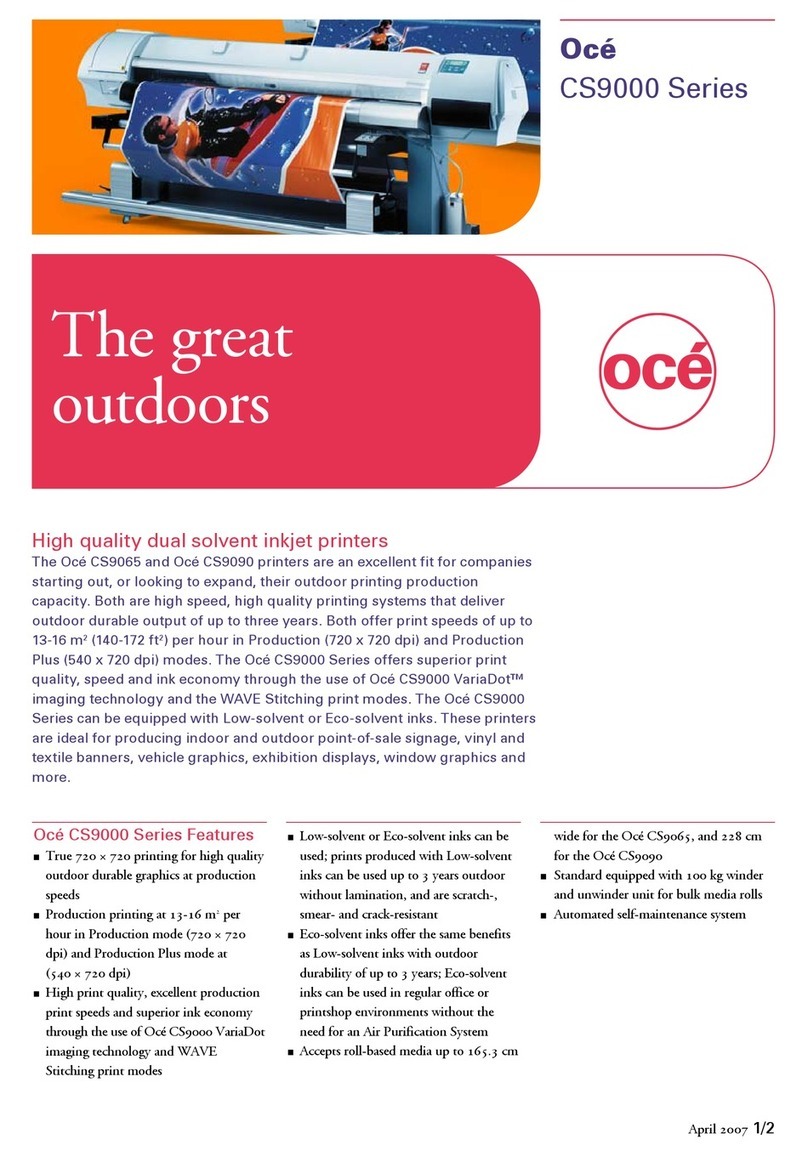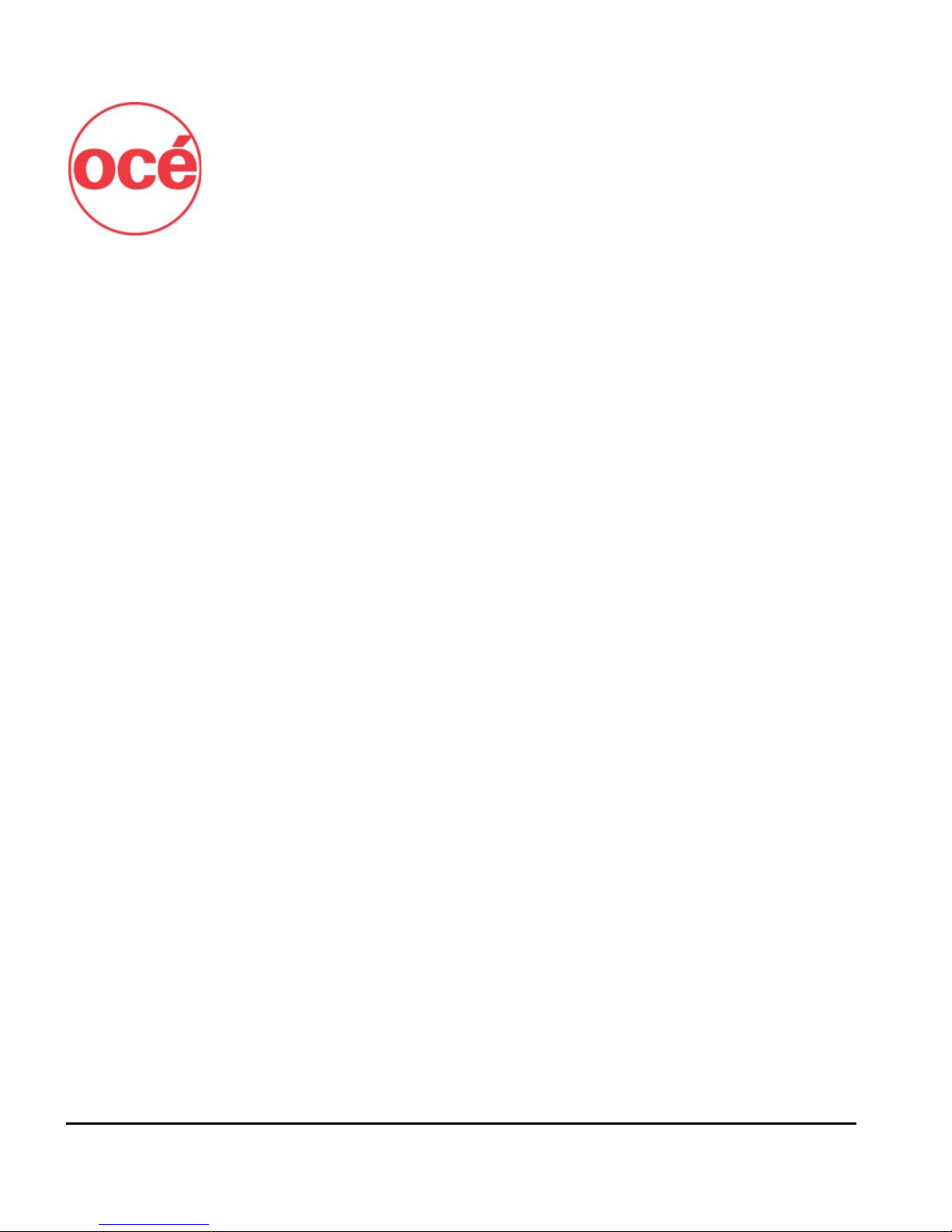xTable of Contents
Service Printer .................................................................................. 2-16
User Diagnostics .............................................................................. 2-16
Warnings & Actions ......................................................................... 2-16
Print Menu Tree ............................................................................... 2-16
Menu Tree............................................................................................ 2-17
Front Page........................................................................................ 2-17
Menu................................................................................................ 2-18
Ink and Media
Ink System Overview.............................................................................. 3-2
UV Lamp Overview ................................................................................ 3-3
Selecting a Print Mode........................................................................... 3-5
Checking Jet Health ............................................................................... 3-9
Print Prime Bars.................................................................................. 3-9
Map Out Missing Jets ........................................................................ 3-9
Print Jet-Out Lines............................................................................ 3-10
Loading Ink .......................................................................................... 3-11
When to Load Ink ............................................................................ 3-11
Unloading an Empty Ink Box........................................................... 3-11
Loading a Full Ink Box ..................................................................... 3-11
Pause-Swapping Ink......................................................................... 3-13
Loading Roll-Fed Media....................................................................... 3-14
Support for Large Narrow Media Rolls ............................................ 3-15
Unloading and Cutting Roll-Fed Media............................................... 3-21
Takeup Spool Pin Release ................................................................ 3-22
Respooling Media ................................................................................ 3-23
Printing Tips ......................................................................................... 3-25
Using the Media Tables ....................................................................... 3-26
Loading Rigid Media............................................................................ 3-27
Unloading and Reloading Rigid Media ............................................... 3-34
Edge-to-Edge Printing.......................................................................... 3-35
Document, Application, and RIP Settings........................................ 3-35
Media Properties.............................................................................. 3-36
Printer Setup .................................................................................... 3-36
Loading and Squaring the Media.................................................... 3-37
Example............................................................................................ 3-38
Document Design........................................................................ 3-38
Media Properties.......................................................................... 3-38
Printer Setup ................................................................................ 3-39
Media Wizard....................................................................................... 3-41