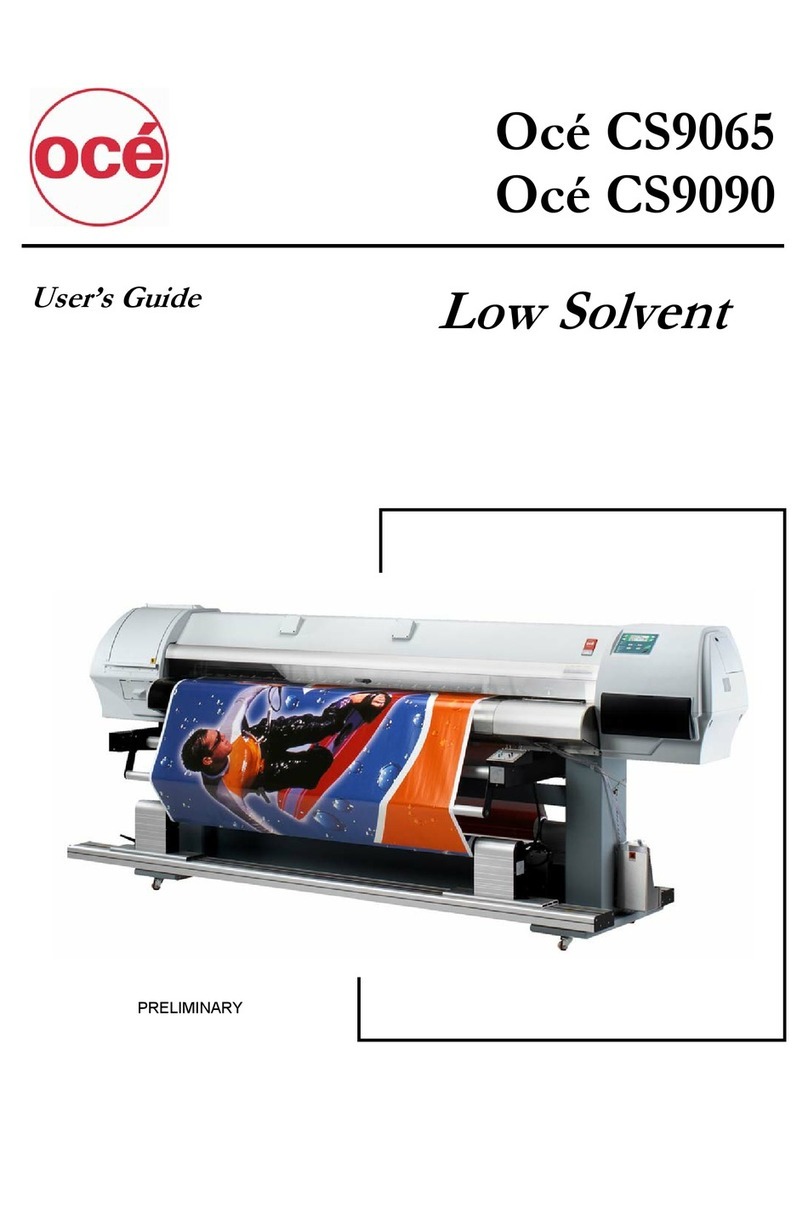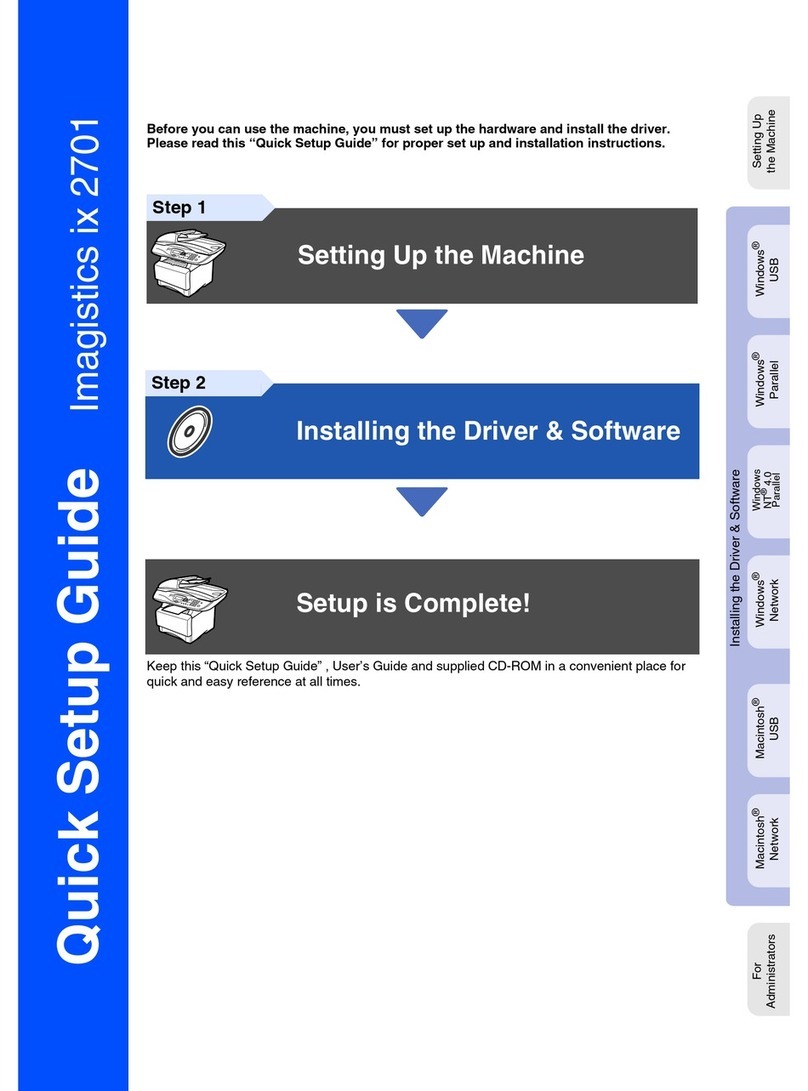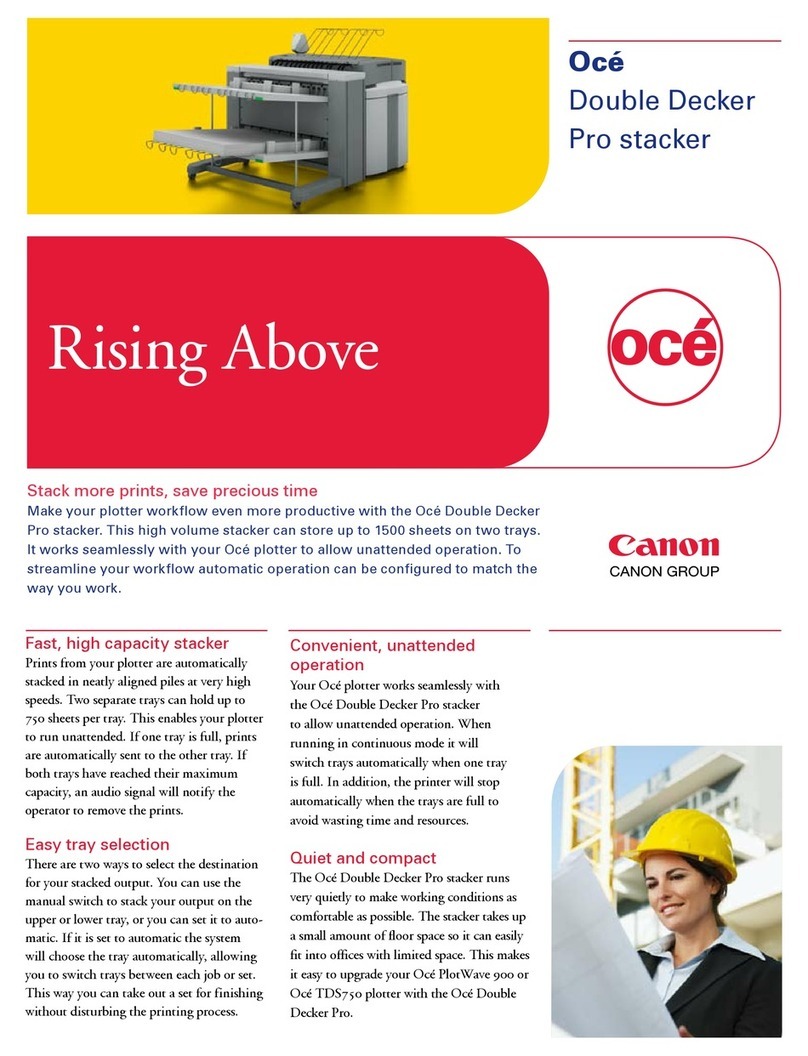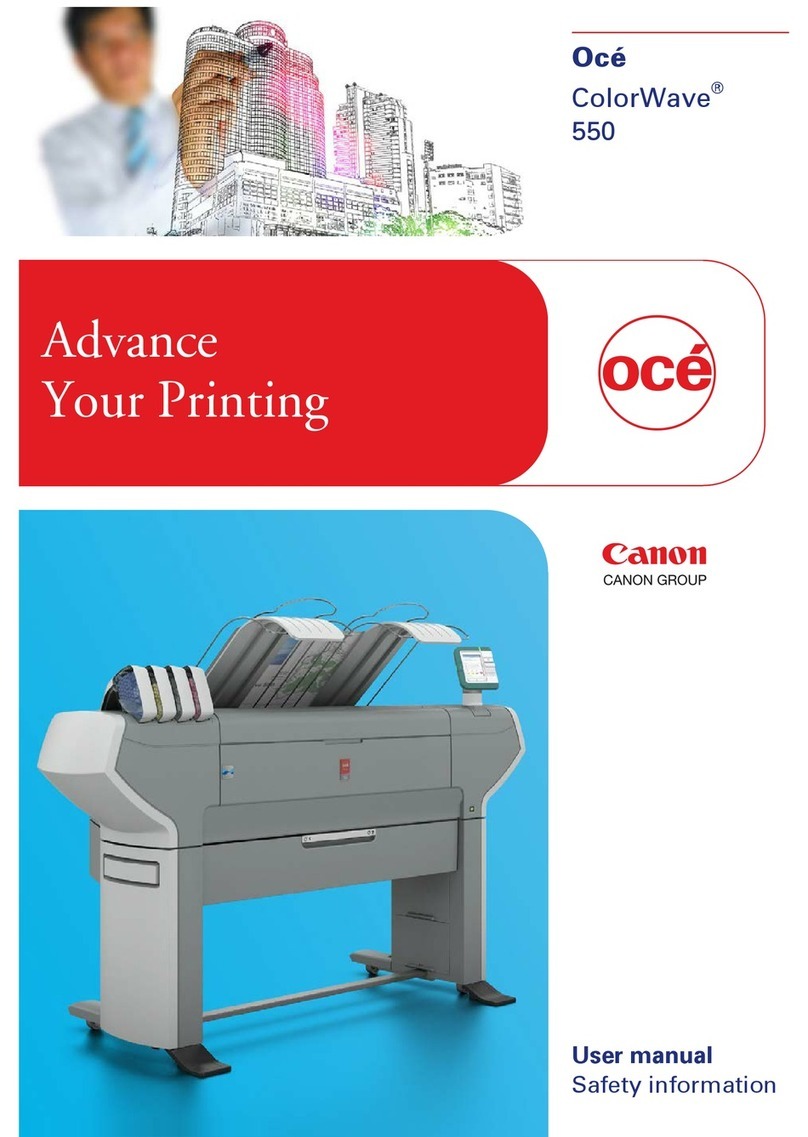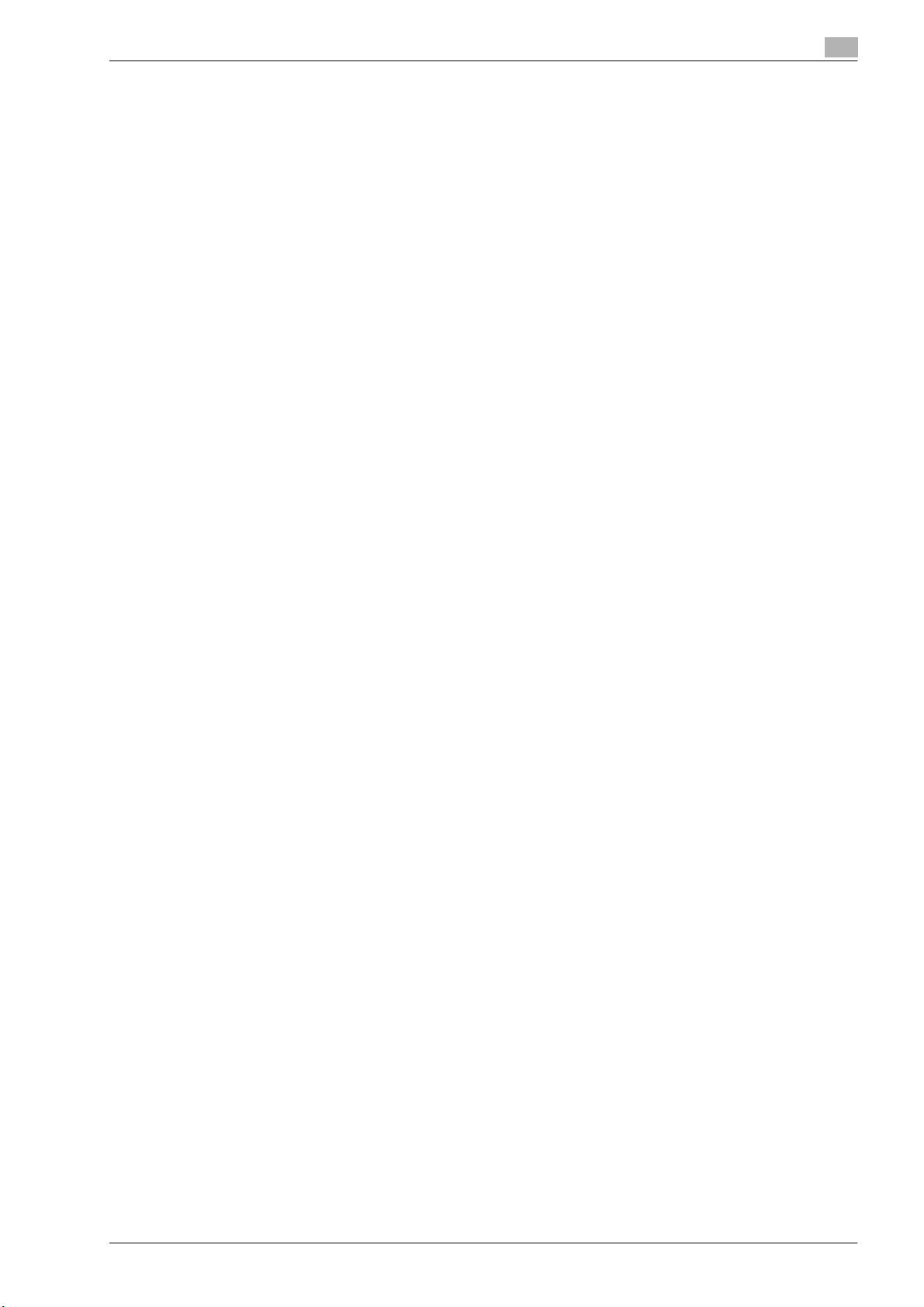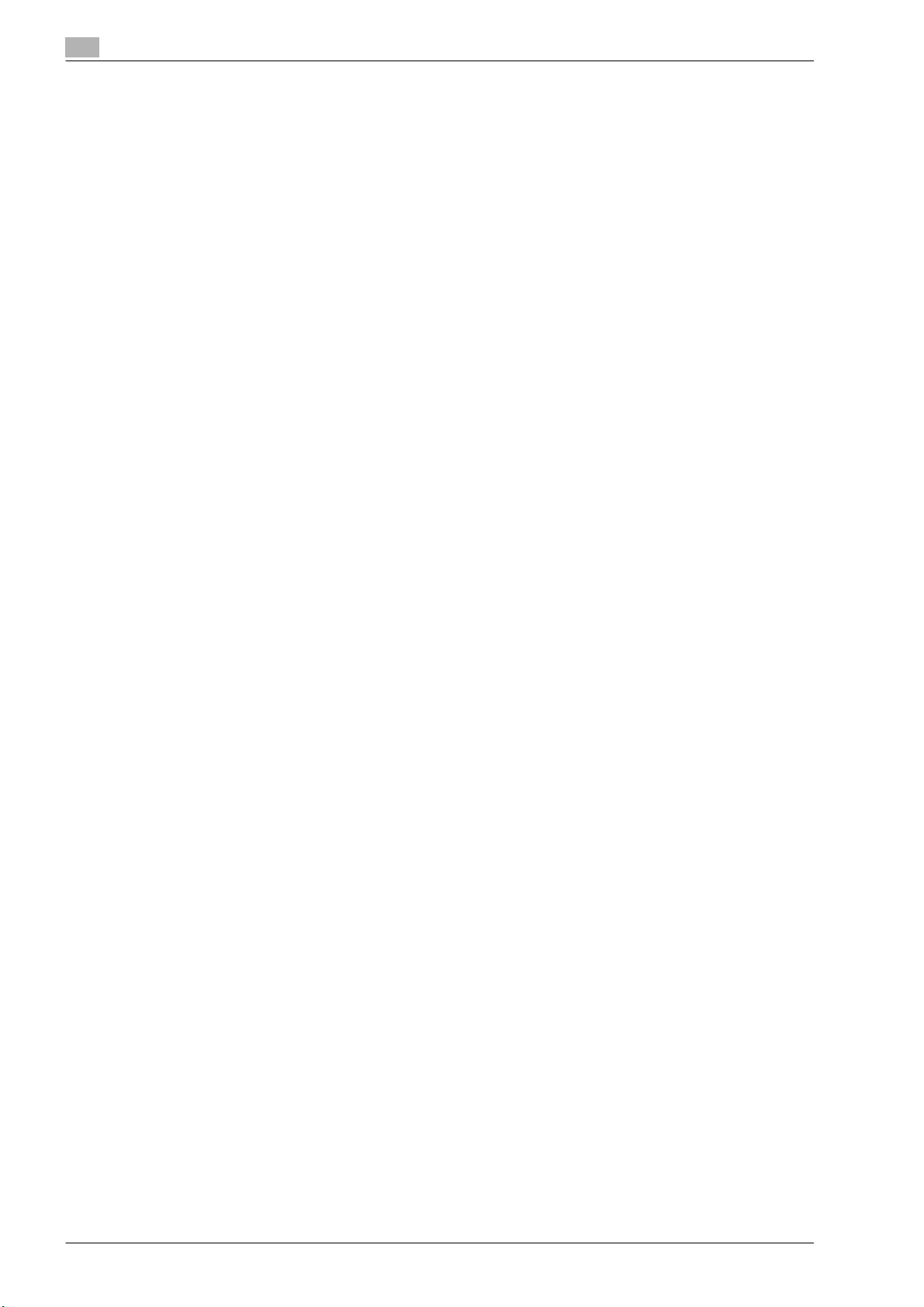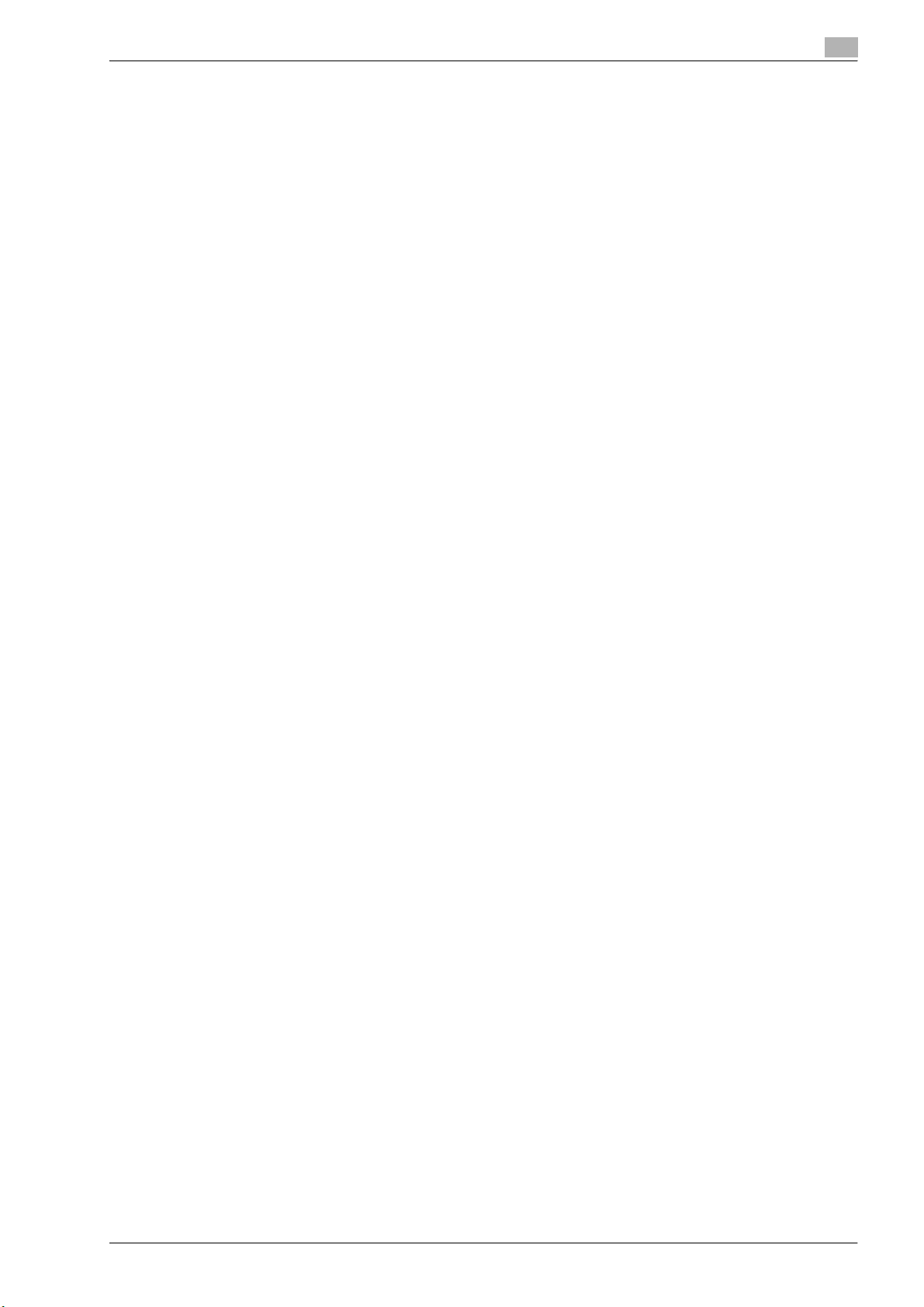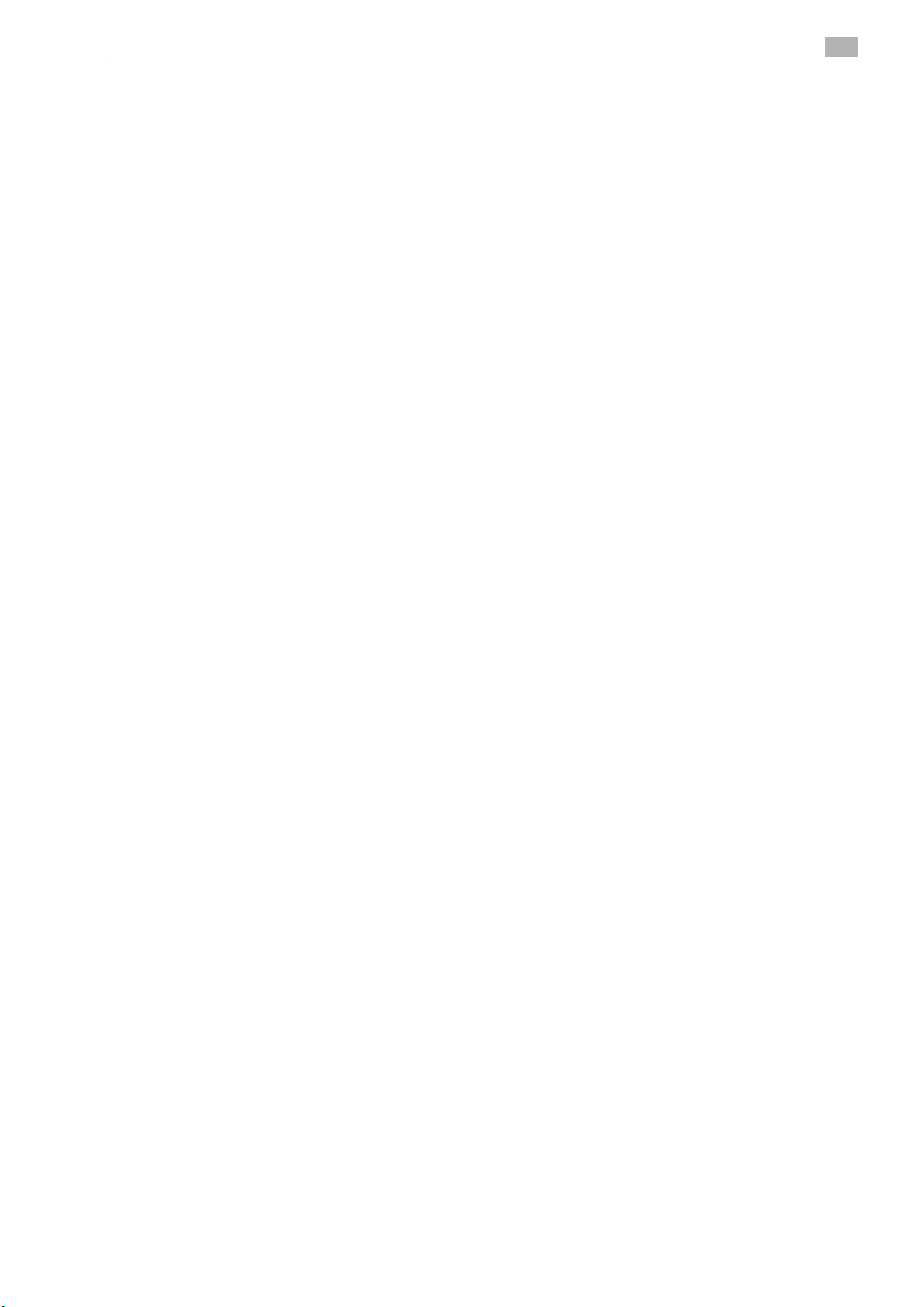cm6520 x-9
Custom Display Settings...................................................................................................................... 11-15
Copier Settings .................................................................................................................................... 11-16
Scan/Fax Settings................................................................................................................................ 11-18
Printer Settings .................................................................................................................................... 11-18
Change Password................................................................................................................................ 11-18
Change E-Mail Address ....................................................................................................................... 11-18
Displaying the User Settings screen .................................................................................................... 11-19
11.4 Specifying administrator settings .................................................................................................... 11-20
System Settings................................................................................................................................... 11-20
Administrator/Machine Settings .......................................................................................................... 11-25
One-Touch/User Box Registration....................................................................................................... 11-25
User Authentication/Account Track..................................................................................................... 11-26
Network Settings ................................................................................................................................. 11-28
Copier Setting ...................................................................................................................................... 11-28
Printer Settings .................................................................................................................................... 11-29
Fax Settings ......................................................................................................................................... 11-29
System Connection.............................................................................................................................. 11-29
Security Settings.................................................................................................................................. 11-29
Displaying the Administrator Settings screen...................................................................................... 11-33
11.5 Check Consumable Life .................................................................................................................... 11-35
Displaying the Check Consumable Life screen ................................................................................... 11-35
11.6 Overview of weekly timer settings ................................................................................................... 11-37
11.7 Printer Adjustment............................................................................................................................. 11-38
Leading Edge Adjustment.................................................................................................................... 11-38
Centering.............................................................................................................................................. 11-39
Leading Edge Adjustment (Duplex Side 2) .......................................................................................... 11-41
Centering (Duplex 2nd Side) ................................................................................................................ 11-42
11.8 Finisher Adjustment........................................................................................................................... 11-44
2-Position Staple Pitch Adjustment ..................................................................................................... 11-44
Center Staple Position Adjustment...................................................................................................... 11-45
Half-Fold Position ................................................................................................................................ 11-47
Tri-Fold Position Adjustment ............................................................................................................... 11-48
Punch Vertical Position Adjustment..................................................................................................... 11-50
Punch Horizontal Position Adjustment ................................................................................................ 11-51
Punch Regist Loop Size Adjustment ................................................................................................... 11-53
Punch Edge Sensor Adjustment.......................................................................................................... 11-54
Cover Sheet Feeder Size Adjustment.................................................................................................. 11-55
11.9 Color Registration Adjust.................................................................................................................. 11-56
Adjusting the color registration for yellow, magenta and cyan............................................................ 11-56
11.10 Gradation Adjustment ....................................................................................................................... 11-59
11.11 Header/Footer Settings ..................................................................................................................... 11-62
Specifying headers/footers .................................................................................................................. 11-62
Editing headers/footers........................................................................................................................ 11-64
11.12 Authentication Method ...................................................................................................................... 11-65
User authentication and account track................................................................................................ 11-65
When user authentication and account track are synchronized.......................................................... 11-65
When user authentication and account track are used separately...................................................... 11-66
Selecting an authentication method .................................................................................................... 11-66
11.13 User Authentication Setting.............................................................................................................. 11-70
Administrative Settings—List............................................................................................................... 11-70
Default Function Permission ................................................................................................................ 11-71
Public User Access.............................................................................................................................. 11-72
User Registration ................................................................................................................................. 11-72
User Counter........................................................................................................................................ 11-76
Viewing user counters.......................................................................................................................... 11-77
11.14 Account Track Setting....................................................................................................................... 11-78
Account Track Registration ................................................................................................................. 11-78
Account Track Counter........................................................................................................................ 11-81
Viewing account counters.................................................................................................................... 11-81
11.15 Password Rules ................................................................................................................................. 11-83
Conditions of the password rules ........................................................................................................ 11-83
11.16 Enhanced Security Mode .................................................................................................................. 11-85