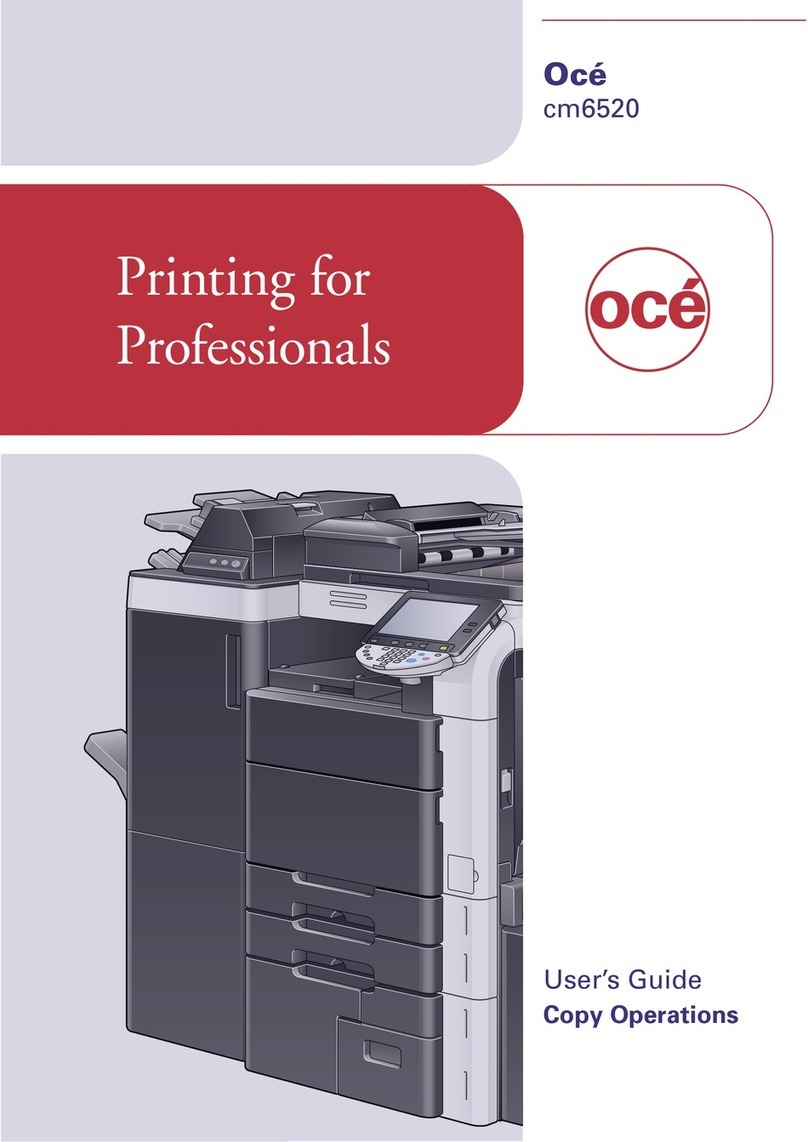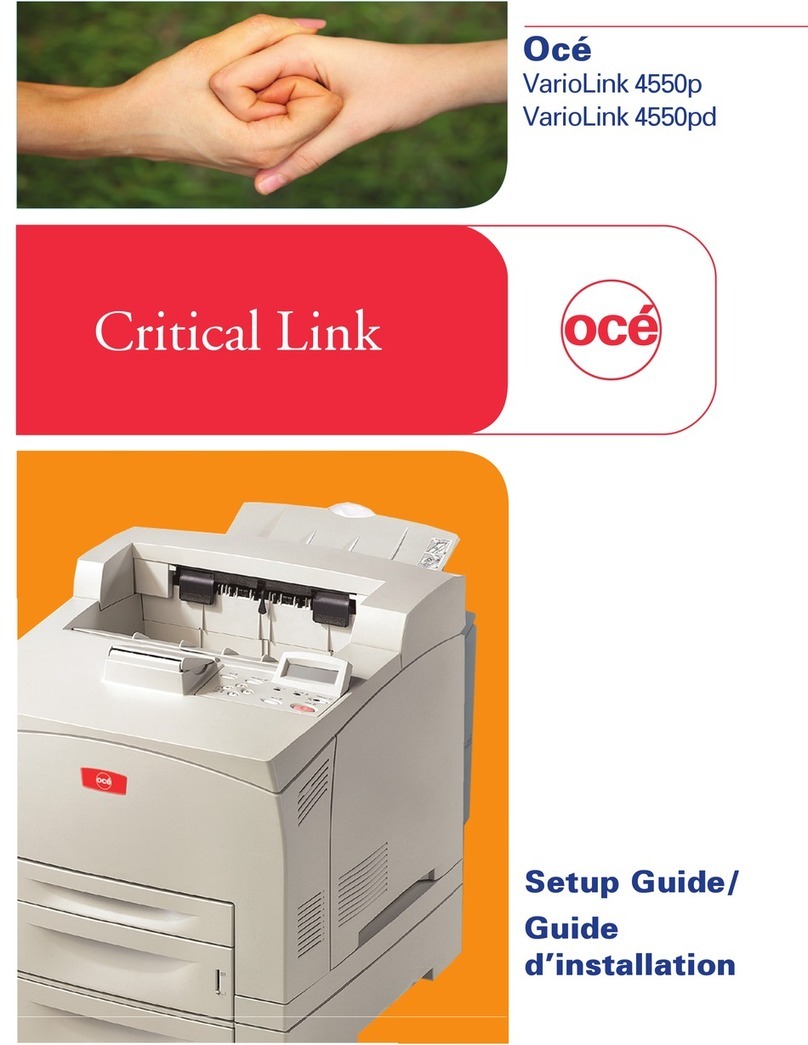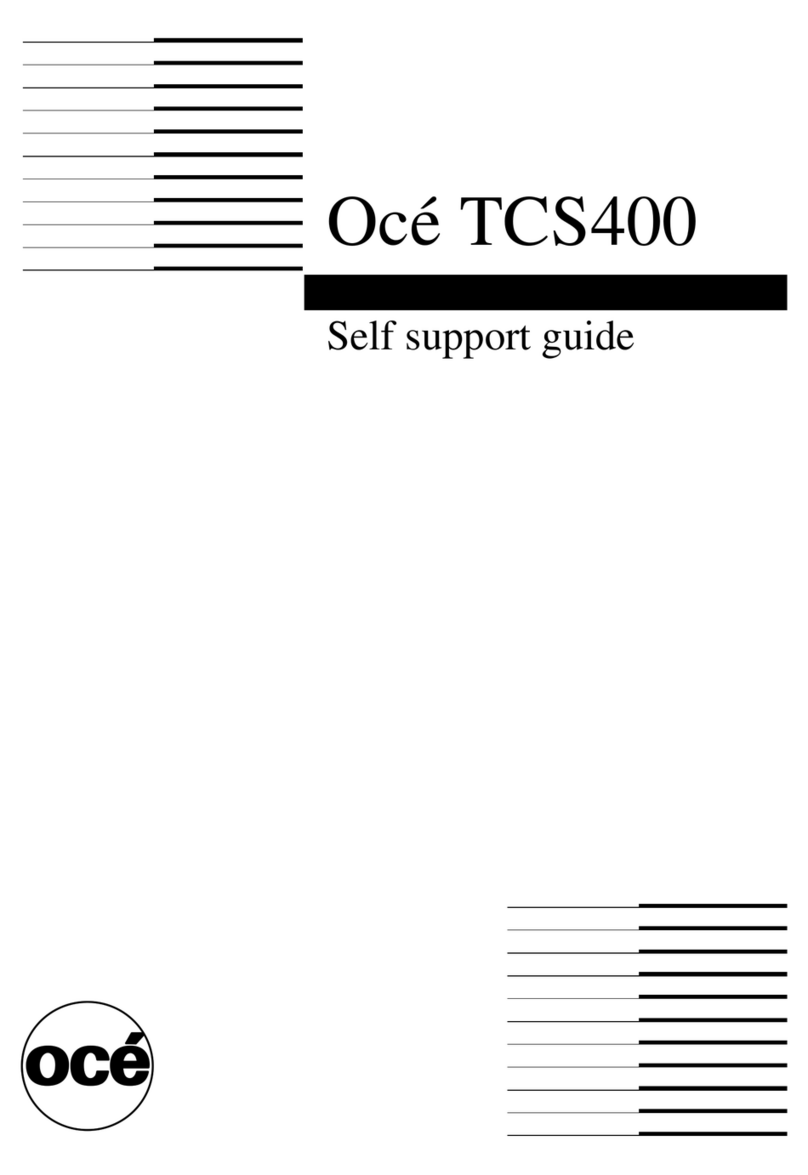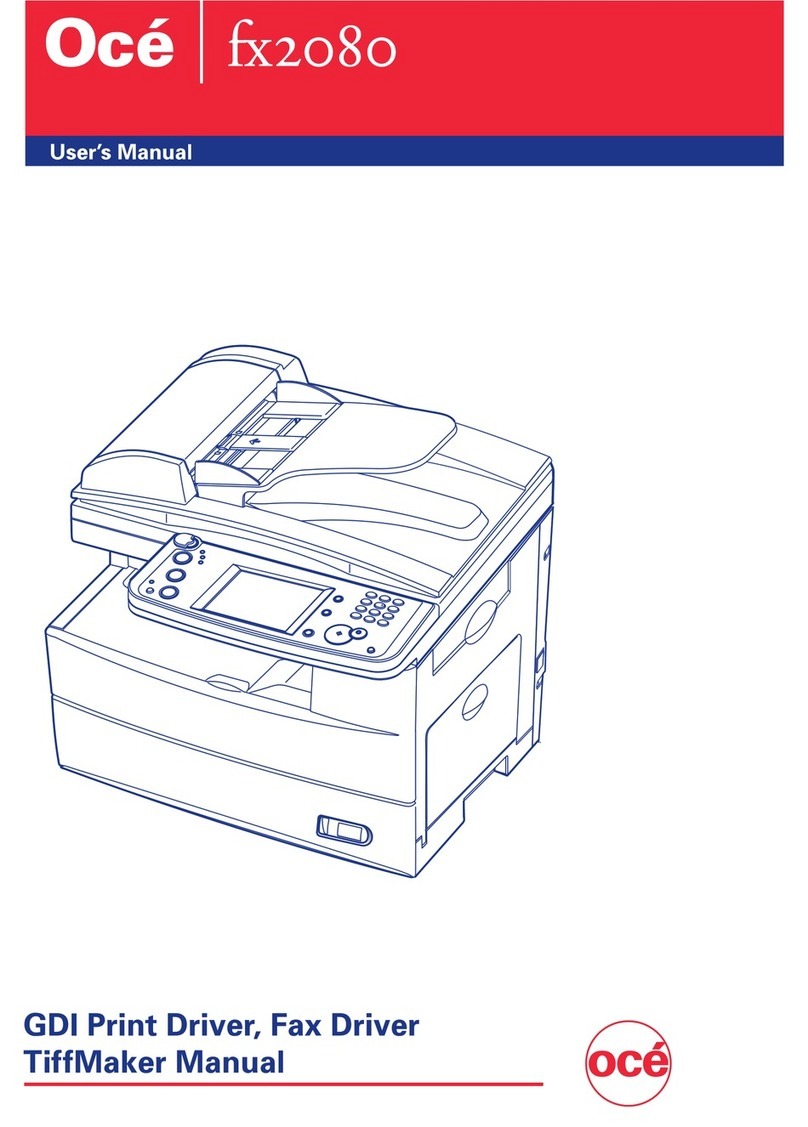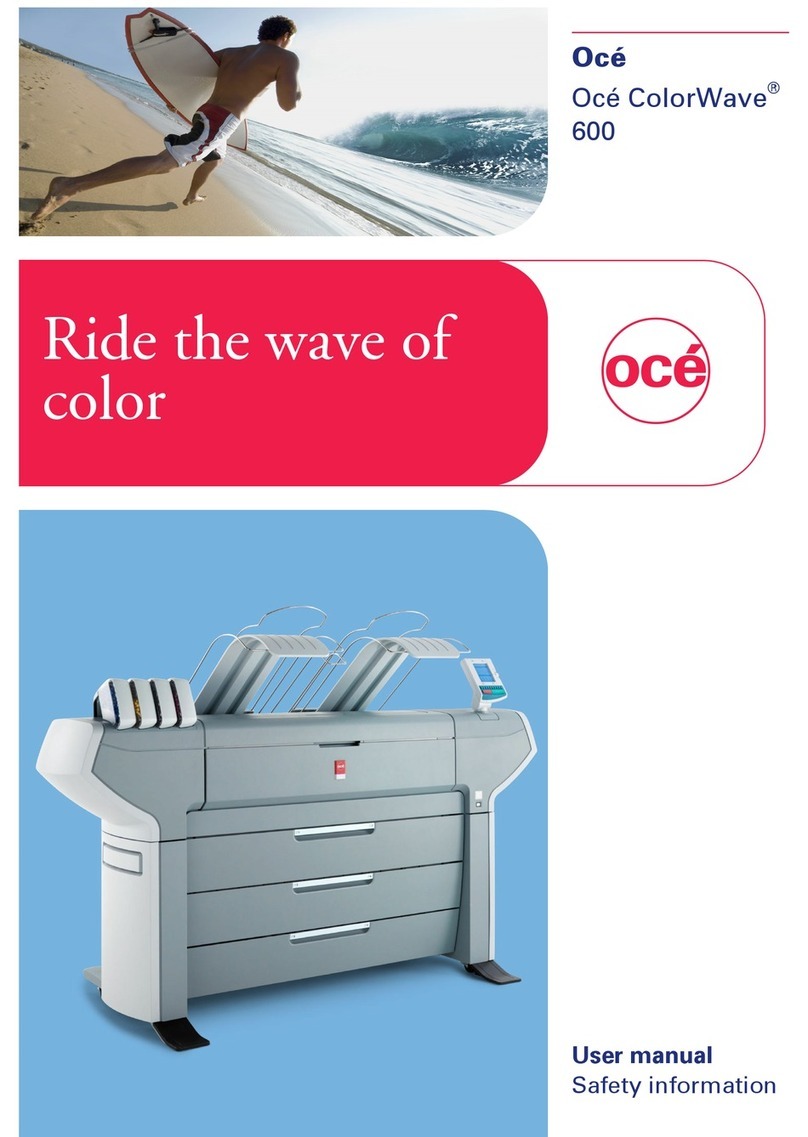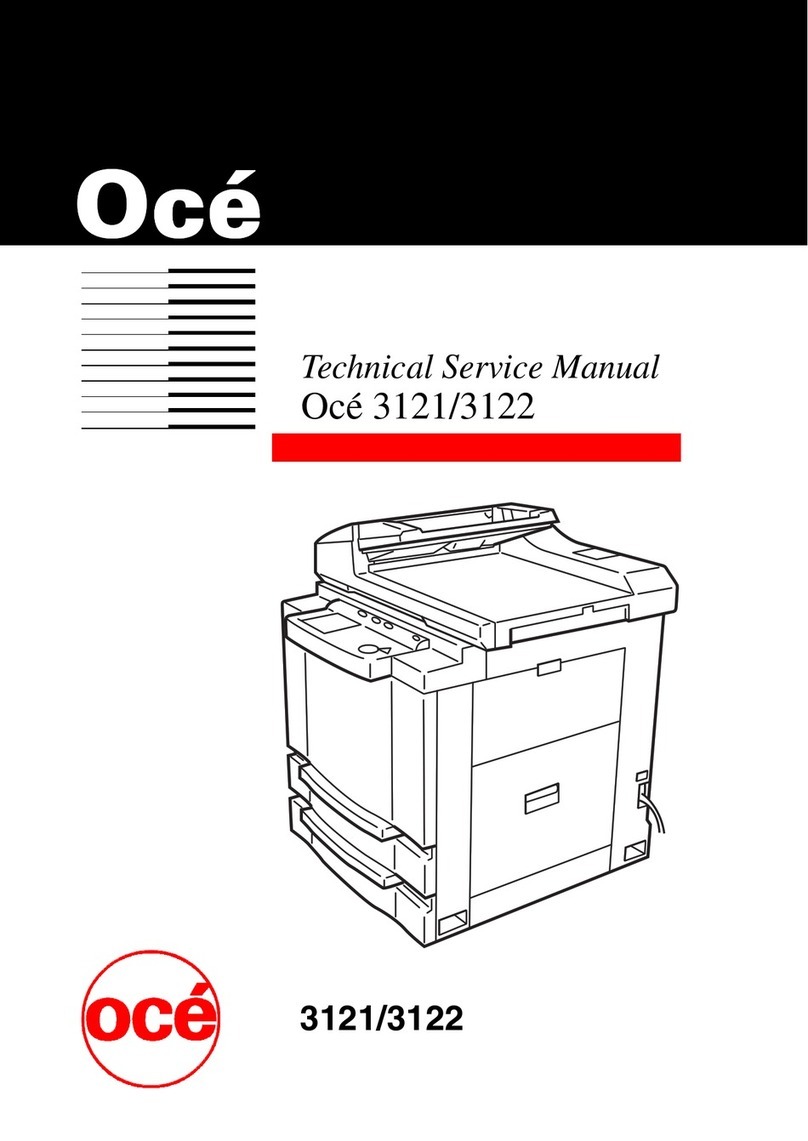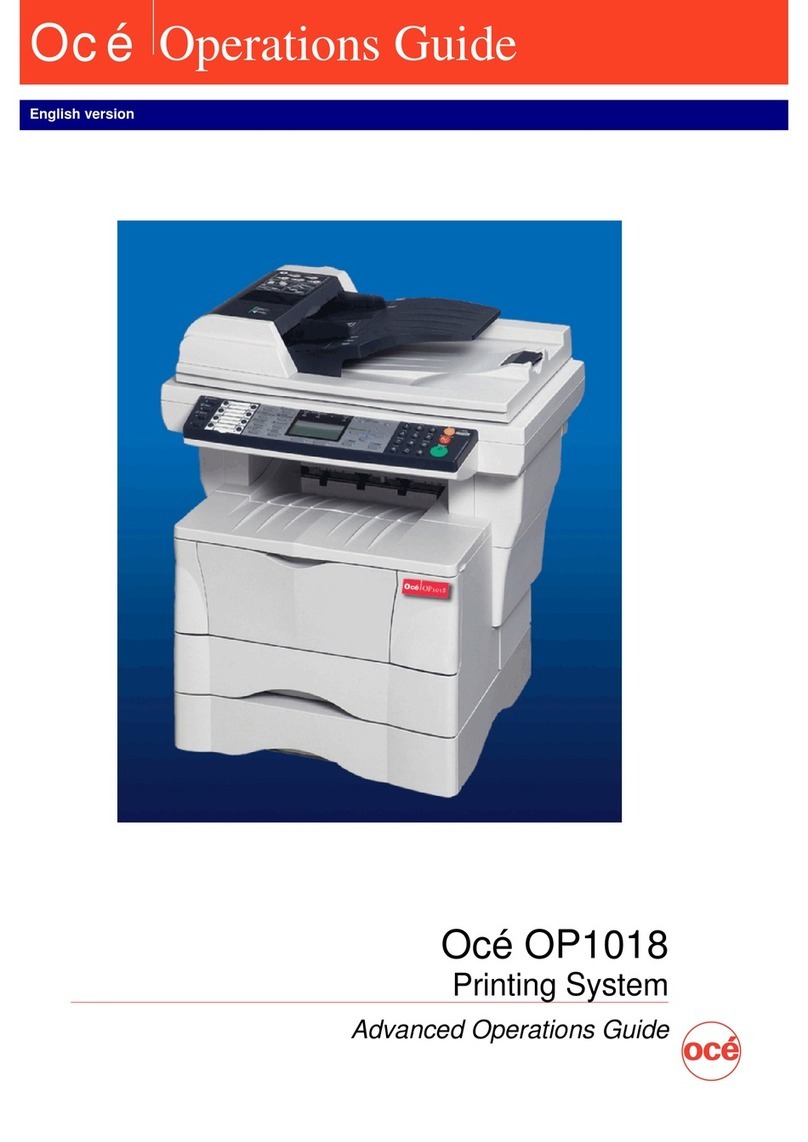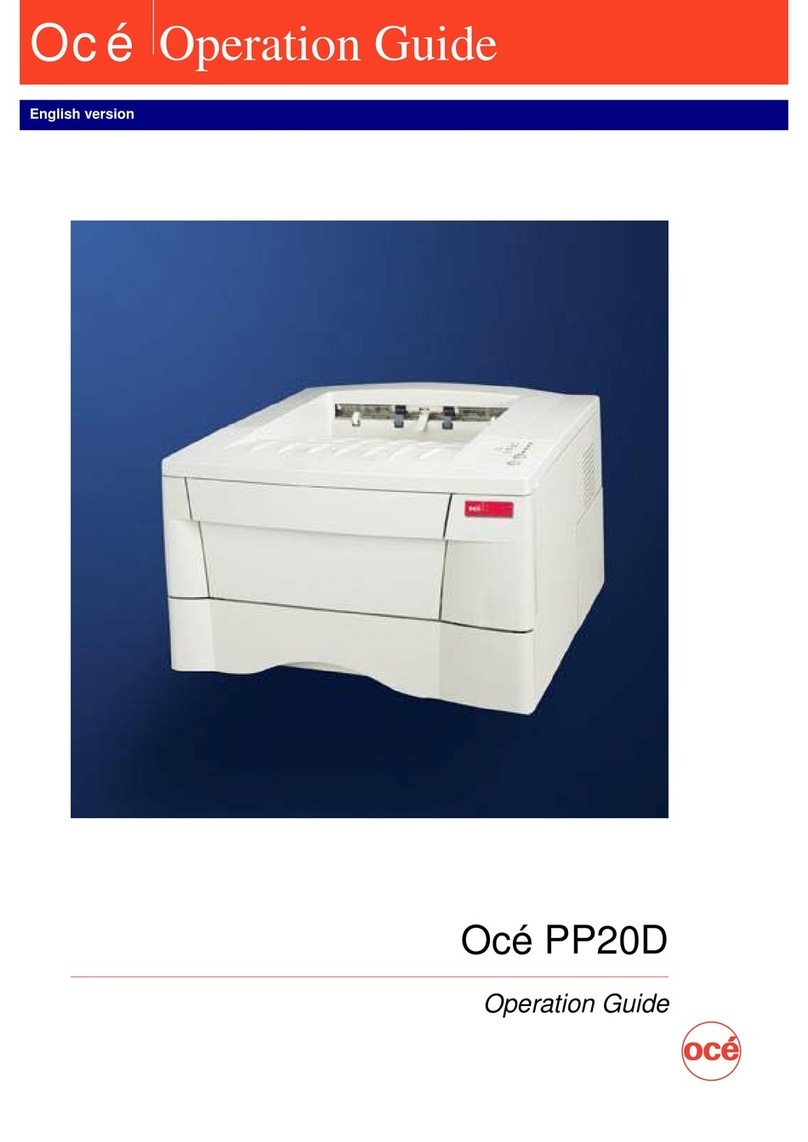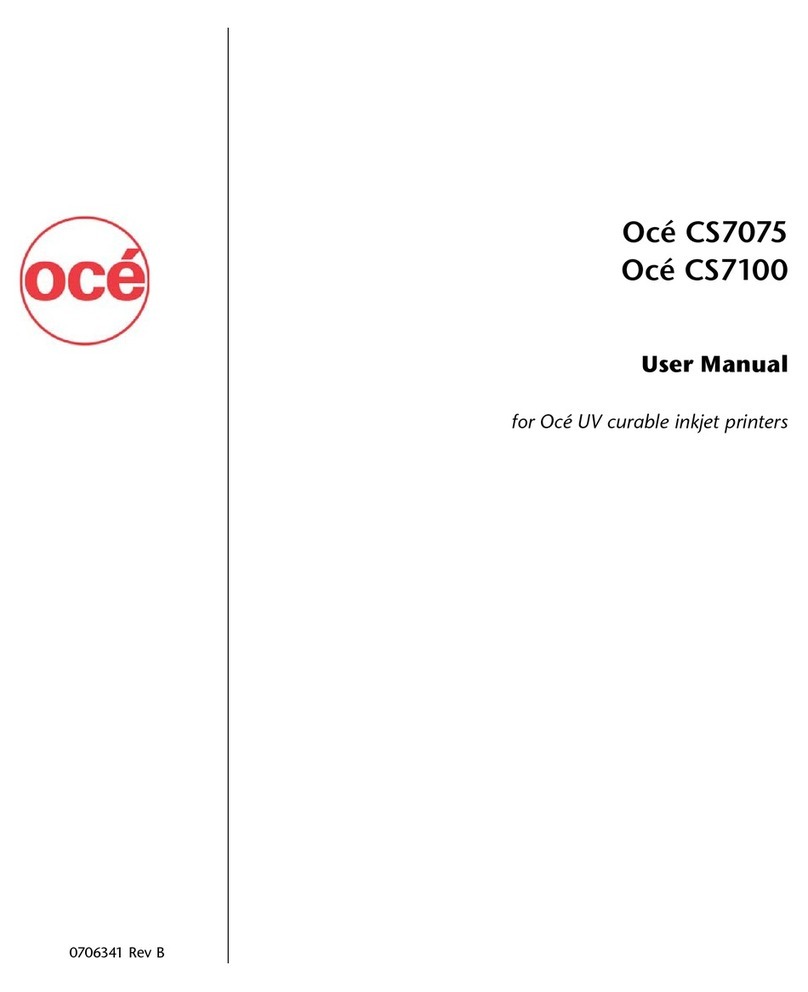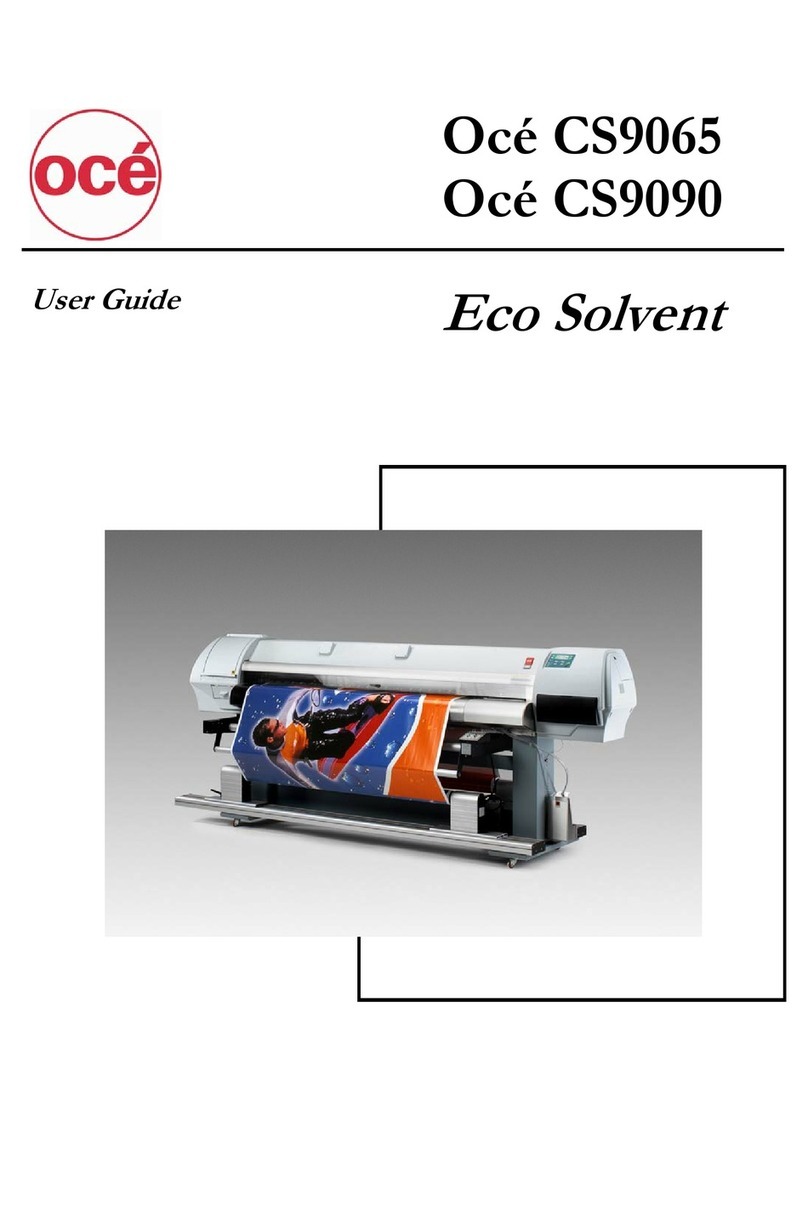Océ | Table of Contents
x
Figure 3-12 Rotate the Take-up Core...........................3-9
Figure 3-13 Cutting Media Above Take-Up................3-14
Figure 3-14 Media Routing.........................................3-17
Figure 3-15 Media Edges Aligned..............................3-18
Figure 3-16 Open Paper-feed Access Door...............3-19
Figure 3-17 Closed Paper-feed Access Door.............3-20
Figure 3-18 Correct Position of the Left Side of
the EMTU ..............................................3-21
Figure 3-19 Attaching Media to the EMTU Core ........3-22
Figure 4-1 Control Panel ..............................................4-1
Figure 4-2 Configuration Print ......................................4-2
Figure 4-3 Menu Button................................................4-2
Figure 4-4 Minus and Plus Buttons ..............................4-2
Figure 4-5 Accept Button..............................................4-3
Figure 4-6 Load Media Button......................................4-3
Figure 4-7 Advance Media Button................................4-3
Figure 4-8 Online Button ..............................................4-3
Figure 4-9 Cancel Button..............................................4-3
Figure 4-10 Nozzle Print.............................................4-10
Figure 5-1 Cleaning the Media Drive Roller .................5-6
Figure 5-2 Take-up and Supply Dancer Bar and
Nylon Support Bearing ............................5-6
Figure 5-3 Press Fresh Tape on the Encoder
Wheel .....................................................5-7
Figure 5-4 Debris on the Tape......................................5-7
Figure 5-5 Debris on the Media Driver Roller...............5-8
Figure 5-6 Capping Station...........................................5-8
Figure 5-7 Maintenance Cloth Station........................5-10
Figure 5-8 Blotting Cloth Release Handles ................5-11
Figure 5-9 Lever Arms................................................5-11
Figure 5-10 Blotting Cloth Sheet and Support
Foam .....................................................5-12
Figure 5-11 Drive Hubs ..............................................5-13
Figure 5-12 Feeding the Cloth (Step 1)......................5-13
Figure 5-13 Feeding the Cloth (Step 2)......................5-14
Figure 5-14 Attach the Cloth to the Take-up Core......5-14
Figure 5-15 Purolator Hi-40 System Filters................5-15
Figure 5-16 Purolator Hi-40 Heater Filters .................5-16
Figure 5-17 Air Pressure Pump Filter.........................5-17
Figure A-1 Copies/Reprints Menu............................... A-2
Figure A-2 Print Parameters Menu.............................. A-3