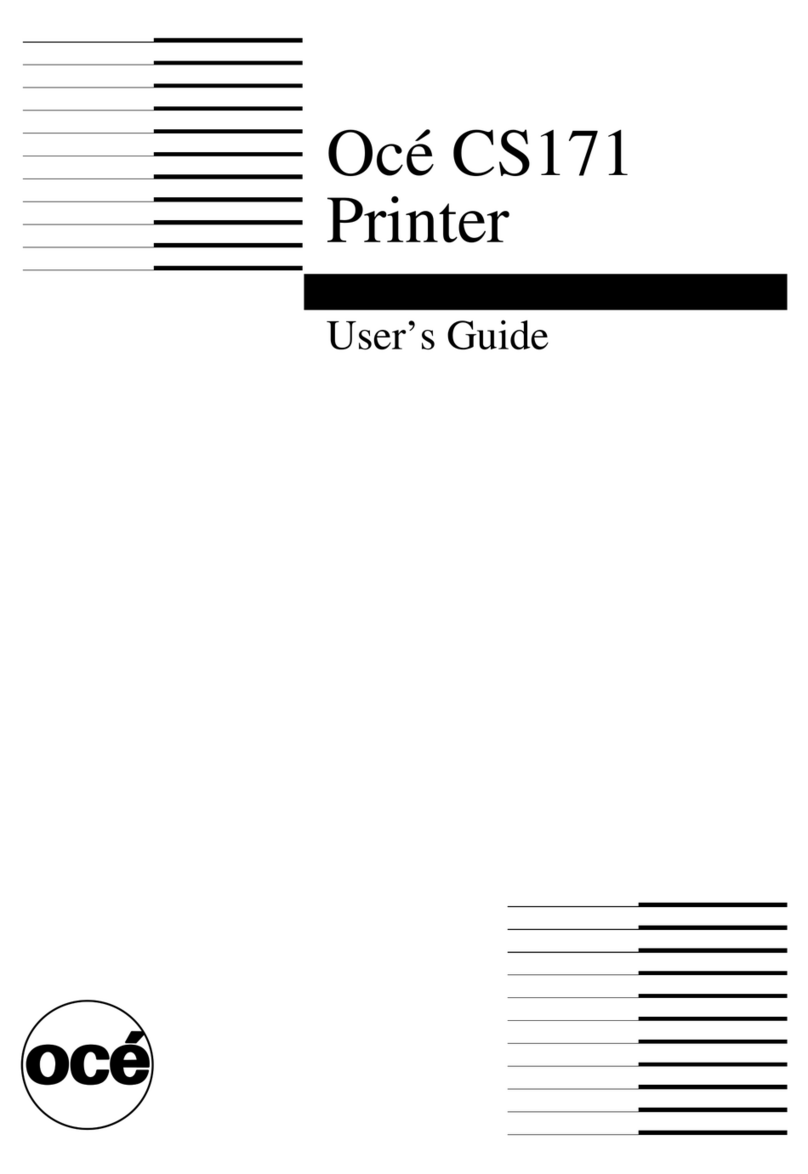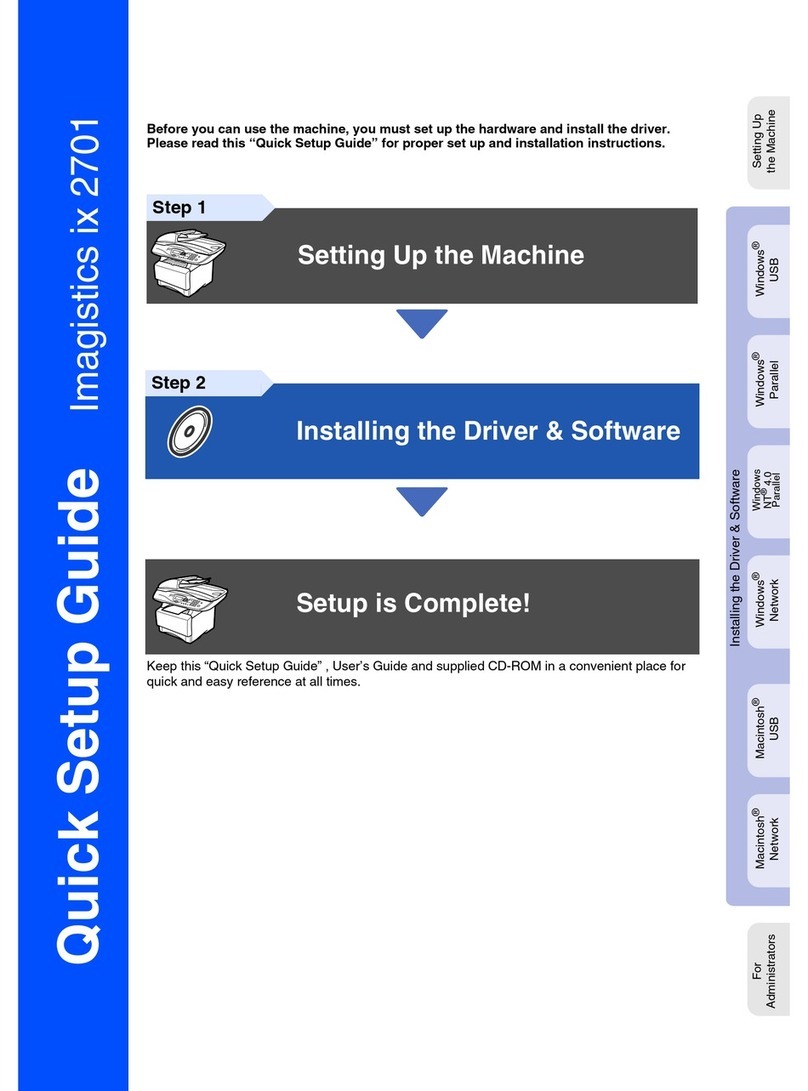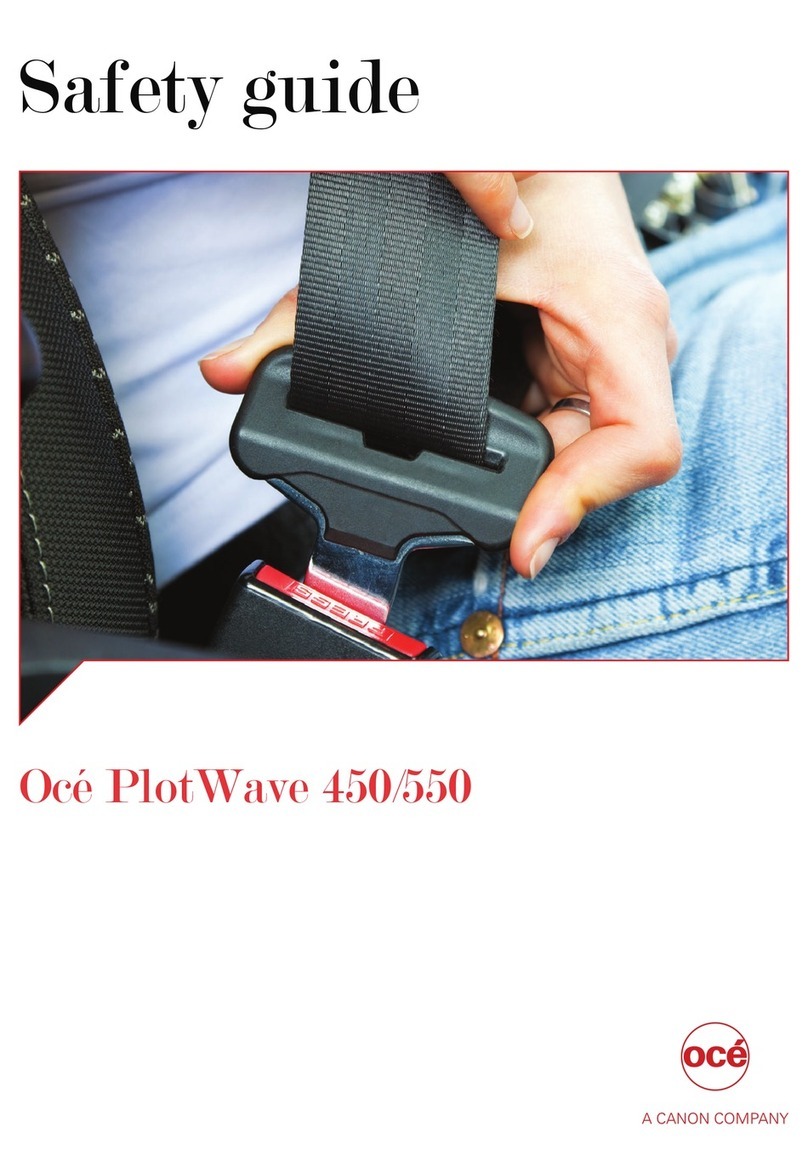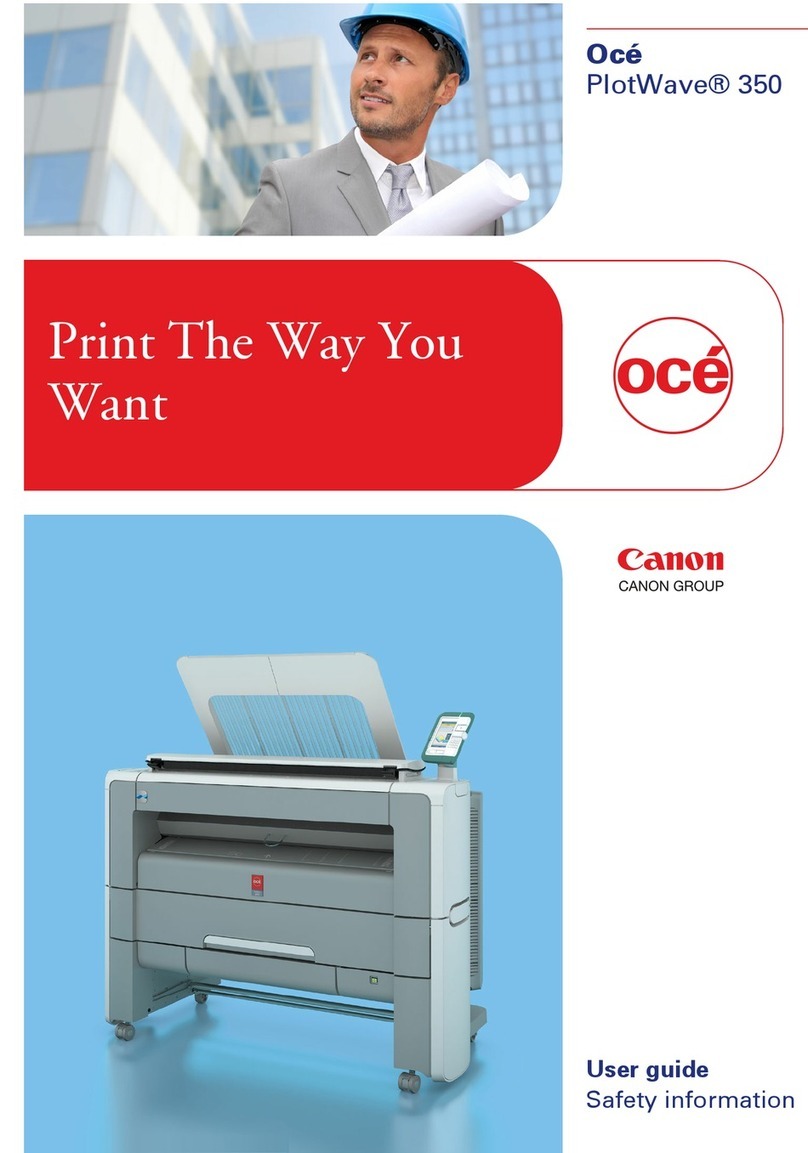How to edit a setting................................................................................................................................65
View and check the settings....................................................................................................................67
Save the settings in a file........................................................................................................................68
Load the settings from a file...................................................................................................................69
Restore the factory defaults....................................................................................................................70
Shut down or restart the controller........................................................................................................71
Configure the printer settings.......................................................................................................................72
Change the regional settings..................................................................................................................72
Define the media series...........................................................................................................................73
Configure the sleep mode timer.............................................................................................................74
Configure the pen settings......................................................................................................................75
Define your printing system preferences.....................................................................................................76
Define the system preferences...............................................................................................................76
Enable scan-to-file view...........................................................................................................................78
Define the print job preferences.............................................................................................................79
Define the separation sheet preferences...............................................................................................81
Define the default output quality for print jobs.....................................................................................83
Define the default output quality for copy and scan-to-file jobs..........................................................84
File type and Scan to file.........................................................................................................................87
Configure Smart inboxes to manage jobs in your printing system...........................................................88
The Smart Inbox and Jobs Queue concept...........................................................................................88
Use Smart Inboxes in a multiple-user environment.............................................................................91
Use Smart Inboxes in a repro environment..........................................................................................92
Use Smart Inboxes in a multiple-user and repro environment...........................................................93
Open or create a Smart Inbox.................................................................................................................94
Open or create a Smart Inbox in the Smart Inbox section.............................................................94
Open or create a Smart Inbox in Océ Publisher Express...............................................................95
Smart Inbox management......................................................................................................................96
Delete a Smart Inbox...............................................................................................................................99
Configure the network and security settings.............................................................................................100
Configure the network settings in Océ Express WebTools................................................................100
How to configure the network adapter in Océ Express WebTools..............................................100
How to configure the network settings in the Océ Express WebTools.......................................102
Access and passwords..........................................................................................................................103
User roles and authorizations.........................................................................................................103
Log in as an authorized user...........................................................................................................104
Log out after your session..............................................................................................................105
Change the password for authorized users...................................................................................106
Security levels........................................................................................................................................107
Set the security level.......................................................................................................................107
Secure protocols....................................................................................................................................108
IPv6 settings.....................................................................................................................................108
Enable IPSec ....................................................................................................................................109
E-shredding............................................................................................................................................110
Enable or disable the e-shredding function..................................................................................110
Select the e-shredding algorithm...................................................................................................111
Specify the number of overwrite passes.......................................................................................112
Remote Security.....................................................................................................................................113
Remote security...............................................................................................................................113
generate a CA-signed certificate request ......................................................................................114
Import a CA-signed certificate .......................................................................................................116
Configure the system for copy and scan....................................................................................................118
Set the preferences for copy and scan-to-file......................................................................................118
Define the default output quality for copy and scan-to-file jobs.................................................118
File type and Scan to file.................................................................................................................121
Define the templates for copy and scan jobs......................................................................................122
Define the Templates for copy ......................................................................................................122
The Scan Templates in Océ Express WebTools............................................................................125
Define a scan-to-file template.........................................................................................................126
Configure the scan destinations...........................................................................................................129
Contents
4