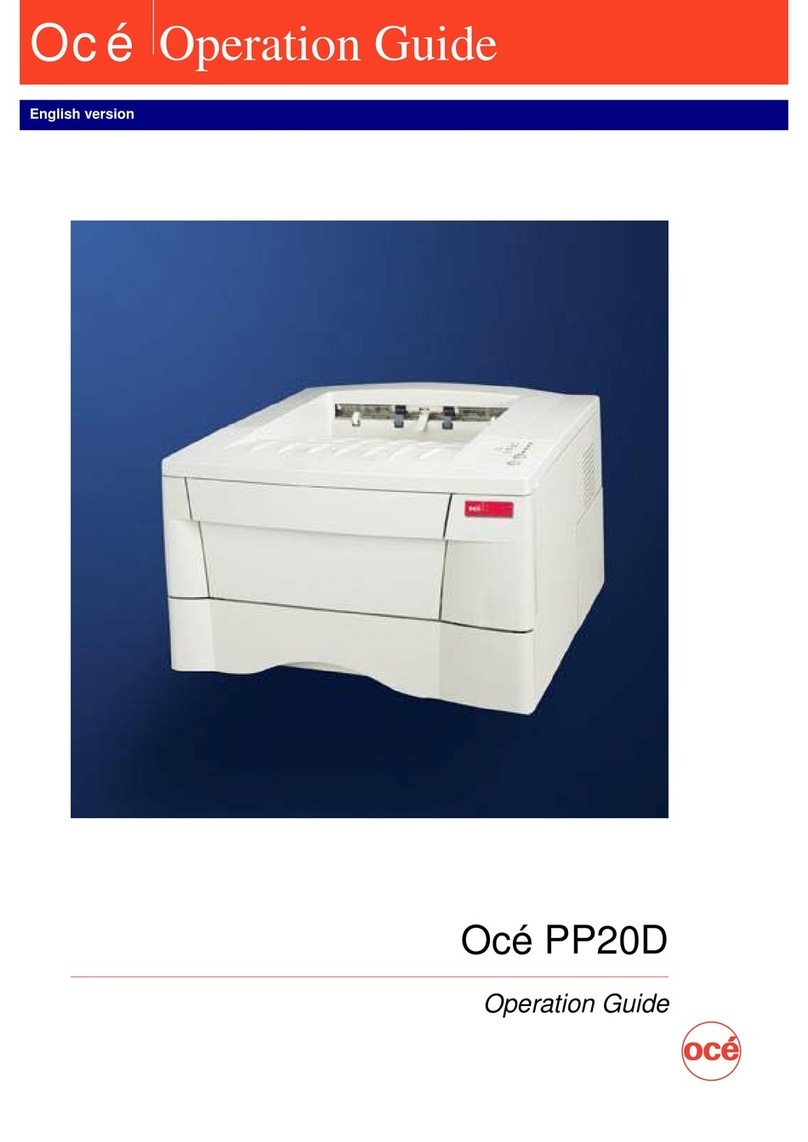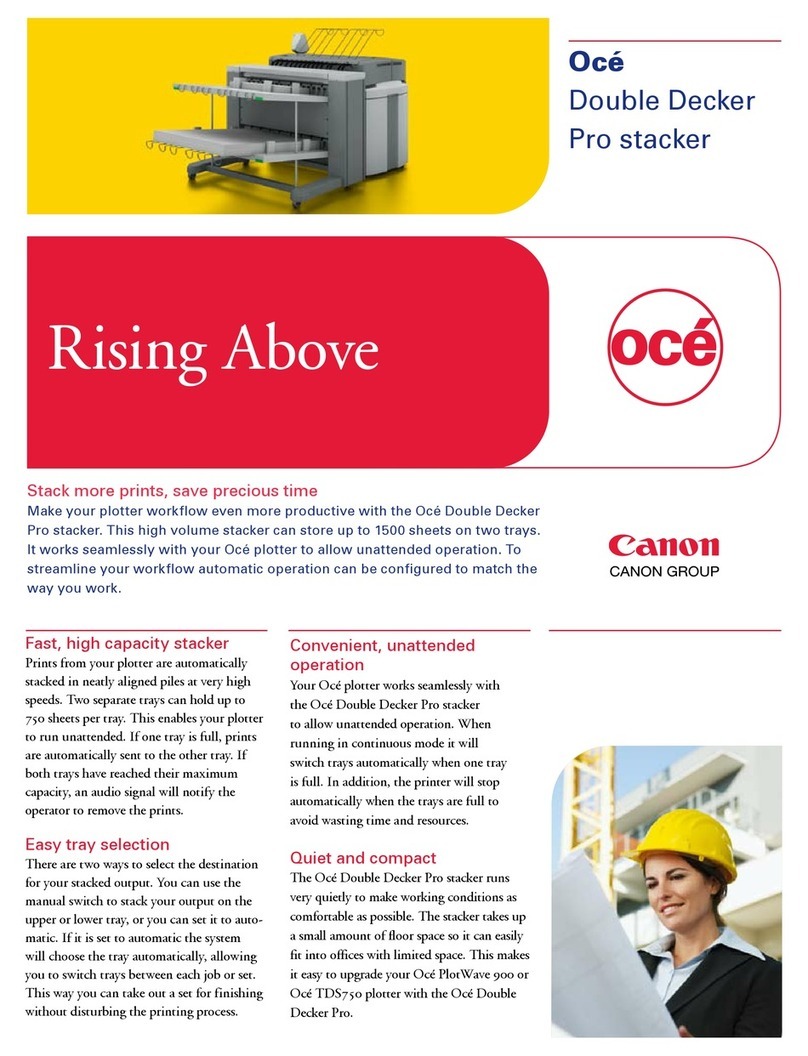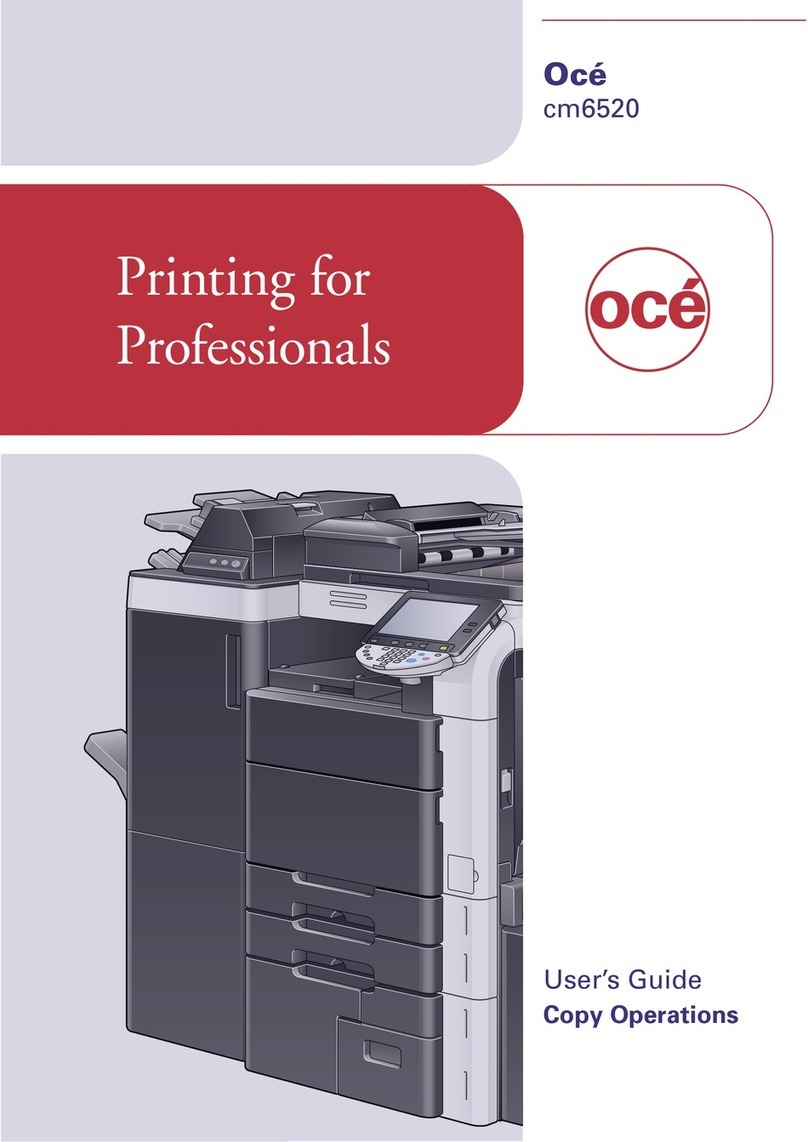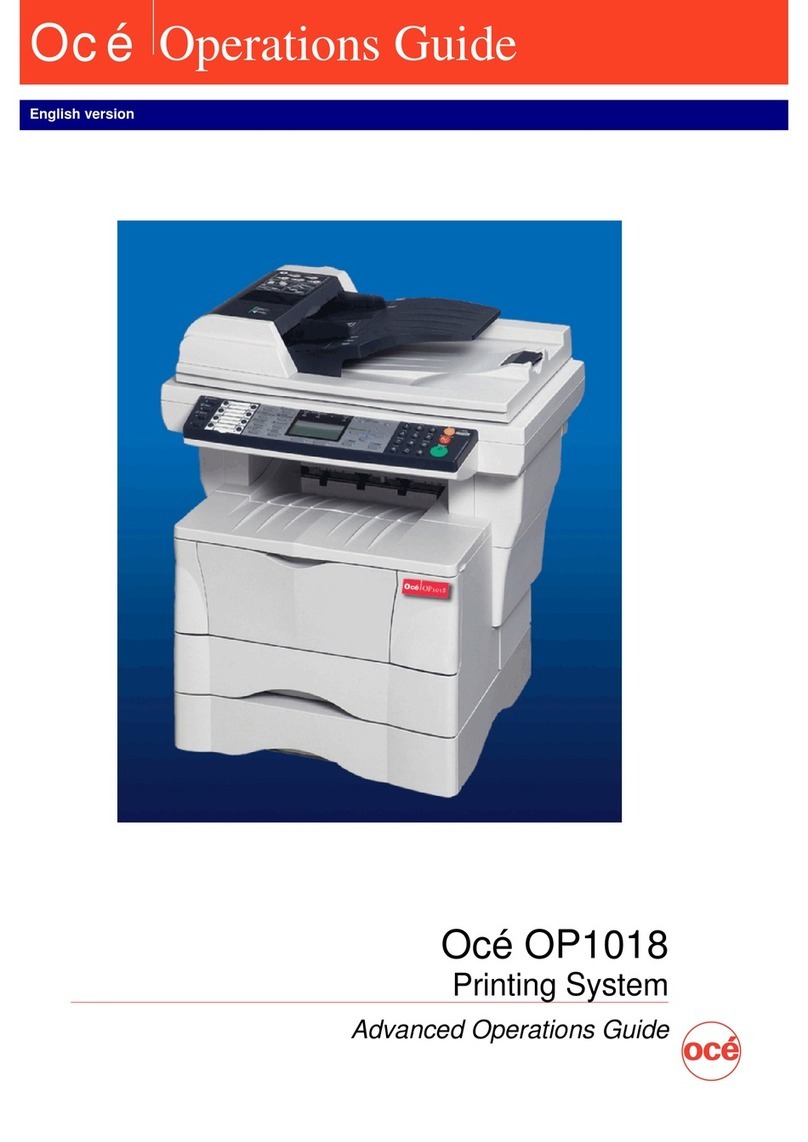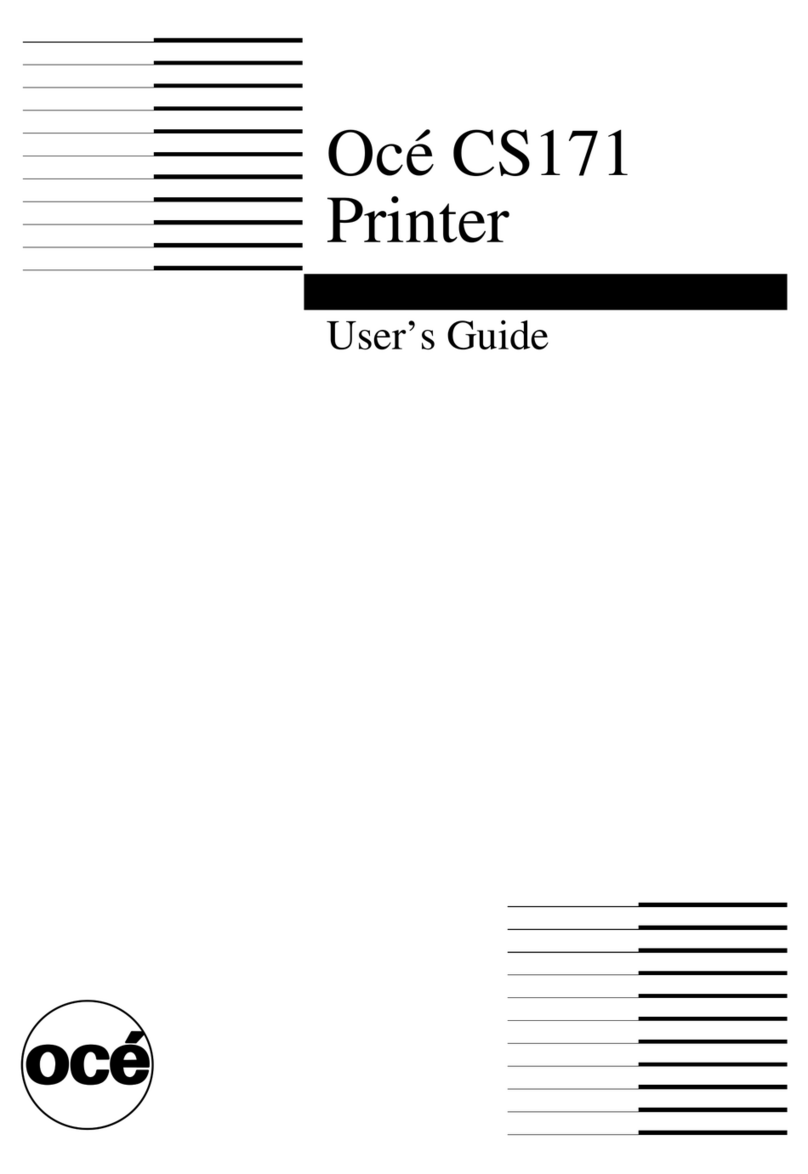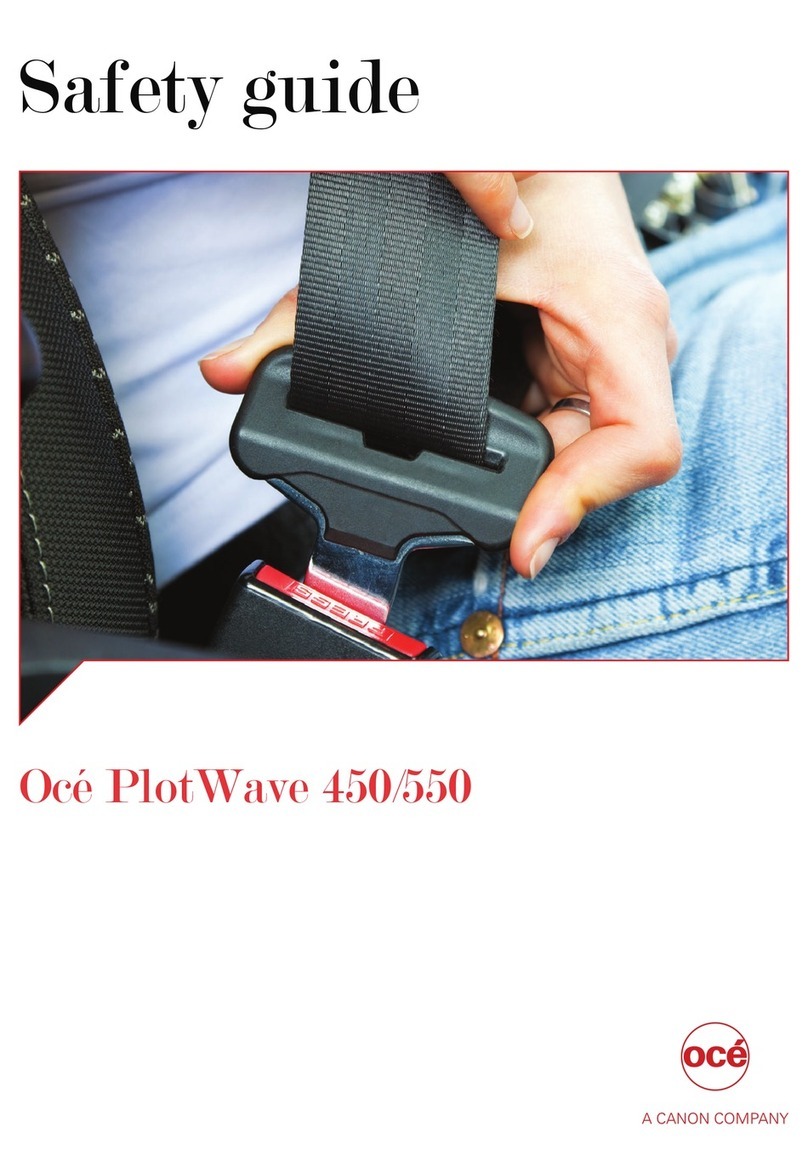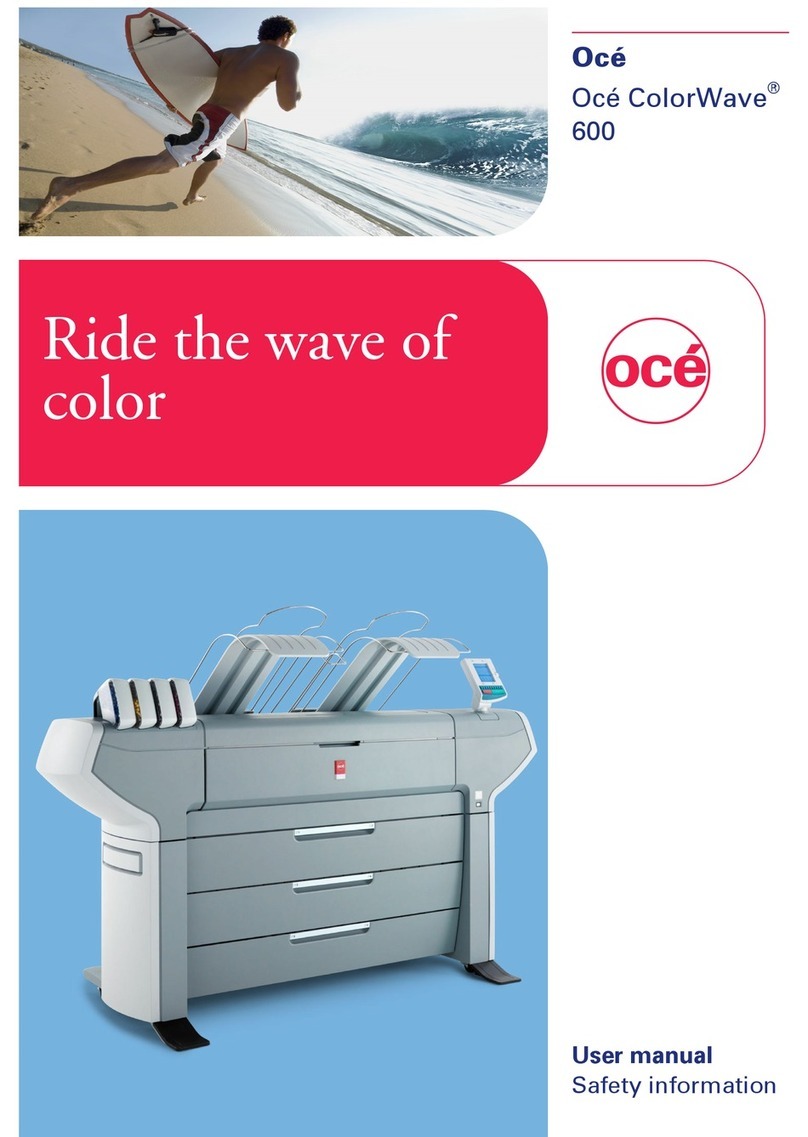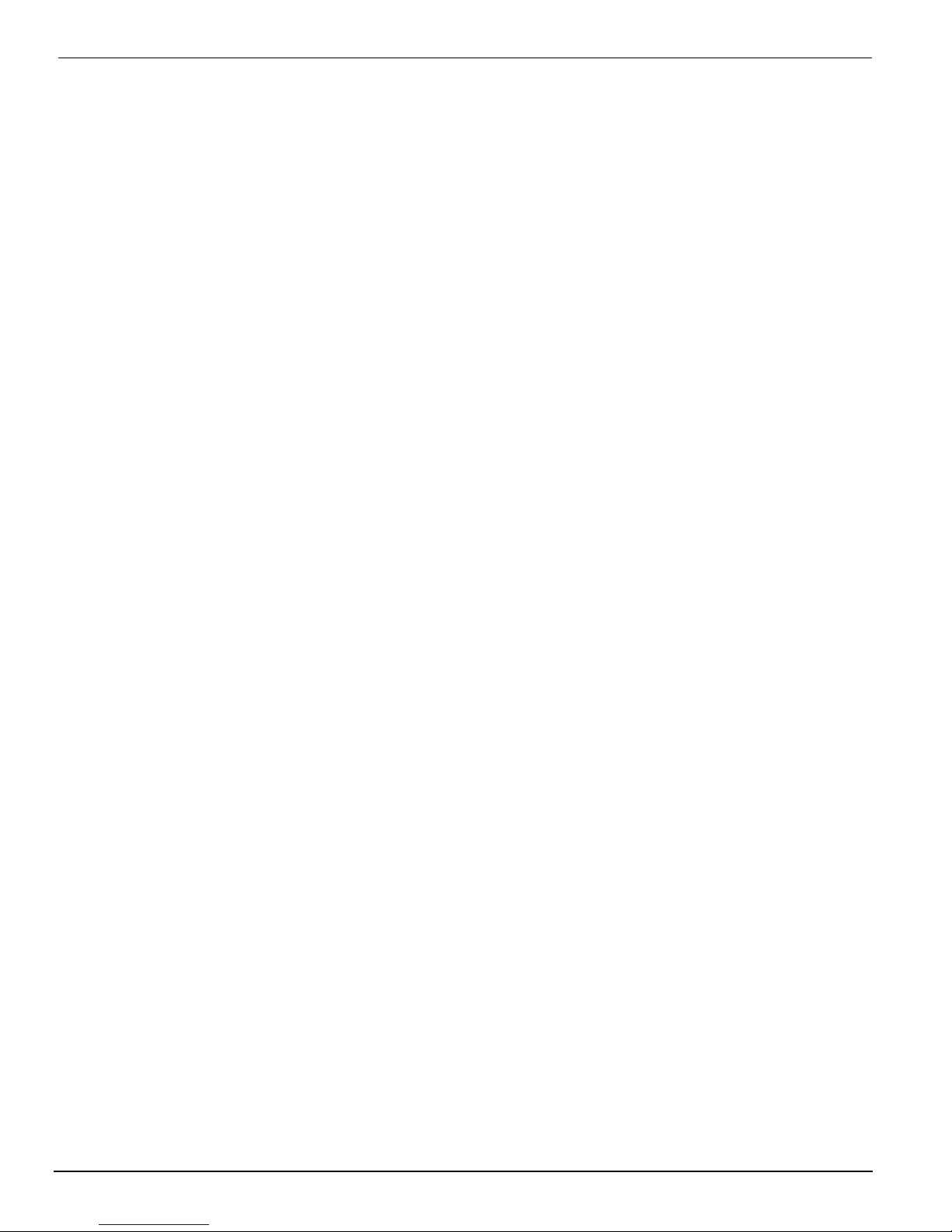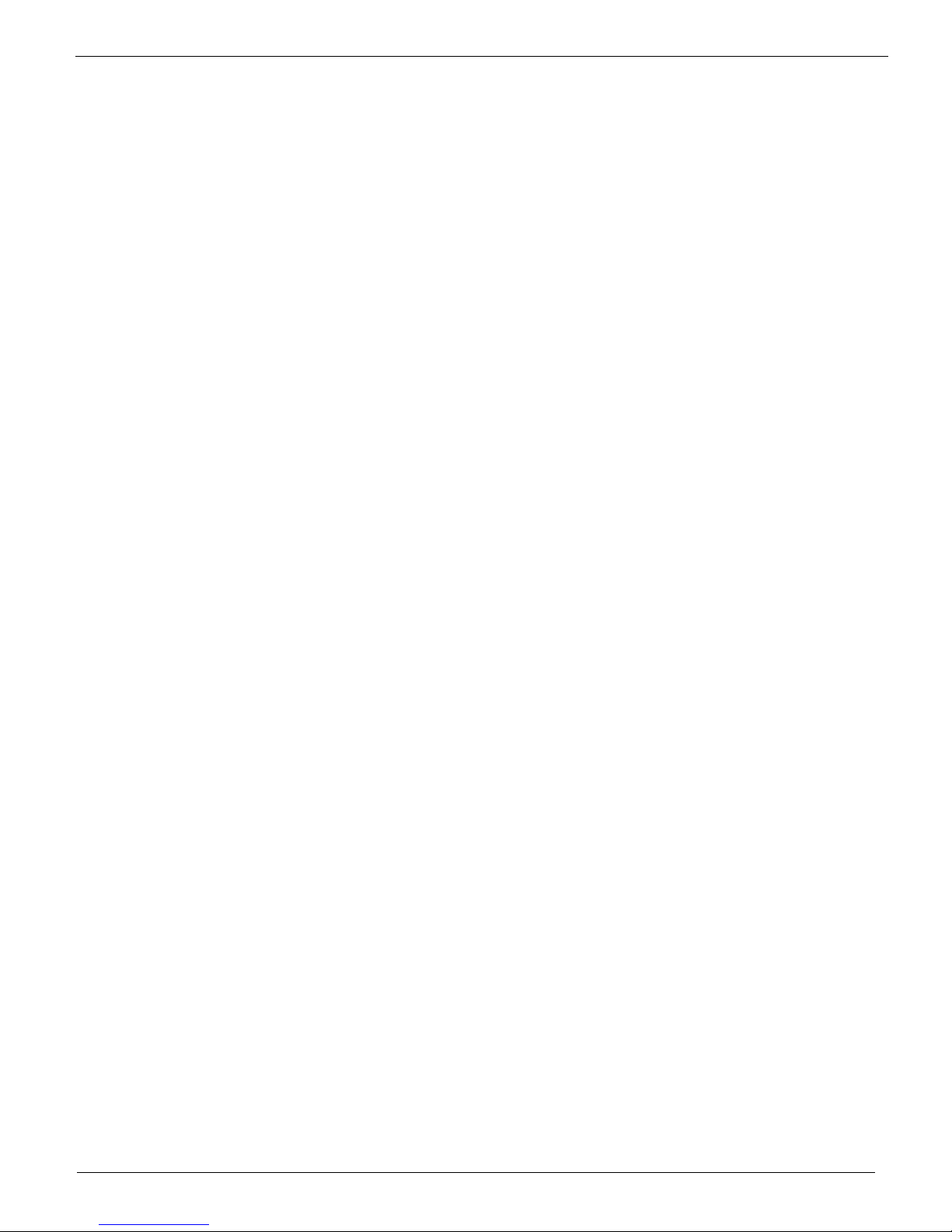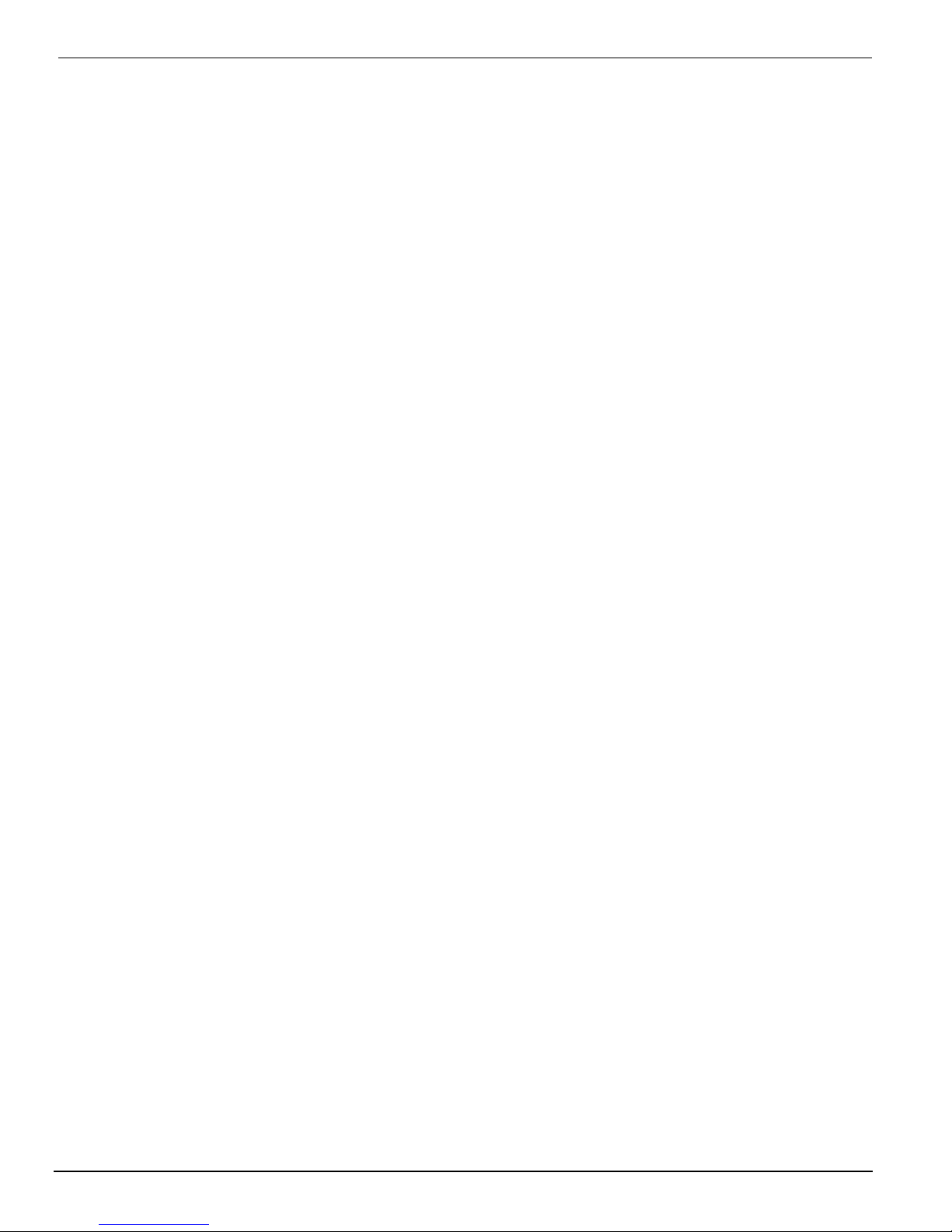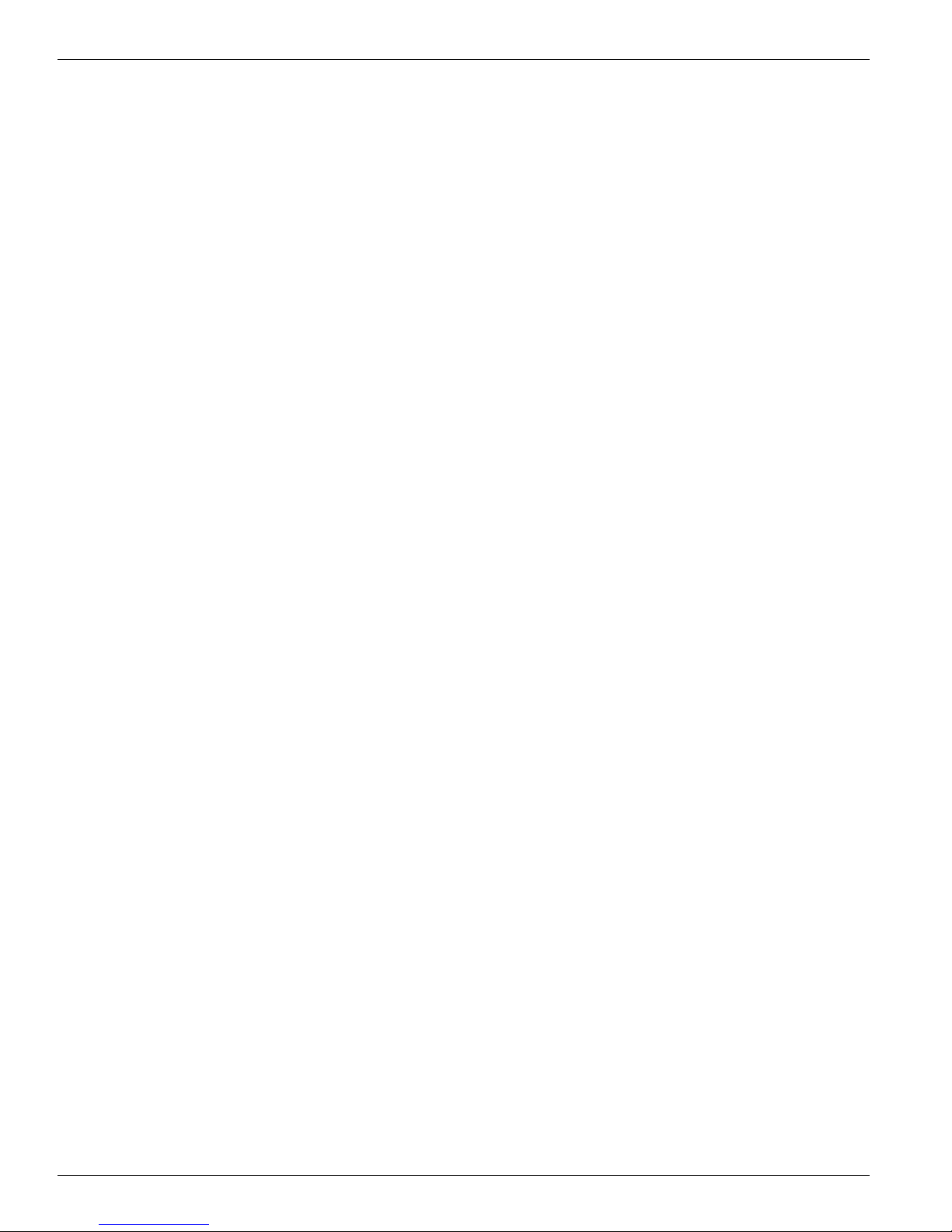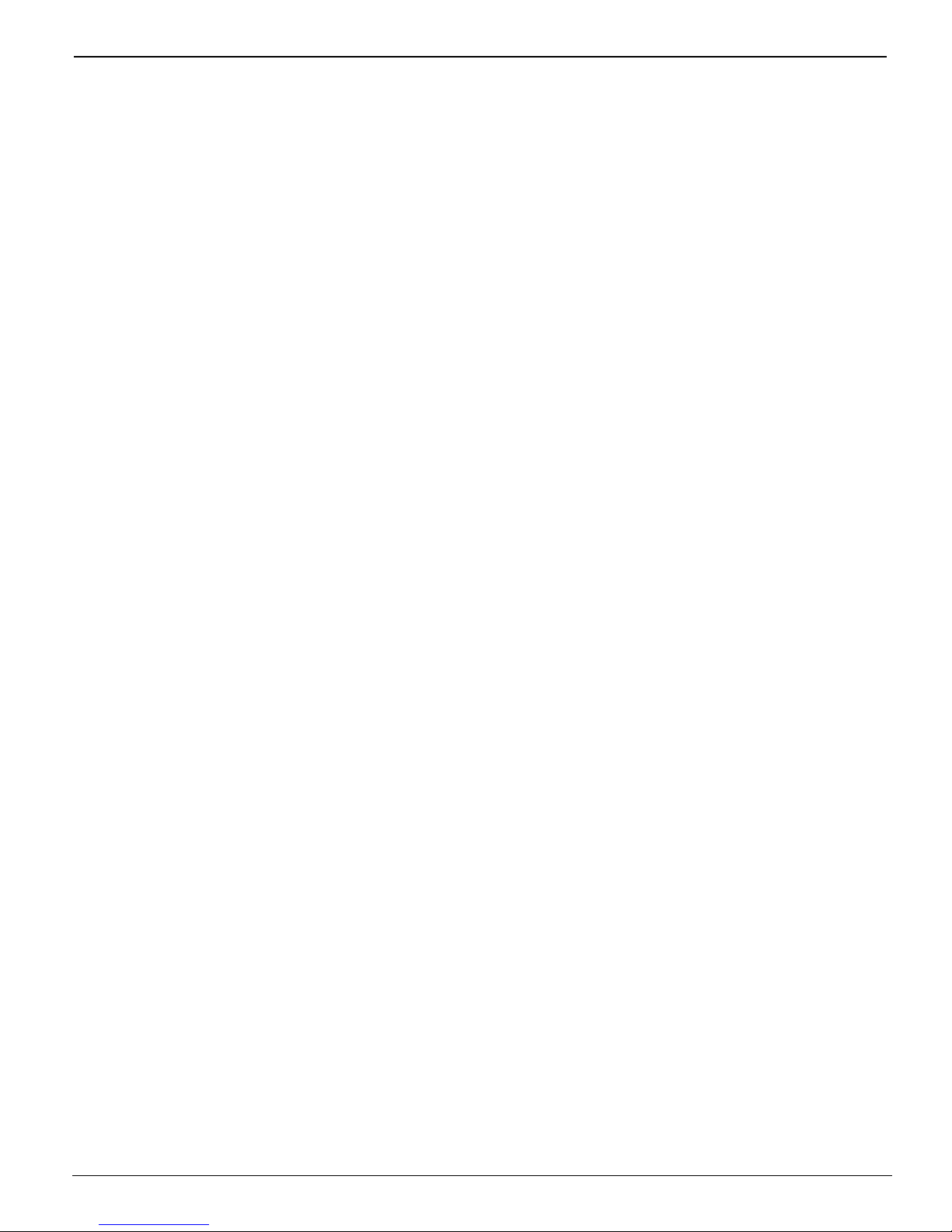Océ |
ii 3010100686
4 User Interface
Control Panel......................................................... 23
Key Pad, Display Screen and Status LEDs........... 24
Key Pad..................................................................24
Status Lights...........................................................25
Online Screen.........................................................25
Menu Structure ...................................................... 26
Print Queue Menu ..................................................26
Operator Menu .......................................................26
Configure I/O Menu ................................................36
5 Operating the Arizona T220
Powering On and Off ............................................. 39
Printer Warm-Up.................................................... 40
Printing a Job......................................................... 41
Print Job Parameter Options ..................................42
Print Job Settings ...................................................44
Using the Media Vacuum System ......................... 47
Maintaining Print Quality........................................ 48
Gradual Degradation in Print Quality......................48
Start of Day (Post-Maintenance) ............................48
Printing with High Heat...........................................48
Ineffective Drying at Start of Image ......................48
Banding ..................................................................49
Other Recommendations .......................................49
Evaluating the Diagnostic Stripe ............................50
Flushing the Heads ................................................54
6 Printer Maintenance
Maintenance Guidelines ........................................ 57
Who Should Do Maintenance?...............................57
Operator Maintenance Schedule............................57
Print Head Maintenance and Nozzle Recovery......58
Cleaning Solution Usage........................................58
Recommended Maintenance Frequencies.............58
Daily Maintenance ................................................. 59
Weekly Maintenance .............................................63
Monthly Maintenance .............................................65
Bi-Yearly Maintenance ..........................................66