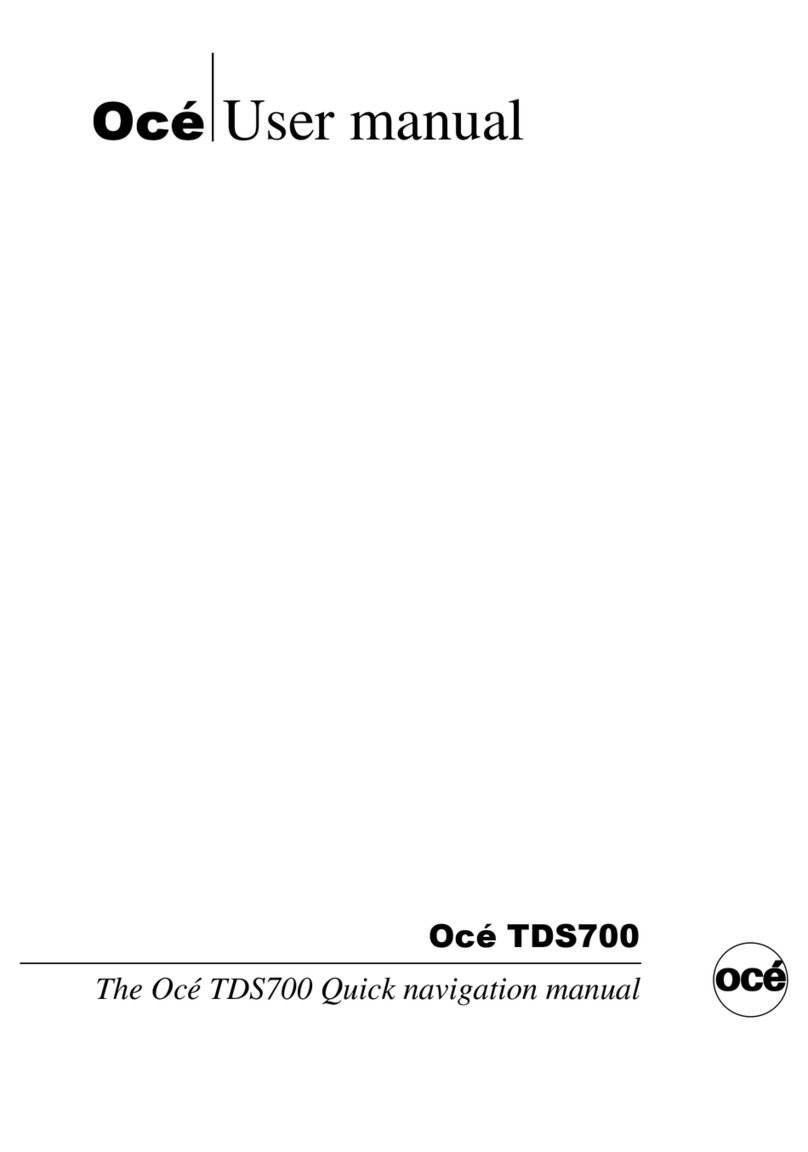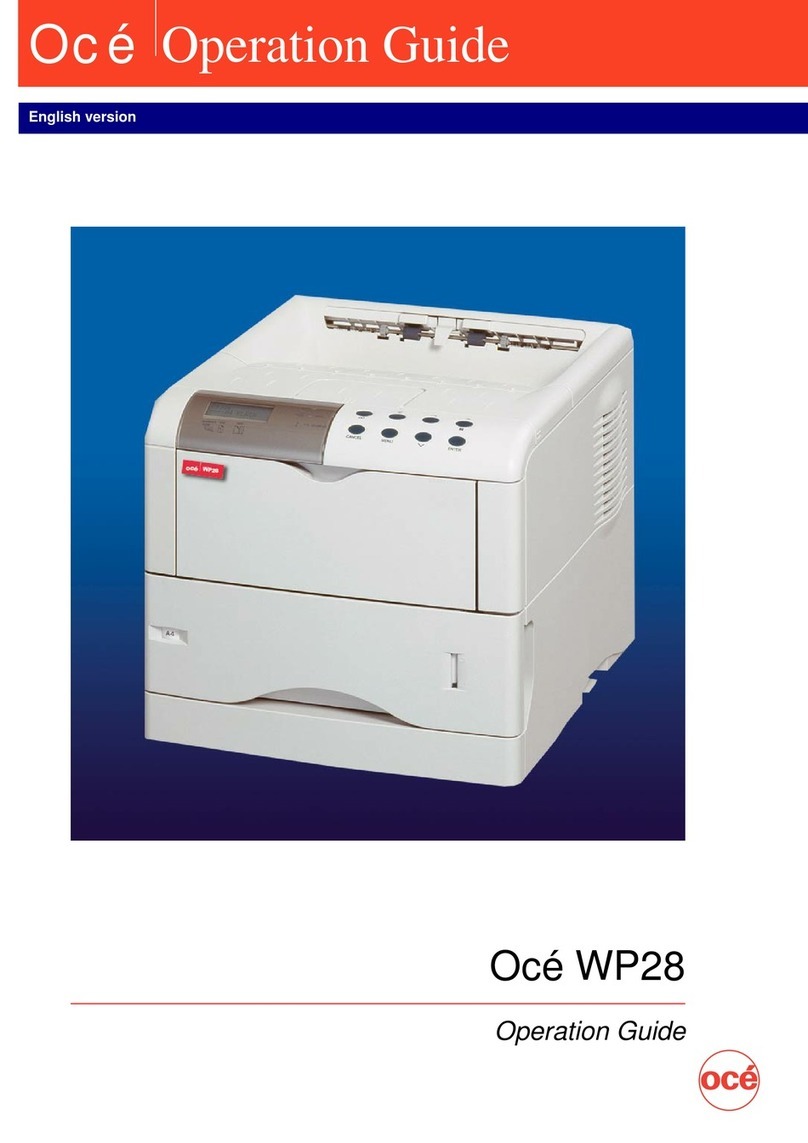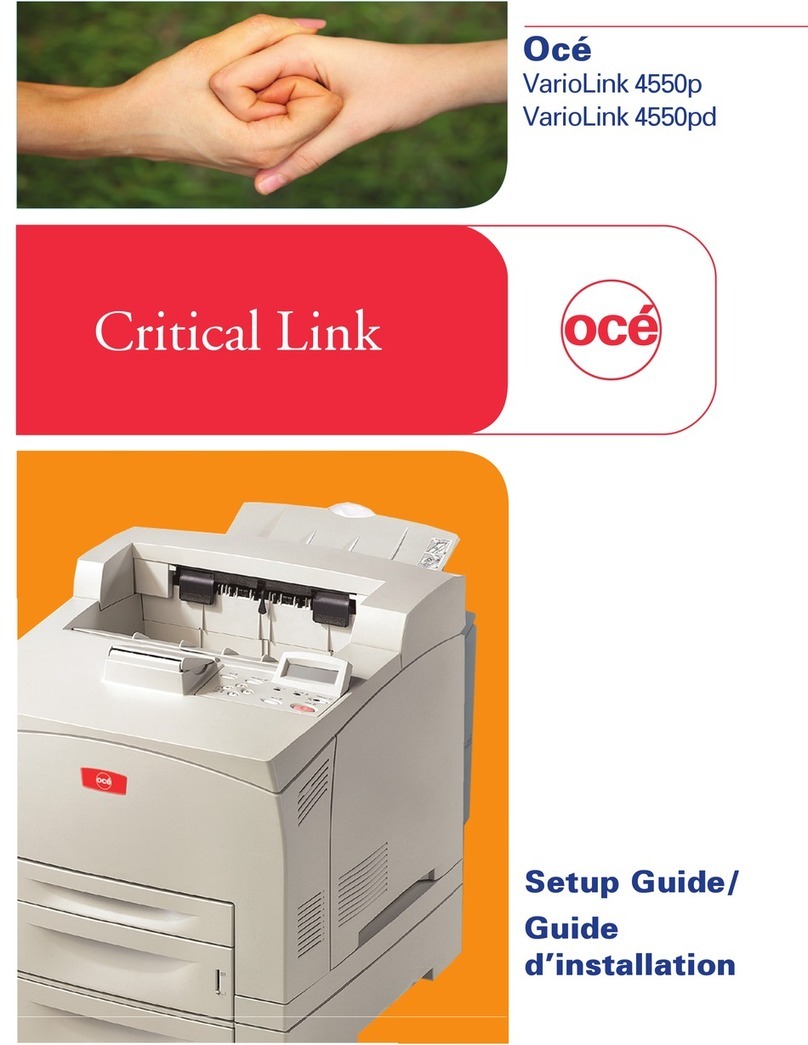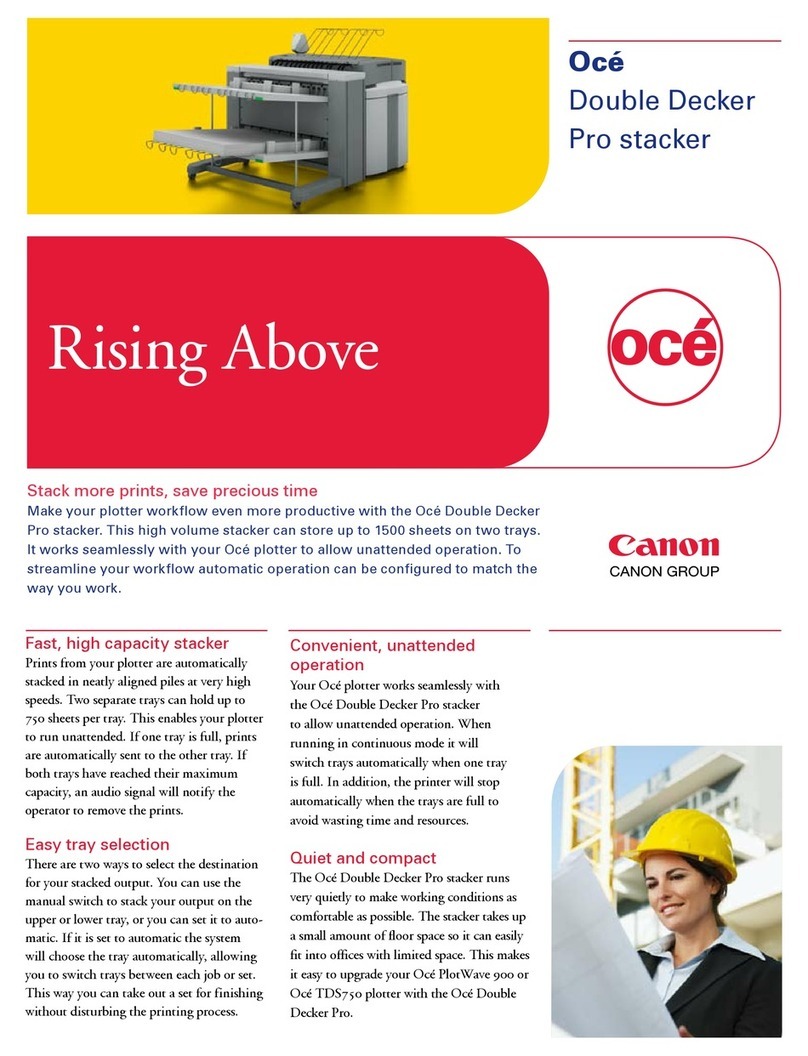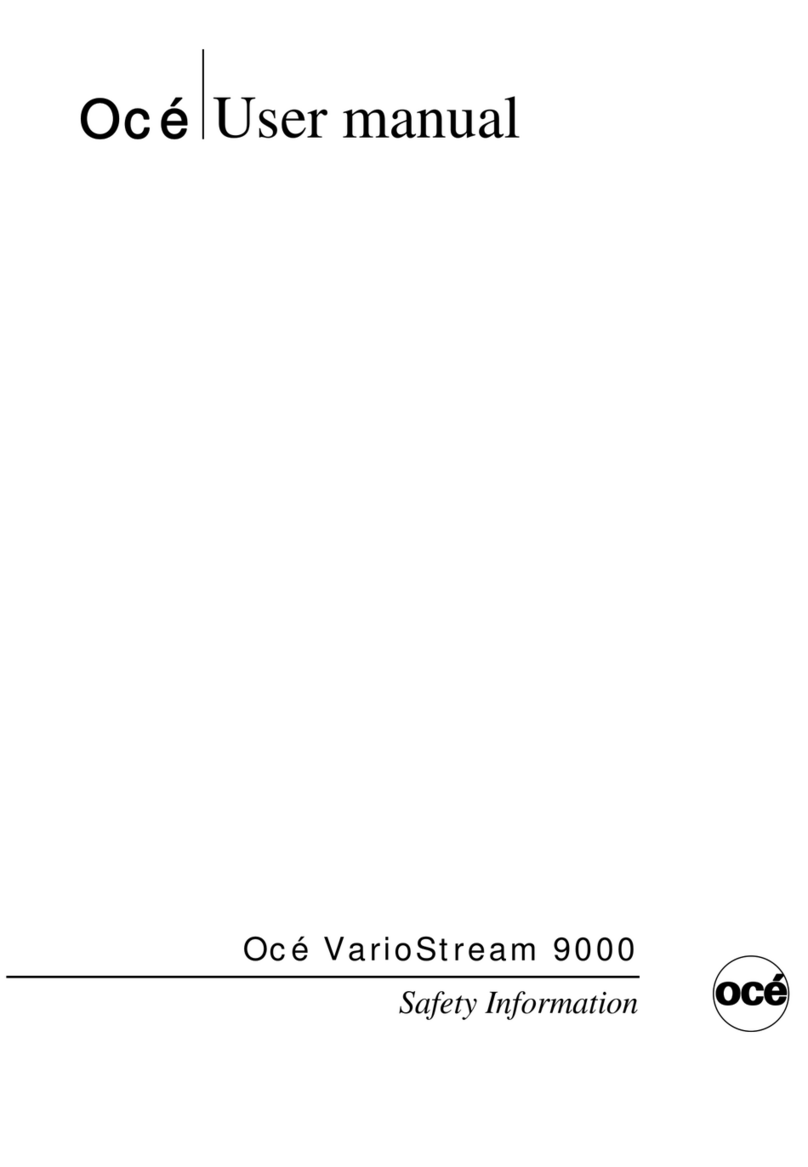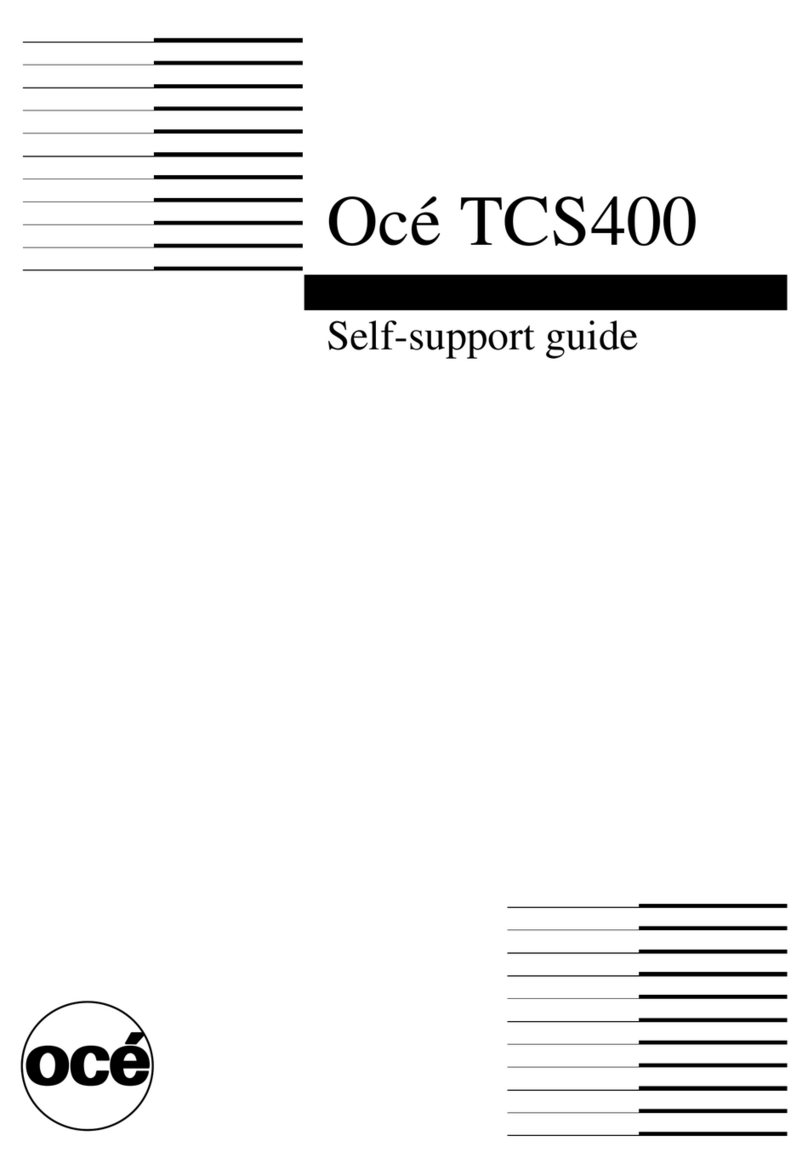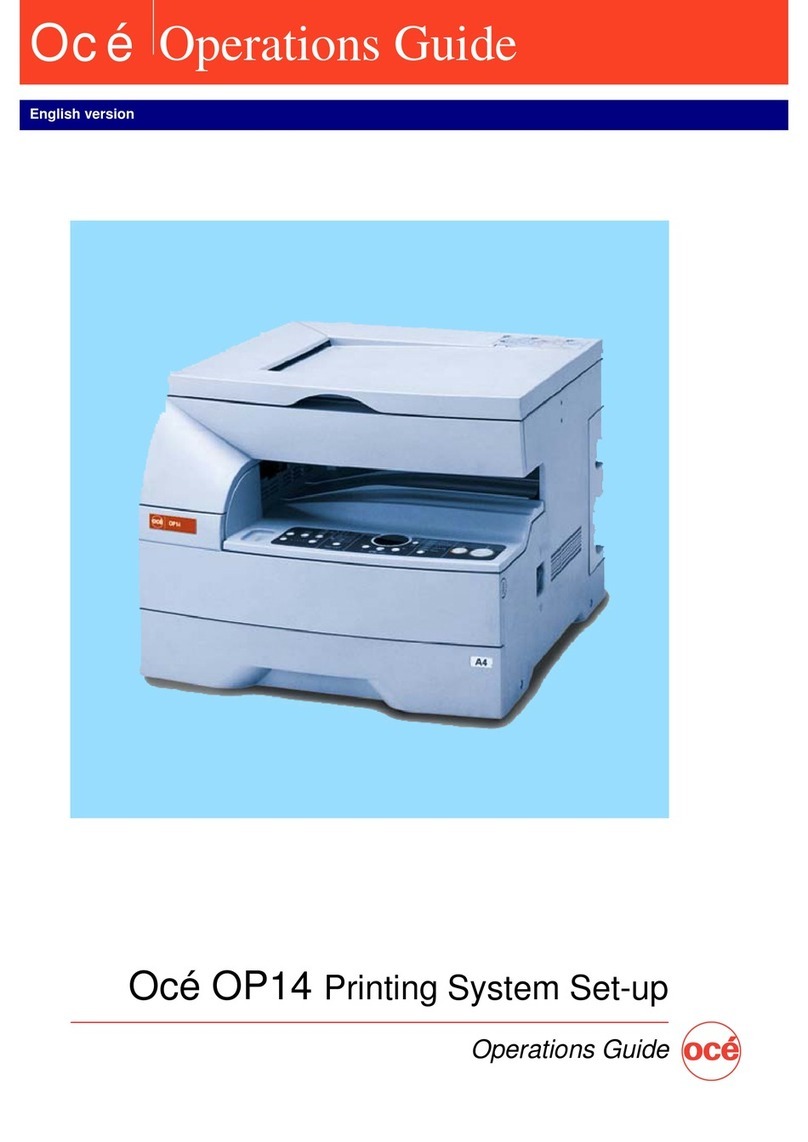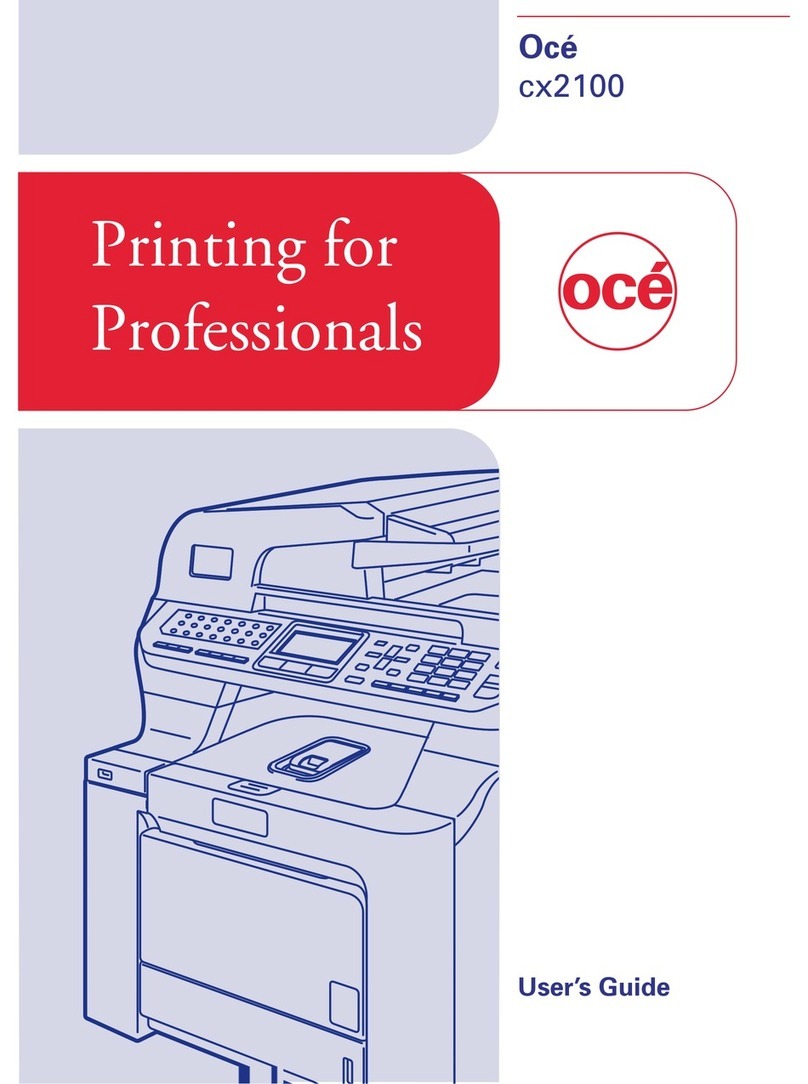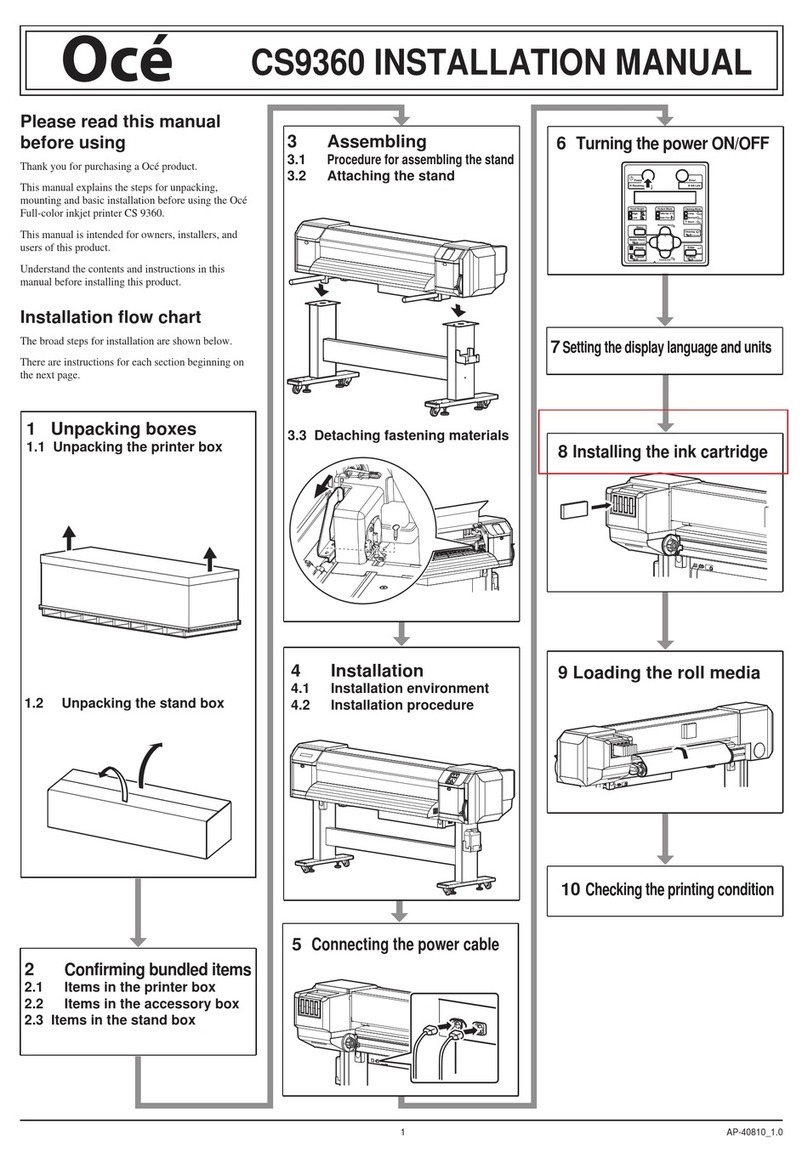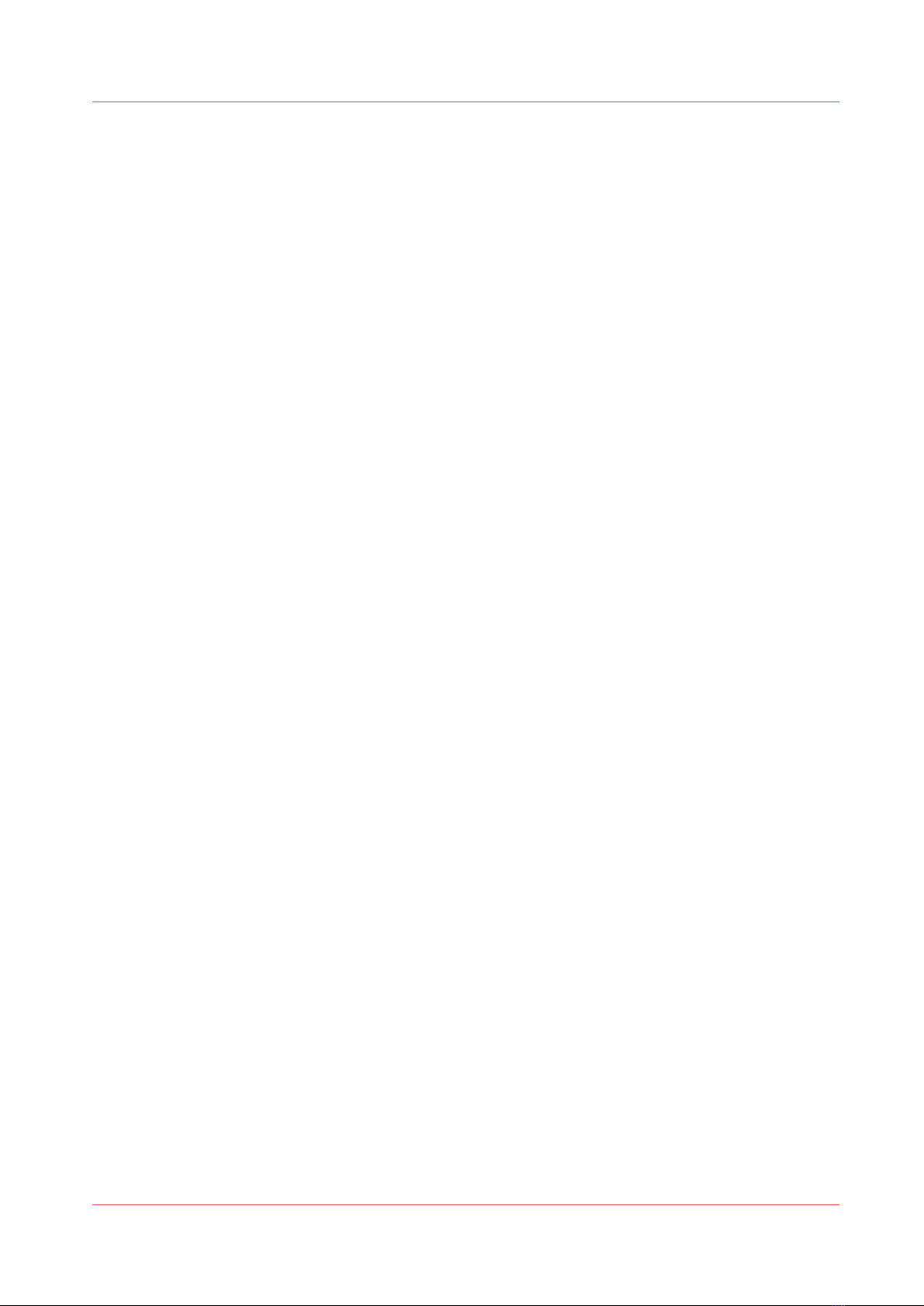Cut the media (manual)...........................................................................................................................94
Unload a take-up media roll from the roll winder.................................................................................96
Unload a media roll from the drawer.....................................................................................................99
Chapter 4
Print a job........................................................................................................................ 103
General workflow for printing a job............................................................................................................104
Print a job......................................................................................................................................................105
Perform actions on a submitted job........................................................................................................... 107
Status on the operator panel.......................................................................................................................108
Use the PRISMAsync Remote Control app................................................................................................ 109
Chapter 5
Maintain the system.......................................................................................................111
Maintain the printheads...............................................................................................................................112
Guidelines for printhead maintenance.................................................................................................112
Start automatic maintenance................................................................................................................114
Start manual maintenance....................................................................................................................115
Clean the maintenance station, wiper and clean wall........................................................................ 117
Clean the matrix plate............................................................................................................................121
Maintain the printer......................................................................................................................................126
Refill ink.................................................................................................................................................. 126
Replace the maintenance tray...............................................................................................................129
Replace the wiper...................................................................................................................................135
Replace the knife....................................................................................................................................138
Replace the filters (optional)................................................................................................................. 142
Replace the lubricators..........................................................................................................................145
Refill the chiller.......................................................................................................................................151
Vacuum the chiller................................................................................................................................. 155
Clean the ink unit................................................................................................................................... 158
List of Océ Colorado 1640 maintenance materials.................................................................................... 160
Chapter 6
Improve quality...............................................................................................................163
General workflow for improving quality.................................................................................................... 164
Print a printhead quality check chart.......................................................................................................... 165
Analyze the printhead quality check chart................................................................................................. 166
Calibrate the printhead................................................................................................................................ 167
Calibrate the printhead carriage..................................................................................................................168
Chapter 7
Configure the network and security settings.............................................................. 169
Configure the network................................................................................................................................. 170
Configure remote assistance.......................................................................................................................172
Open the settings editor.............................................................................................................................. 173
Log in as a System administrator .............................................................................................................. 174
Change the System administrator password.............................................................................................176
Configure a mail server for password recovery........................................................................................ 177
Troubleshoot the mail server configuration.............................................................................................. 179
Recover the System administrator password............................................................................................180
Security in the system..................................................................................................................................181
Certificates overview....................................................................................................................................182
Import a trusted certificate.......................................................................................................................... 183
Enable the use of HTTPS............................................................................................................................. 184
Troubleshoot the use of HTTPS.................................................................................................................. 186
Change the HTTPS security settings...........................................................................................................188
Install Windows updates..............................................................................................................................189
Contents
4