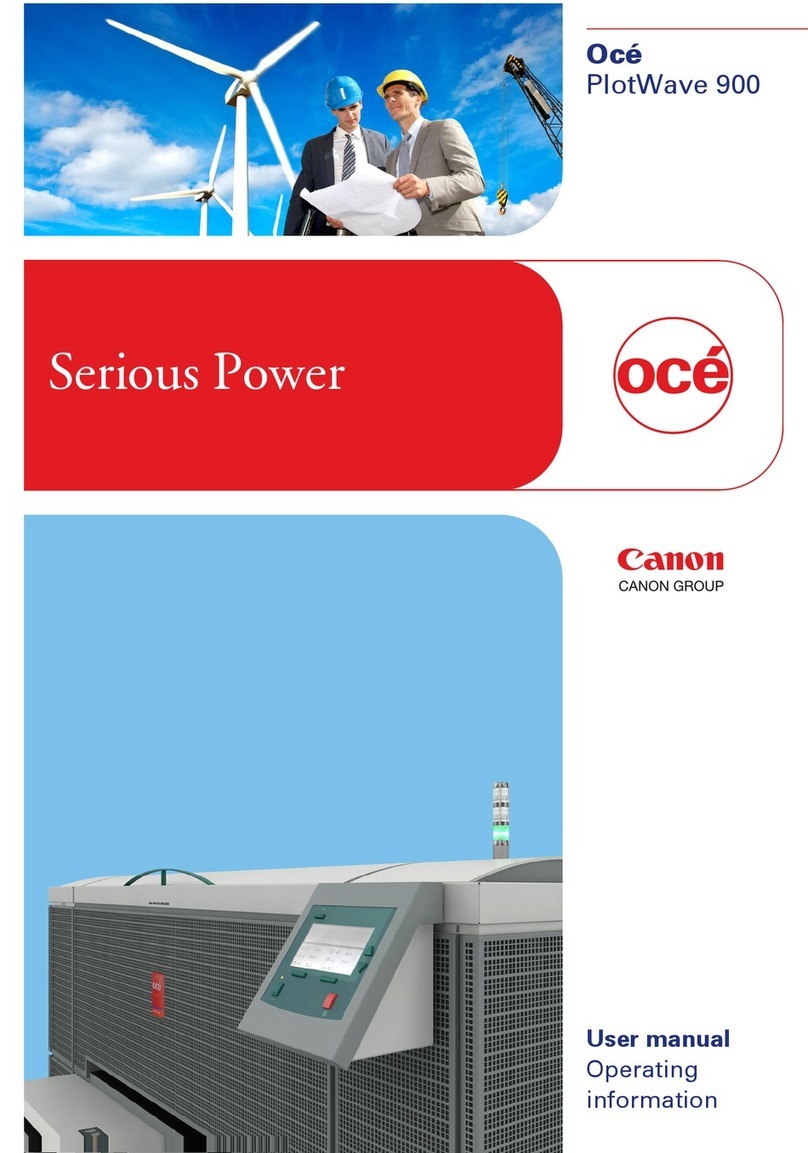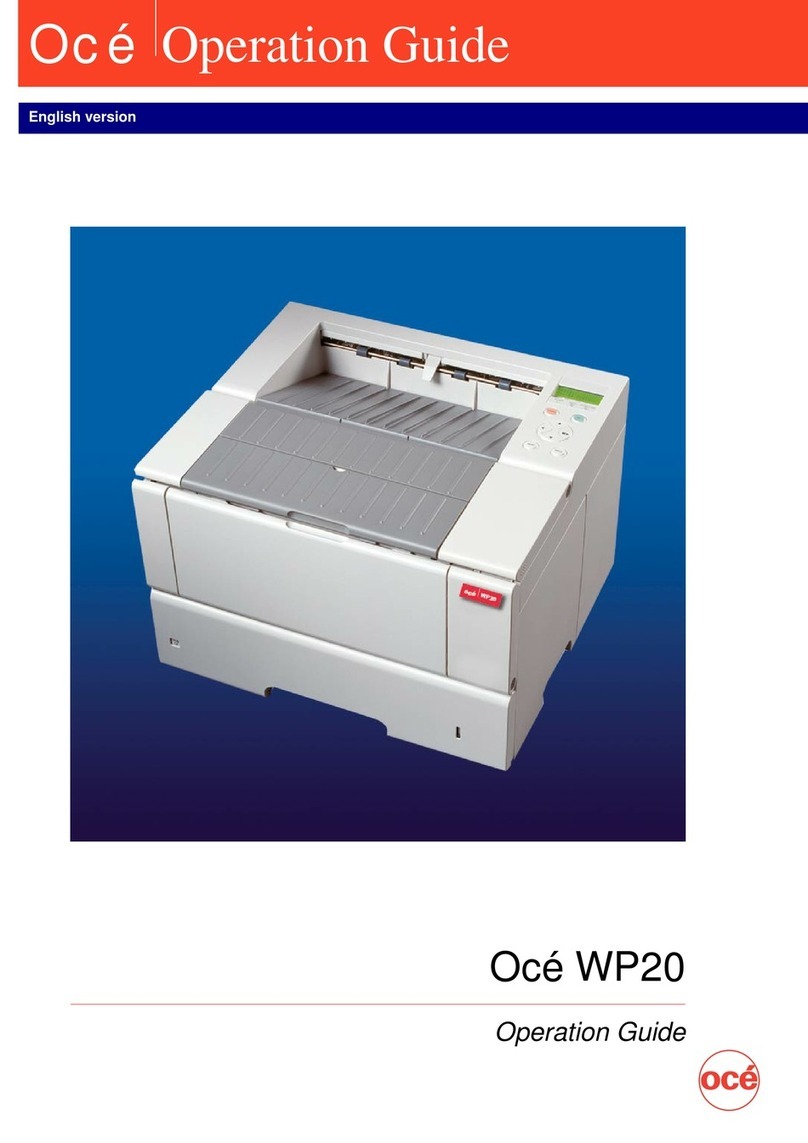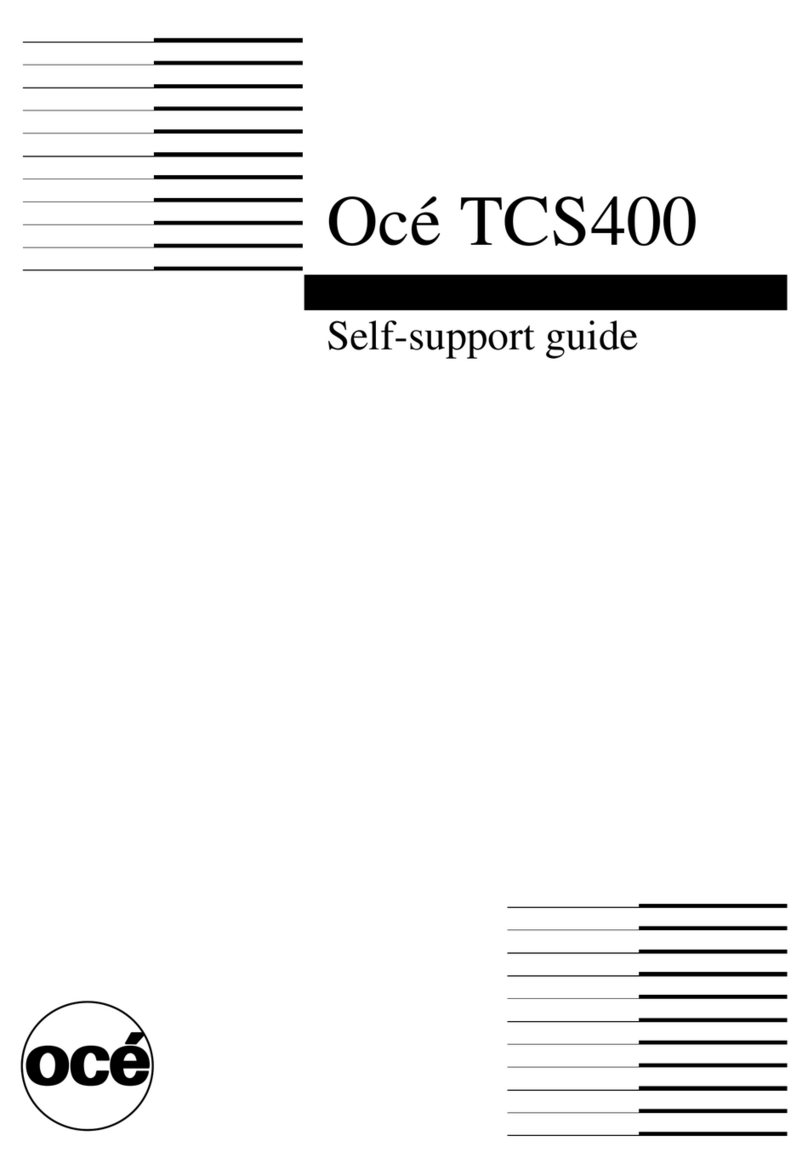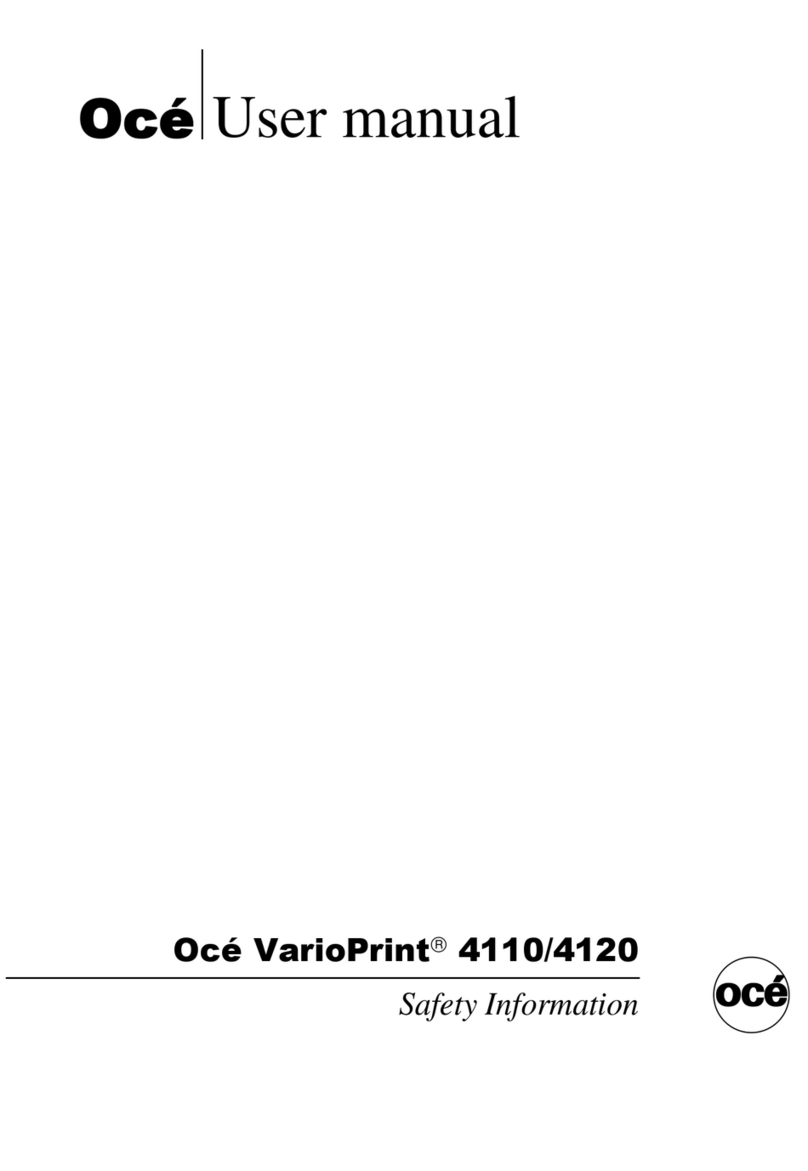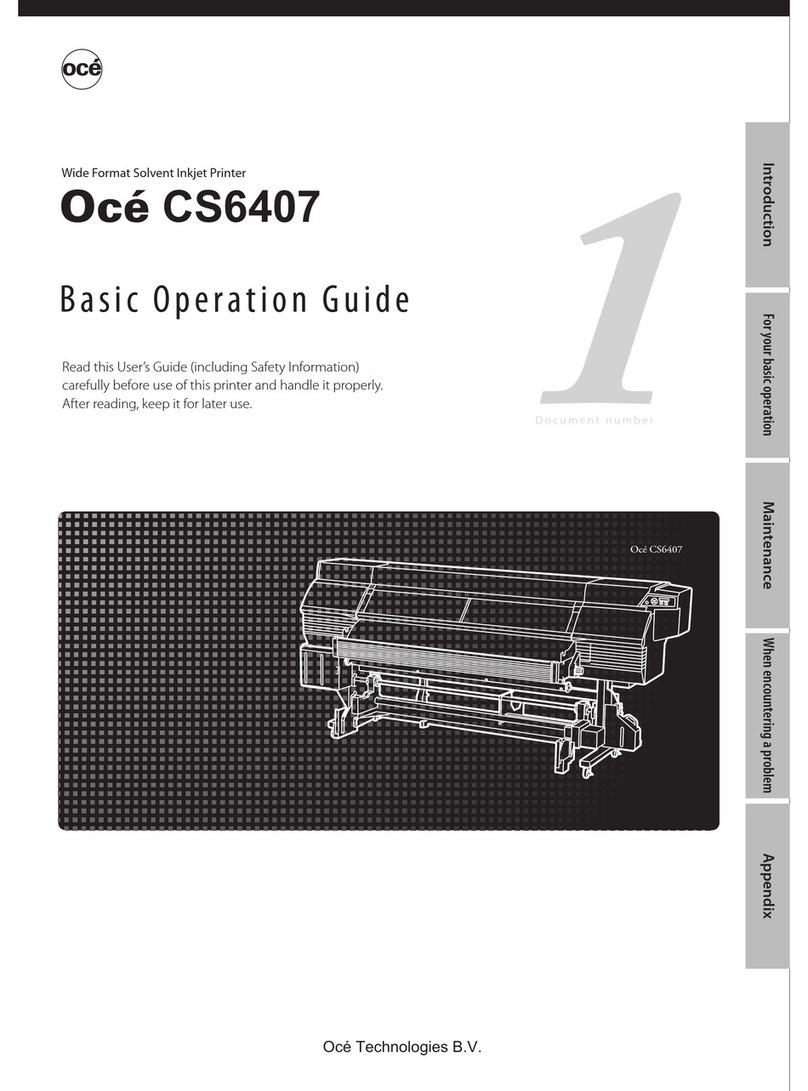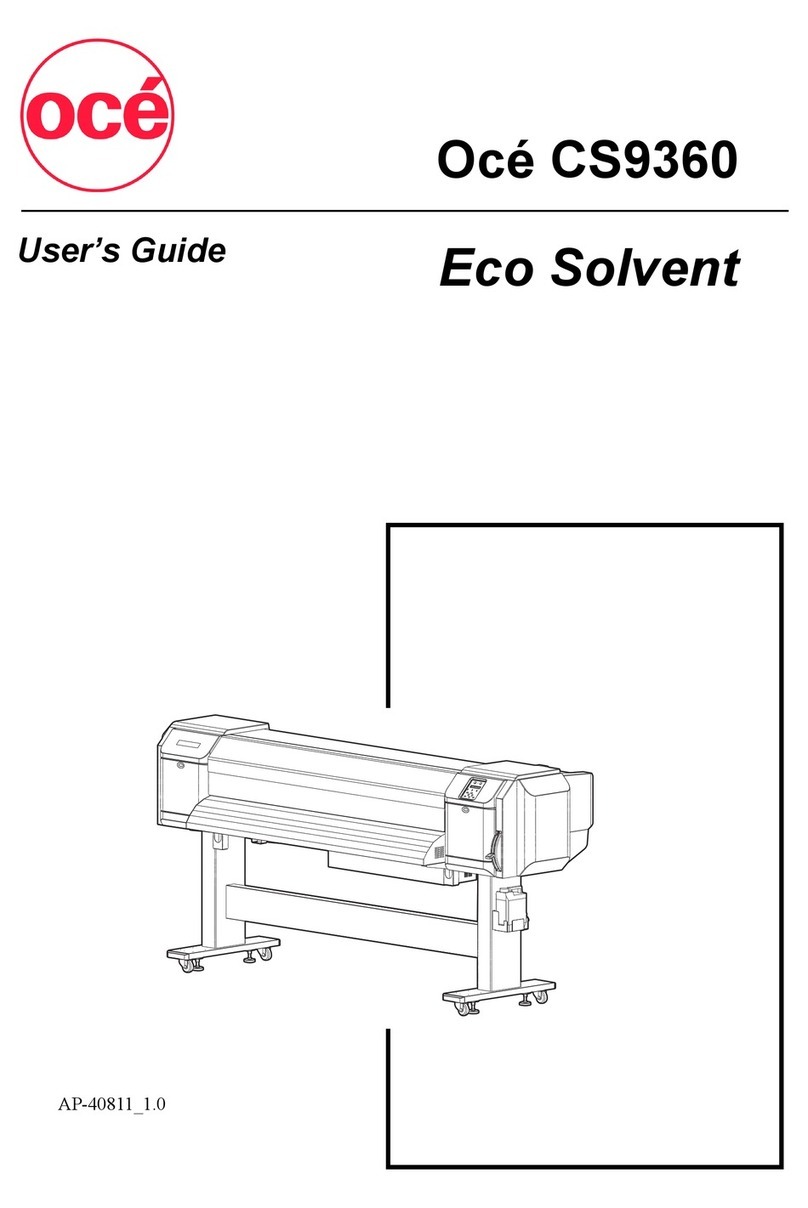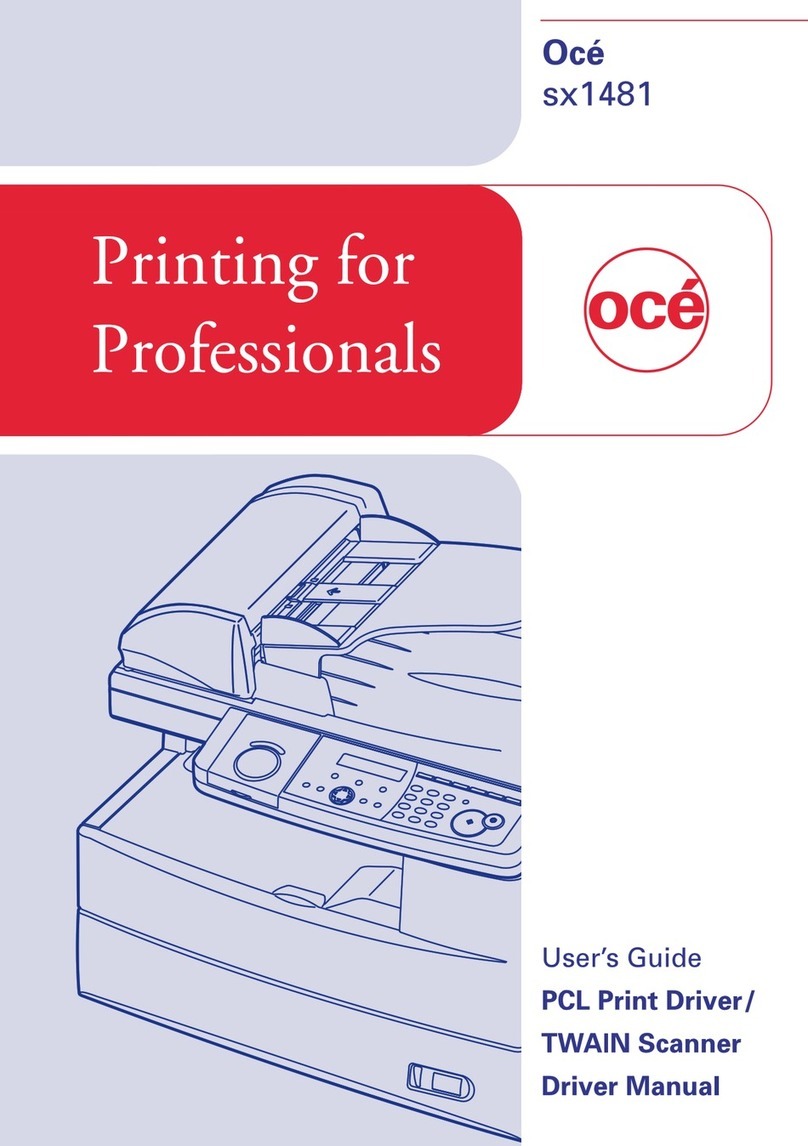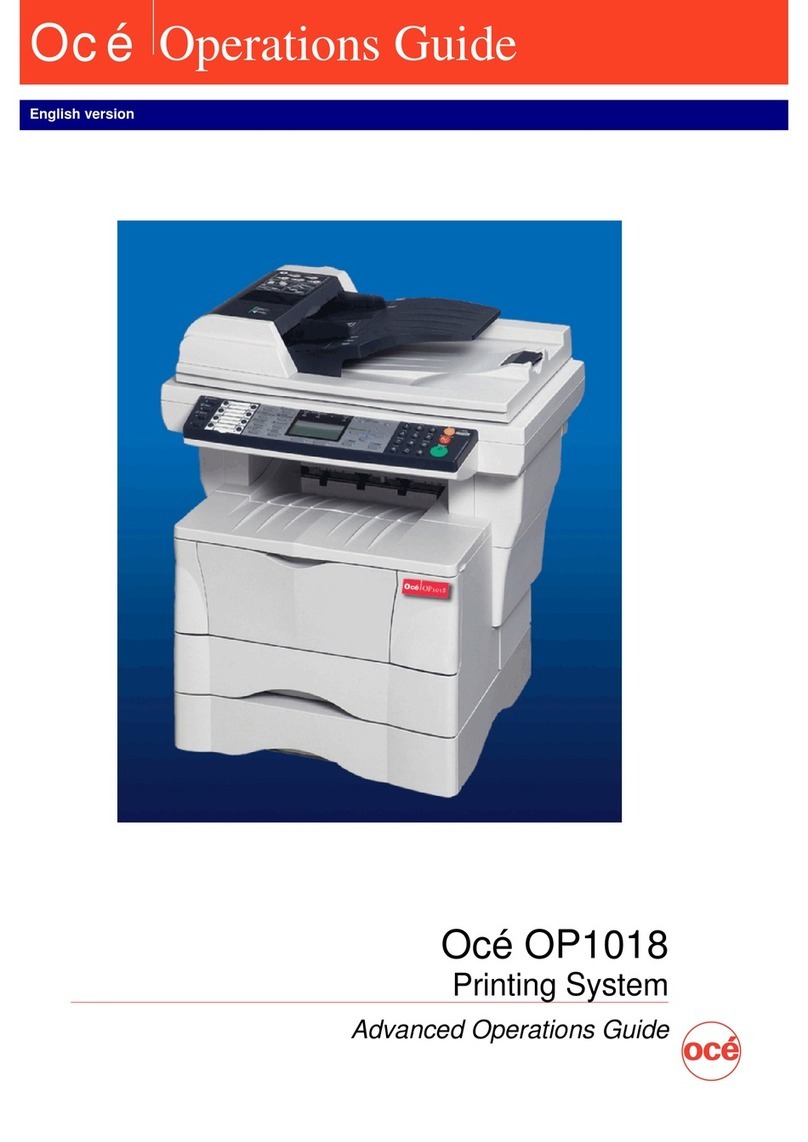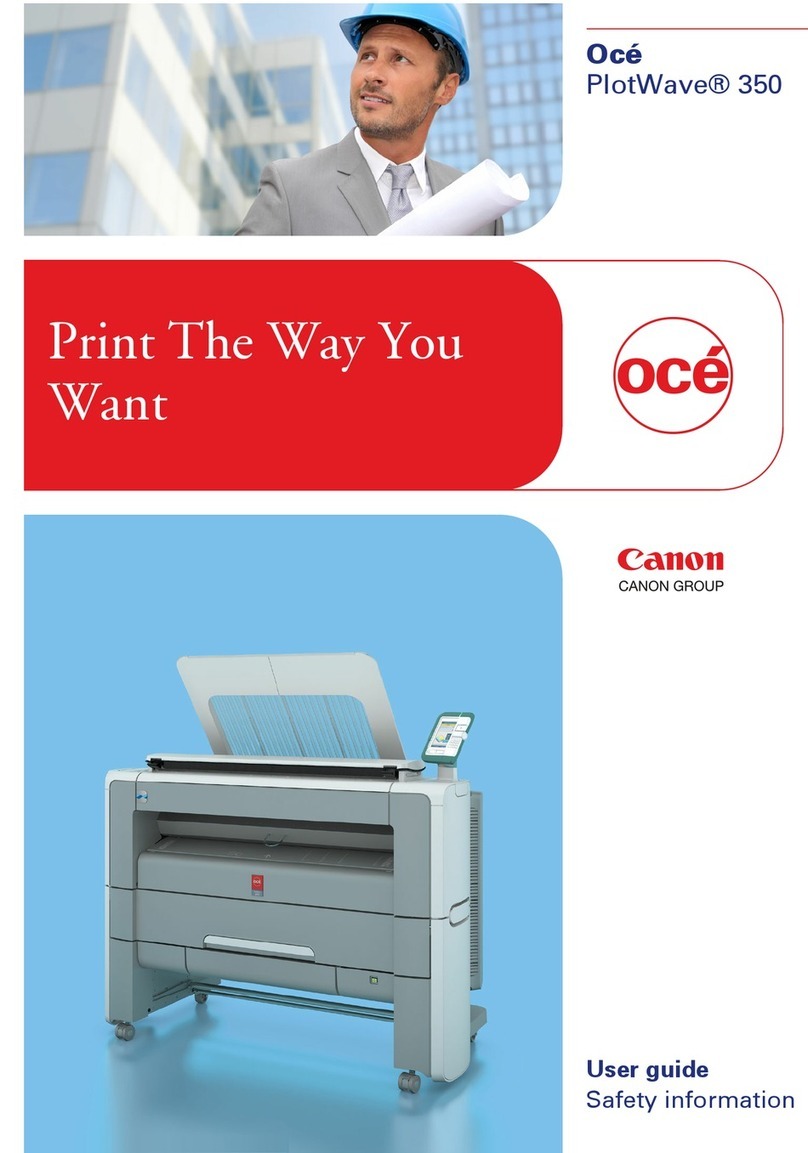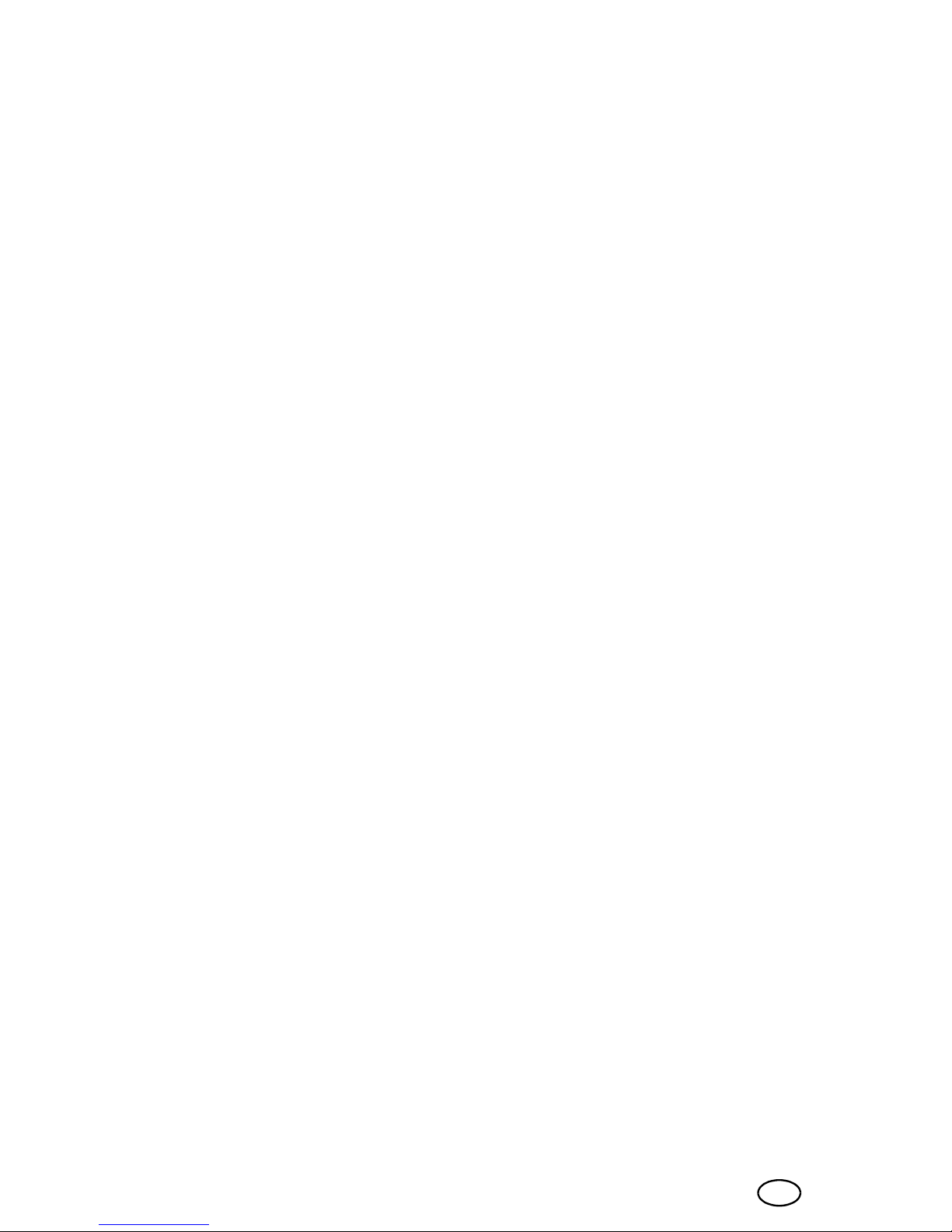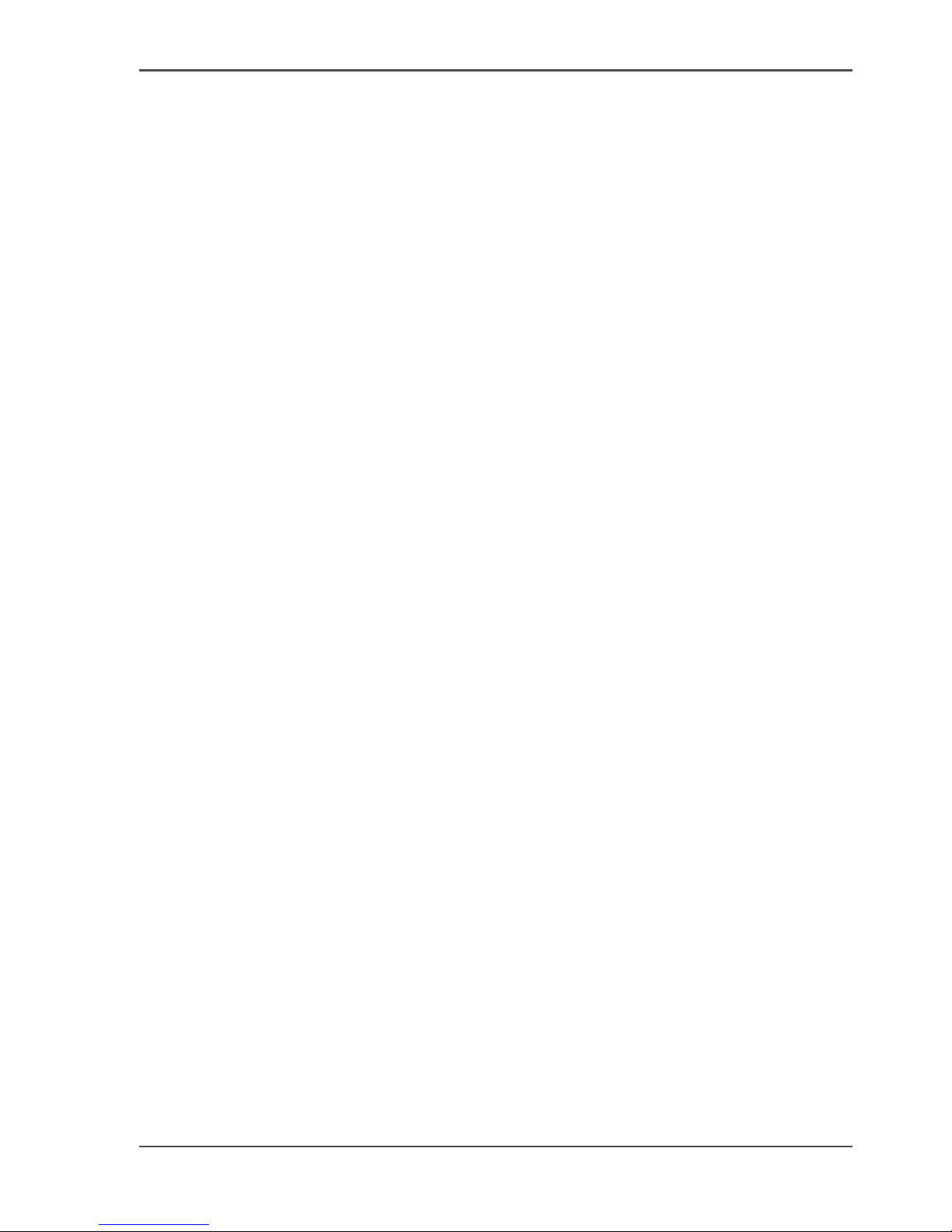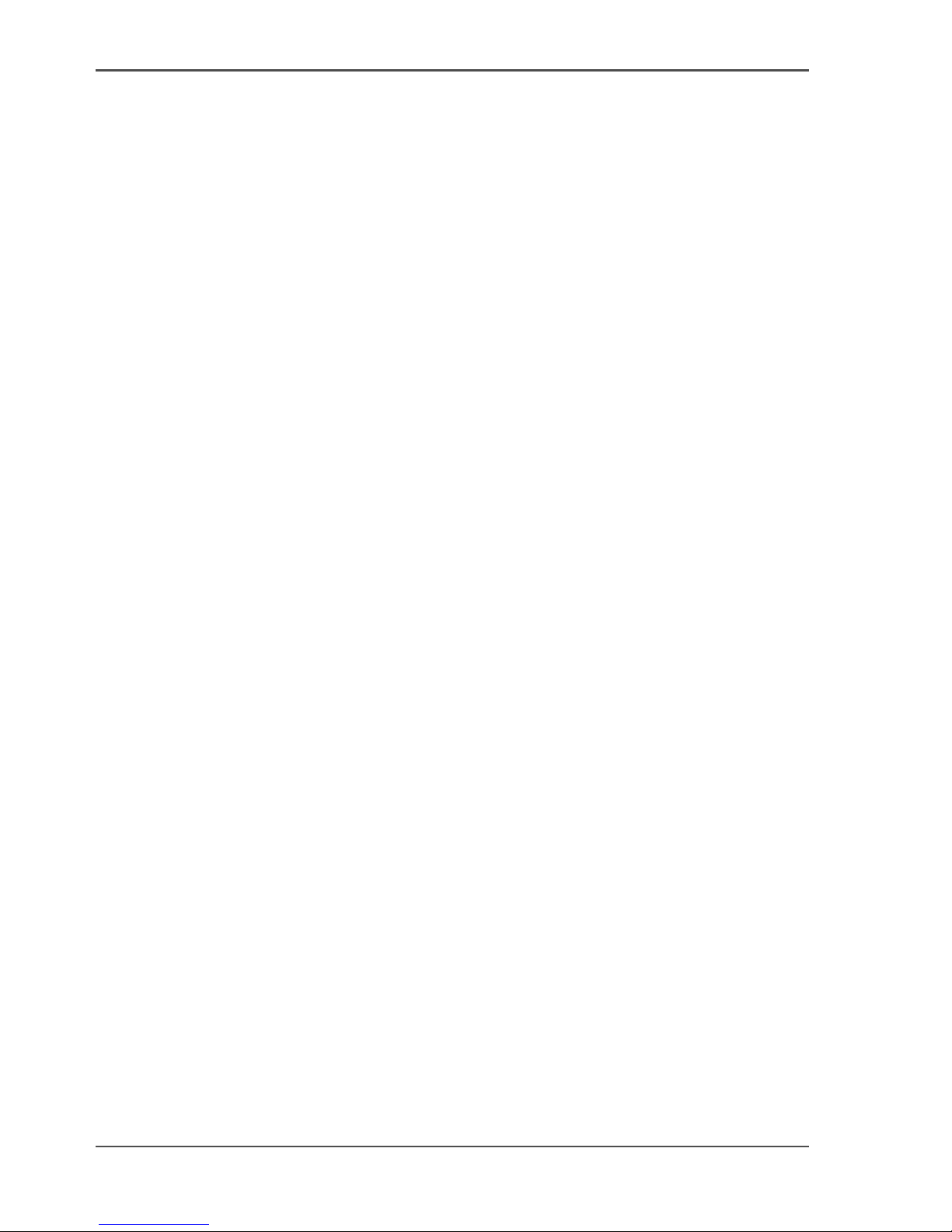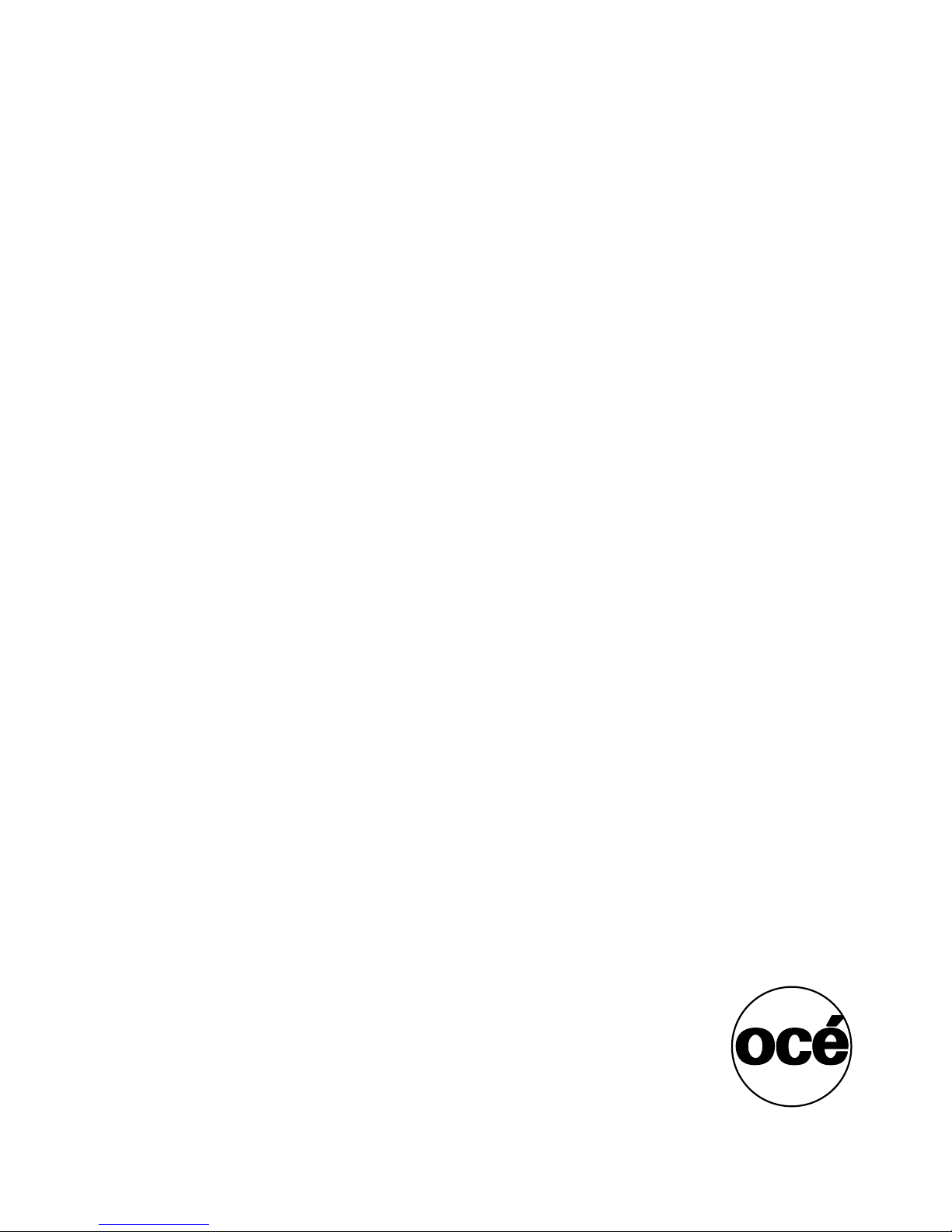5
Table of Contents
Table of Contents
Chapter 1
Introduction . . . . . . . . . . . . . . . . . . . . . . . . . . . . . . . . . . . . . . . . . . . . . . . . . . . . . . . 9
General Information . . . . . . . . . . . . . . . . . . . . . . . . . . . . . . . . . . . . . . . . . 10
Available Documentation . . . . . . . . . . . . . . . . . . . . . . . . . . . . . . . . . . 10
About the Océ CPS800® . . . . . . . . . . . . . . . . . . . . . . . . . . . . . . . . . . 11
General Printer/Copier Concepts . . . . . . . . . . . . . . . . . . . . . . . . . . . . 12
The User Interface Concept . . . . . . . . . . . . . . . . . . . . . . . . . . . . . . . . 15
The paper manager concept. . . . . . . . . . . . . . . . . . . . . . . . . . . . . . . . 19
The 'Paper adjustments' Concept . . . . . . . . . . . . . . . . . . . . . . . . . . . . 23
The Océ CPS800® System . . . . . . . . . . . . . . . . . . . . . . . . . . . . . . . . . . . 24
The Configuration of the Océ CPS800®. . . . . . . . . . . . . . . . . . . . . . . 24
The screen of the operator panel . . . . . . . . . . . . . . . . . . . . . . . . . . . . 27
The Keys on the Operator Panel. . . . . . . . . . . . . . . . . . . . . . . . . . . . . 30
The Operator Attention Light (optional). . . . . . . . . . . . . . . . . . . . . . . . 33
The Copy Control Device (optional) . . . . . . . . . . . . . . . . . . . . . . . . . . 35
Getting Started. . . . . . . . . . . . . . . . . . . . . . . . . . . . . . . . . . . . . . . . . . . . . 37
The power modes of the Océ CPS800®. . . . . . . . . . . . . . . . . . . . . . . 37
Turn on and off the Océ CPS800® . . . . . . . . . . . . . . . . . . . . . . . . . . . 40
Adjusting the System Manager Settings . . . . . . . . . . . . . . . . . . . . . . . 42
About the set memory. . . . . . . . . . . . . . . . . . . . . . . . . . . . . . . . . . . . . 47
Controlling the backlight of the screen . . . . . . . . . . . . . . . . . . . . . . . . 48
Chapter 2
Printing With the Océ CPS800®. . . . . . . . . . . . . . . . . . . . . . . . . . . . . . . . . . . . . . 49
Print workflow. . . . . . . . . . . . . . . . . . . . . . . . . . . . . . . . . . . . . . . . . . . . . . 50
About the printer driver . . . . . . . . . . . . . . . . . . . . . . . . . . . . . . . . . . . . . . 52
Dynamic and Classic Quality Modes . . . . . . . . . . . . . . . . . . . . . . . . . . . . 55
About the job capacity of the Océ CPS800®. . . . . . . . . . . . . . . . . . . . . . 57
About job management on the controller. . . . . . . . . . . . . . . . . . . . . . . . . 59
Create a print job . . . . . . . . . . . . . . . . . . . . . . . . . . . . . . . . . . . . . . . . . . . 61
Manage print jobs on the Océ CPS800®. . . . . . . . . . . . . . . . . . . . . . . . . 63
Chapter 3
Print Jobs on the Océ CPS800® . . . . . . . . . . . . . . . . . . . . . . . . . . . . . . . . . . . . . 65
Printing from Mailbox and Memory (scan now, print later). . . . . . . . . . . . 66
About the mailbox . . . . . . . . . . . . . . . . . . . . . . . . . . . . . . . . . . . . . . . . 66
Printing from the mailbox . . . . . . . . . . . . . . . . . . . . . . . . . . . . . . . . . . 69
The Memory (scan now, print later) . . . . . . . . . . . . . . . . . . . . . . . . . . 72
Printing from memory . . . . . . . . . . . . . . . . . . . . . . . . . . . . . . . . . . . . . 75
Editing a Job in the Mailbox or Memory . . . . . . . . . . . . . . . . . . . . . . . 78