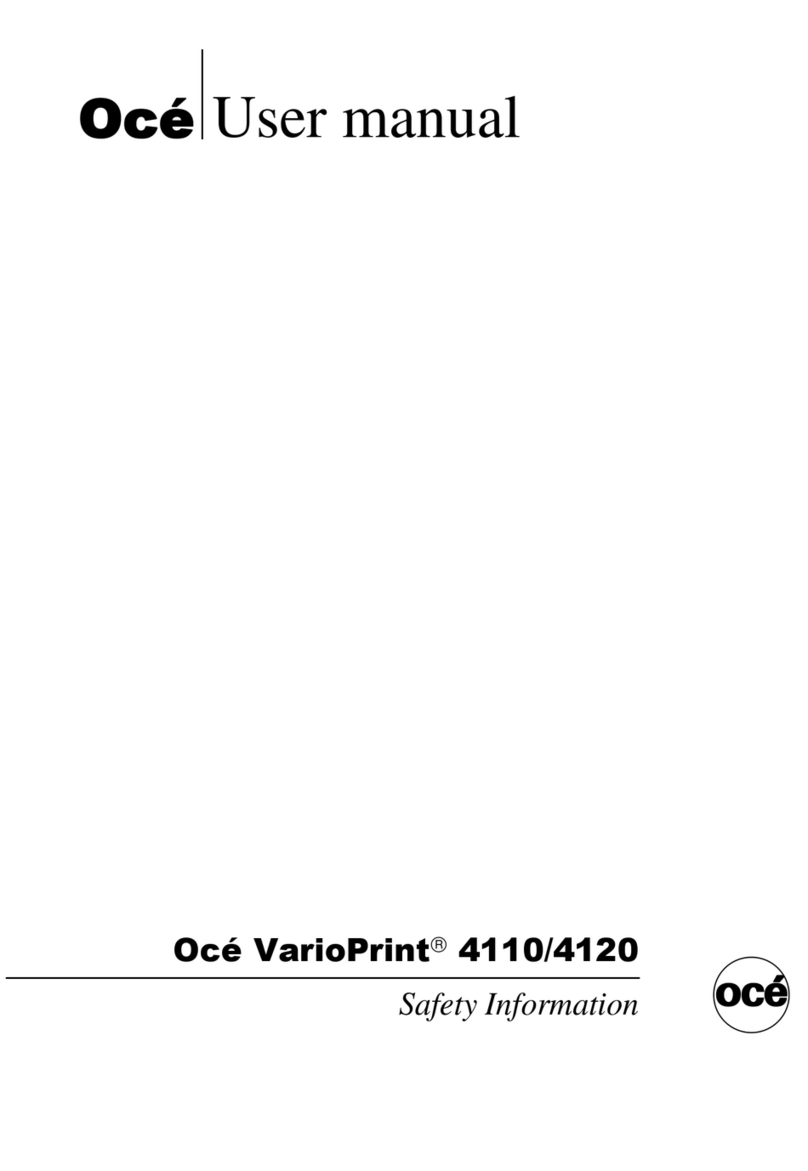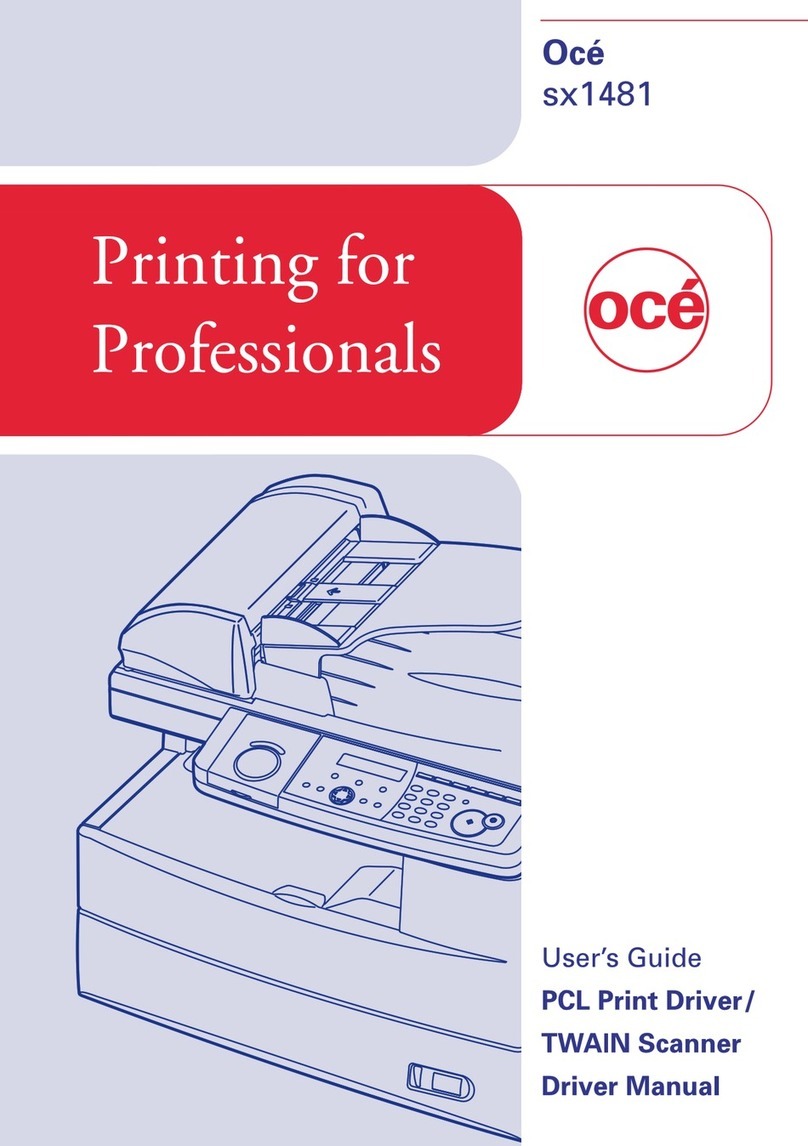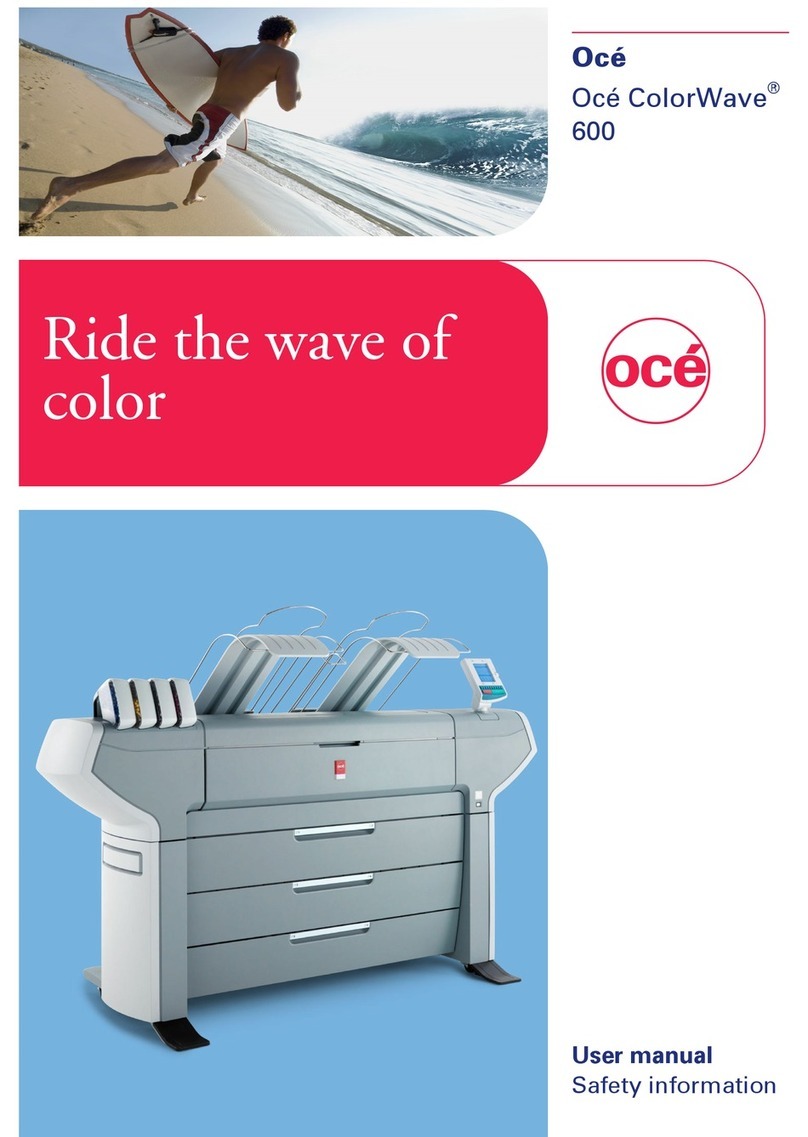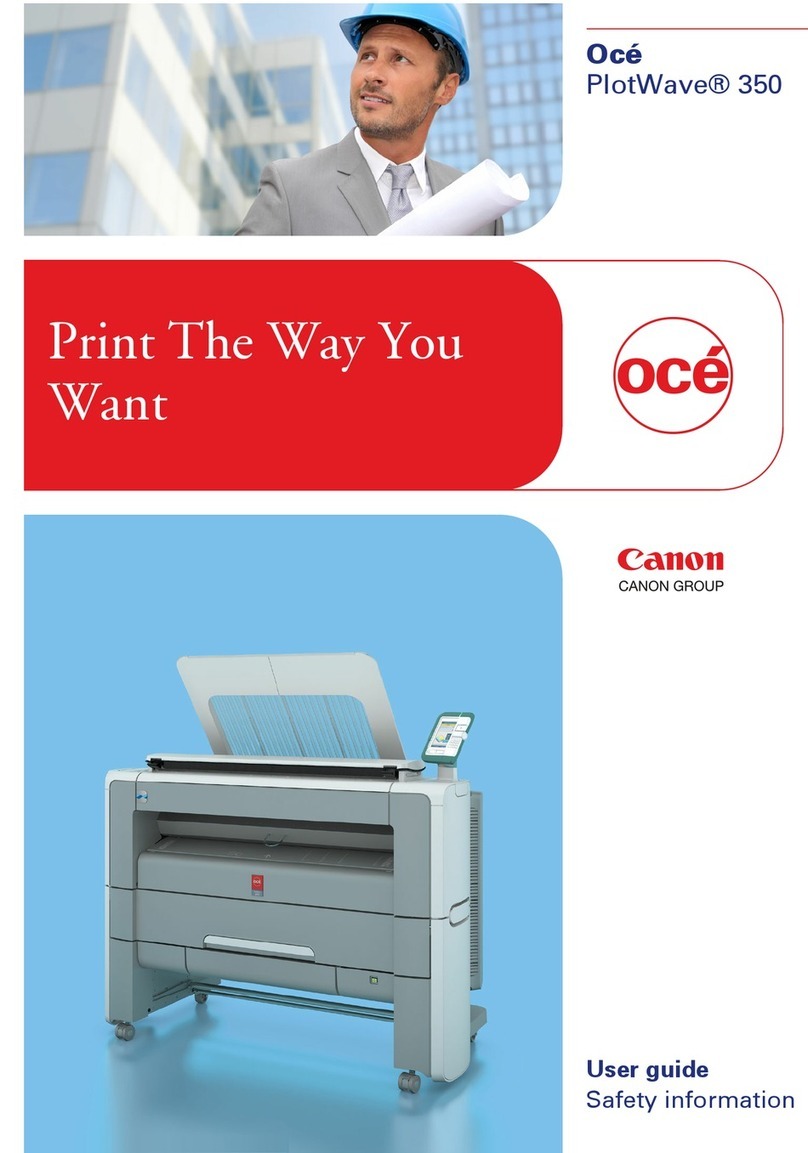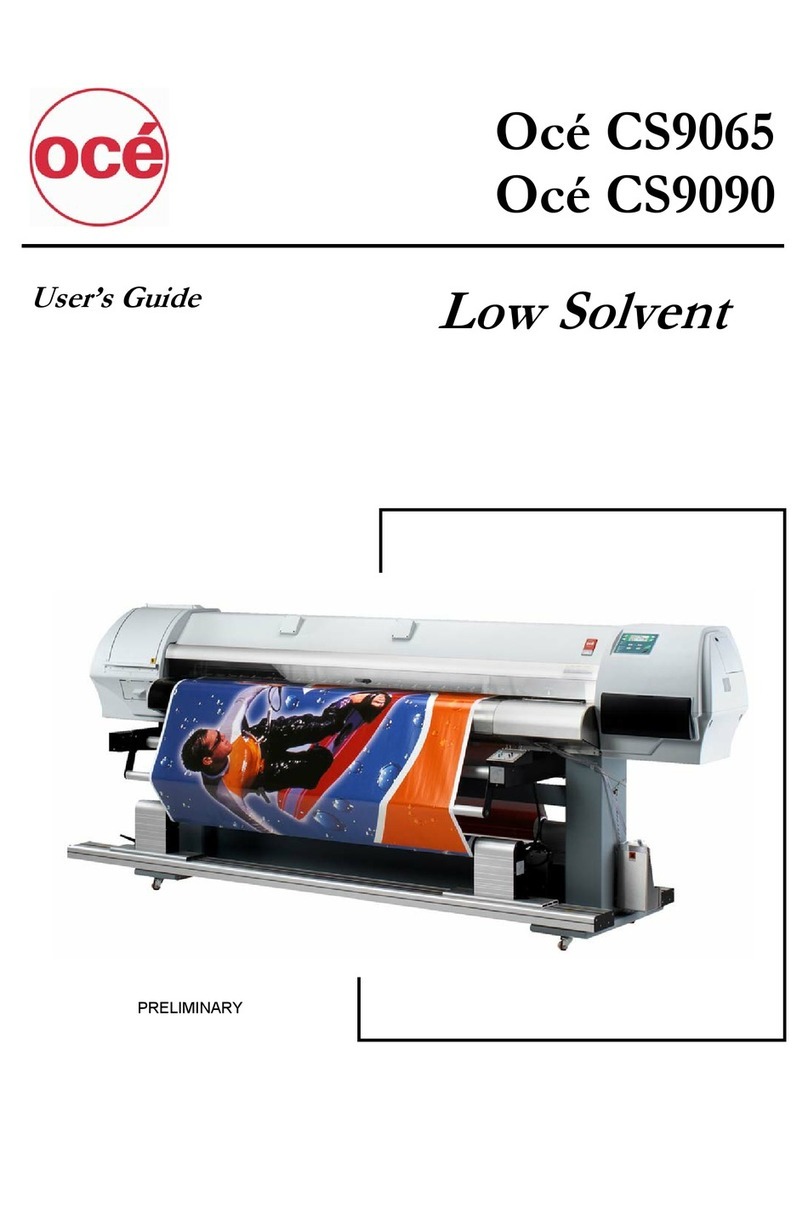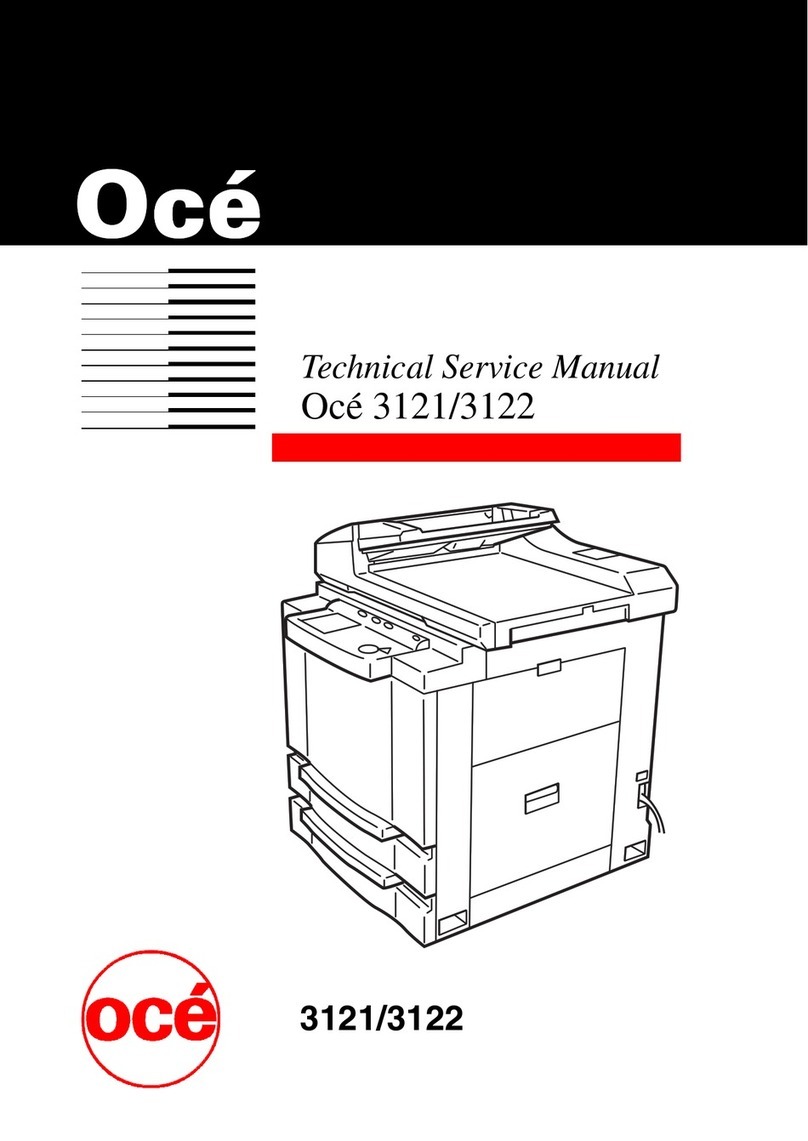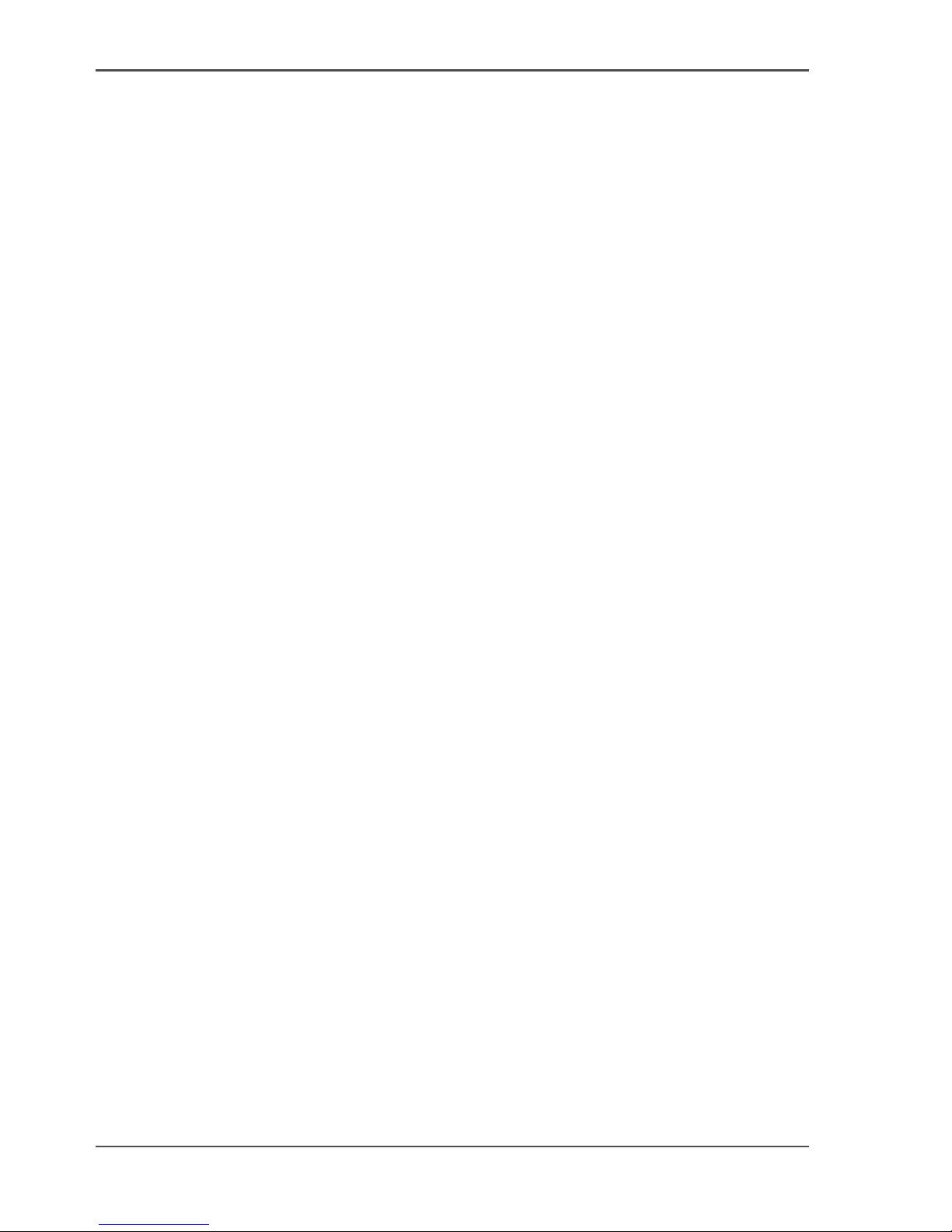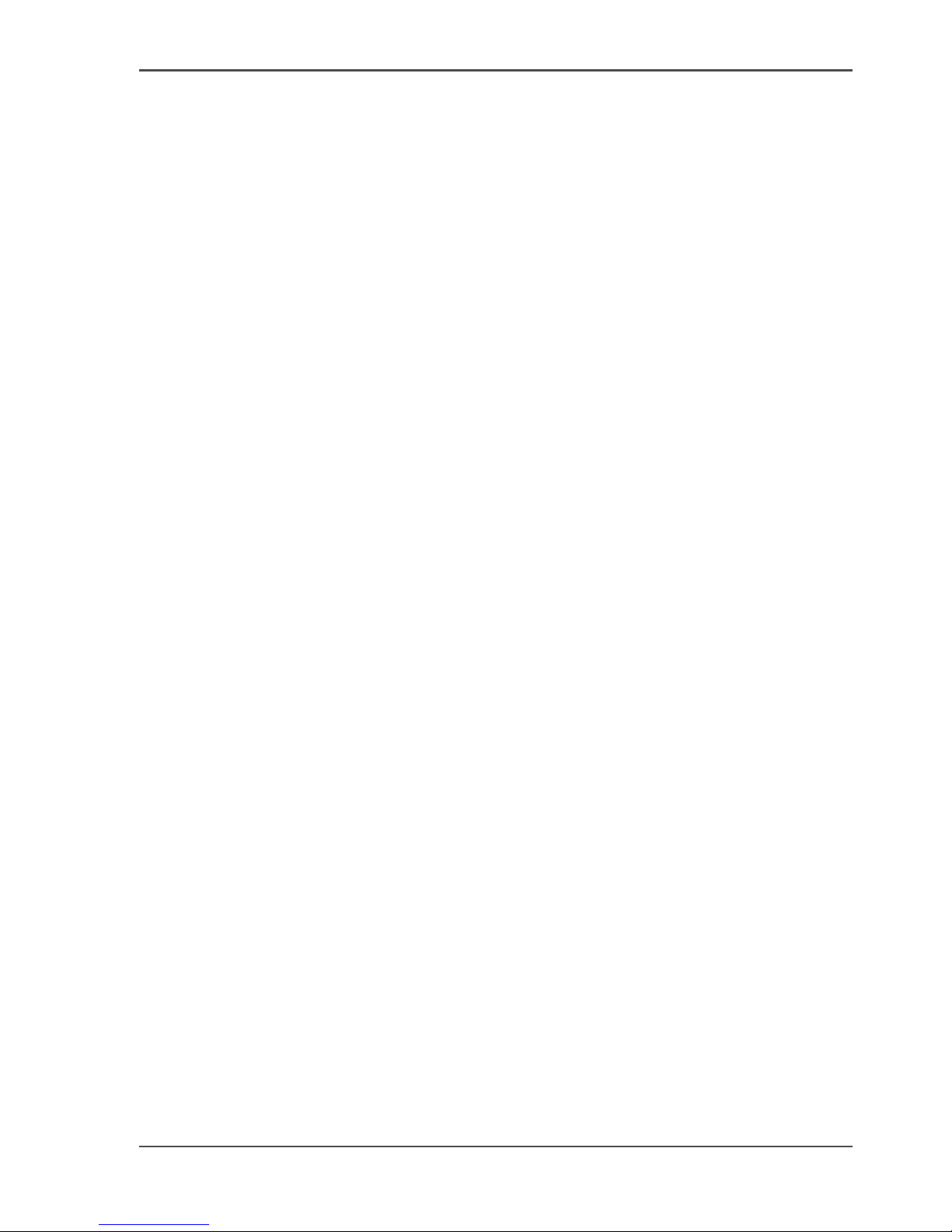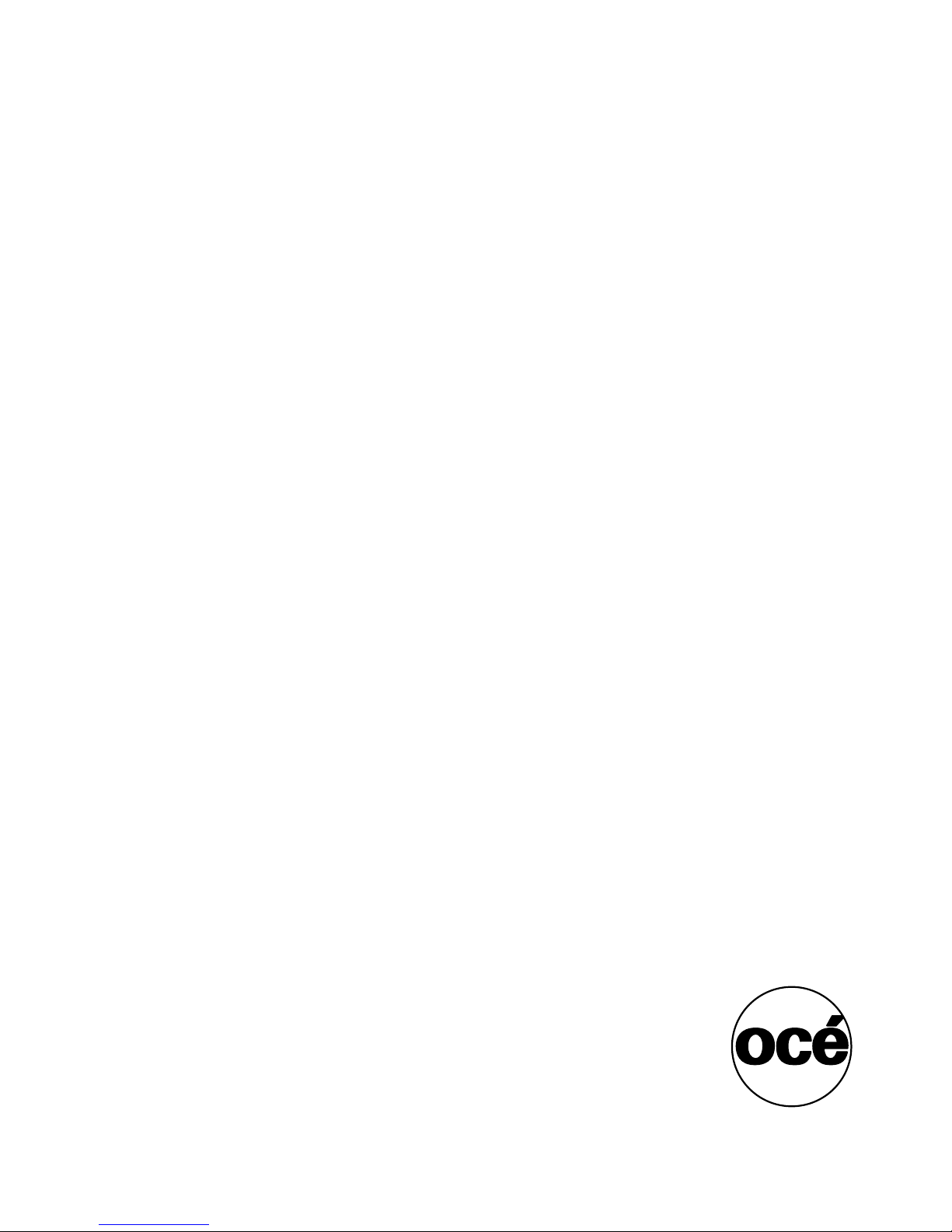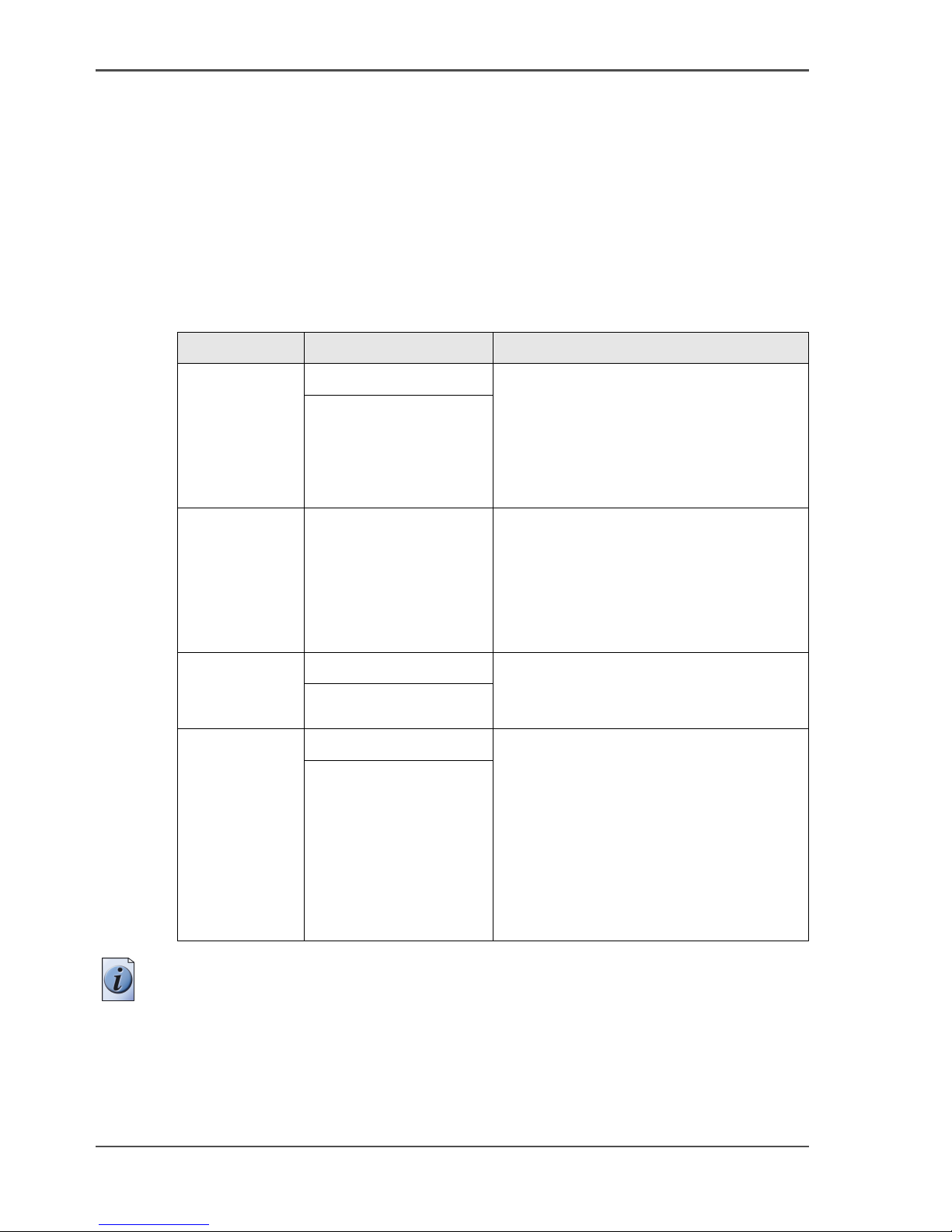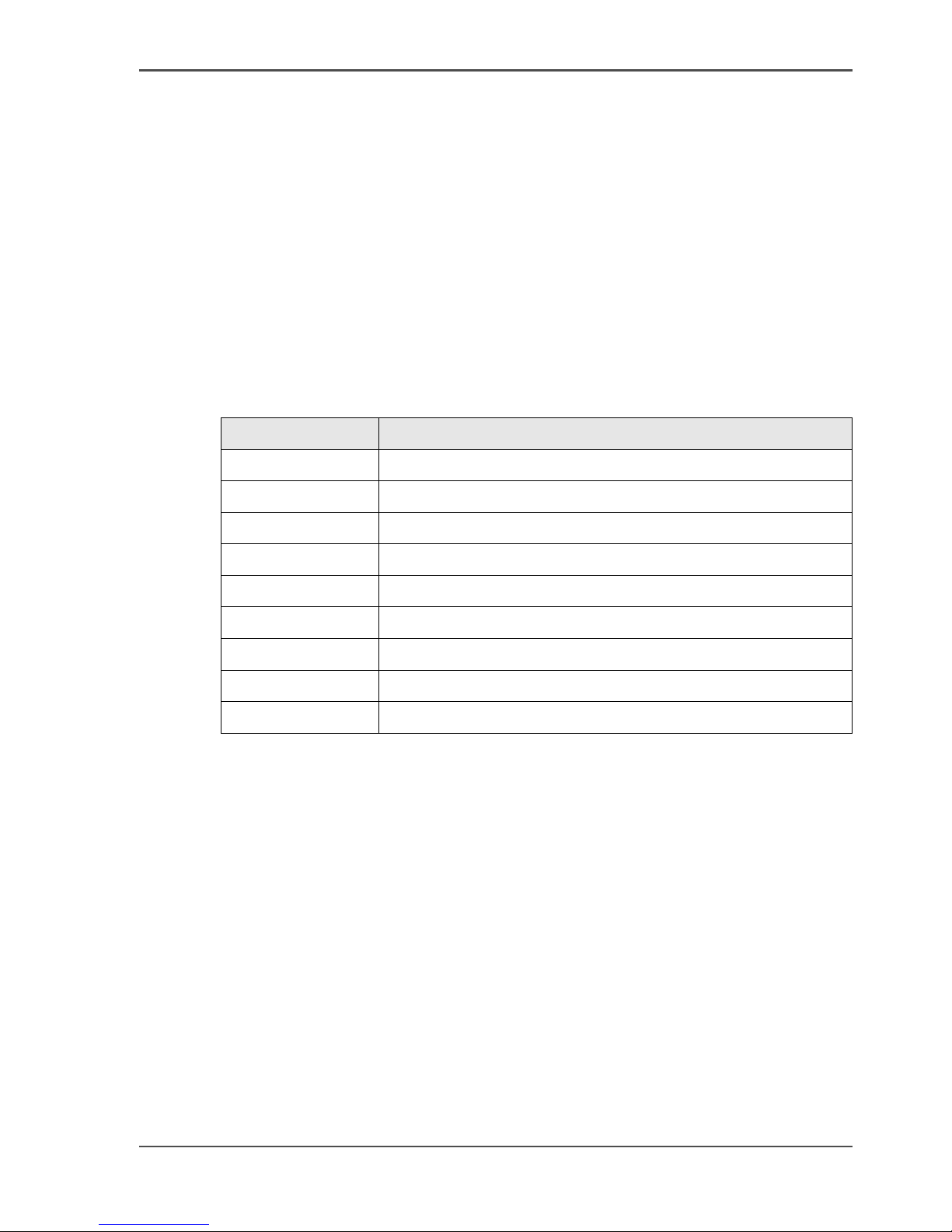5
Table of Contents
Chapter 1
Introduction . . . . . . . . . . . . . . . . . . . . . . . . . . . . . . . . . . . . . . . . . . . . . . . . . . . . . . . 7
General Information . . . . . . . . . . . . . . . . . . . . . . . . . . . . . . . . . . . . . . . . . . 8
Available documentation. . . . . . . . . . . . . . . . . . . . . . . . . . . . . . . . . . . . 8
About the Océ CPS900® . . . . . . . . . . . . . . . . . . . . . . . . . . . . . . . . . . . 9
General Printer Concepts . . . . . . . . . . . . . . . . . . . . . . . . . . . . . . . . . . 10
The user interface concept . . . . . . . . . . . . . . . . . . . . . . . . . . . . . . . . . 13
The paper manager concept. . . . . . . . . . . . . . . . . . . . . . . . . . . . . . . . 17
The 'Paper adjustments' Concept . . . . . . . . . . . . . . . . . . . . . . . . . . . . 21
The Océ CPS900® System . . . . . . . . . . . . . . . . . . . . . . . . . . . . . . . . . . . 22
The configuration of the Océ CPS900® . . . . . . . . . . . . . . . . . . . . . . . 22
The screen of the operator panel . . . . . . . . . . . . . . . . . . . . . . . . . . . . 25
The keys on the operator panel . . . . . . . . . . . . . . . . . . . . . . . . . . . . . 27
The Operator Attention Light (optional). . . . . . . . . . . . . . . . . . . . . . . . 30
About the Copy Control Device (optional). . . . . . . . . . . . . . . . . . . . . . 32
Getting Started. . . . . . . . . . . . . . . . . . . . . . . . . . . . . . . . . . . . . . . . . . . . . 34
The power modes of the Océ CPS900®. . . . . . . . . . . . . . . . . . . . . . . 34
Turn the Océ CPS900® On and Off . . . . . . . . . . . . . . . . . . . . . . . . . . 37
Adjust the System manager settings. . . . . . . . . . . . . . . . . . . . . . . . . . 39
Set Memory. . . . . . . . . . . . . . . . . . . . . . . . . . . . . . . . . . . . . . . . . . . . . 44
Controlling the backlight of the screen . . . . . . . . . . . . . . . . . . . . . . . . 45
Chapter 2
Printing With the Océ CPS900®. . . . . . . . . . . . . . . . . . . . . . . . . . . . . . . . . . . . . . 47
Print workflow. . . . . . . . . . . . . . . . . . . . . . . . . . . . . . . . . . . . . . . . . . . . . . 48
About the printer driver . . . . . . . . . . . . . . . . . . . . . . . . . . . . . . . . . . . . . . 50
Dynamic and Classic Quality Modes . . . . . . . . . . . . . . . . . . . . . . . . . . . . 53
About the job capacity of the Océ CPS900®. . . . . . . . . . . . . . . . . . . . . . 55
About job management on the controller. . . . . . . . . . . . . . . . . . . . . . . . . 57
Create a print job . . . . . . . . . . . . . . . . . . . . . . . . . . . . . . . . . . . . . . . . . . . 59
Manage print jobs on the Océ CPS900®. . . . . . . . . . . . . . . . . . . . . . . . . 61
Chapter 3
Print Jobs on the Océ CPS900® . . . . . . . . . . . . . . . . . . . . . . . . . . . . . . . . . . . . . 63
Printing From the Mailbox . . . . . . . . . . . . . . . . . . . . . . . . . . . . . . . . . . . . 64
About the mailbox . . . . . . . . . . . . . . . . . . . . . . . . . . . . . . . . . . . . . . . . 64
Print from mailbox . . . . . . . . . . . . . . . . . . . . . . . . . . . . . . . . . . . . . . . . 67
Editing a Job in the Mailbox . . . . . . . . . . . . . . . . . . . . . . . . . . . . . . . . 70
Delete a job from the mailbox . . . . . . . . . . . . . . . . . . . . . . . . . . . . . . . 72
General Print Actions . . . . . . . . . . . . . . . . . . . . . . . . . . . . . . . . . . . . . . . . 74