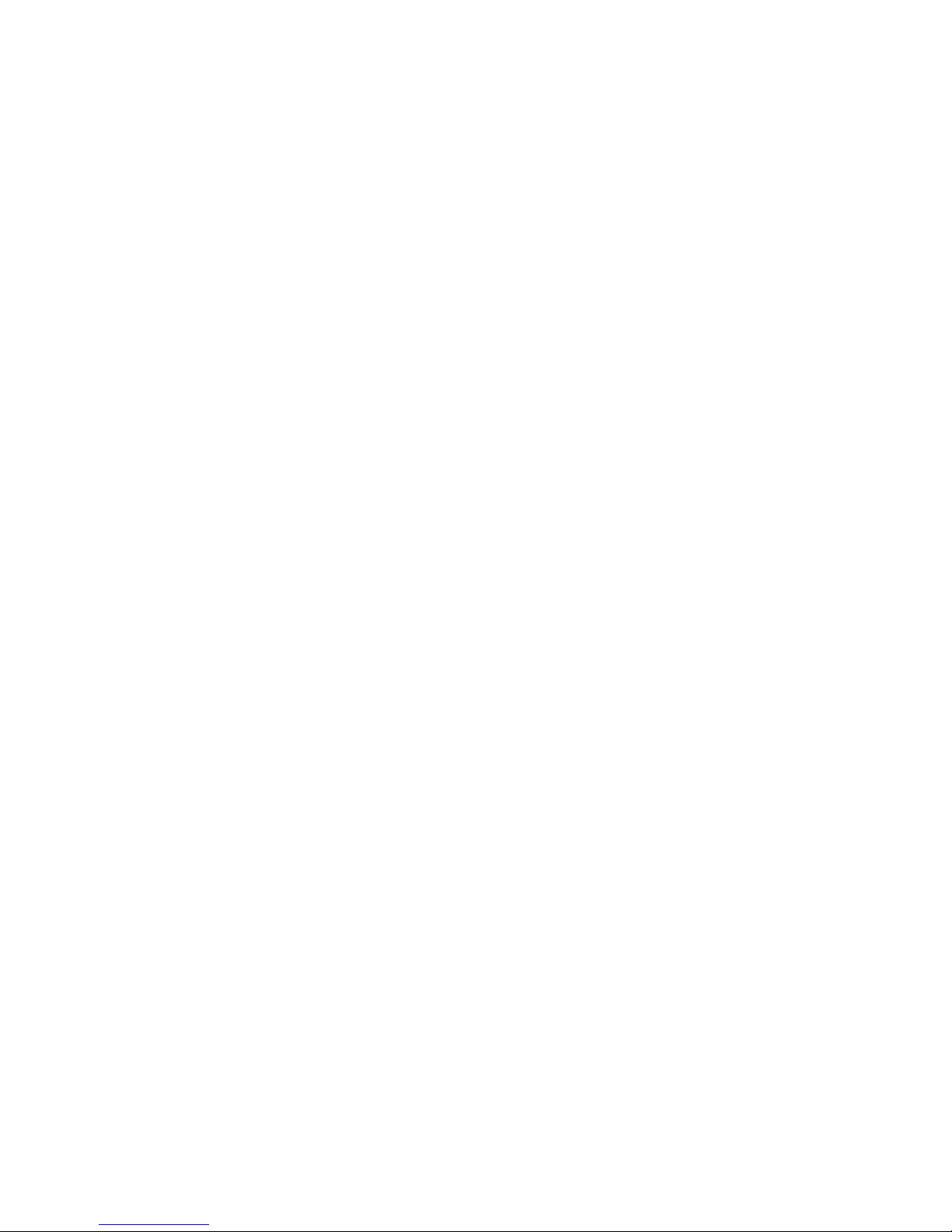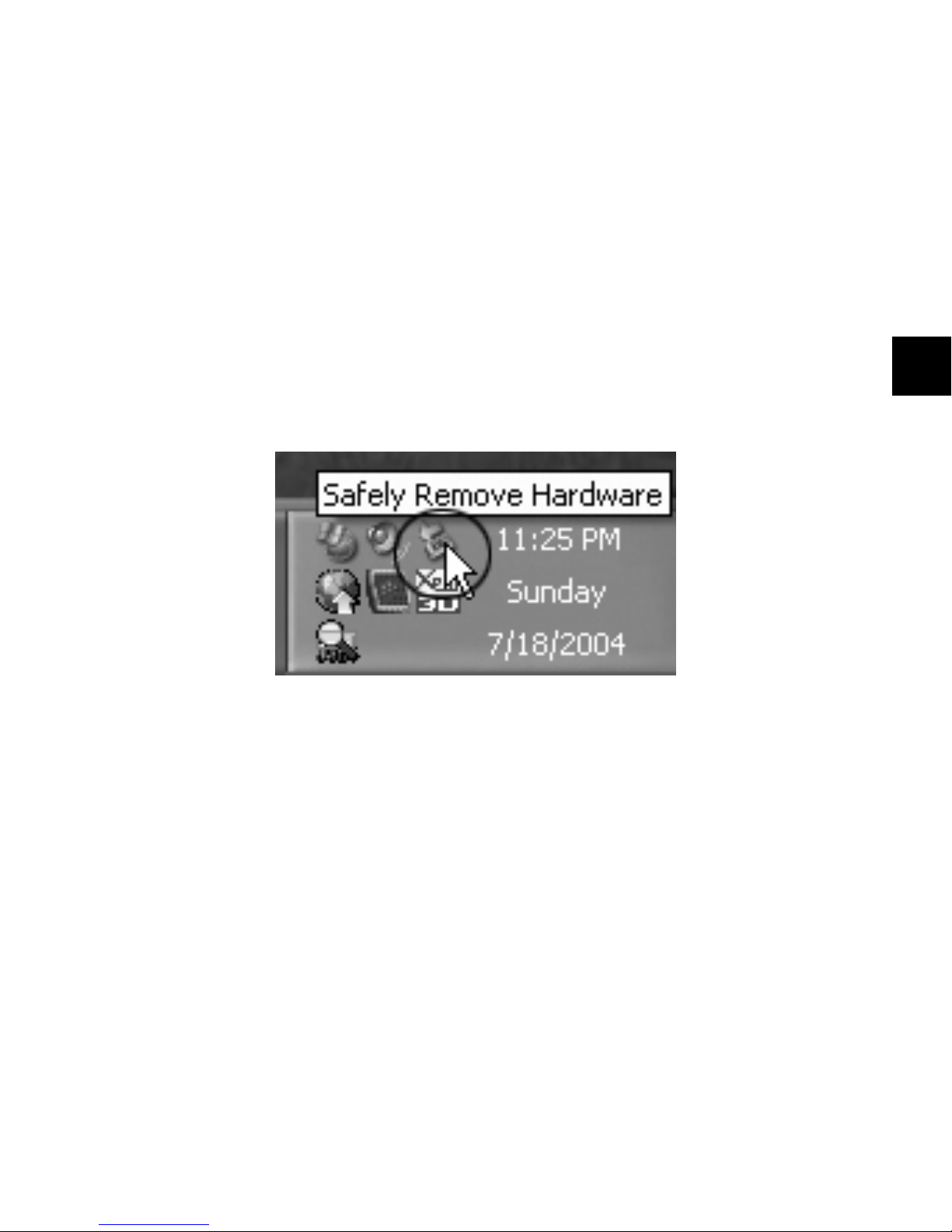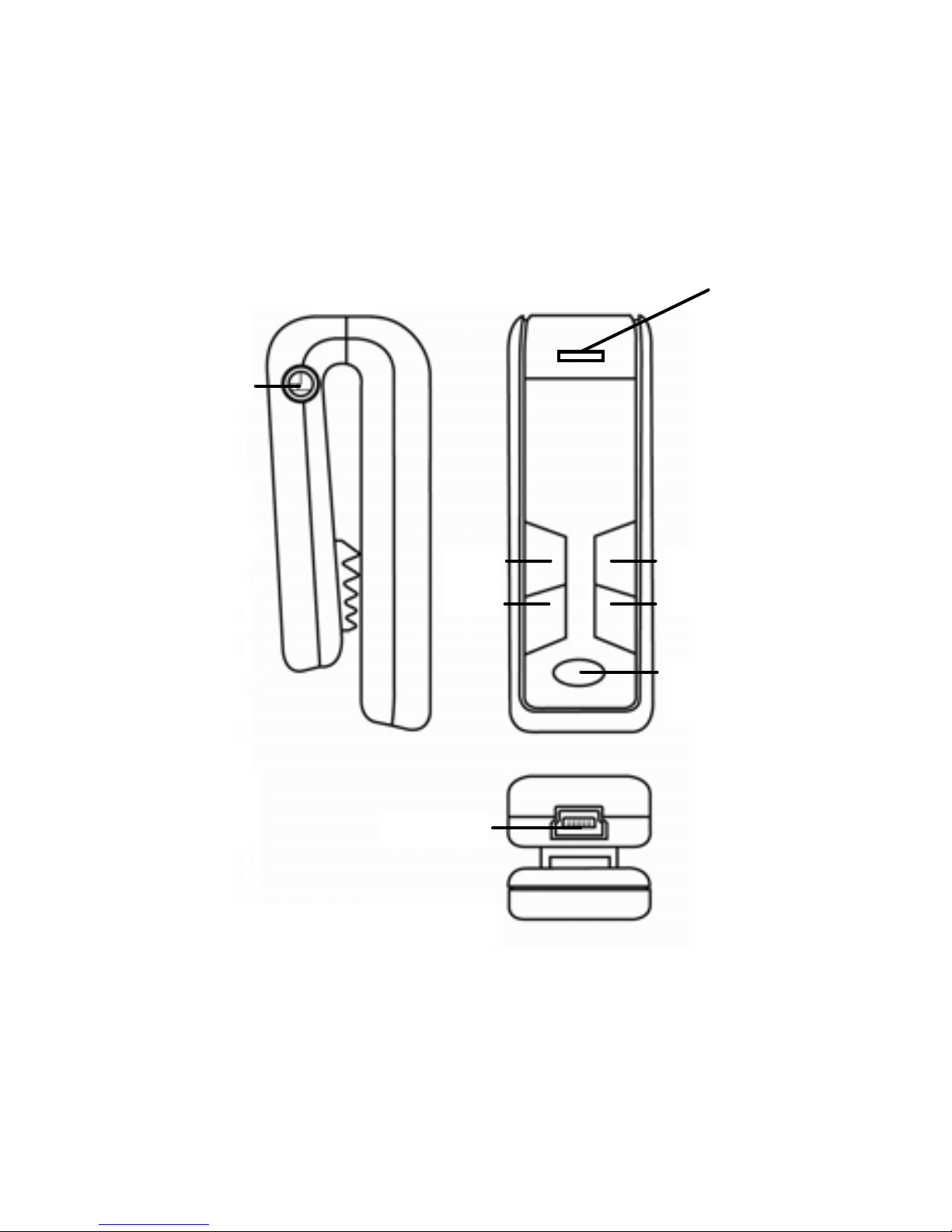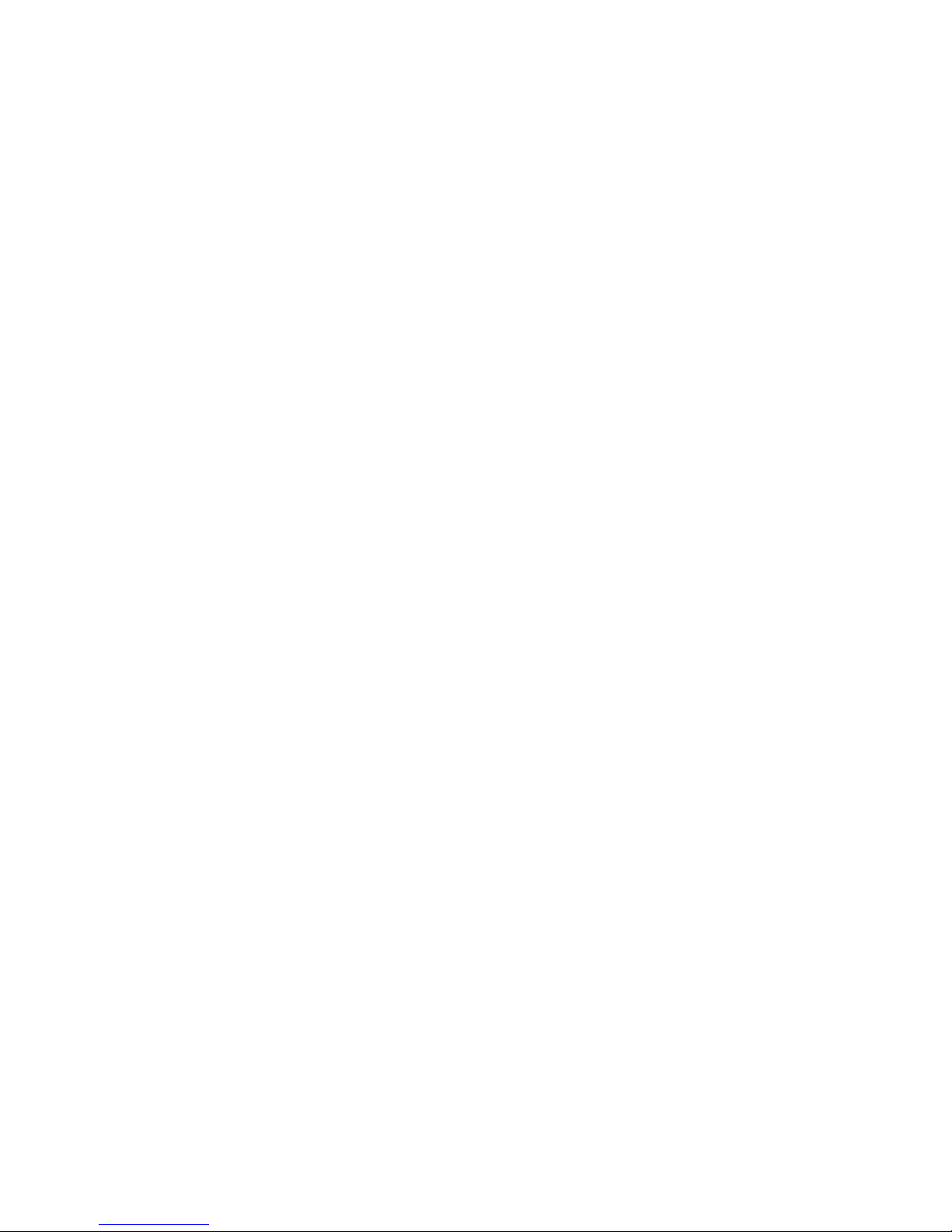2
Safety Rules
•Please follow the rules depicted in this manual closely to
ensure your safety. Before using the player, we would strongly
encourage you to read through this user manual
•Be more wary of any edges, uneven surfaces, metal parts,
accessories and its packaging so as to prevent any possible
injury or damage.
•Keep this player out of reach of children. Take note that this
player is not edible and should not be placed in your mouth.
•Do not modify, repair or dismantle the player. Doing so may
result in fires, electric shocks, complete breakdown of the
player, etc. All of which, are not covered under warranty.
•Do not use any diluents or volatile liquid to clean the player.
Keep in mind that the surface of the player should only be
wiped with a dry cloth.
•Do not use this player in locations whereby there are high-
temperatures or high humidity levels (For instance, bathrooms);
ideally, the player should be used in a location free of dust and
exposure to direct sunlight.
•Do not insert foreign objects, such as pins, into this player.
•Do not touch this player when your hands are wet as this may
result in electric shocks.
•Be extremely cautious while using headphone/earphones as
they may strangle the user when entangled.