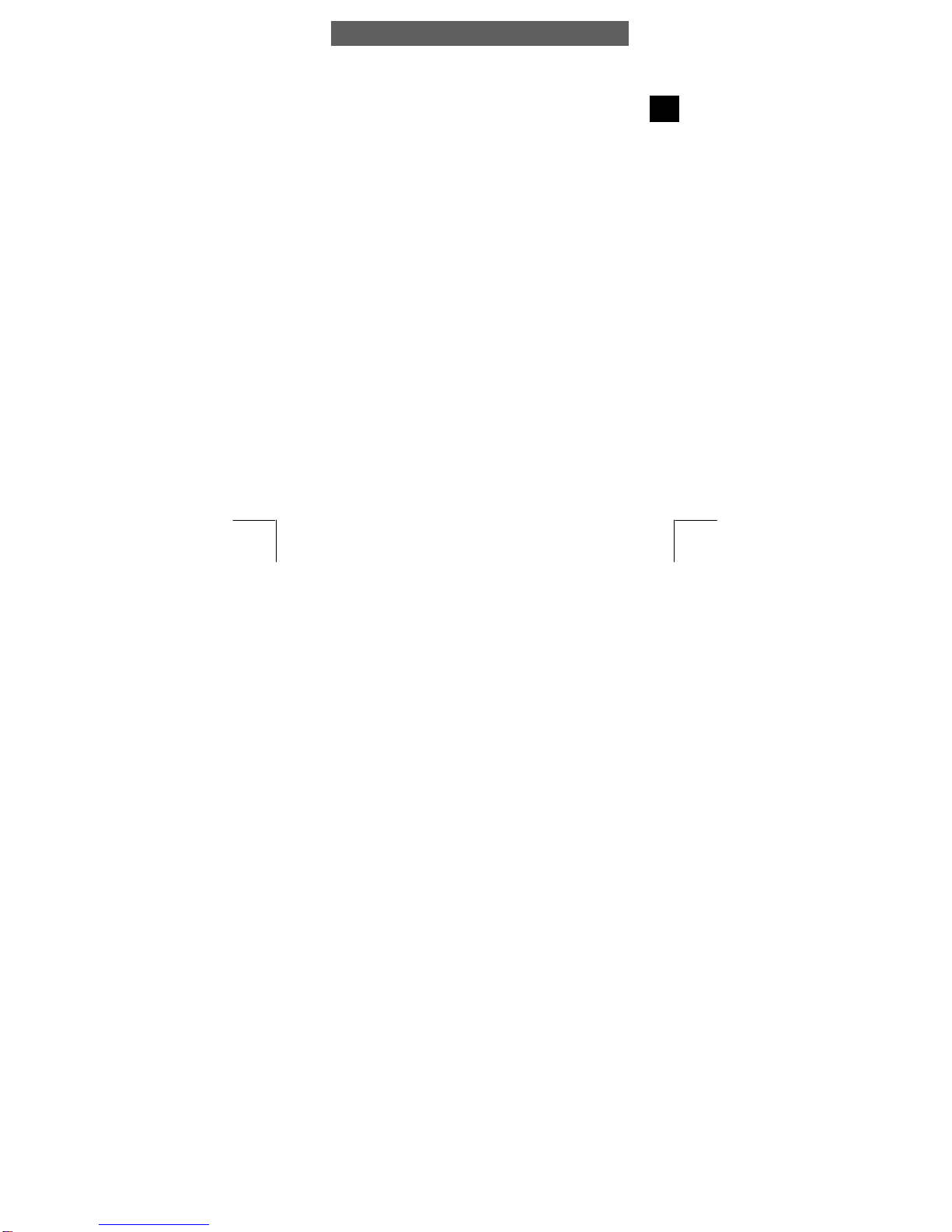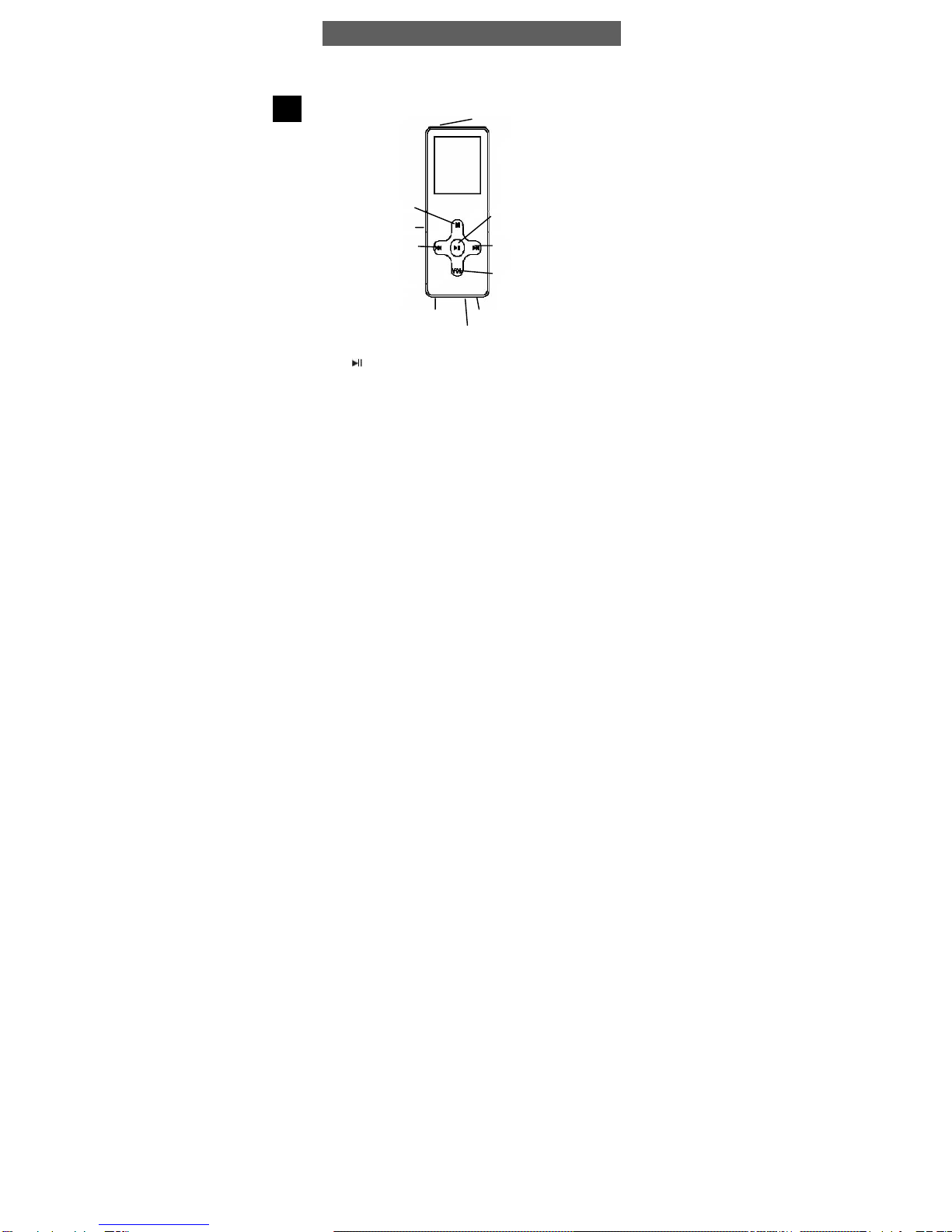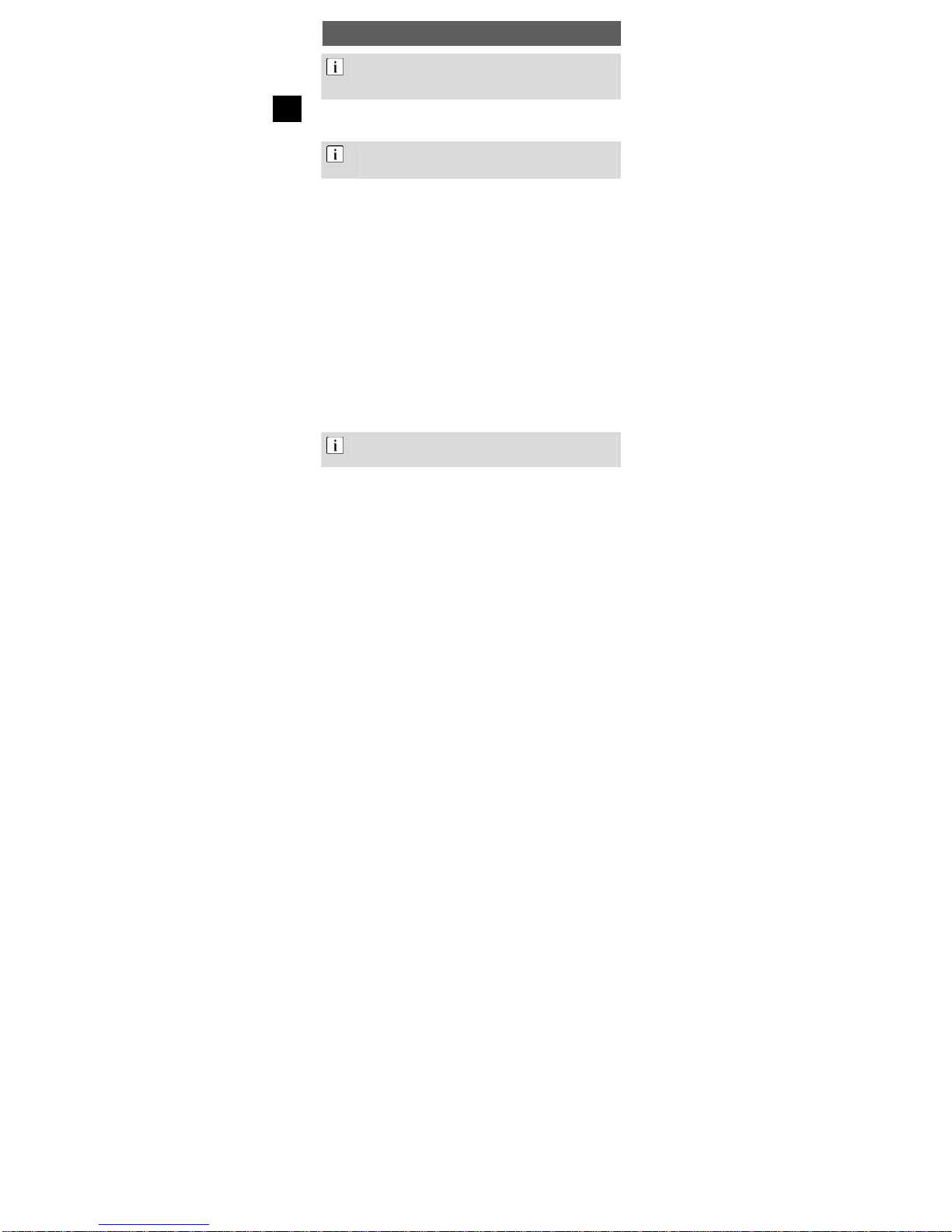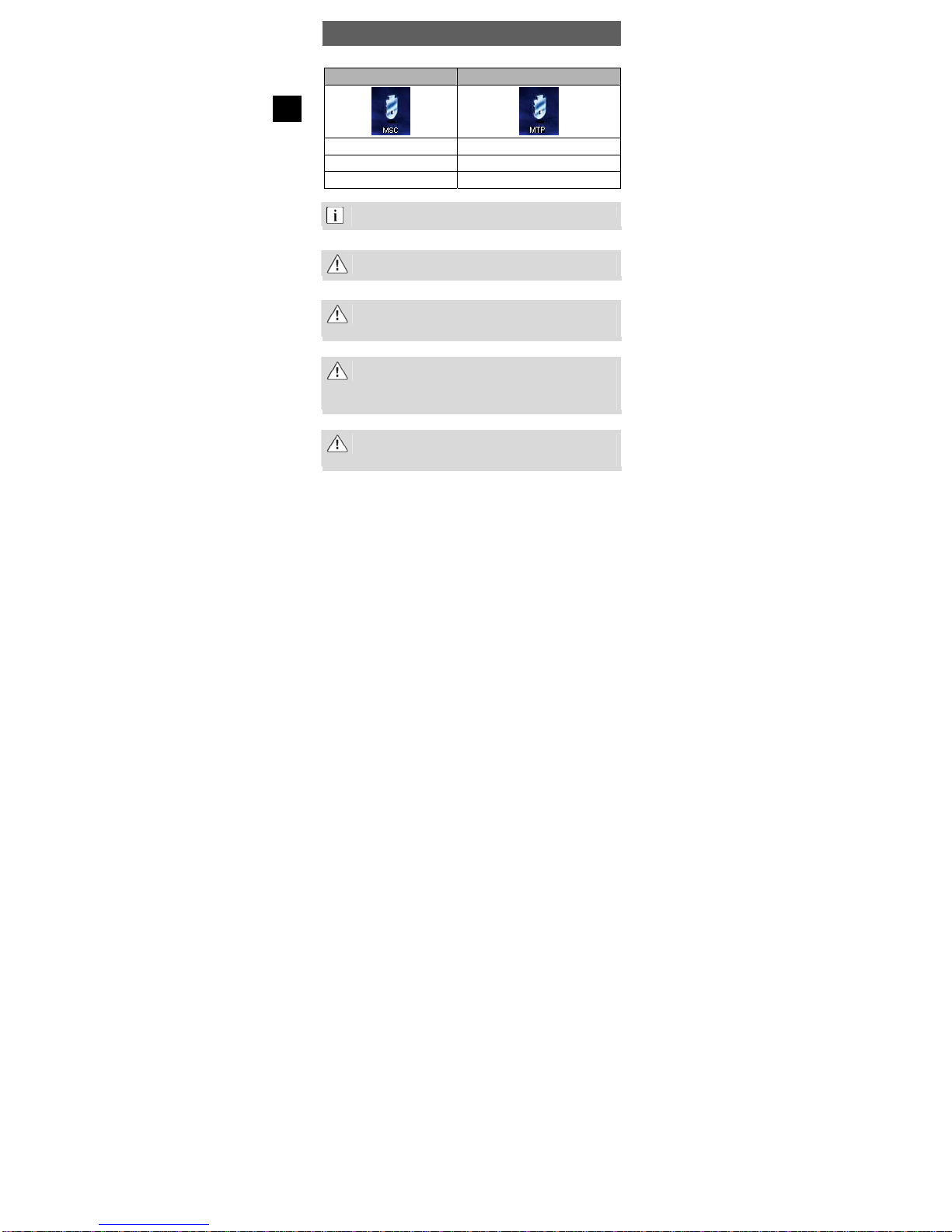ODYS MP3 player X30
8
EN
If not to be used for longer periods, switch the player off
using the main switch, otherwise the batteries may discharge
quickly.
3.3 Installing the driver
When using Windows 98SE, you must first install the
correspondding driver found on the CD-ROM before
connecting the MP3 player to your computer.
Connect the MP3 player to your PC using the USB cable.
The driver installation starts. When using Windows ME, 2000 and XP,
the PC recognizes a new hardware device (mass storage device)
and automatically installs the corresponding driver.
If an error occurs during installation, remove the USB cable, restart the
operating system and reconnect the USB cable to the PC.
3.4 Load the battery via the USB connection
The rechargeable internal battery can be charged using the USB
connection of your computer or a USB hub with its own power supply.
Before charging the player's battery for the first time, completely
discharge it. Then completely charge the battery. This is the only way
to gain full battery capacity.
Use the ON/OFF Switch at the top to switch the player on.
Connect the MP3 player to your PC or to your USB hub using the USB
cable.
Charging begins automatically. Always charge the battery completely
(see battery symbol in the display).
The player keys do not function during recharging.
When charging, please insure that the player has been
switch on.