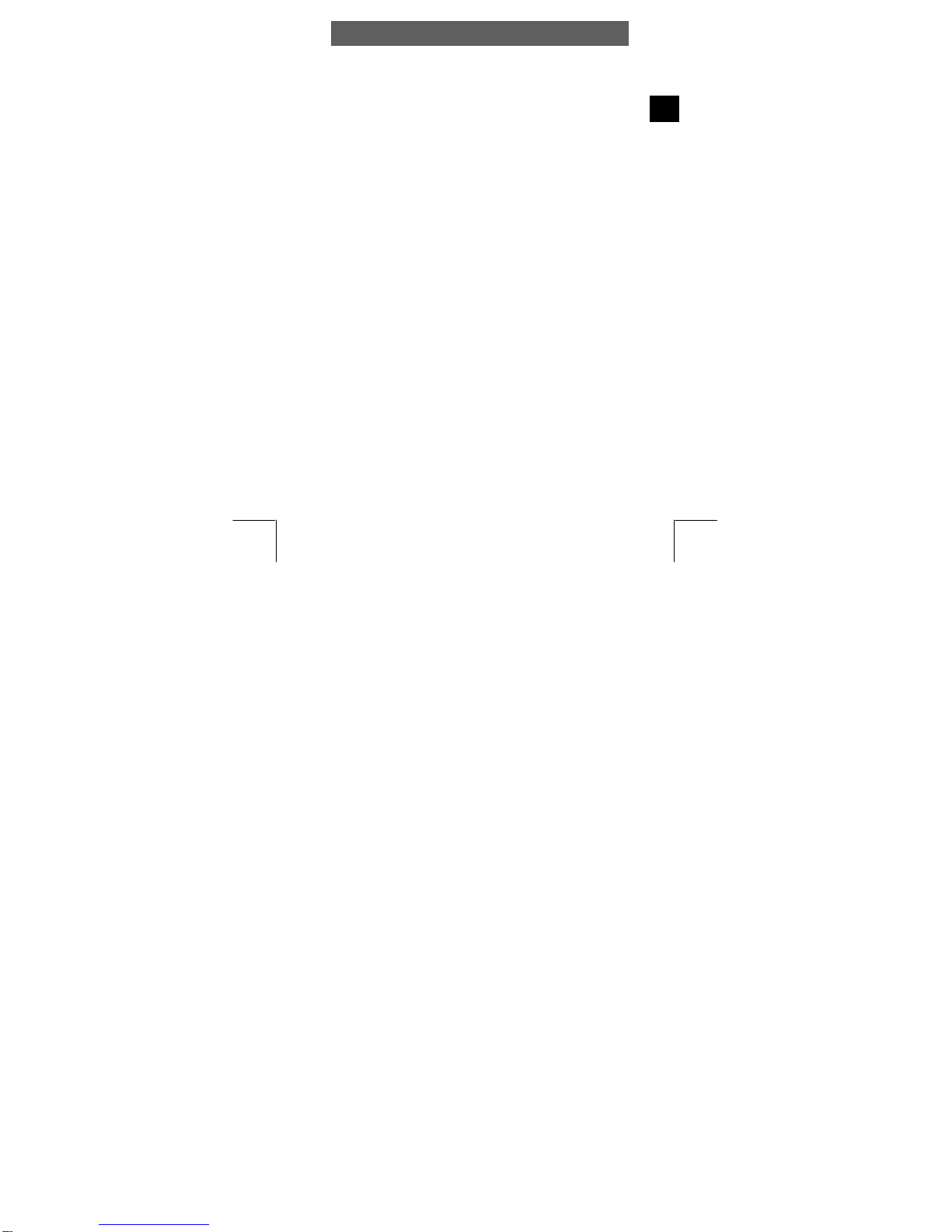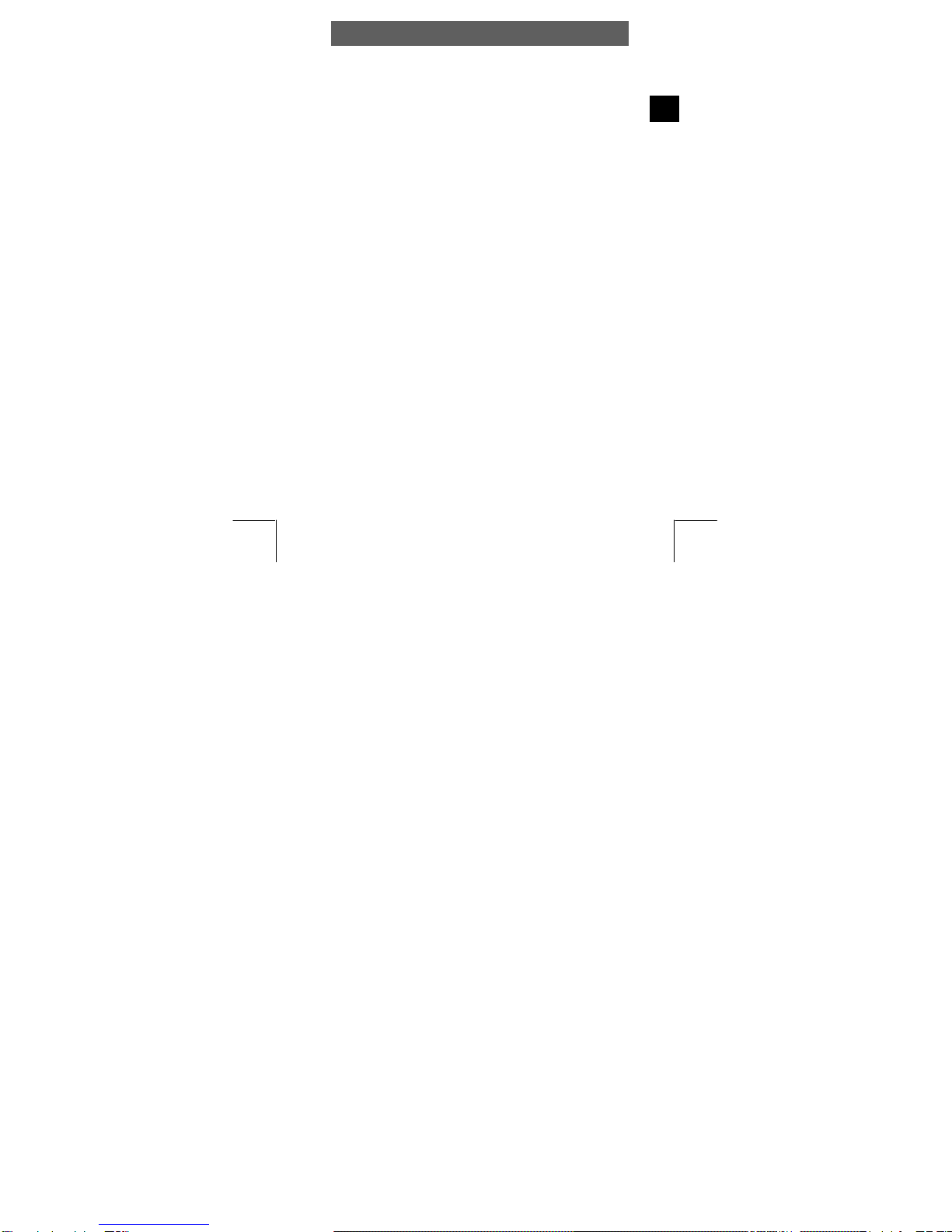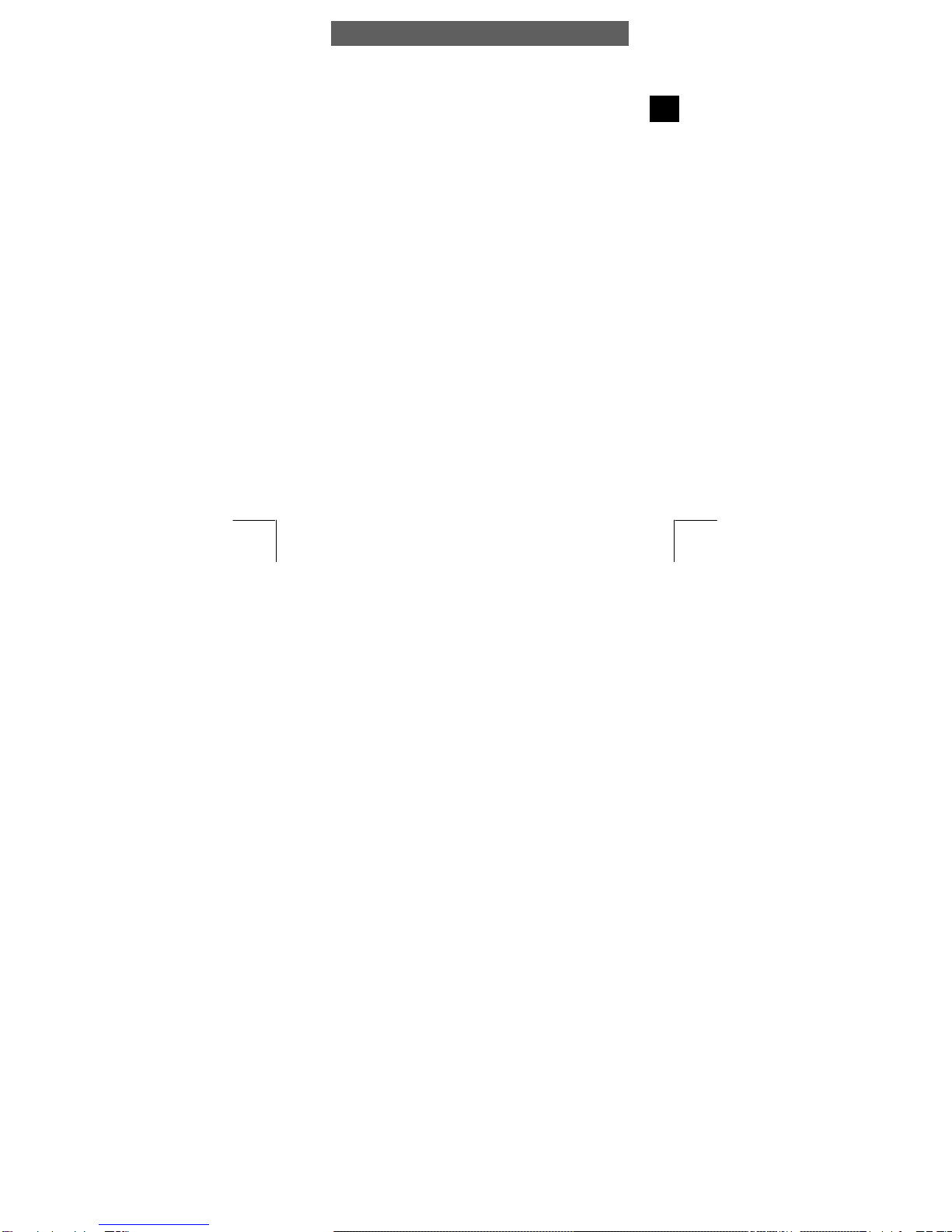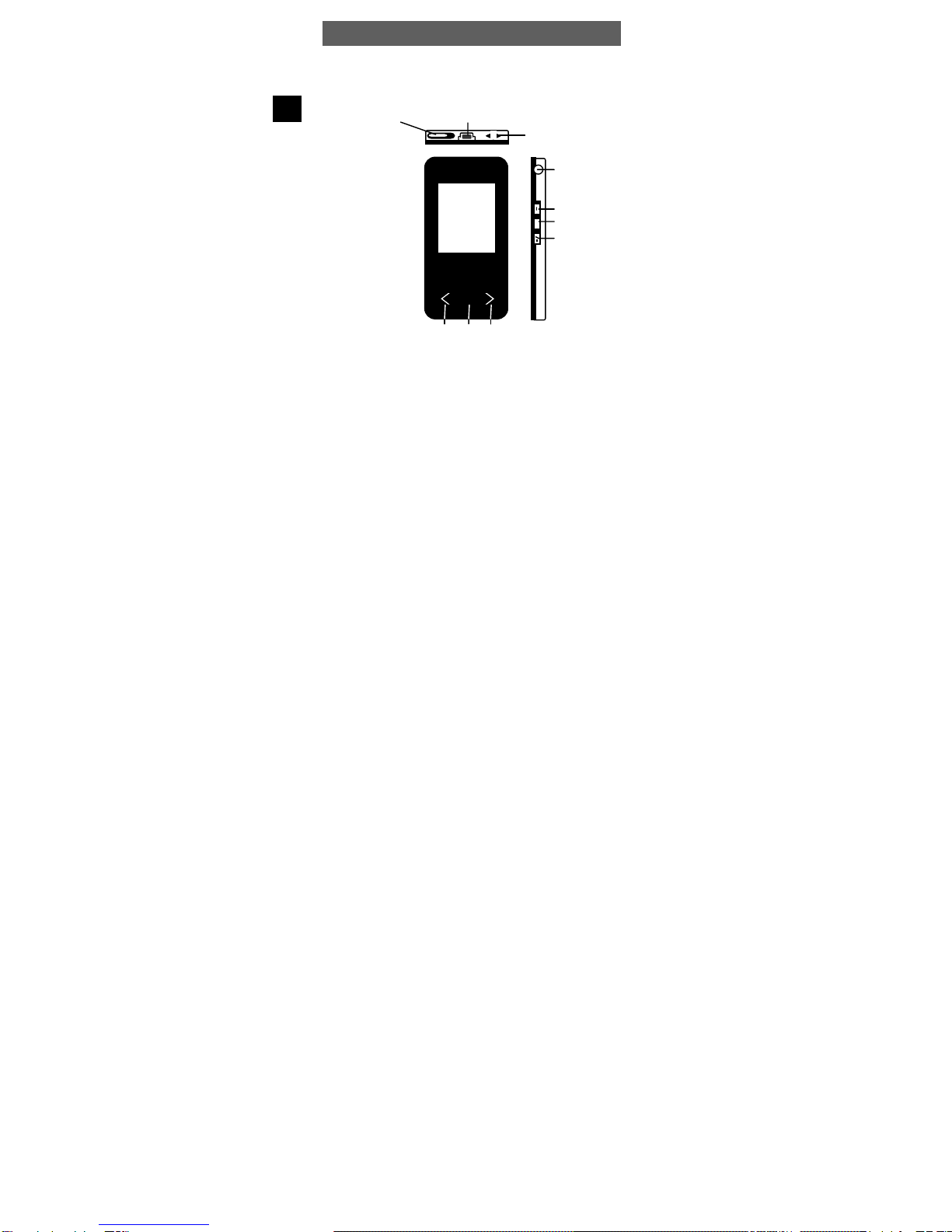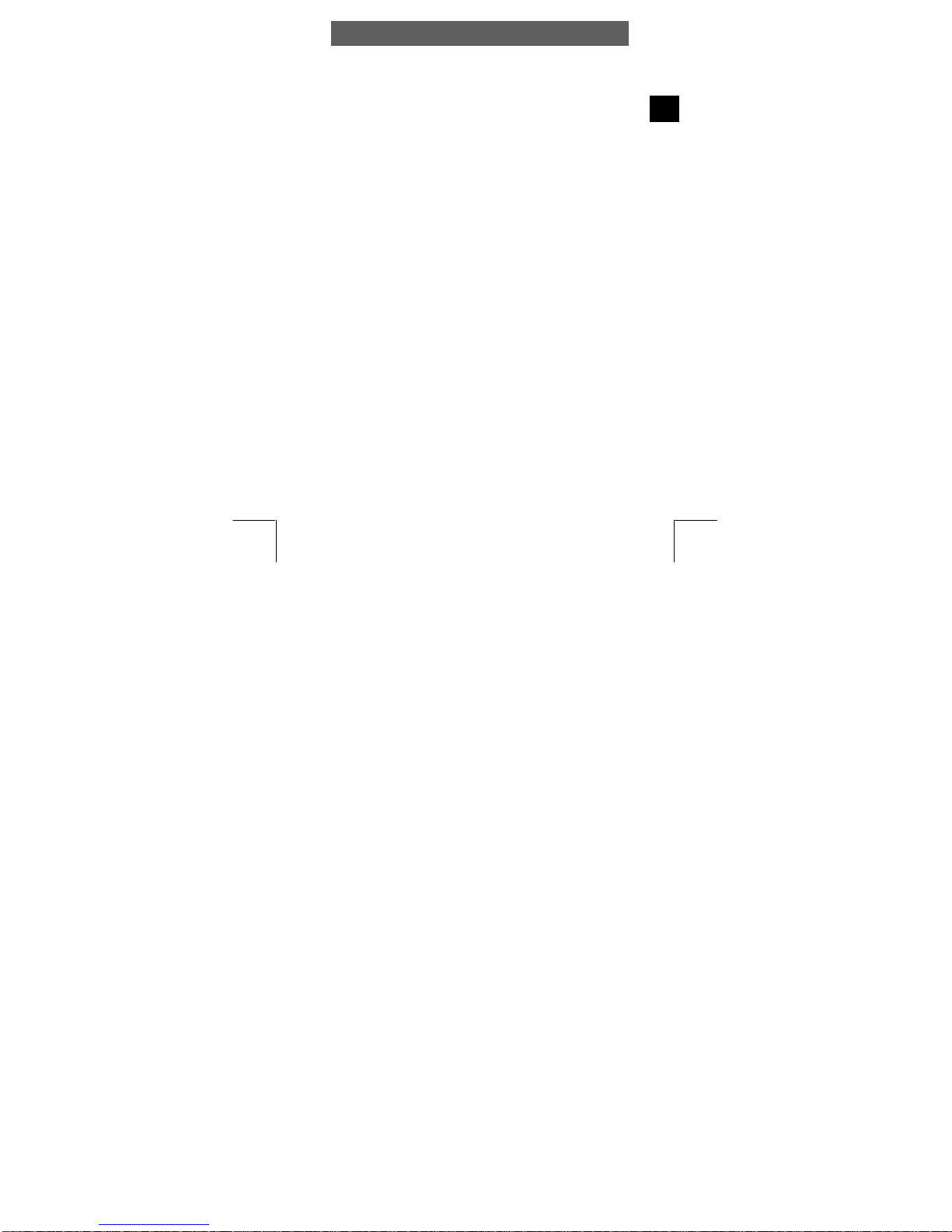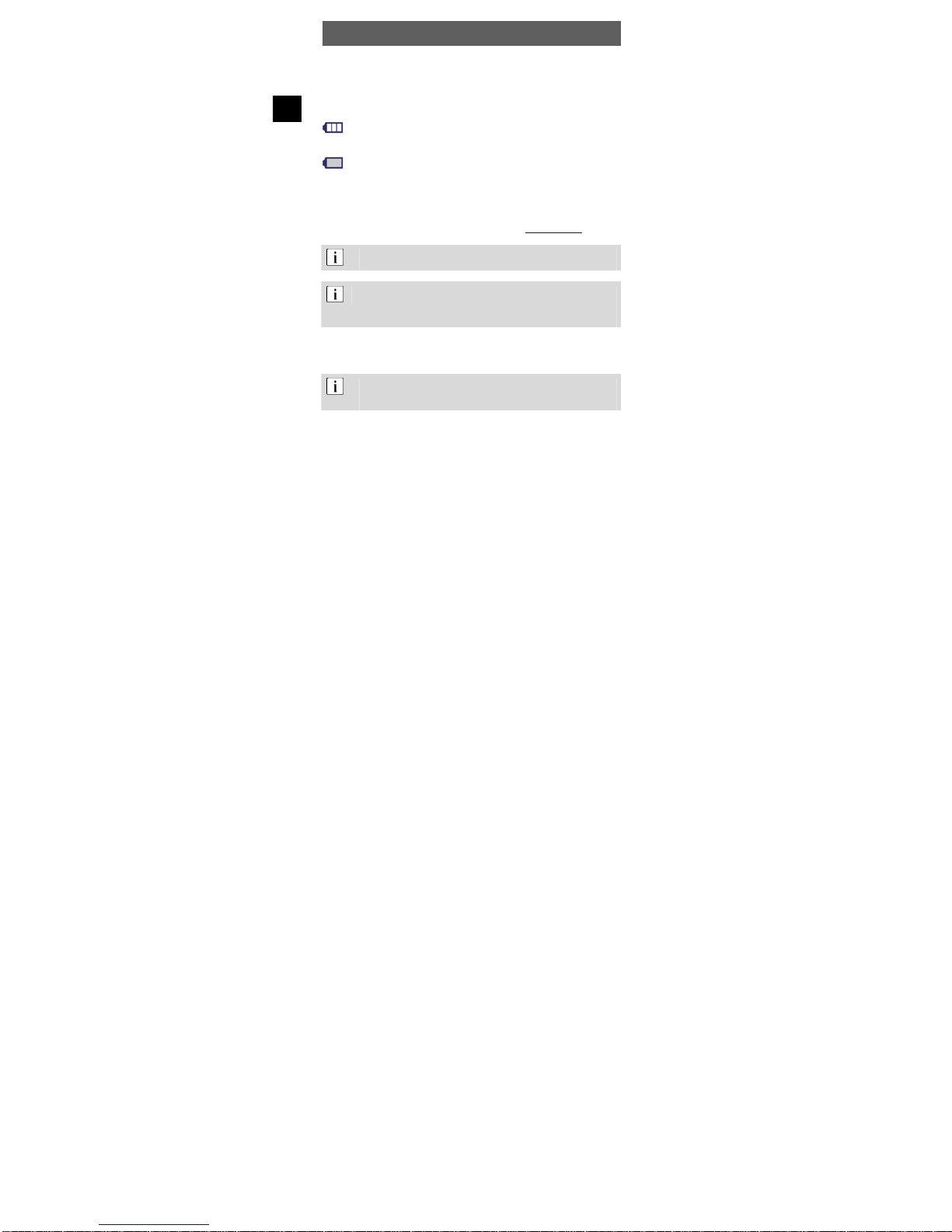ODYS MP3 player X35
8
EN
3.2 Battery status
The internal 3.7V battery is rechargeable. The charge state of the
battery is indicated by various symbols to enable you to estimate how
long the player will operate.
Displaying full when electricity reaching 3.7 V, and the electri-
city indicating decrease with the increase of service time.
The middle of electricity icon will display empty when the
electricity is almost exhausted, so you should charge up for it
in time at this time.
The internal battery may be charged by connecting to a free PC USB-
Port or by using an optional power pack / charger (included with X35
Plus) sold seperatly (see Chapter 3.5). The power pack / charger is
available and may be ordered from our web site www.odys.de.
Please charge the battery fully before using for the first time.
Charging an empty battery will take approximately 3-4 hours.
If not to be used for longer periods, switch the player off
using the main switch, otherwise the batteries may discharge
quickly.
3.3 Installing the driver
When using Windows 98SE, you must first install the
correspondding driver found on the CD-ROM before
connecting the MP3 player to your computer.
•Connect the MP3 player to your PC using the USB cable.
•The driver installation starts. When using Windows ME, 2000 and
XP, the PC recognizes a new hardware device (mass storage
device) and automatically installs the corresponding driver.