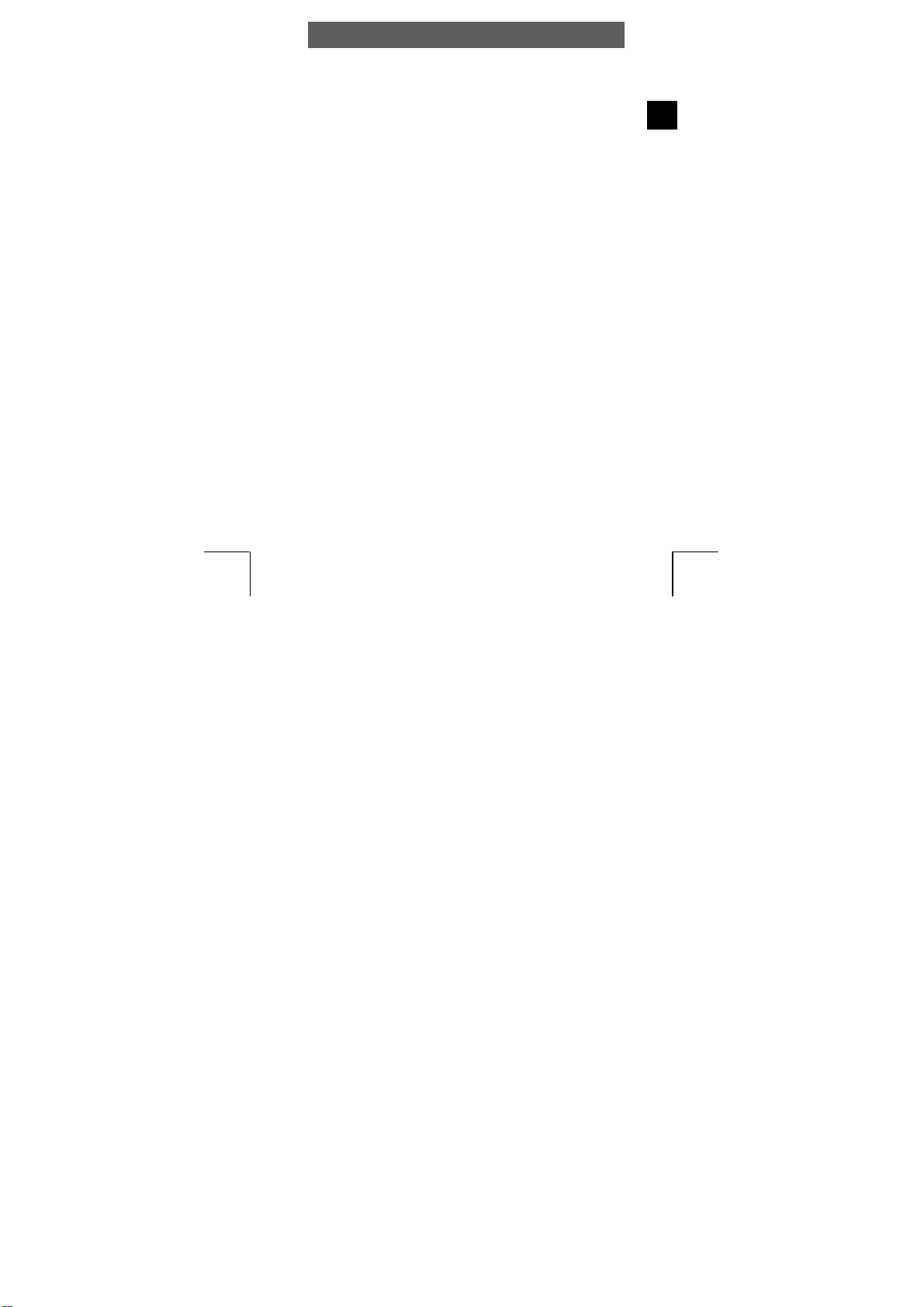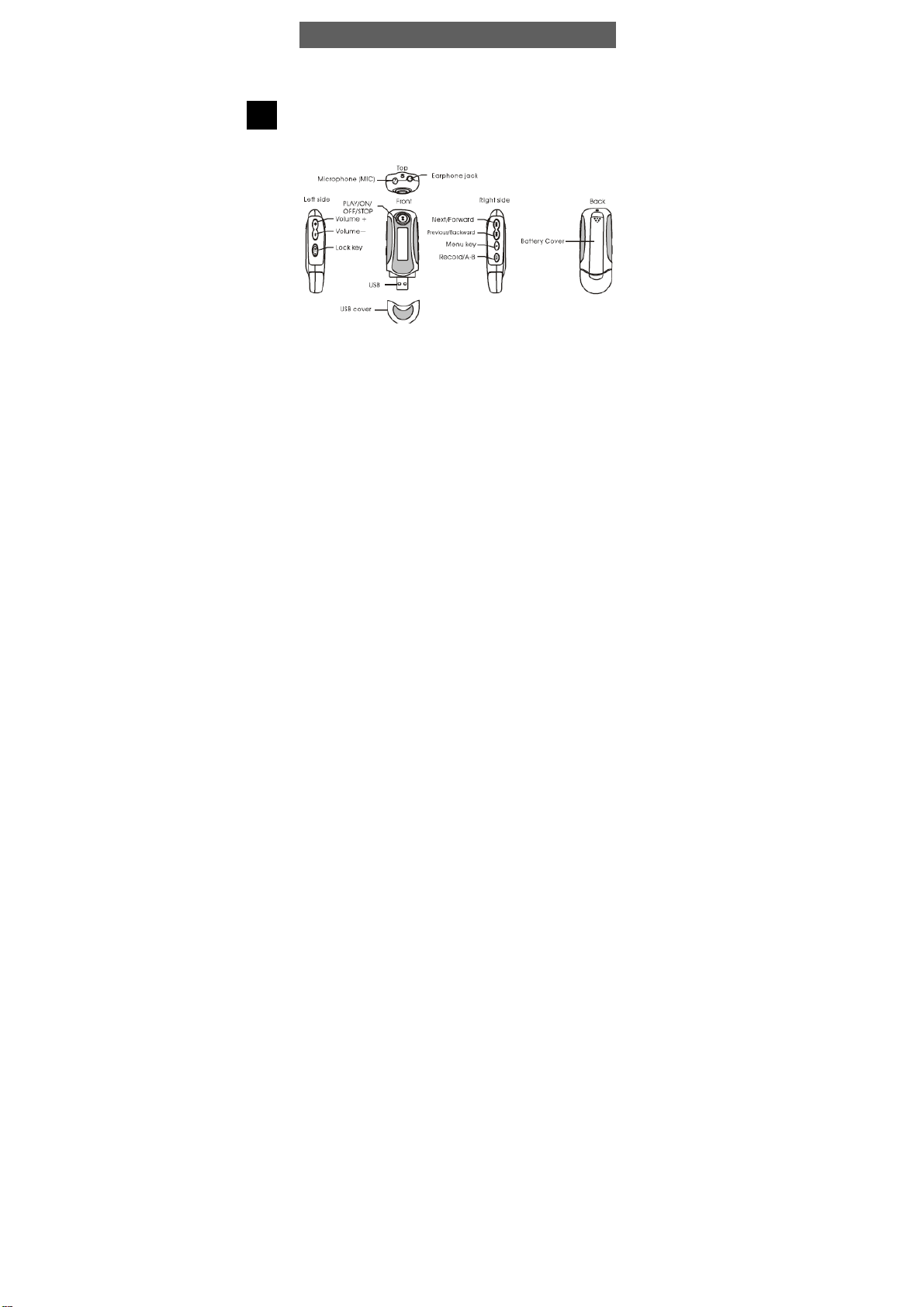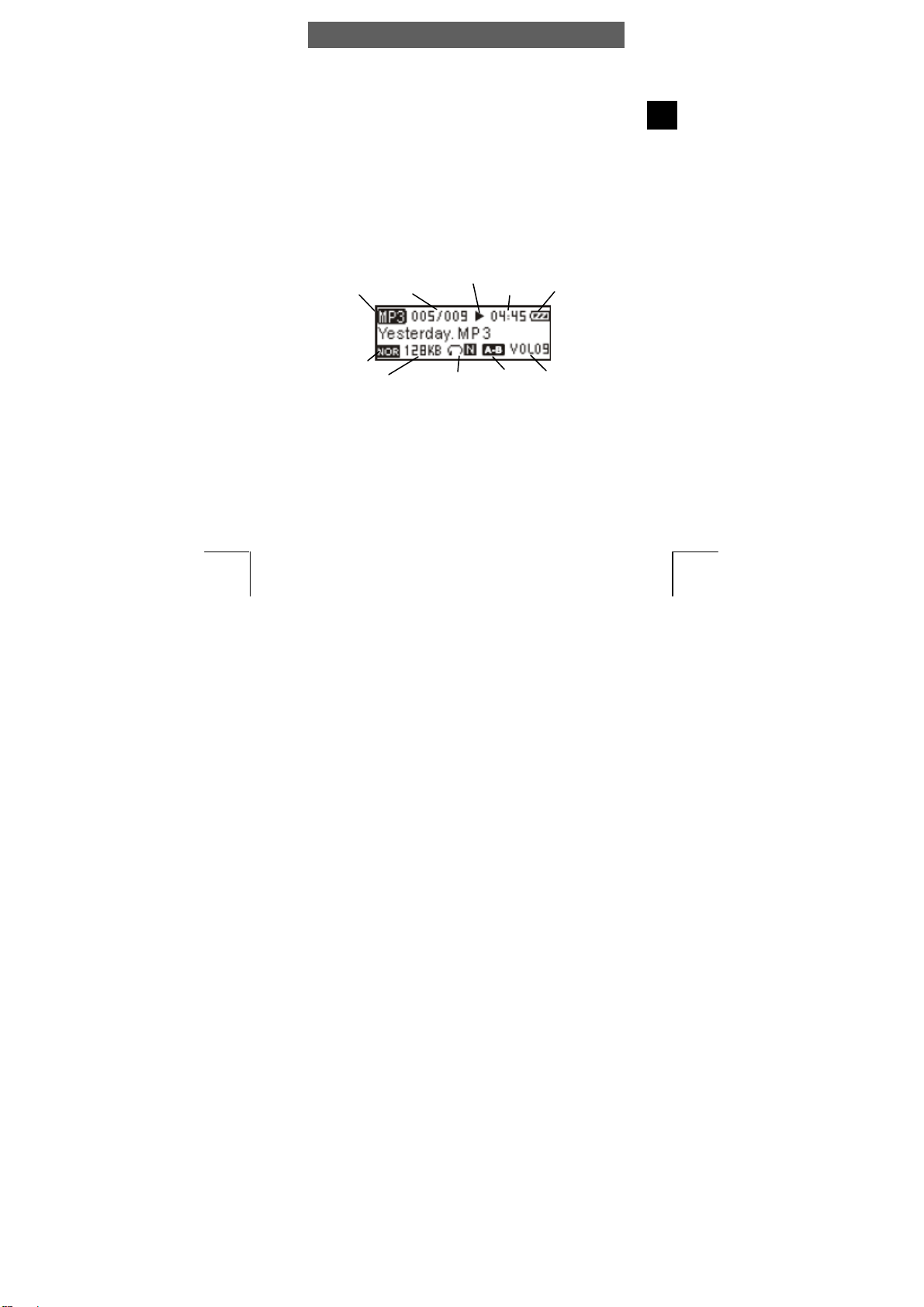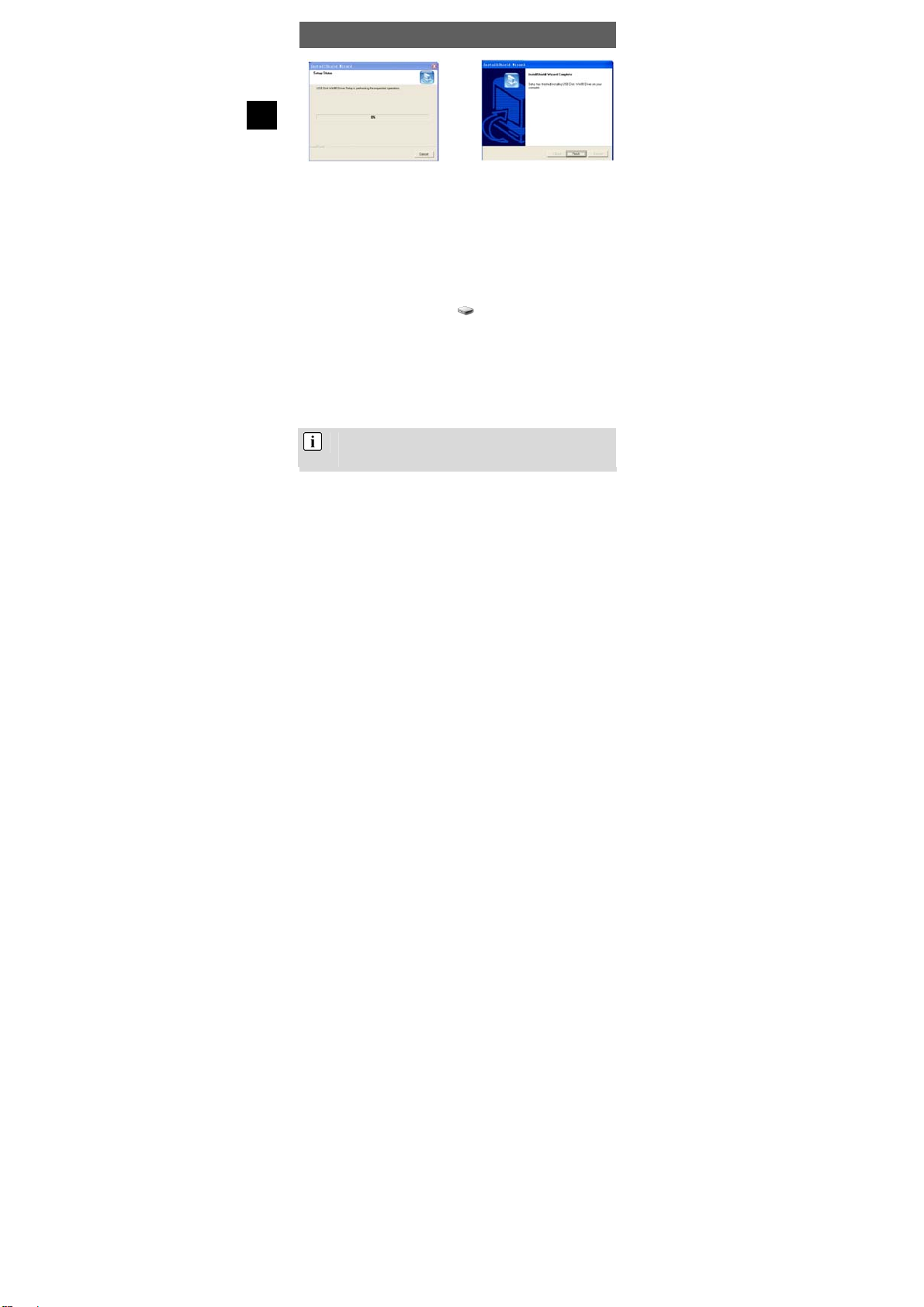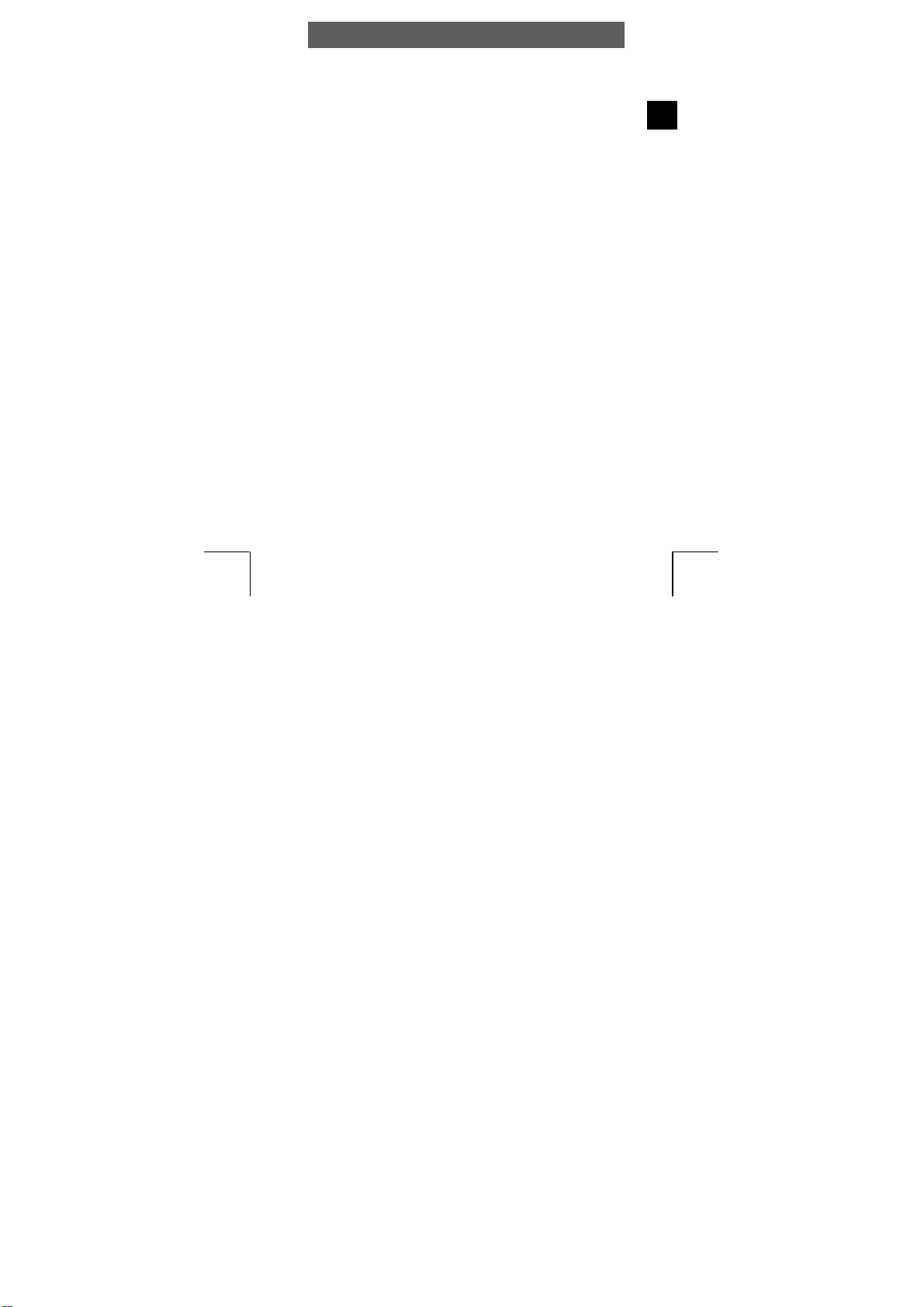
ODYS MP3-Player S10L
1
EN
Table of contents
1Contents of package ...............................................................2
2Introduction .............................................................................3
3Getting started.........................................................................4
3.1 Controls ........................................................................................ 4
3.2 Inserting the battery...................................................................... 5
3.3 LCD and symbols ......................................................................... 5
3.4 Battery status................................................................................ 6
3.5 Installing the driver........................................................................ 6
3.6 Installing the driver using Win 98.................................................. 7
3.7 Transferring files MP3 player - PC................................................ 8
3.8 Disable the MP3 Player from the PC .......................................... 10
4Operation ..............................................................................11
4.1 Switching the MP3 player on and off .......................................... 11
4.2 Music mode (Play Music)............................................................ 12
4.3 Mode Switch in the Main Menu................................................... 13
4.4 Folder function – playback and delete ........................................ 14
4.5 Voice recording mode (Record).................................................. 16
4.6 Voice playback mode (Voice) ..................................................... 17
4.7 System settings (Setting)............................................................ 18
4.8 Firmware Update ........................................................................ 21
5Troubleshooting ....................................................................22
6Specifications........................................................................23
7Safety instructions................................................................. 24
Warranty conditions ..............................................................30