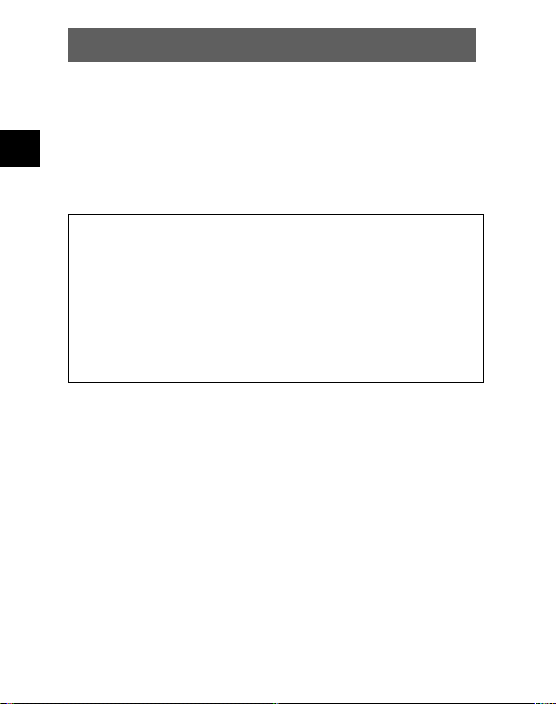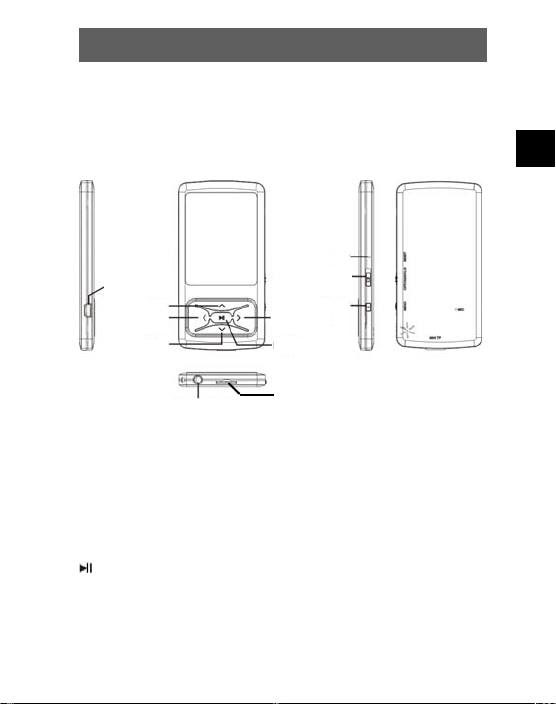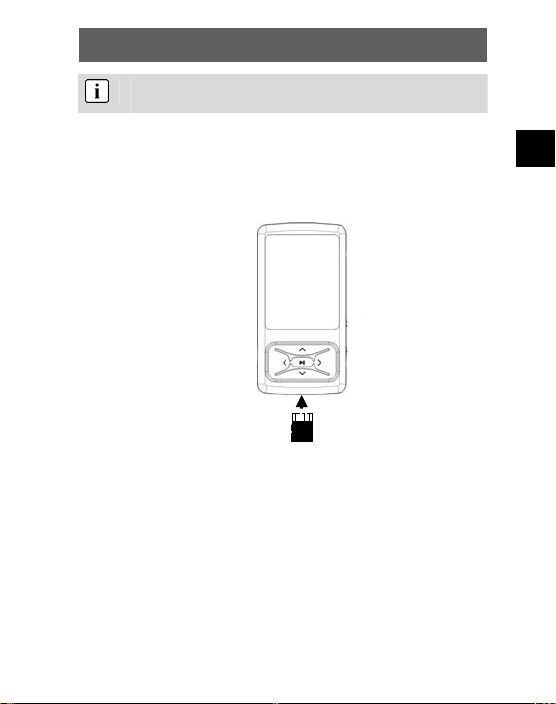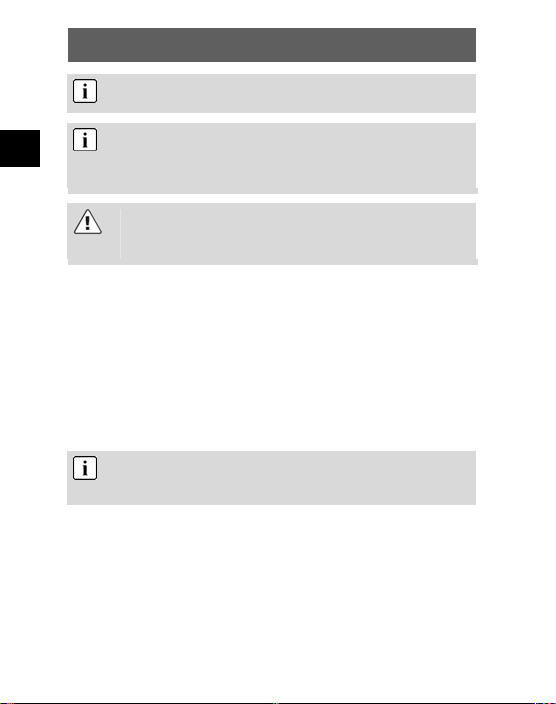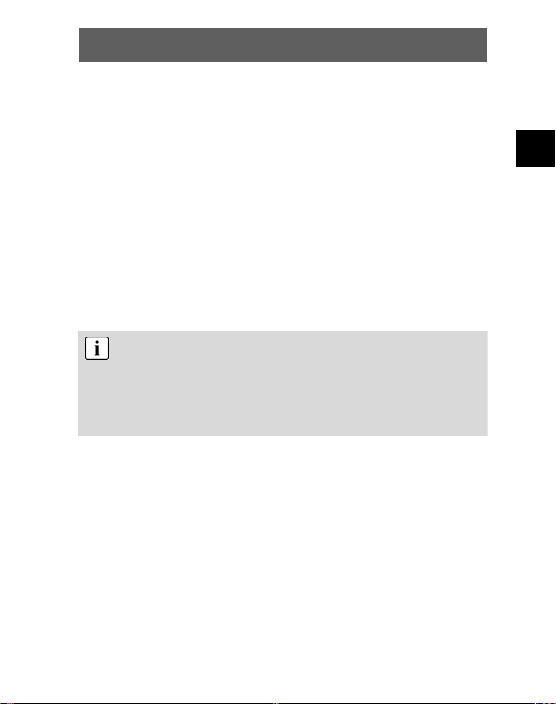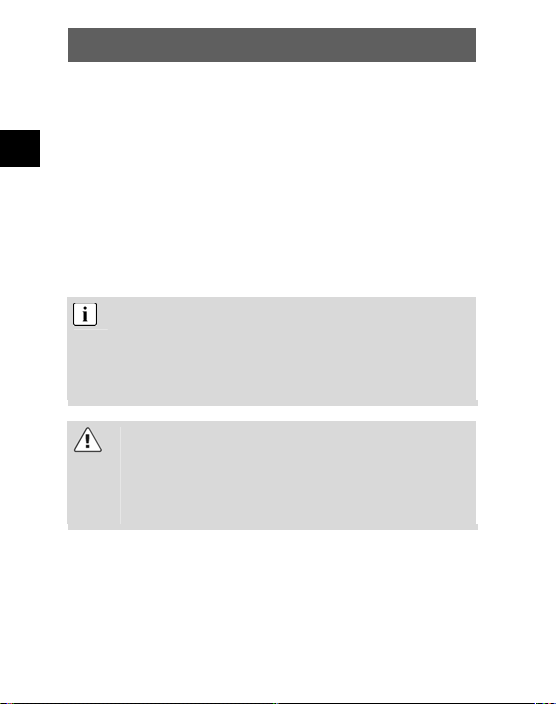ODYS MP3-Player X55 GLOW
1
EN
Table of contents
1Contents of package....................................................2
2Introduction..................................................................3
Language Setting.....................................................................4
3Getting started .............................................................5
3.1 Controls.........................................................................5
3.2 Battery status ................................................................6
3.3 Using of a Micro SD card...............................................7
3.4 Installing the driver ........................................................8
3.5 Load the battery via the USB connection.......................9
3.6 Transferring files MP3 player - PC...............................10
3.7 Disable the MP3 Player from the PC...........................11
4Operation...................................................................12
4.1 Switching the MP3 player on and off ...........................12
4.2 Music mode.................................................................14
4.3 Video mode.................................................................19
4.4 Photo mode.................................................................20
4.5 FM Radio mode...........................................................22
4.6 Text mode (E-BOOK)..................................................25
4.7 Digital audio recording (Record mode)........................25
4.8 Game mode.................................................................26
4.9 System settings (Setup) ..............................................27
4.10 Direct data access (Explorer) ......................................30
4.11 Video conversion tool..................................................31
5Troubleshooting.........................................................33
6Specifications.............................................................35
7Safety instructions......................................................36
8Warranty conditions...................................................38