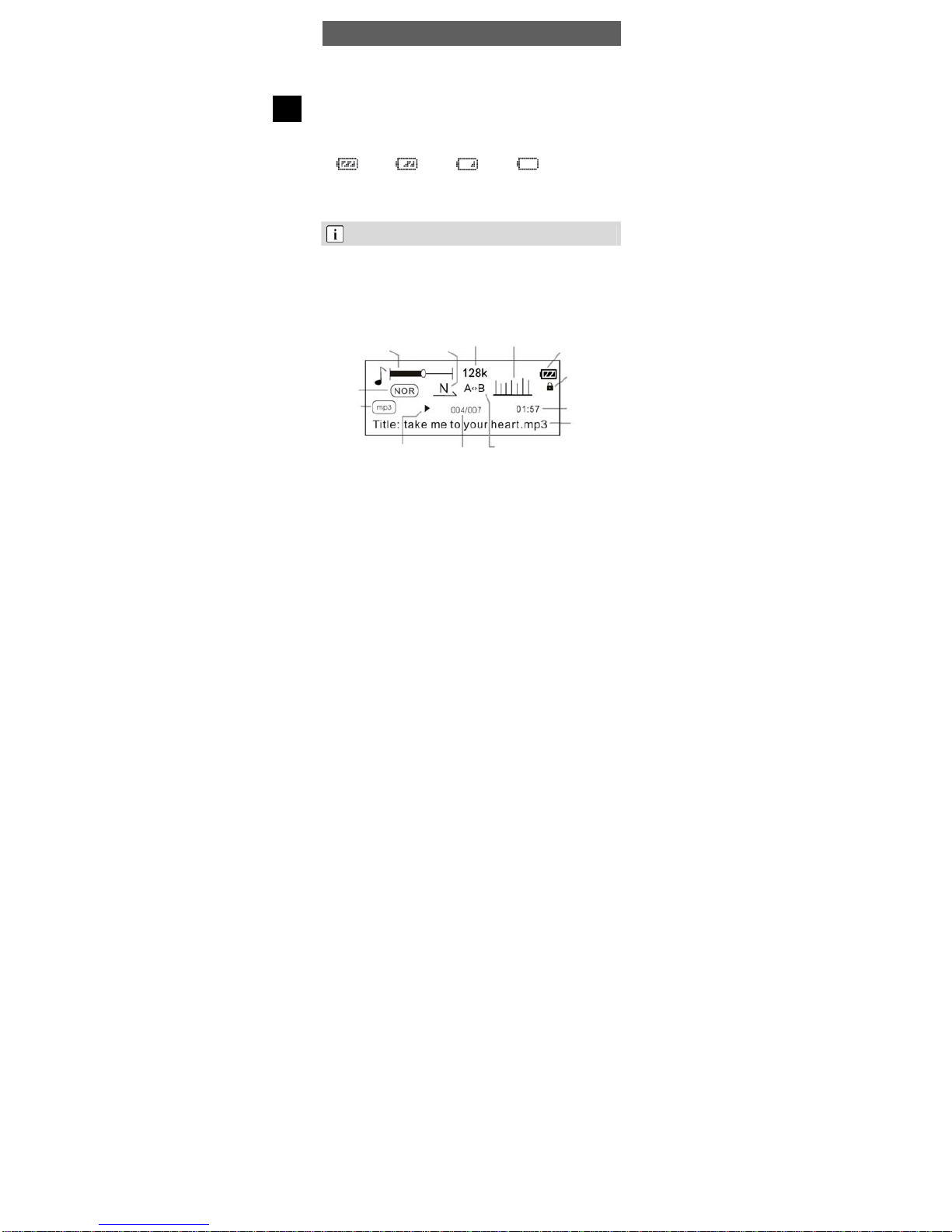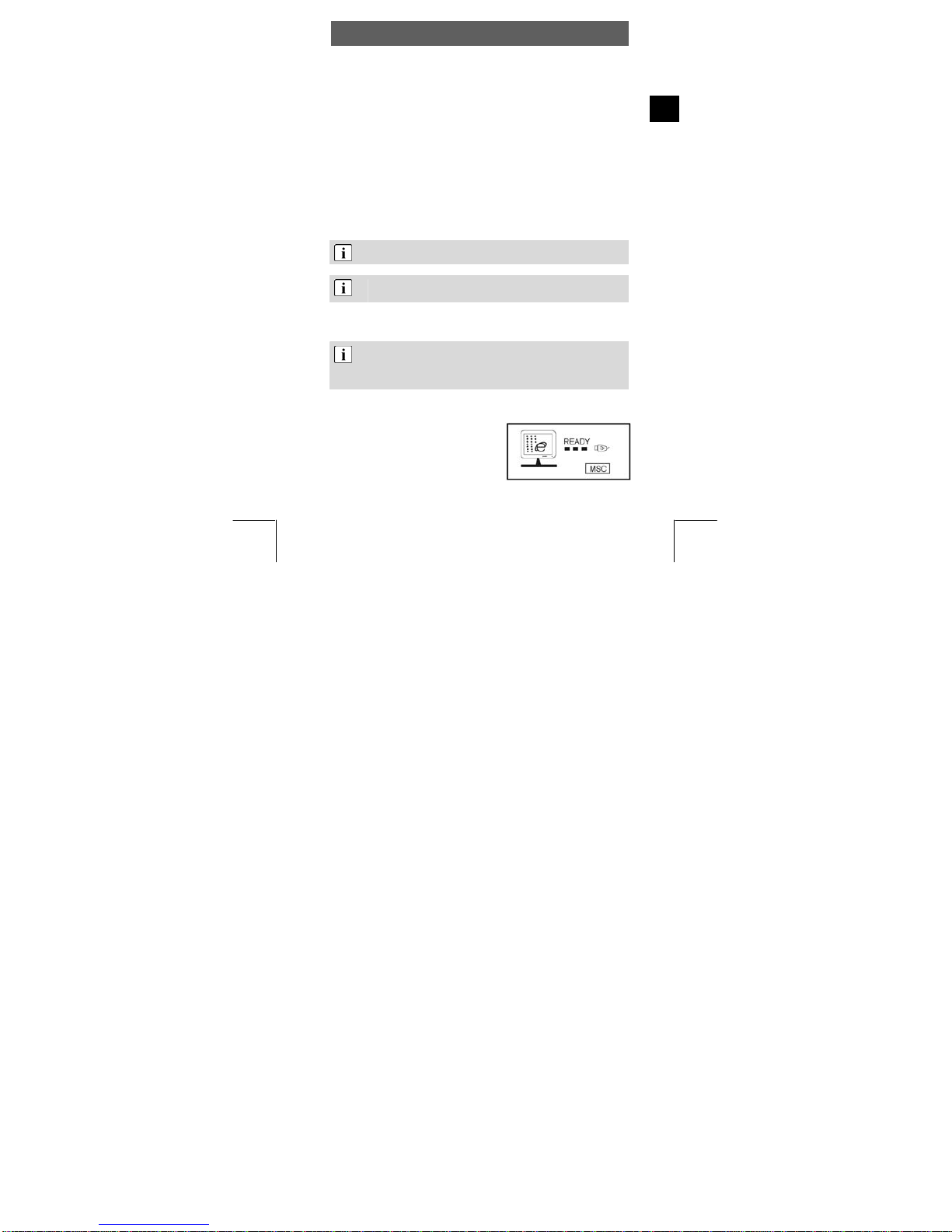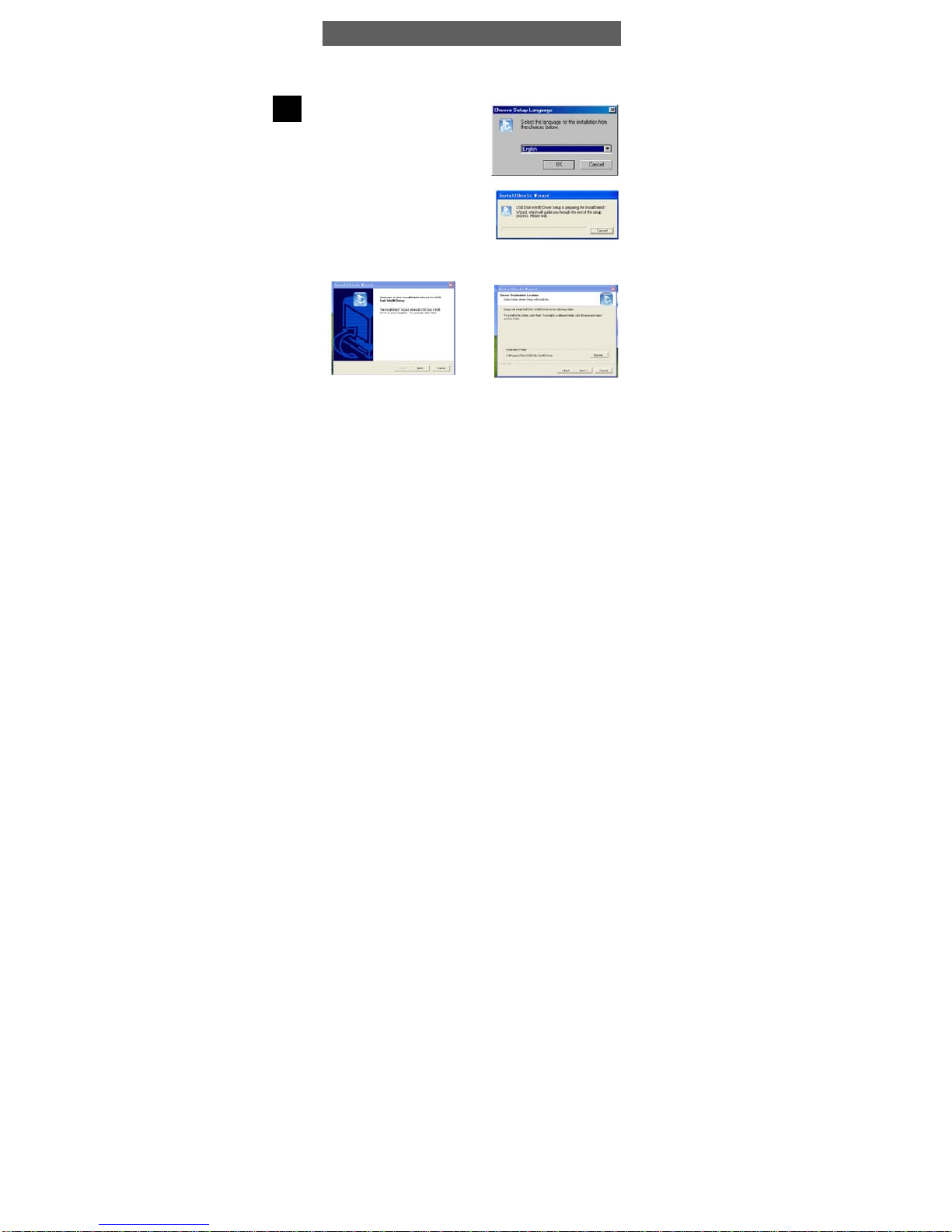ODYS MP3-Player Z20 / Z20 FM
1
EN
Table of contents
1Contents of package ...............................................................2
2Introduction .............................................................................3
3Getting started.........................................................................4
3.1 Controls ........................................................................................ 4
3.2 Battery status................................................................................ 6
3.3 Overview of the OLED .................................................................. 6
3.4 Load the battery via the USB connection...................................... 7
3.5 Installing the driver........................................................................ 7
3.6 Transferring files MP3 player - PC................................................ 9
3.7 DRM Protected Files................................................................... 11
3.8 Disable the MP3 Player from the PC .......................................... 13
4Operation ..............................................................................14
4.1 Switching the MP3 player on and off .......................................... 14
4.2 Music mode (Play Music)............................................................ 15
4.3 Mode Switch in the Main Menu................................................... 16
4.4 Folder function – playback and delete ........................................ 17
4.5 Voice recording mode (Record) .................................................. 18
4.6 Voice playback mode (Voice) ..................................................... 18
4.7 Radio mode (only Z20 FM) ......................................................... 19
4.8 System settings (Setting)............................................................ 22
4.9 Recording external audio sources .............................................. 25
4.10 Tools........................................................................................... 26
4.11 Preview function (Intro)............................................................... 27
4.12 Memory Info (About)................................................................... 27
4.13 Firmware Update ........................................................................ 28
4.14 WMA files with DRM protection .................................................. 29
5Troubleshooting ....................................................................31
6Specifications........................................................................32
7Safety instructions................................................................. 33
Warranty conditions ..............................................................30