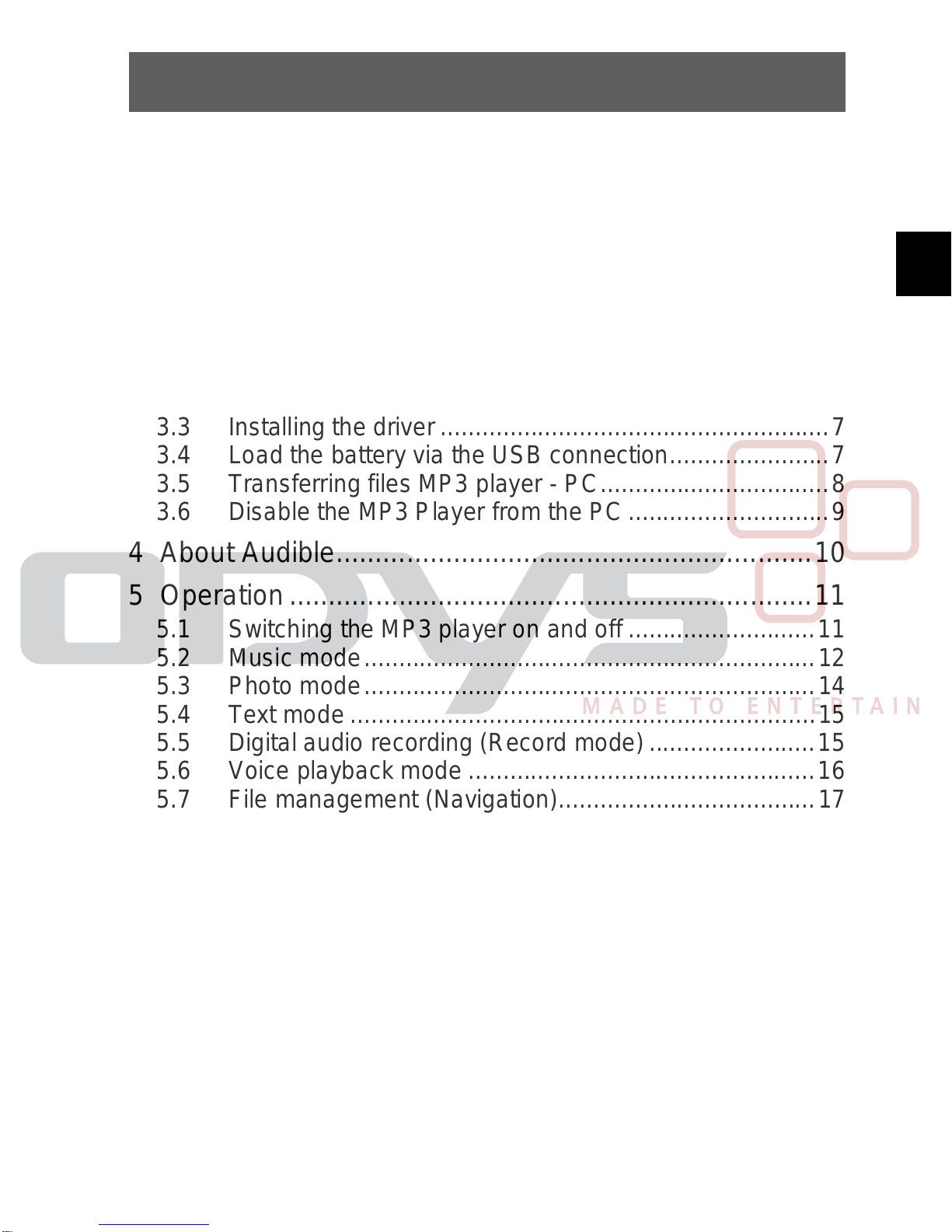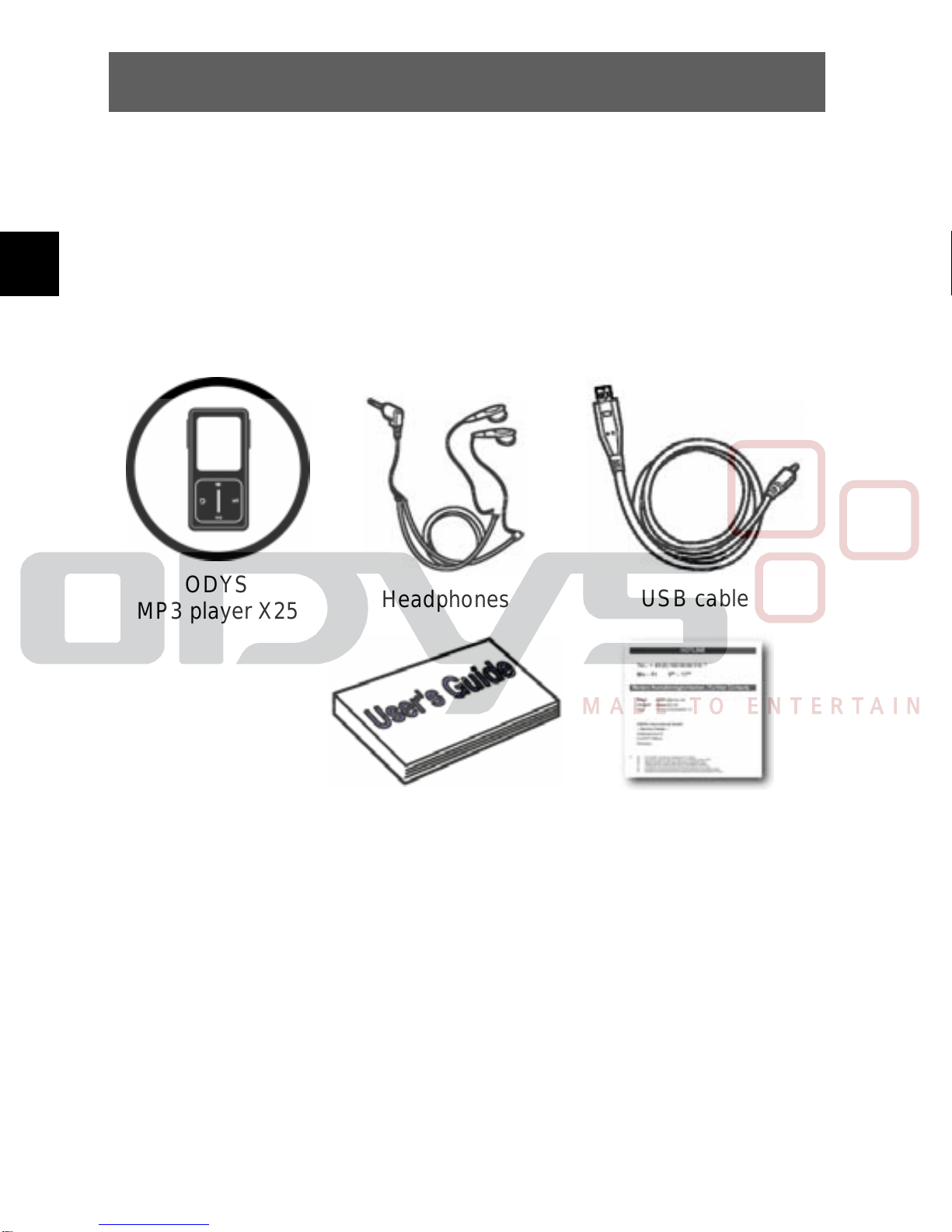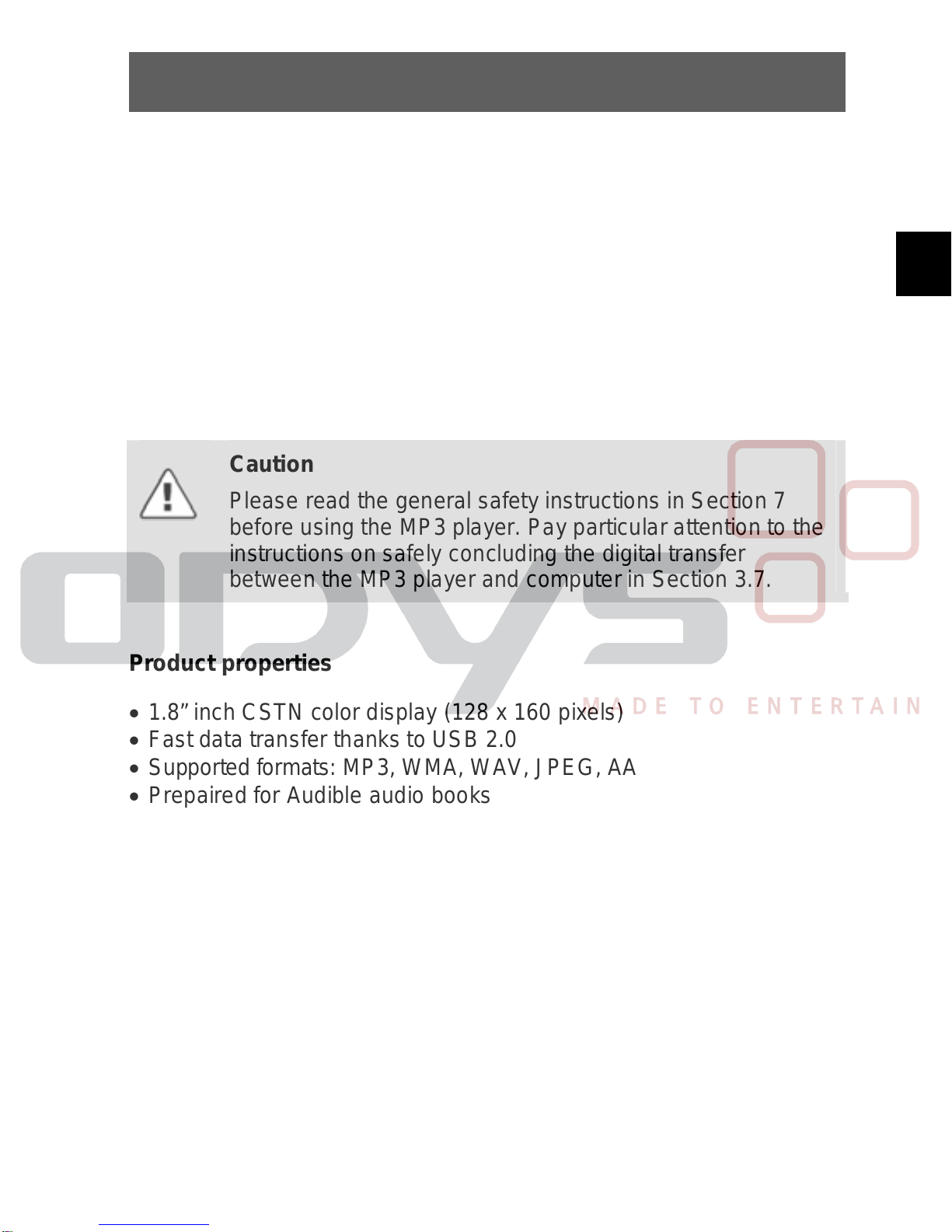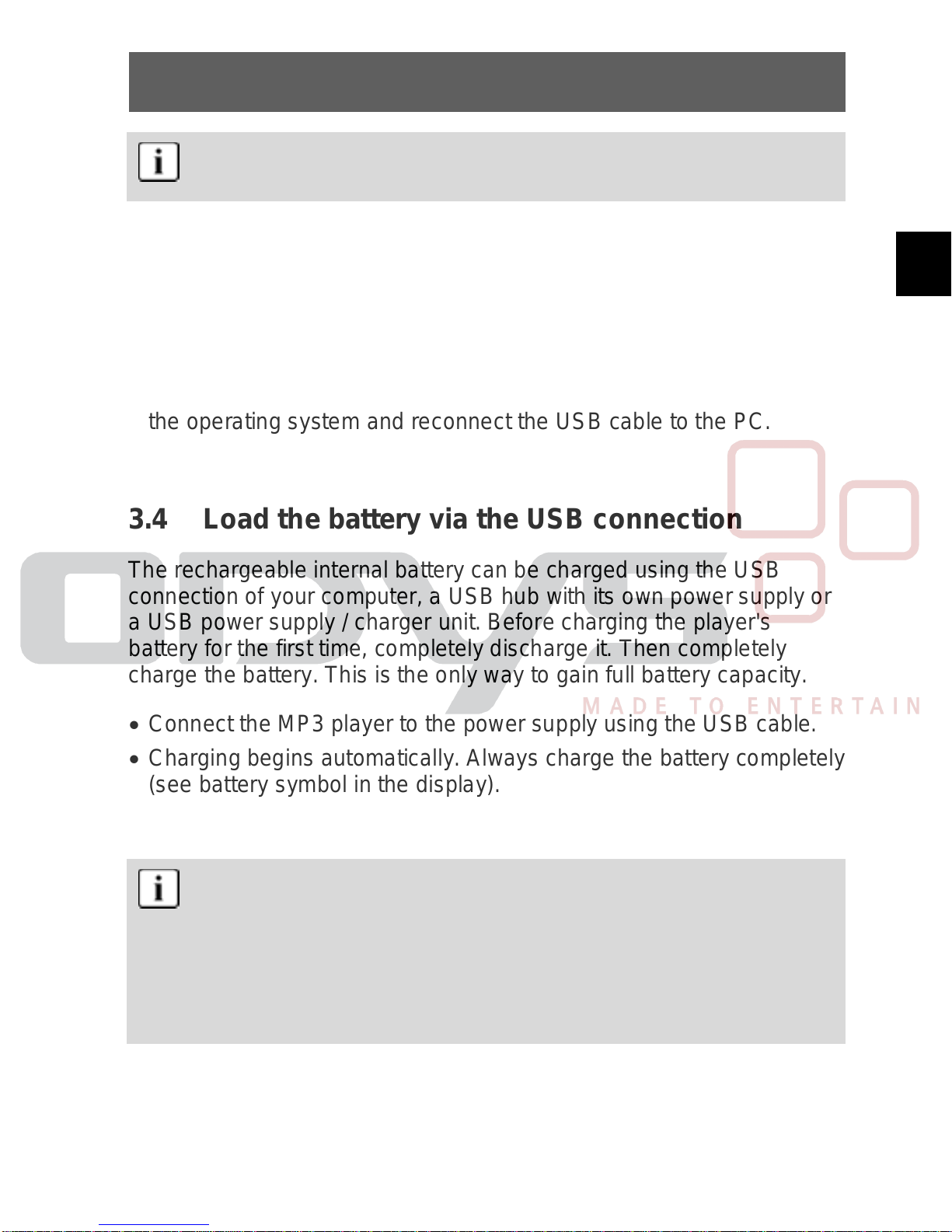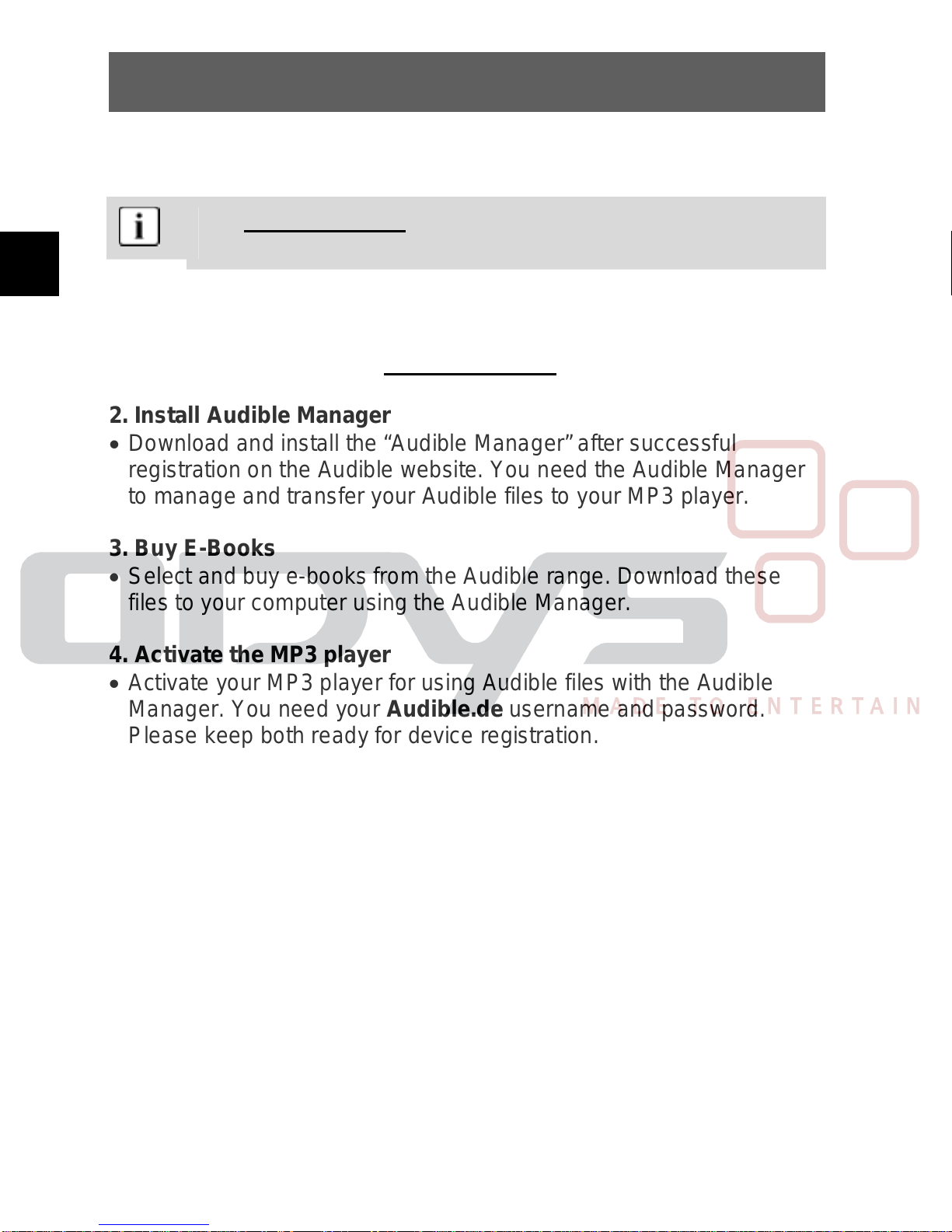ODYS MP3-Player X25
7
EN
Keep in mind that the player cannot be using during the
charging cycle.
3.3 Installing the driver
•Connect the MP3 player to your PC using the USB cable.
•The driver installation starts. When using Windows ME, 2000 and
XP, the PC recognizes a new hardware device (mass storage
device) and automatically installs the corresponding driver.
•If an error occurs during installation, remove the USB cable, restart
the operating system and reconnect the USB cable to the PC.
3.4 Load the battery via the USB connection
The rechargeable internal battery can be charged using the USB
connection of your computer, a USB hub with its own power supply or
a USB power supply / charger unit. Before charging the player's
battery for the first time, completely discharge it. Then completely
charge the battery. This is the only way to gain full battery capacity.
•Connect the MP3 player to the power supply using the USB cable.
•Charging begins automatically. Always charge the battery completely
(see battery symbol in the display).
•The player keys do not function during recharging.
The player’s battery life is influenced by play volume; battery
life is decreased significantly by loud playback. The battery
life may change depending on the file type played and how
often the buttons are used.
Use the power saving functions to automatically shut off the
display and the player (Section 4.9).