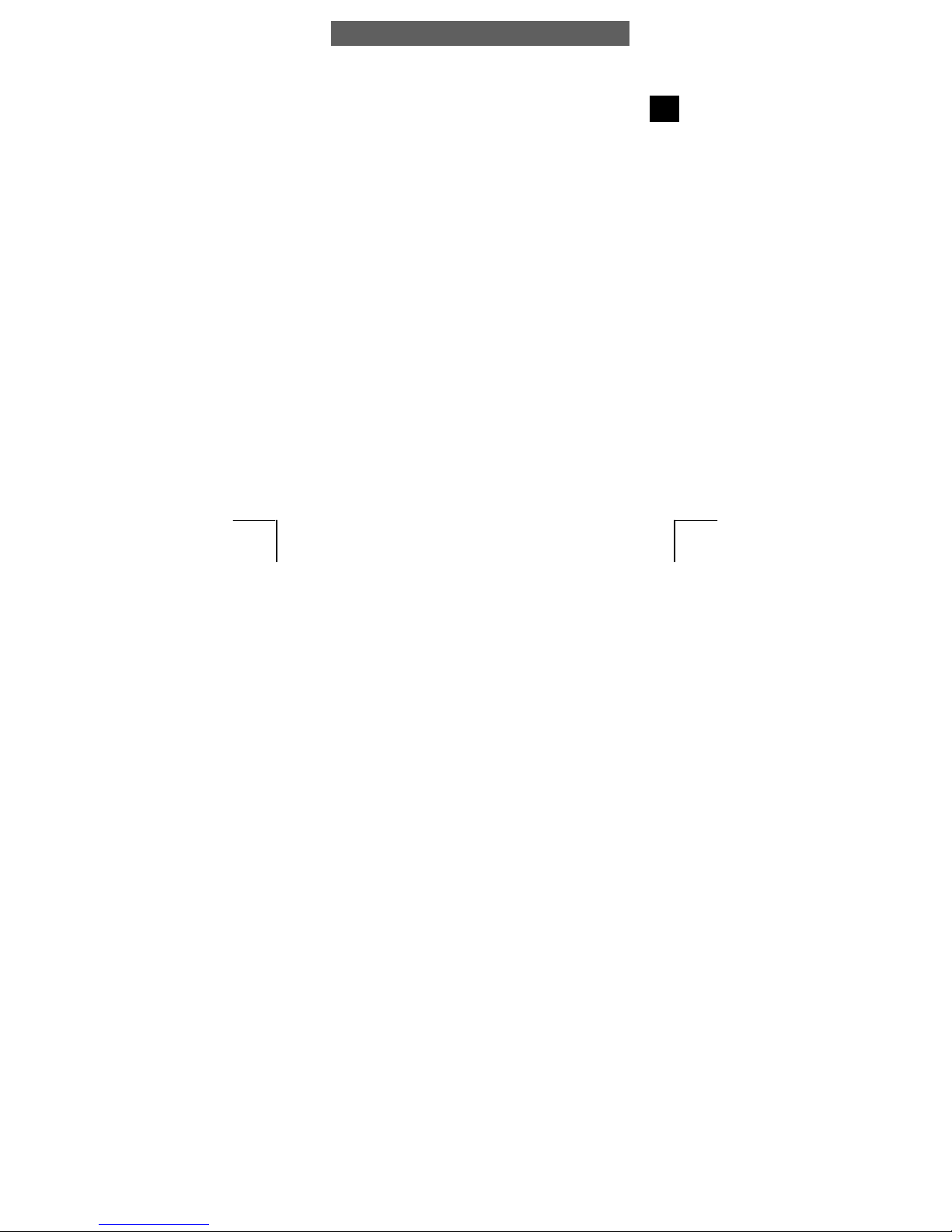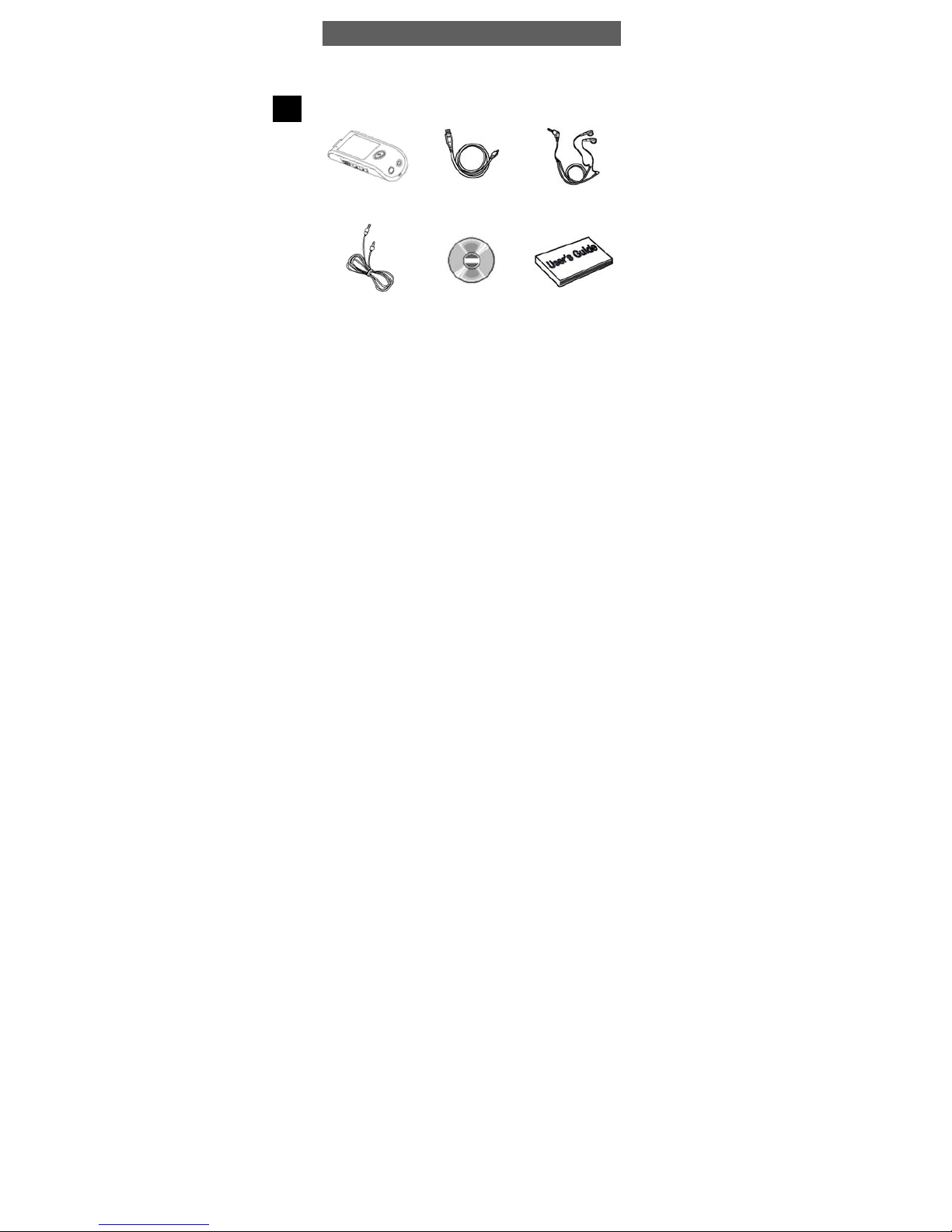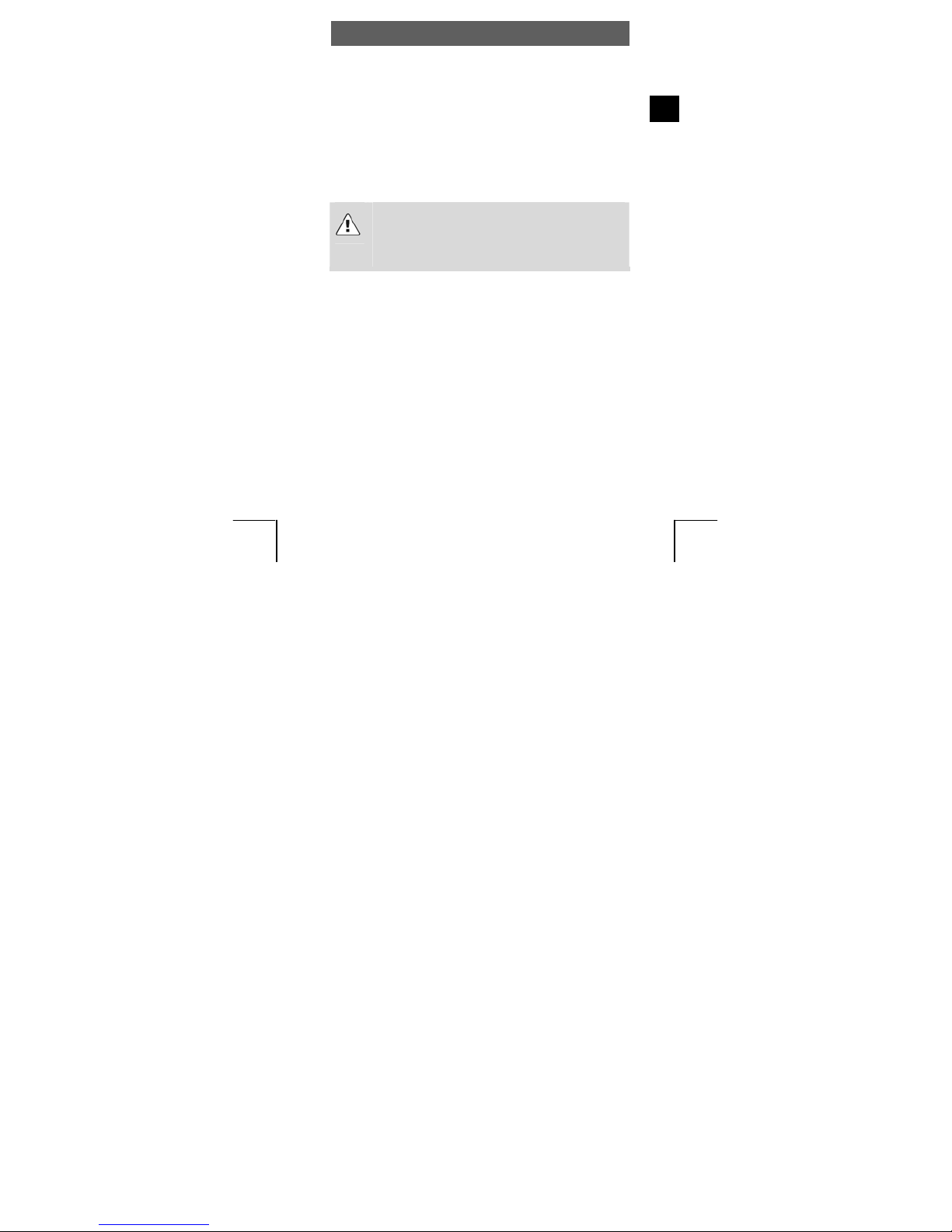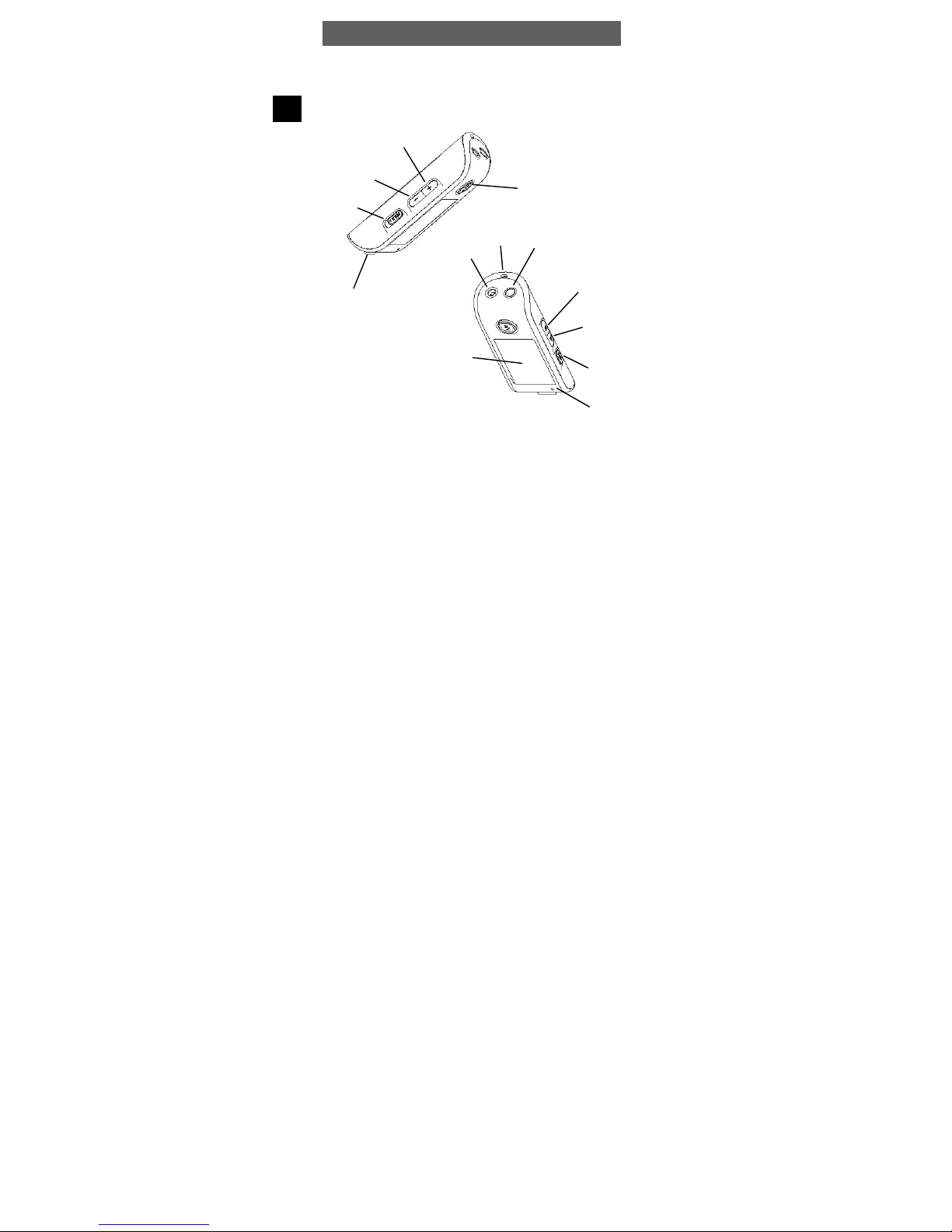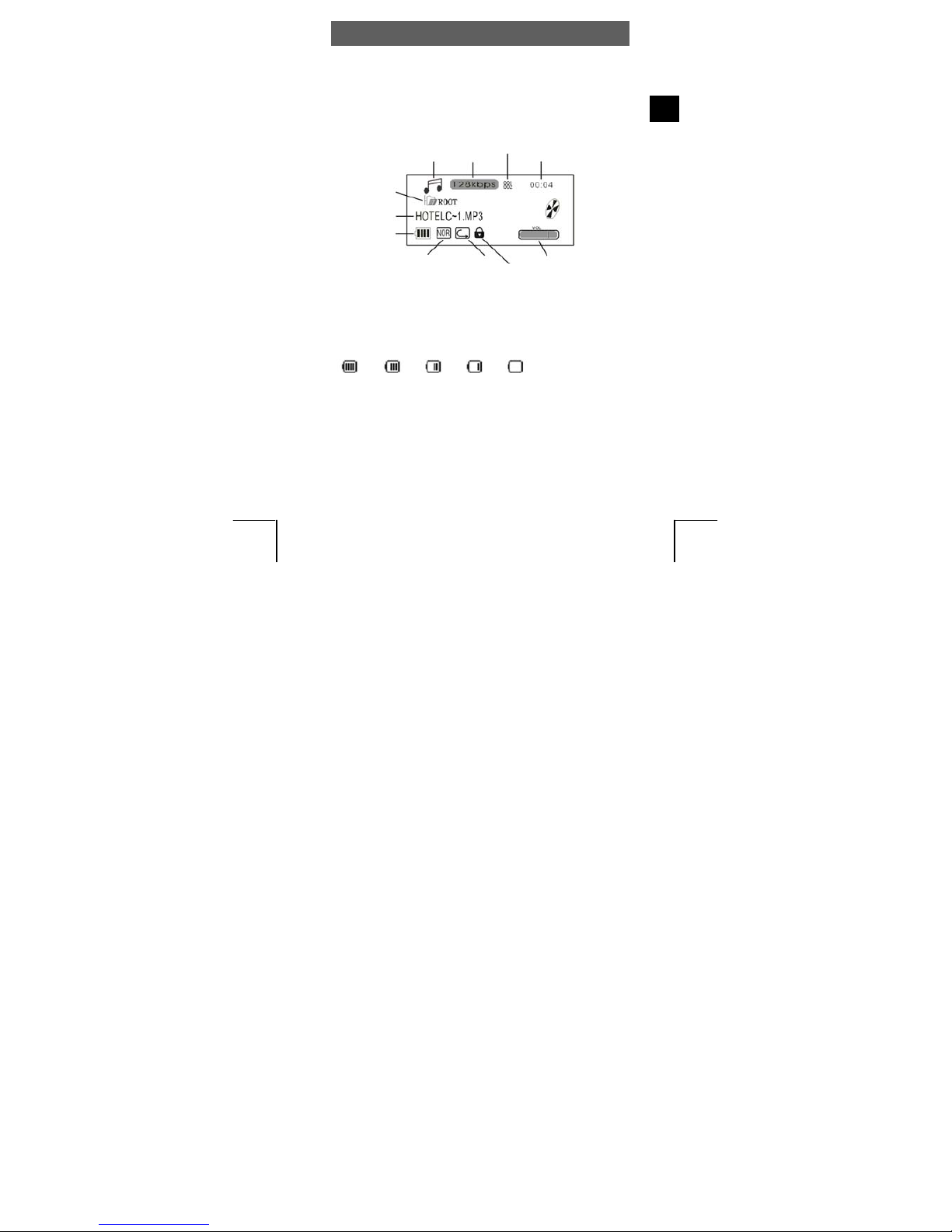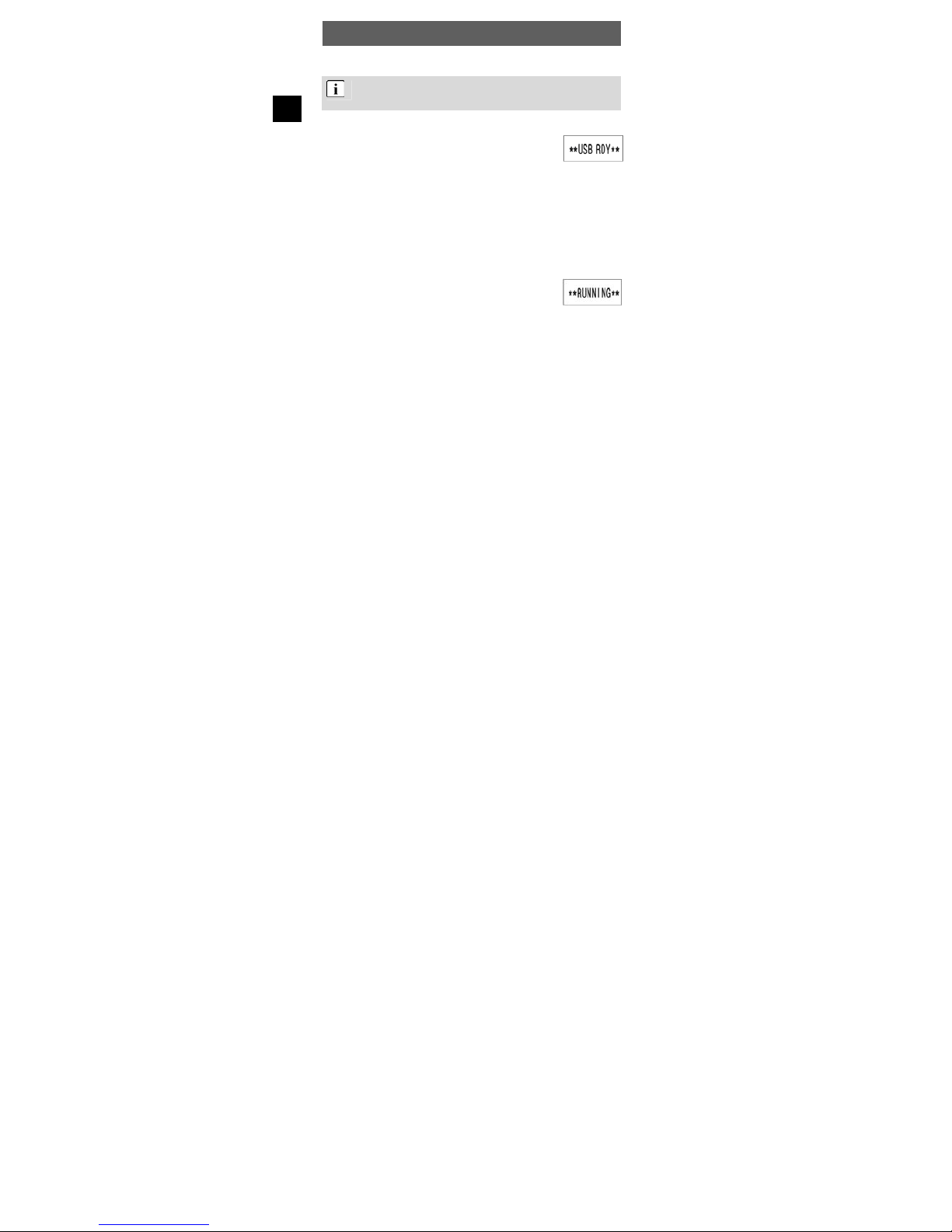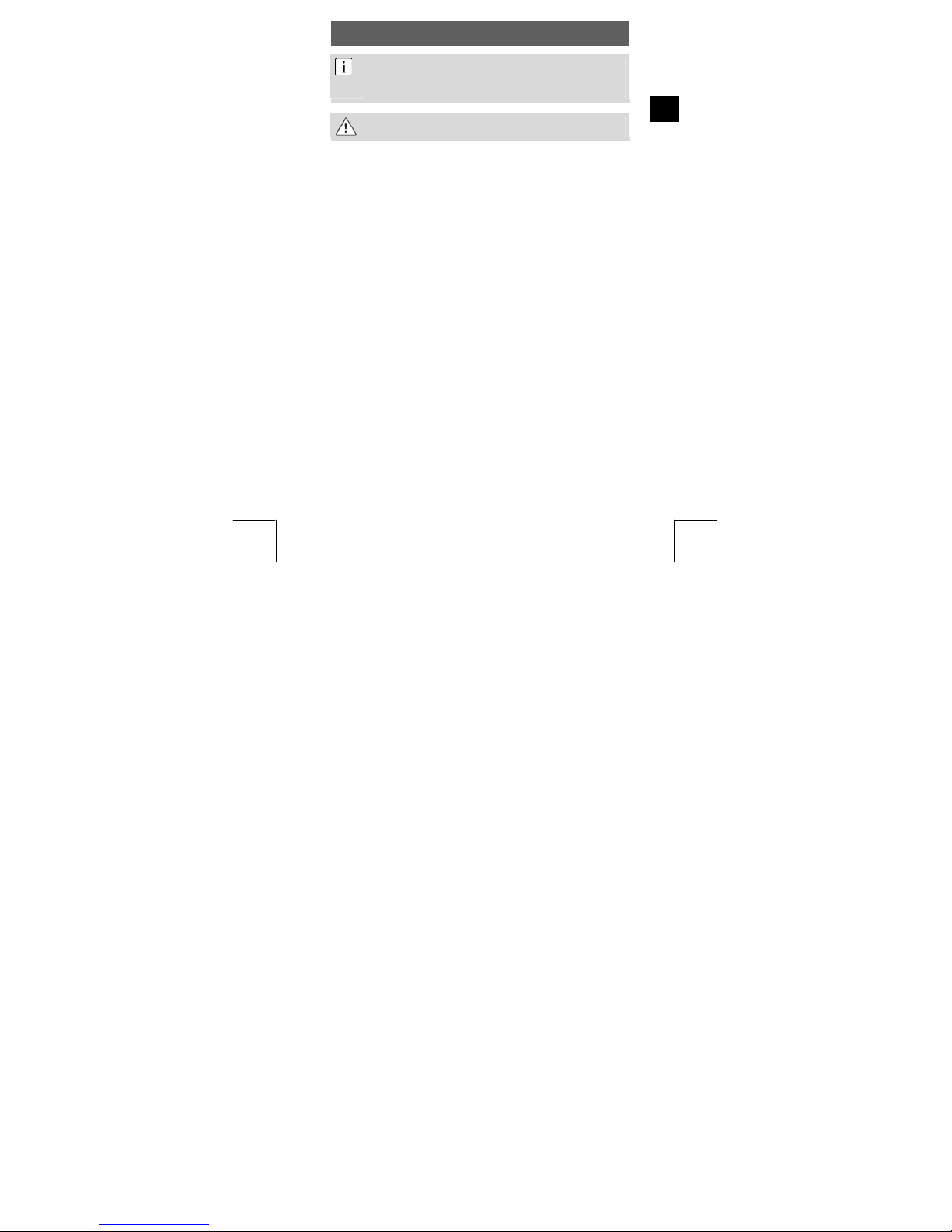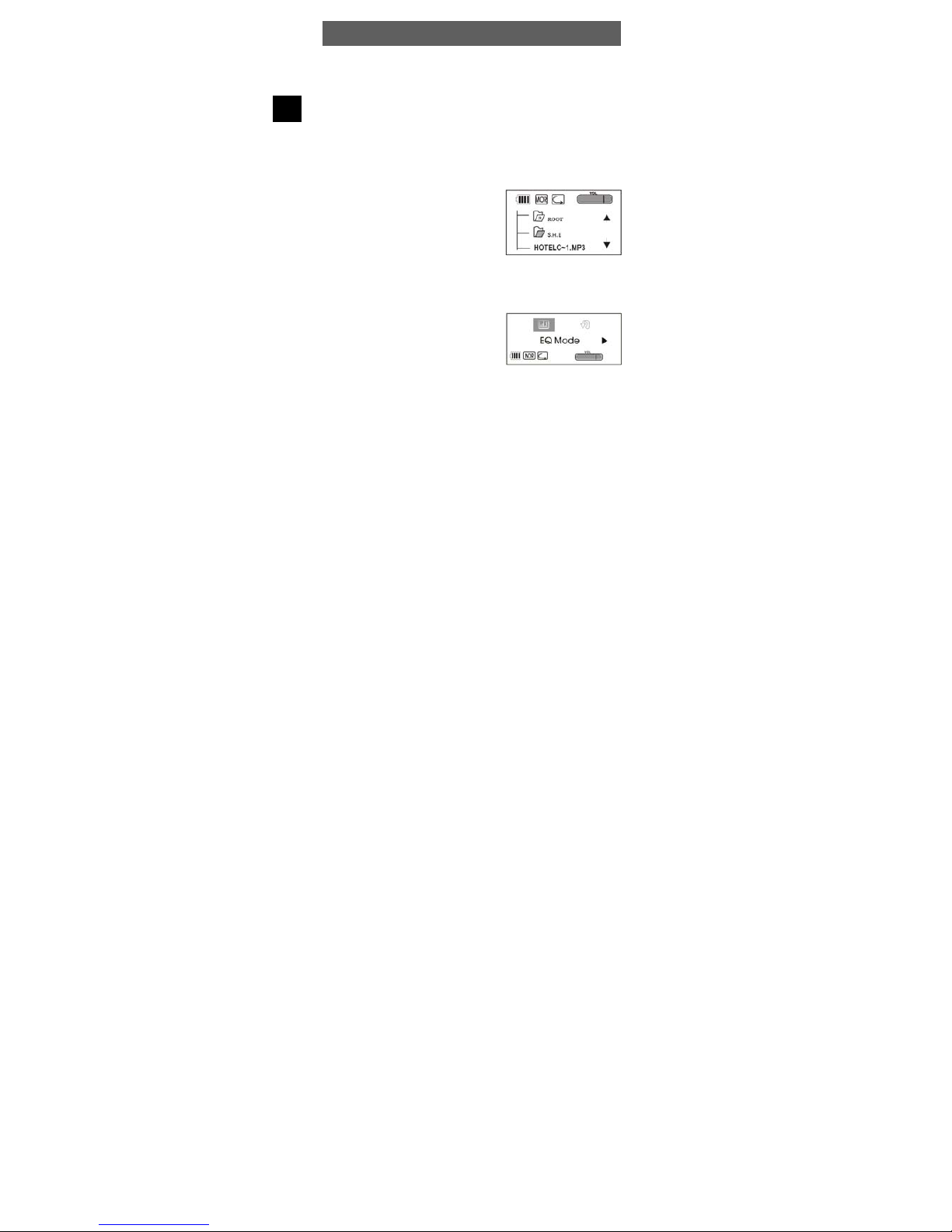ODYS Z14
6
EN
3.4 Installing the driver
When using Windows 98SE, you must first install the correspond-
ding driver found on the CD-ROM before connecting the MP3
player to your computer.
•Connect the MP3 player to your PC using the USB cable.
•USB RDY appears in the LCD display and the driver
installation starts. When using Windows ME, 2000 and
XP, the PC recognizes a new hardware device (mass
storage device) and automatically installs the
corresponding driver.
•If an error occurs during installation, remove the USB cable, restart the
operating system and reconnect the USB cable to the PC.
3.5 Transferring files MP3 player - PC
•Connect the MP3 player to your PC using the supplied USB cable.
•Open the Windows Explorer or double-click My Computer.
•Open your music folder, select the folder or files to be
transferred and drag them to the removable storage
medium symbol of the MP3 player (download).
•“RUNNING” appears on the display.
•Once the transmission is complete, click the MP3 player symbol and
check whether the files were completely copied.
•Following the same procedure, you can also copy files from the MP3 player
to the PC (upload).