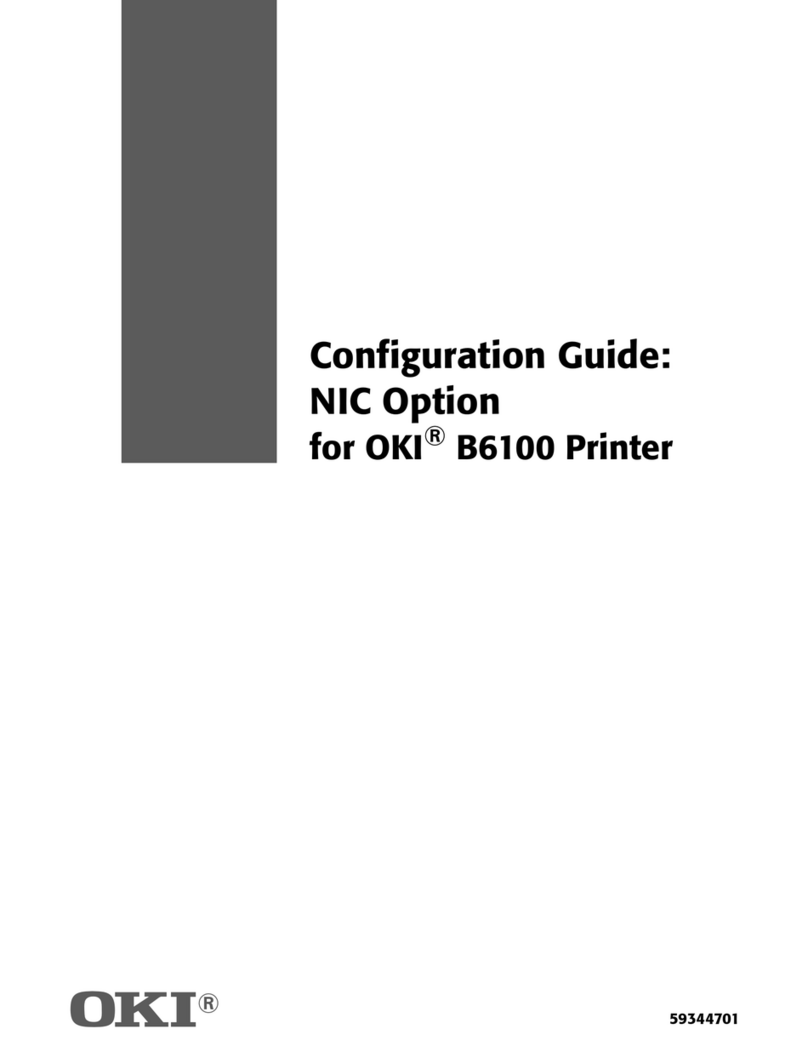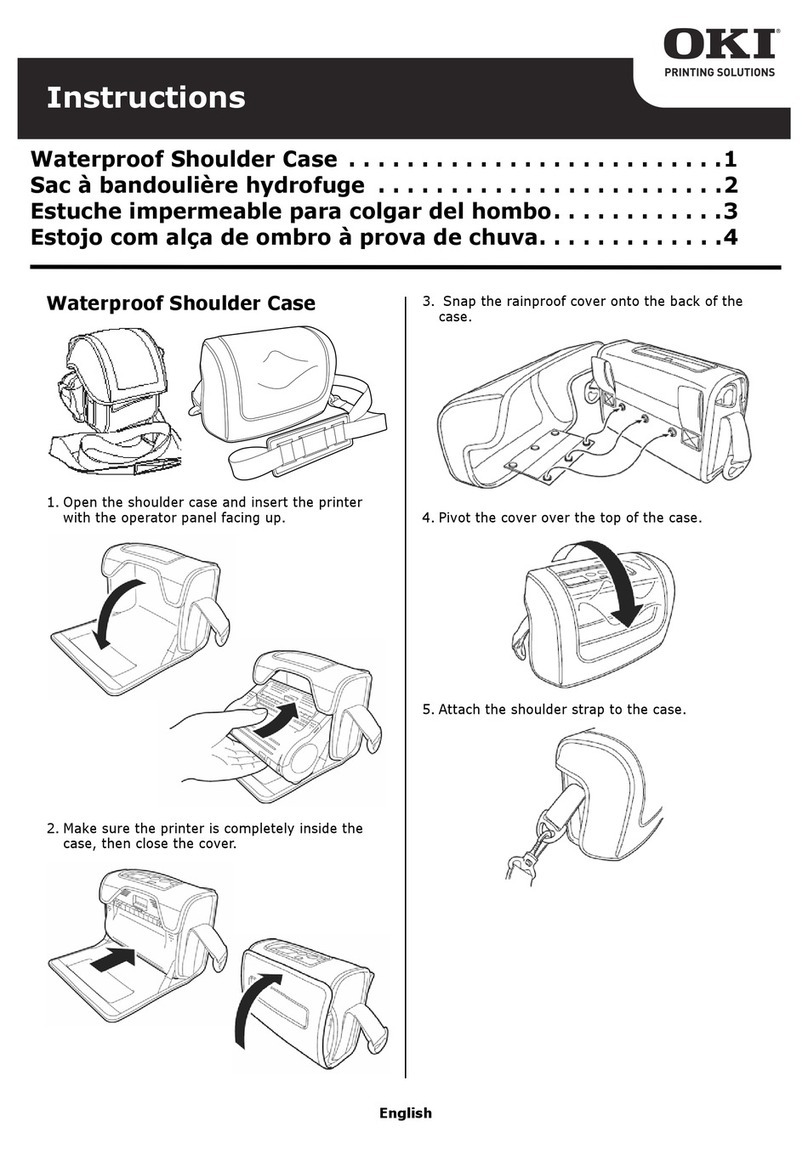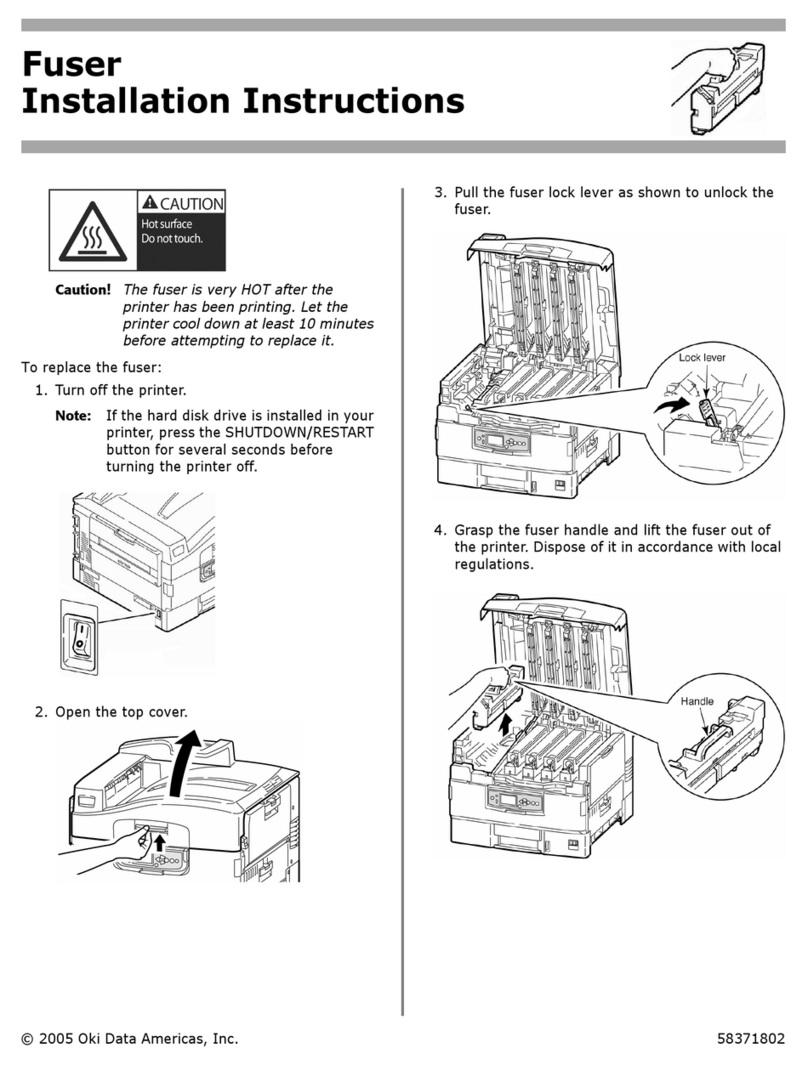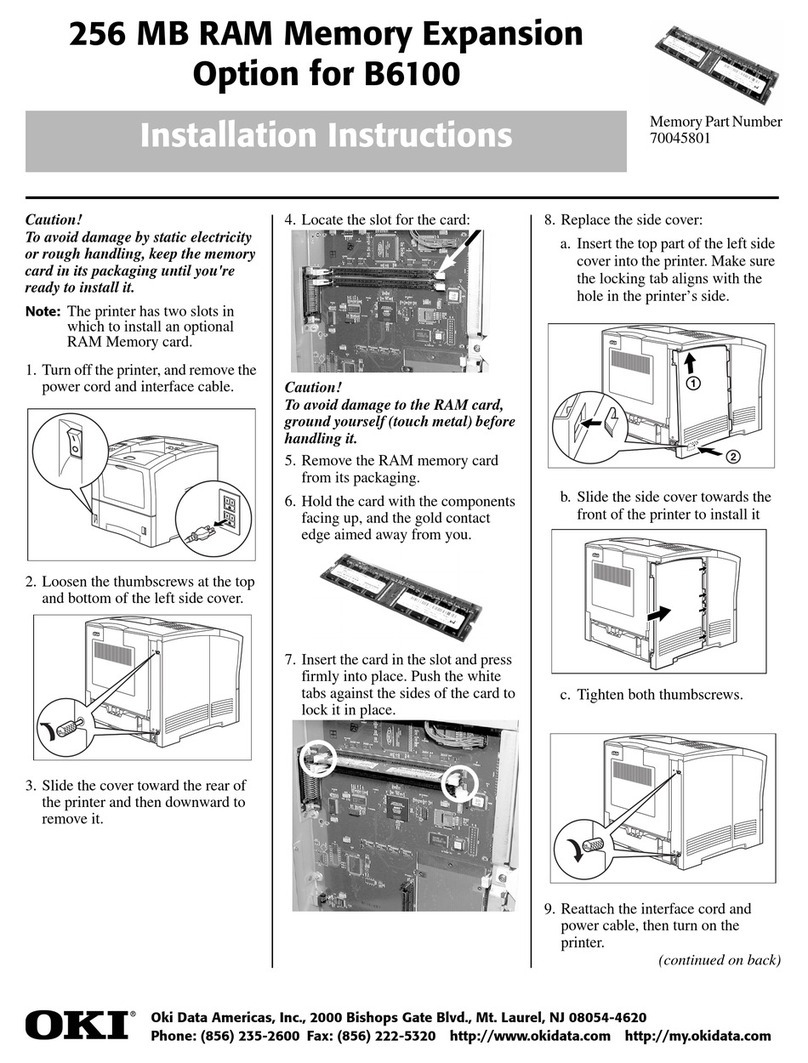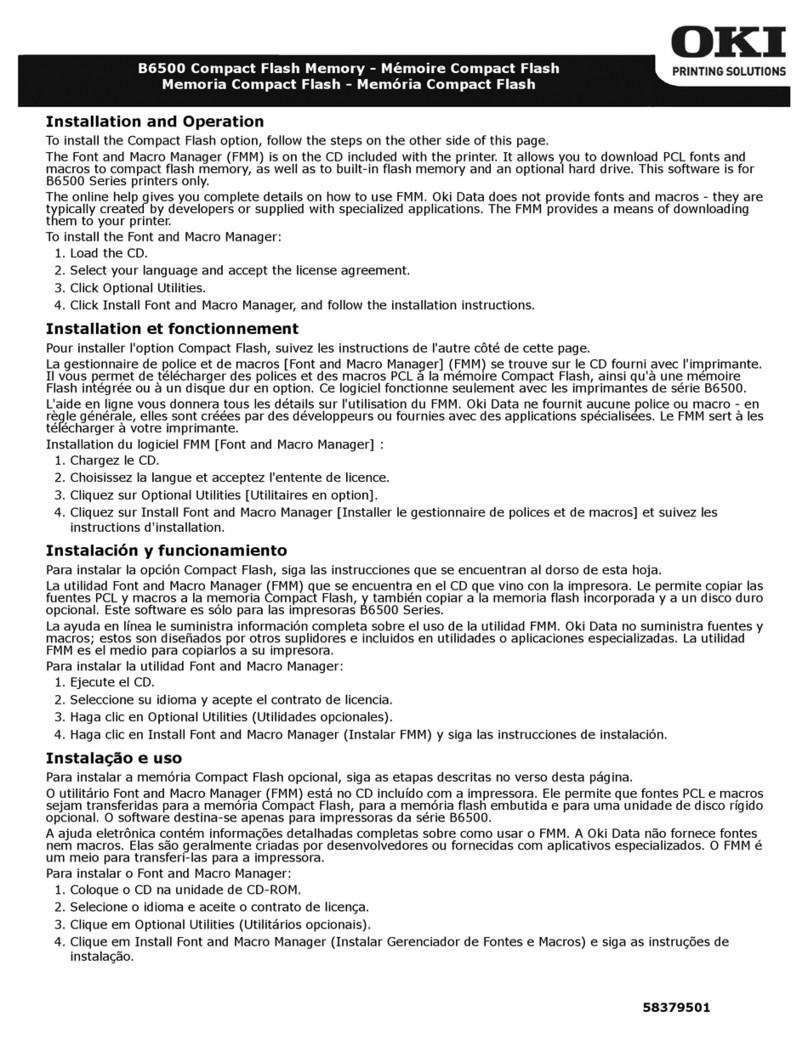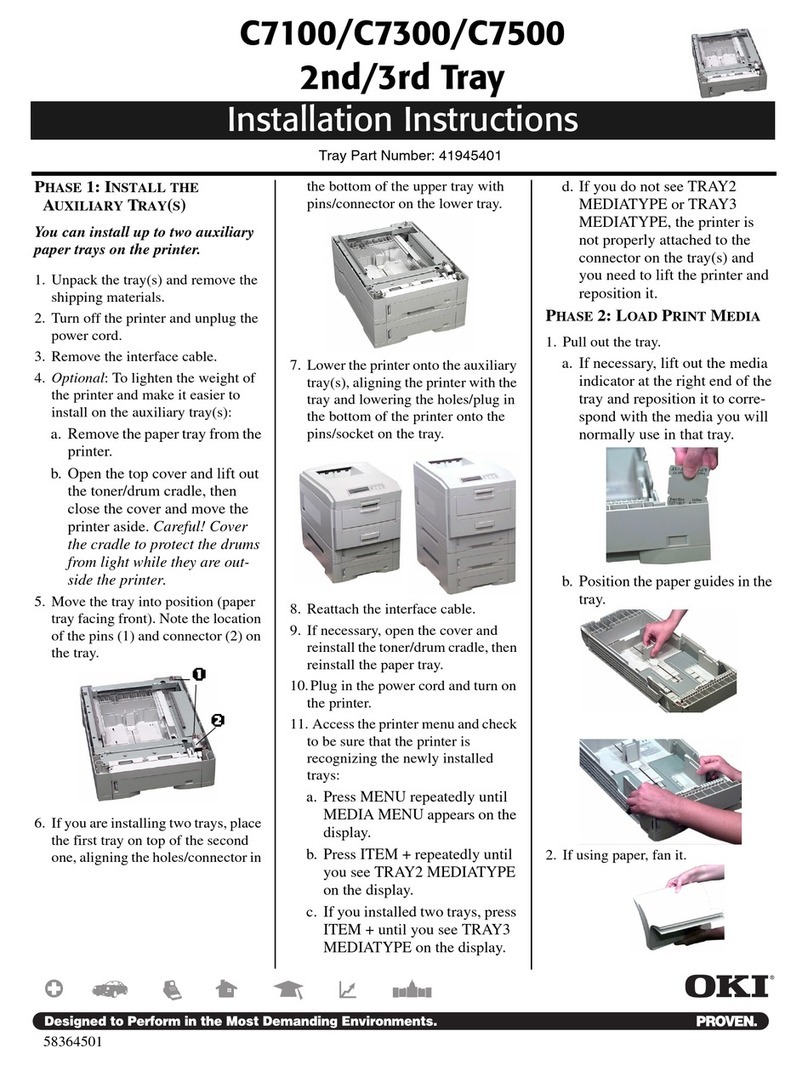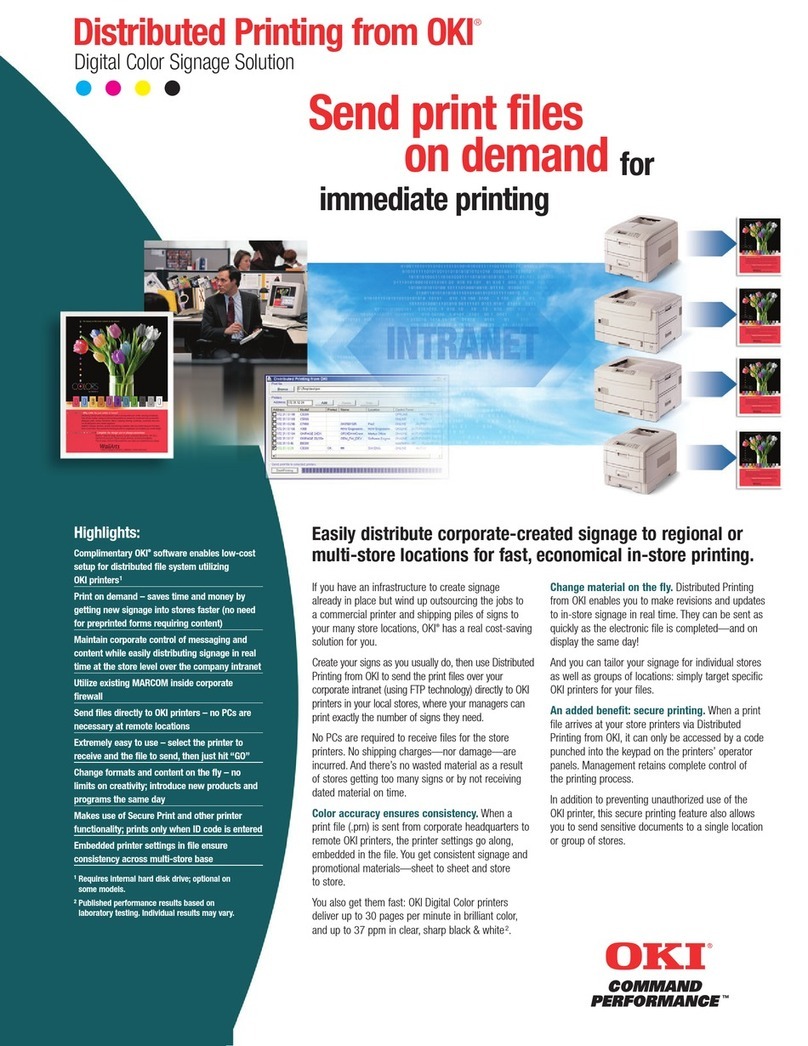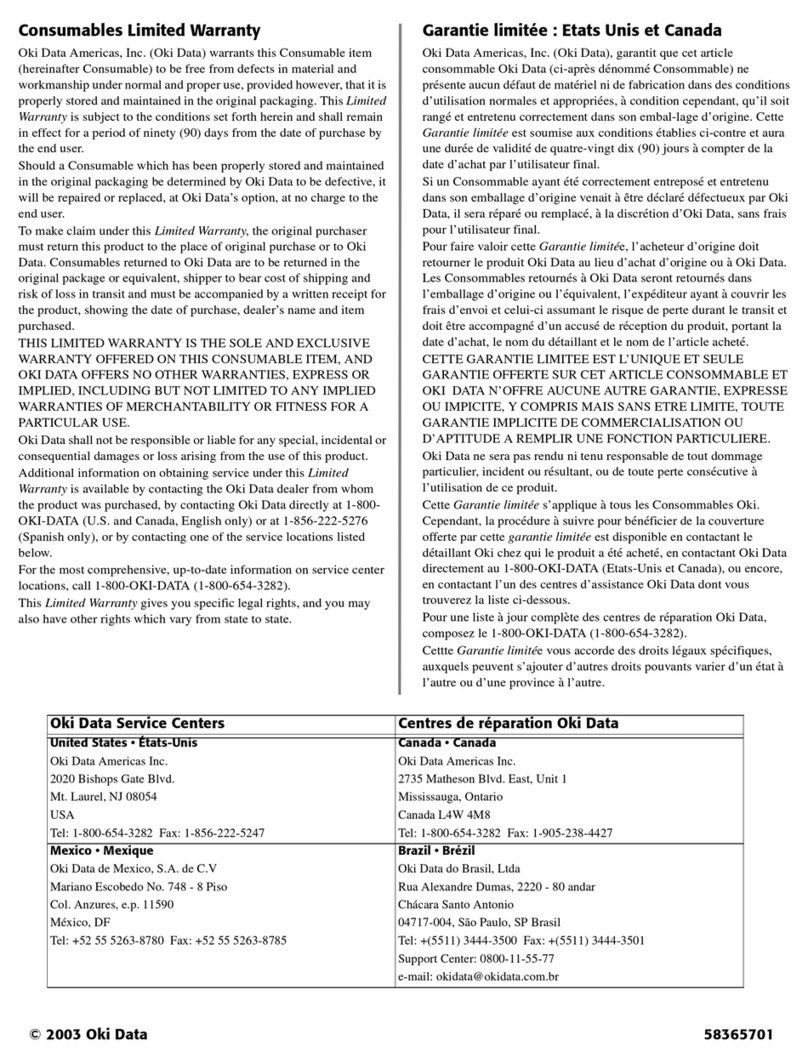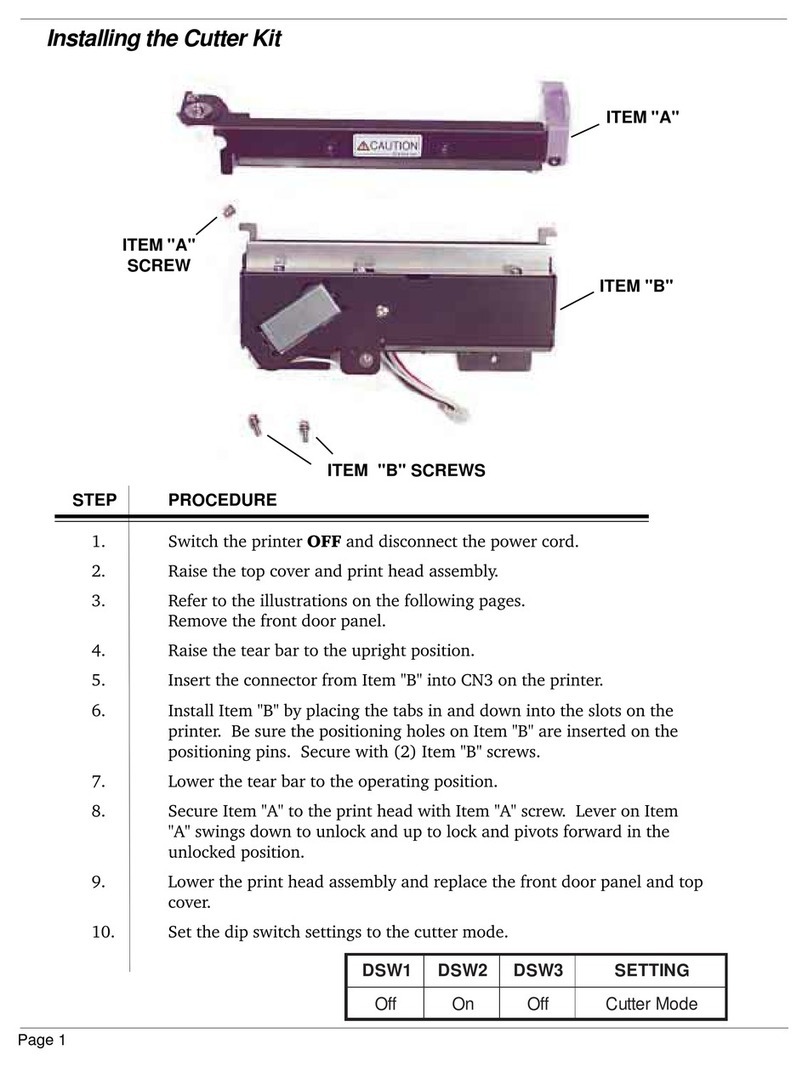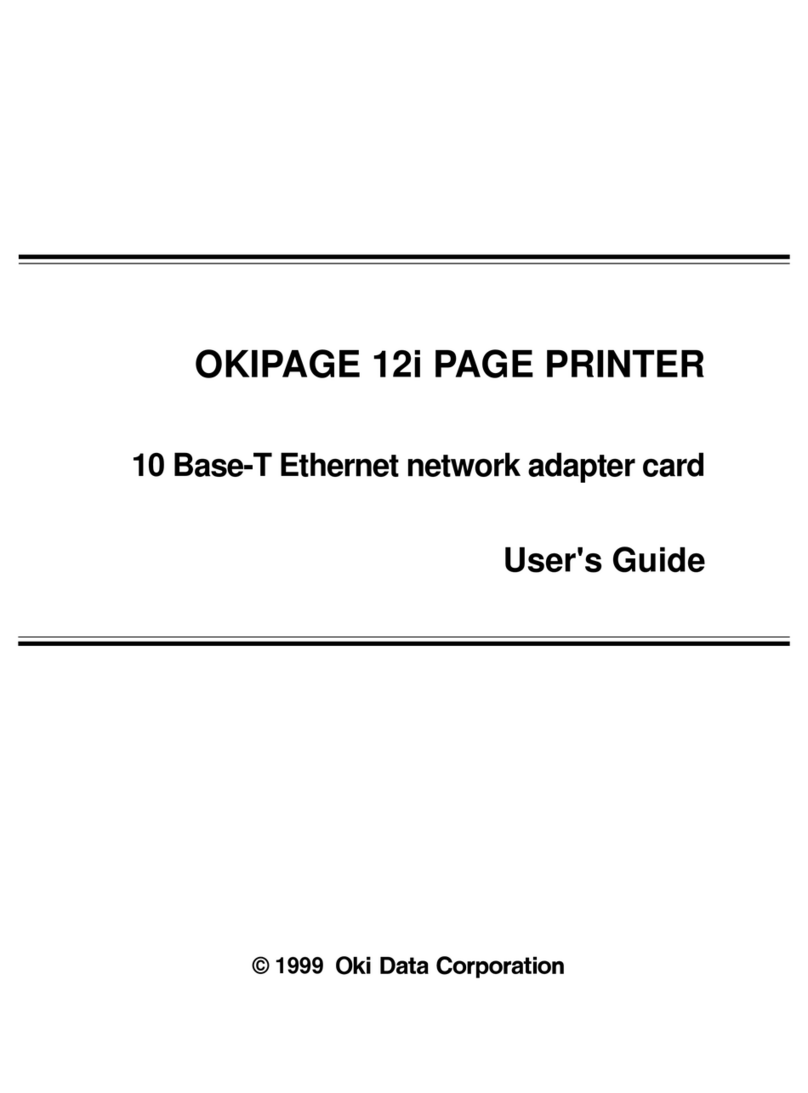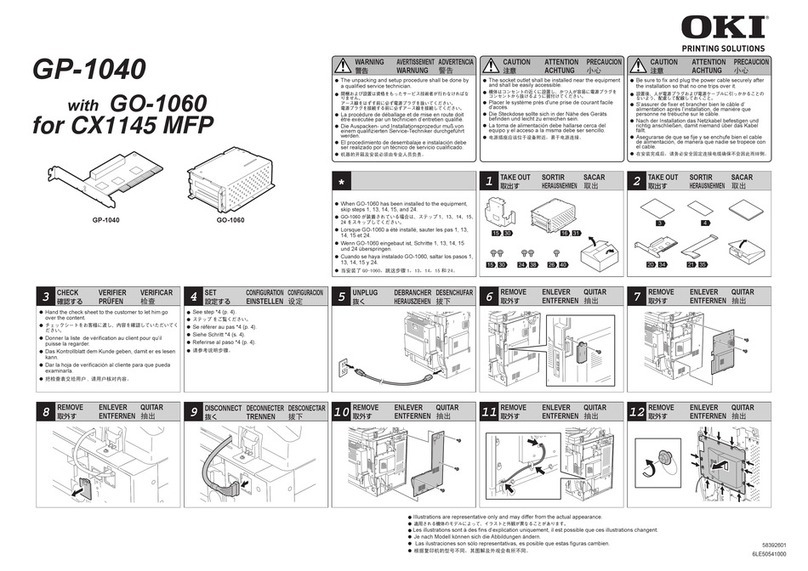Limited Warranty: U.S. and Canada
Oki Data Service Centers
UNITED STATES CANADA
Oki Data Americas, Inc. Oki Data Americas, Inc.
2020 Bishops Gate Blvd. 275 Matheson Blvd. East, Unit 1
Mt. Laurel, NJ 08054 Mississauga, Ontario
Canada L4W 4M8 Mexico, DF
Tel: 1-800-654-3282 Tel: 1-800-654-3282
Fax: 1-856-222-5247 Fax: 1-905-238-4421
MEXICO BRAZIL
Oki Data de Mexico, S.A. de C.V. Oki Data do Brasil, Ltda.
Mariano Escobedo No. 748-8 Piso Rua Alexandre Dumas, 2220 - 8 andar
Col. Anzures, e.p. 11590 Chácara Sto Antonio
São Paulo, Brazil 04717-004
Tel: (525) 263-8780 Tel: 55-11-3444-3500
Fax: (525) 263-8785 Fax: 55-11-3444-3501
Using the Cut Sheet Feeder (CSF)
SEL
SEL
POWER
LF FF/LOAD TEAR PARK QUIET
SHIFT
Micro Feed
Down
TOF
Micro Feed
Up
EXIT GROUP SET PRINTITEM
ALARM MENU
MENU
Setting Top of Form (TOF)
Note: The first line of printing is
indicated by the red line (1) on
the printhead’s plastic shield.
Forms Tear-Off Set to OFF
1Turn the printer ON.
2Press SELECT to take the printer off
line.
The SEL light goes out.
3Press and hold SHIFT, then press
LF/Micro Feed Up to move the TOF
location down on the page or FF/
LOAD/Micro Feed Down to move
the TOF location up.
4Keep holding SHIFT and press
QUIET/TOF a few times to engage
the new setting.
5Press SELECT to place the printer
back on line.
Forms Tear-Off Set to ON
First: Check/Set the Tear Position
1Turn the printer on and press PARK
to remove the paper from the path.
The alarm light comes on.
2Press SHIFT and QUIET/TOF to
reset the Top of Form.
3Press FF/LOAD to pull the paper
back in.
The Alarm light goes out.
4Press SELECT to take the printer
off-line.
The SEL light goes out.
5Wait until the paper moves up to
the Tear position.
6To change the tear-off position:
press and hold SHIFT, then press
LF/Micro Feed Up to move the
tear-off position down or
FF/LOAD/Micro Feed Down to
move the tear-off position up.
Next, Set the Top of Form Position
1Press SHIFT and TEAR.
The paper goes to the current TOF
position.
2Continue holding SHIFT and
release TEAR.
3Continue holding SHIFT, then press
LF/Micro Feed Up to move the
TOF location down on the page or
FF/LOAD/Micro Feed Down to
move the TOF location up.
4Keep holding the SHIFT button and
press the QUIET/TOF button a few
times to engage the new setting.
5Press SELECT to place the printer
back on line.
1
Inserting/Ejecting Paper
With the CSF installed and selected, when your
printer receives the command to print, it will auto-
matically load in a sheet from the CSF and start
printing. When files are several pages long, the
printer will eject each printed page into the stacker,
insert a new sheet and continue printing.
Manual Load/Eject Paper
To load or eject a sheet of paper manually, press the
FF/LOAD button.
Load/Eject Paper Commands
If you are writing your own program, you must
include the appropriate commands:
CSF Insert Command
Epson/IBM
ESC EM I 27 25 73 1B 19 49
MICROLINE Standard
ESC S 27 83 1B53
Inserts and positions new page. If there is already a
page in place, it will eject that page first.
CSF Eject Command
Epson/IBM Emulation
ESC EM R 27 25 82 1B 19 52
MICROLINE Standard Emulation
ESC V 27 86 1B 56
Ejects and stacks page; no new page is inserted.
Lind Feed Command (All Emulations)
LF 10 0A
When page is at the bottom margin, this command
ejects it, then inserts a new sheet; otherwise, it
performs a normal line feed.
Form Feed Command (All Emulations)
FF 12 0C
Ejects the printed pagek then inserts a nd psoitions a
new page.
Oki Data Americas, Inc. (Oki Data) warrants
this OPTION to be free from defect in material
and workmanship and will remedy any such
defect according to the terms of this Limited
Warranty.
Oki Data will repair (or at its option, replace) at
no charge, any defective part(s) of the OPTION
for one (1) year from the date of purchase. This
Limited Warranty extends to the original
purchaser only.
To make request or claim for service under this
Limited Warranty the original purchaser must
return the Oki Data product, shipping prepaid,
in the original shipping container or equivalent,
to Oki Data or an authorized Oki Data service
center and assume the risk of loss or damage in
transit. A written receipt for the product,
showing the date of purchase, dealer's name,
and item purchased must accompany any
request or claim for work to be performed under
this Limited Warranty.
This Limited Warranty shall not apply if the
product has been damaged due to abuse, misuse,
misapplication, accident, or as a result of
service or modification by any other than an
authorized Oki Data service center.
THERE ARE NO EXPRESS WARRANTIES
OTHER THAN THOSE ON THE FACE
HEREOF AND DESCRIBED ABOVE. NO
WARRANTIES WHETHER EXPRESS OR
IMPLIED, INCLUDING, BUT NOT LIMITED
TO, ANY IMPLIED WARRANTIES OF
MERCHANTABILITY OR FITNESS FOR A
PARTICULAR PURPOSE, SHALL EXTEND
BEYOND THE RESPECTIVE WARRANTY
PERIOD DESCRIBED ABOVE OF ONE (1)
YEAR. Some states do not allow limitations on
how long an implied warranty lasts, so the
above limitation may not apply to you.
OKI DATA SHALL NOT BE RESPONSIBLE
OR LIABLE FOR ANY SPECIAL, INCIDEN-
TAL OR CONSEQUENTIAL DAMAGES OR
LOSS ARISING FROM THE USE OF THIS
PRODUCT. Some states do not allow the
exclusion or limitation of incidental or conse-
quential damages, so the above exclusion may
not apply to you.
Additional information on obtaining service
under this Limited Warranty is available by
contacting the Oki Data dealer from whom the
product was purchased, by contacting Oki Data
directly at 1-800-OKI-DATA (U.S. and Canada,
English only) or at 1-856-222-5276 (Spanish
only), or by contacting one of the service
locations listed below.
This warranty gives you specific legal rights,
and you may also have other rights which vary
from state to state.
For the most up-to-date listing of Oki Data
authorized Service Centers, call
1-800-OKI-DATA (1-800-654-3282).