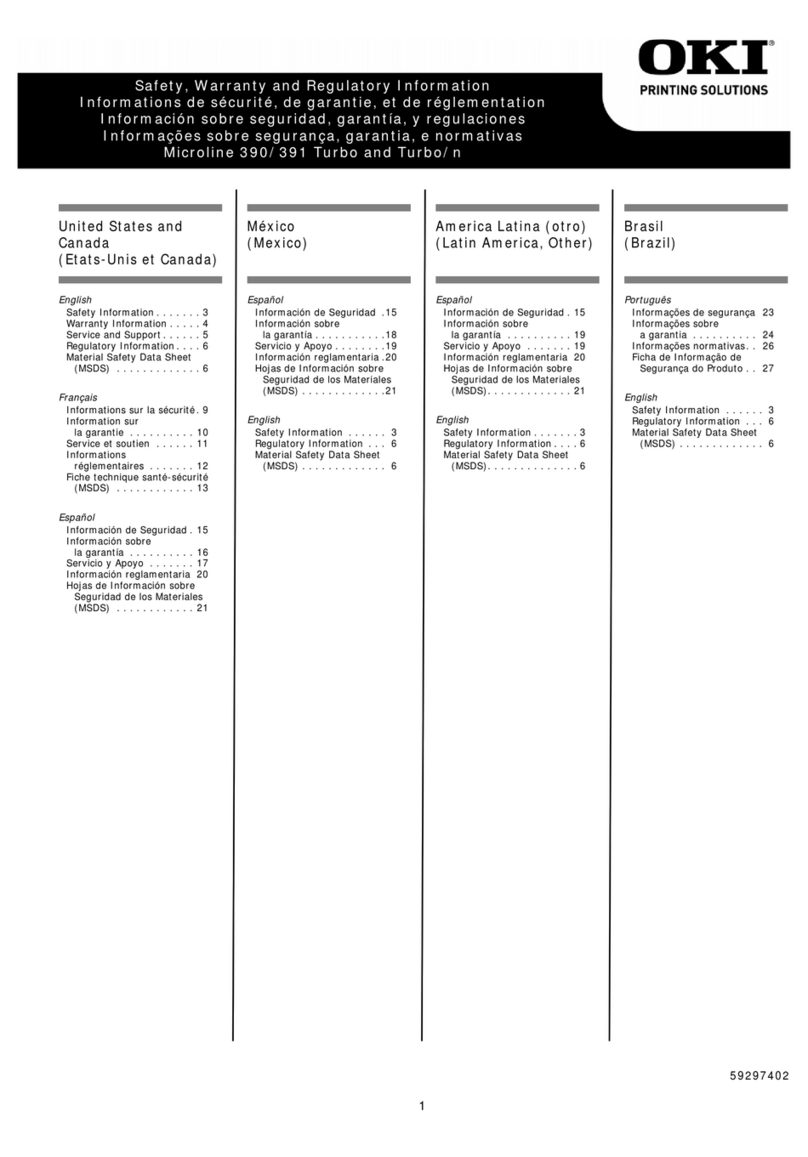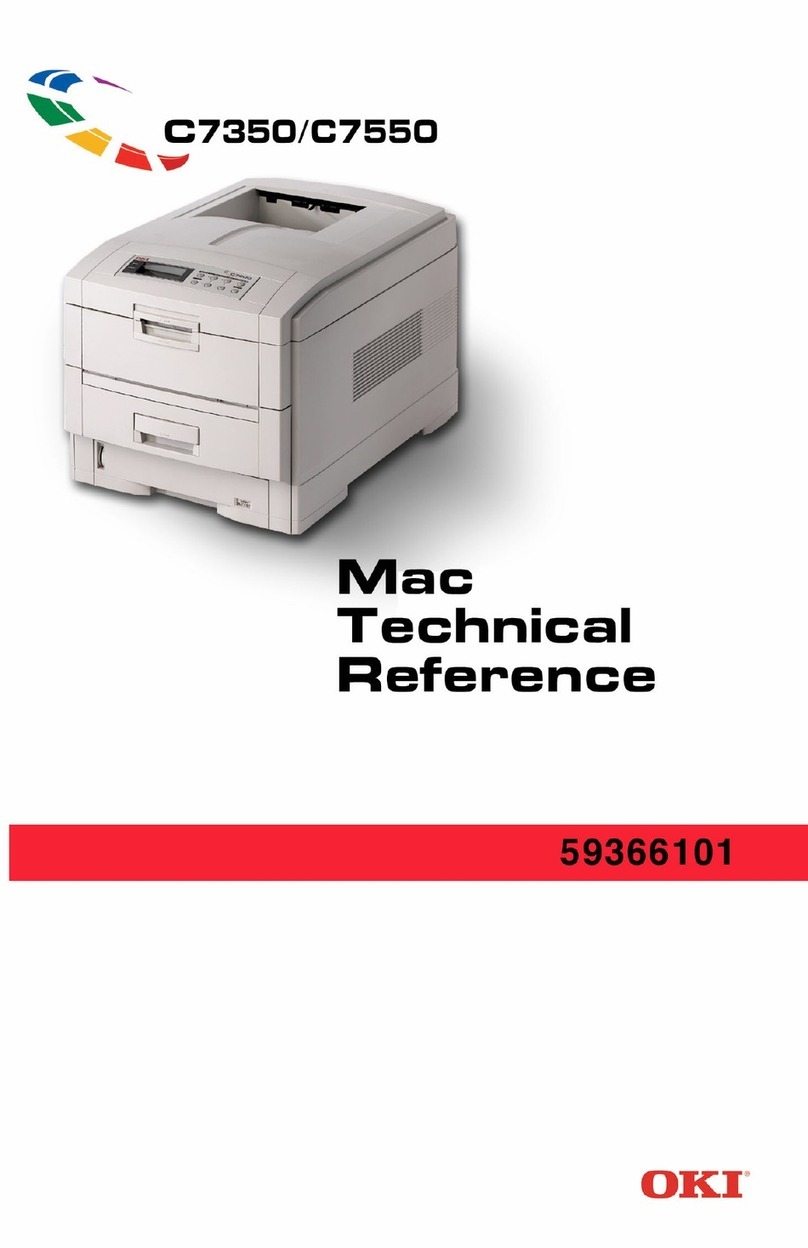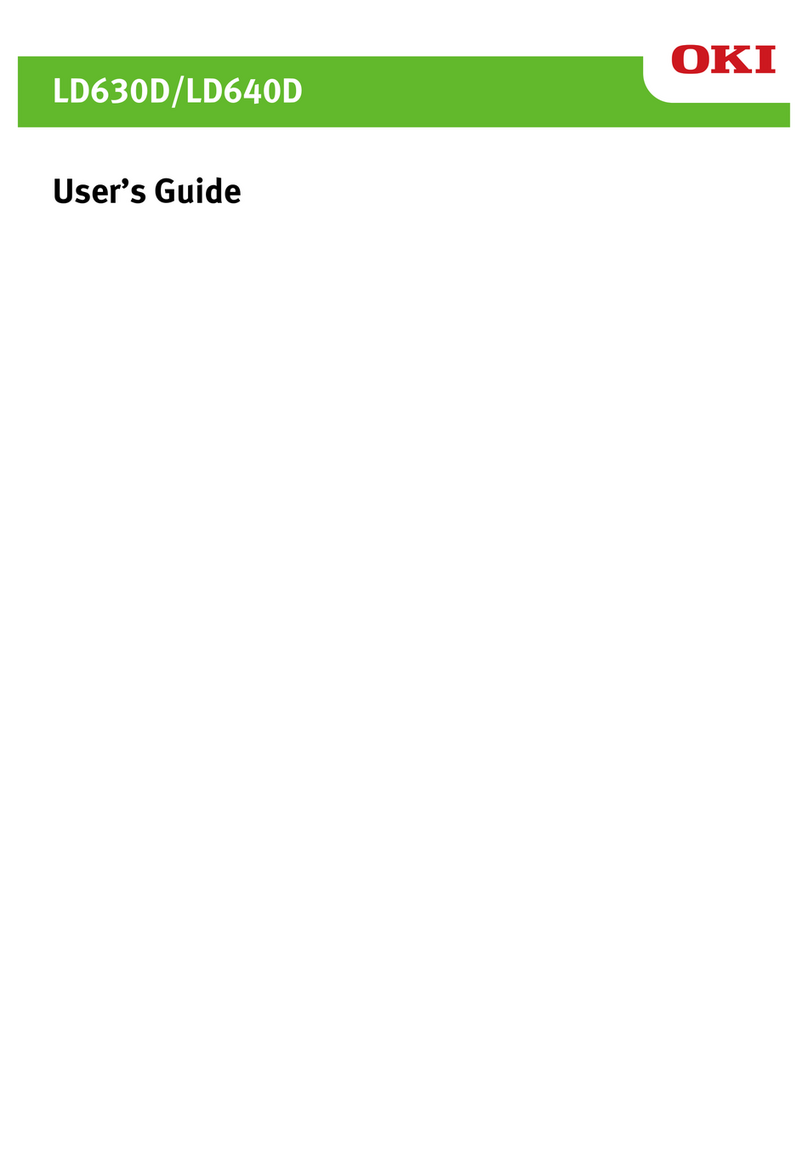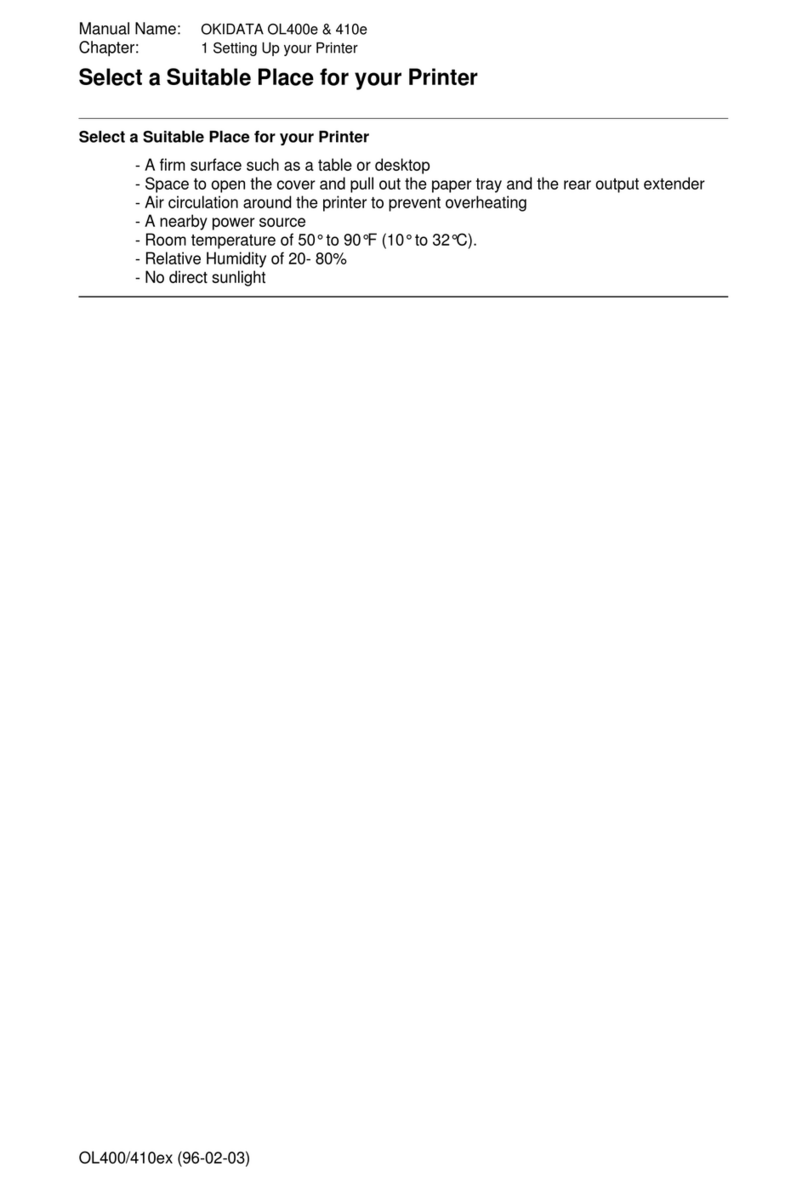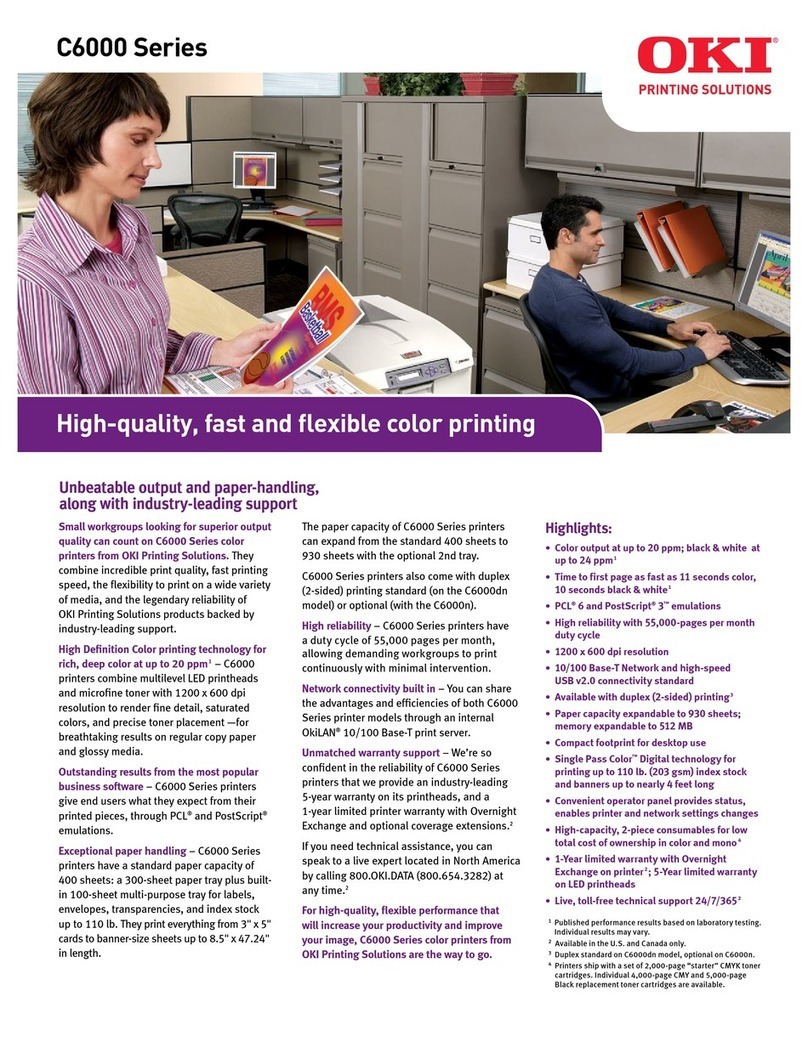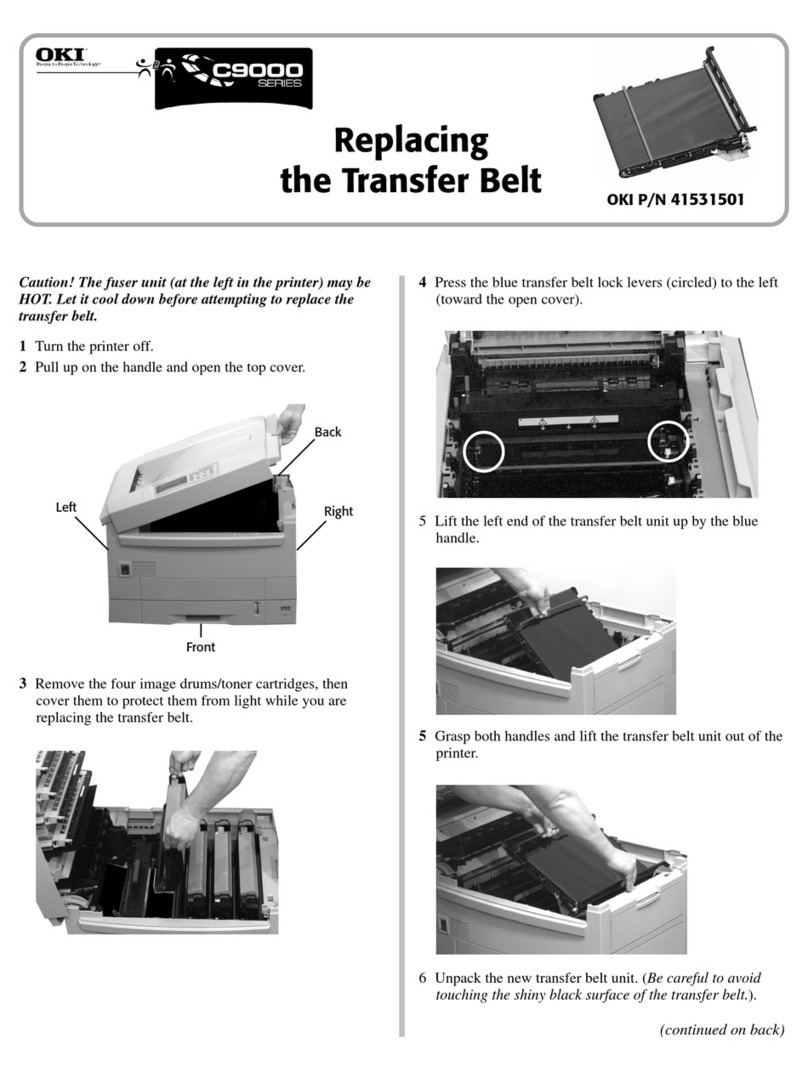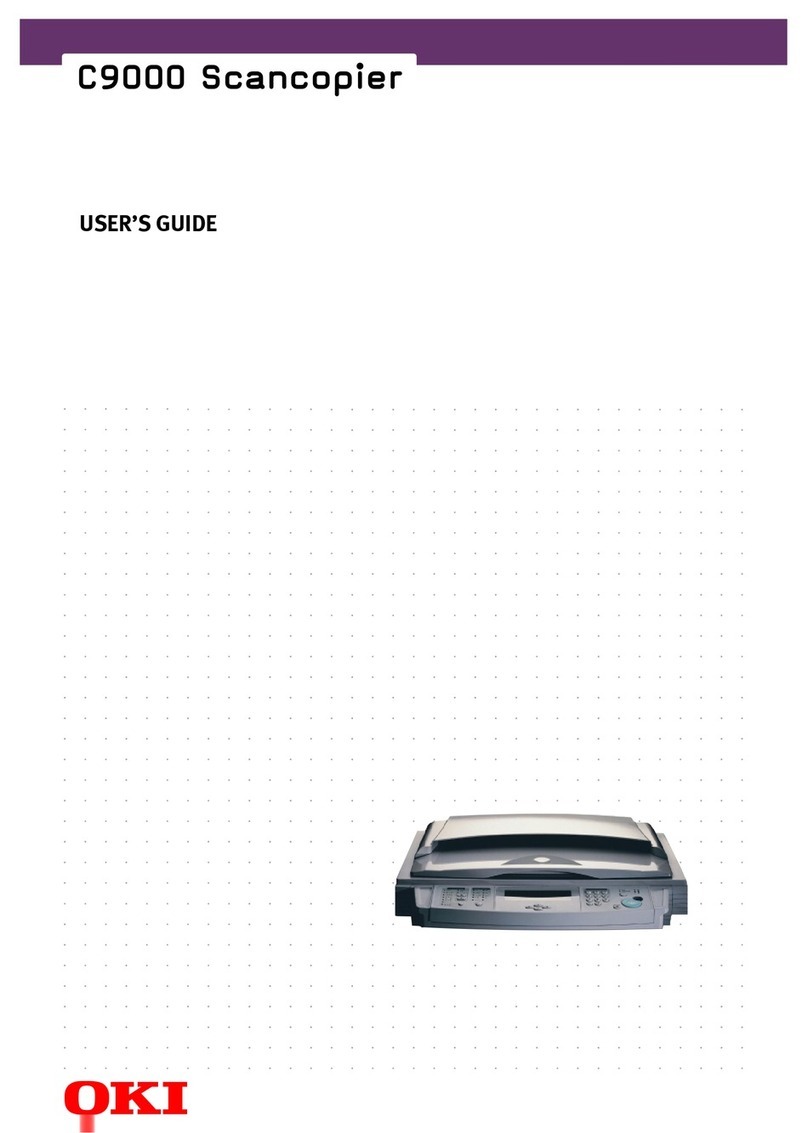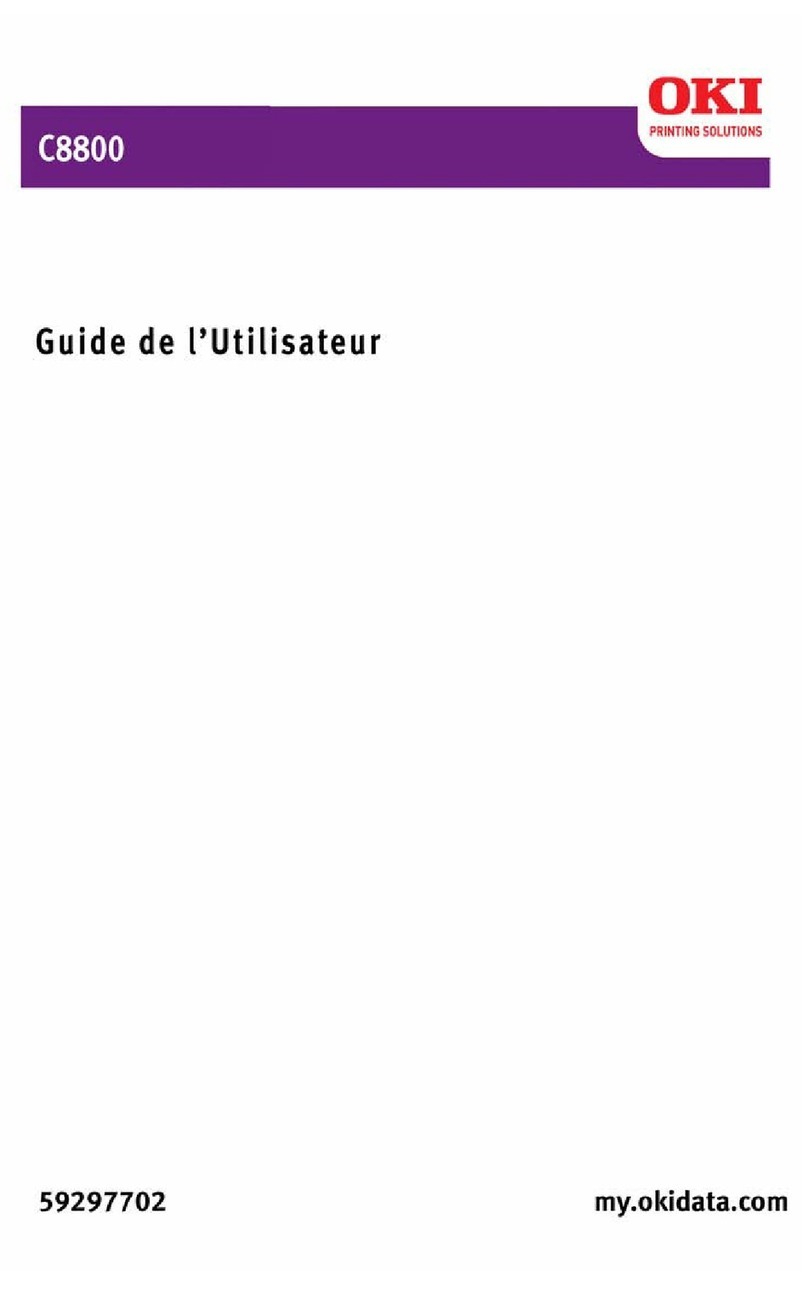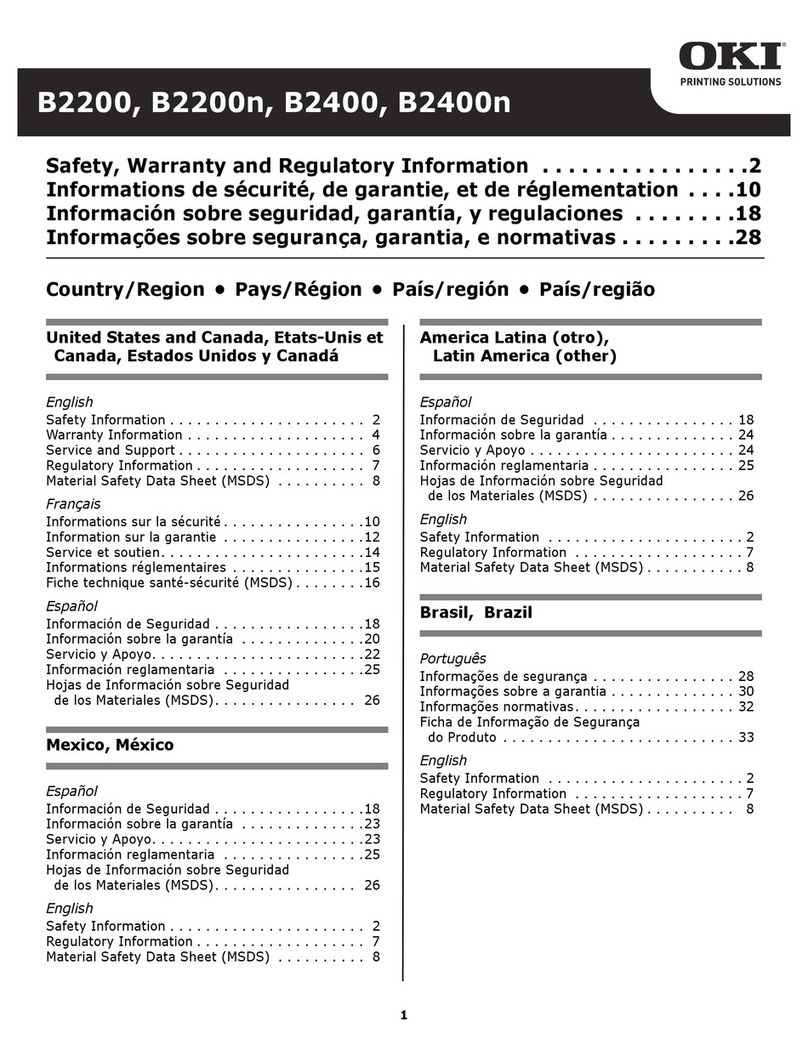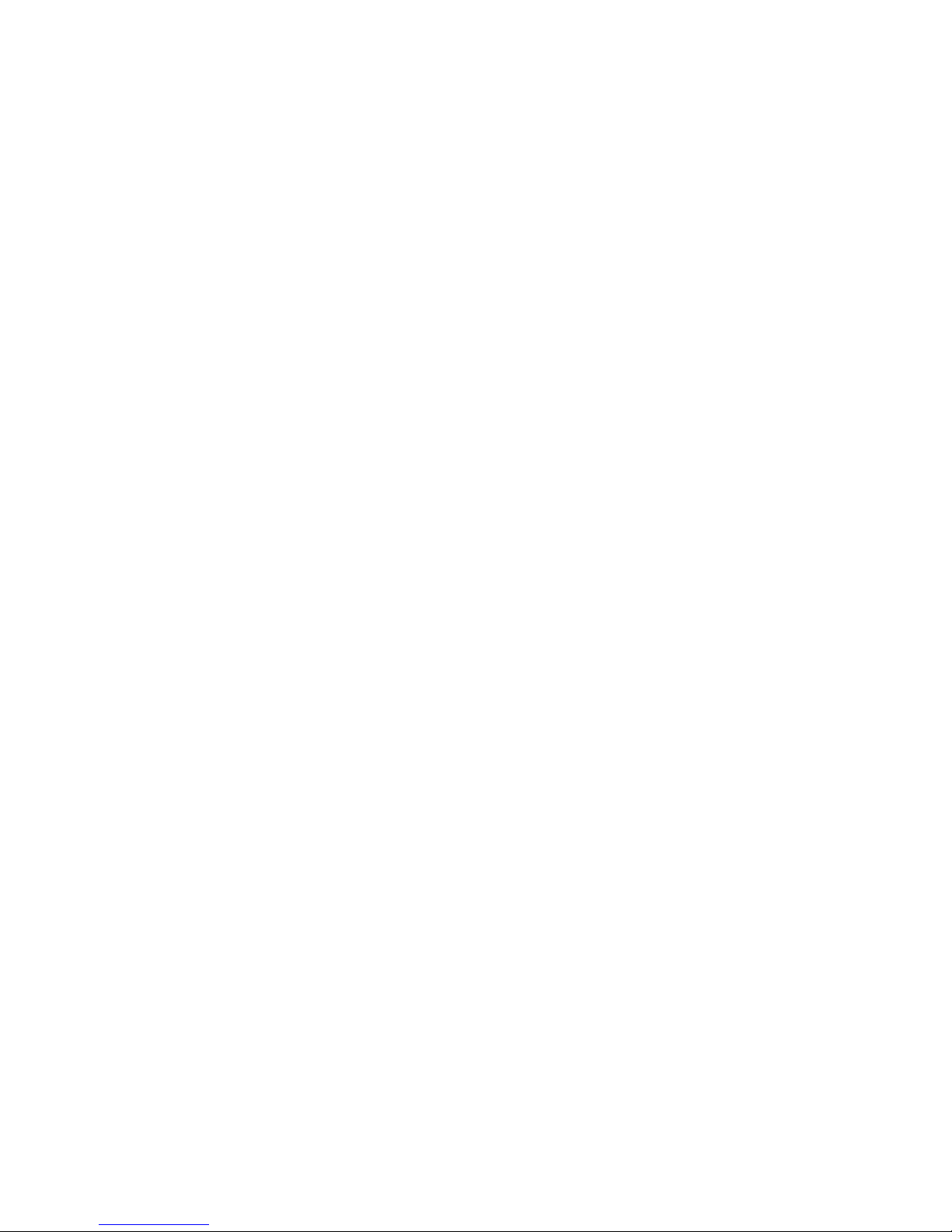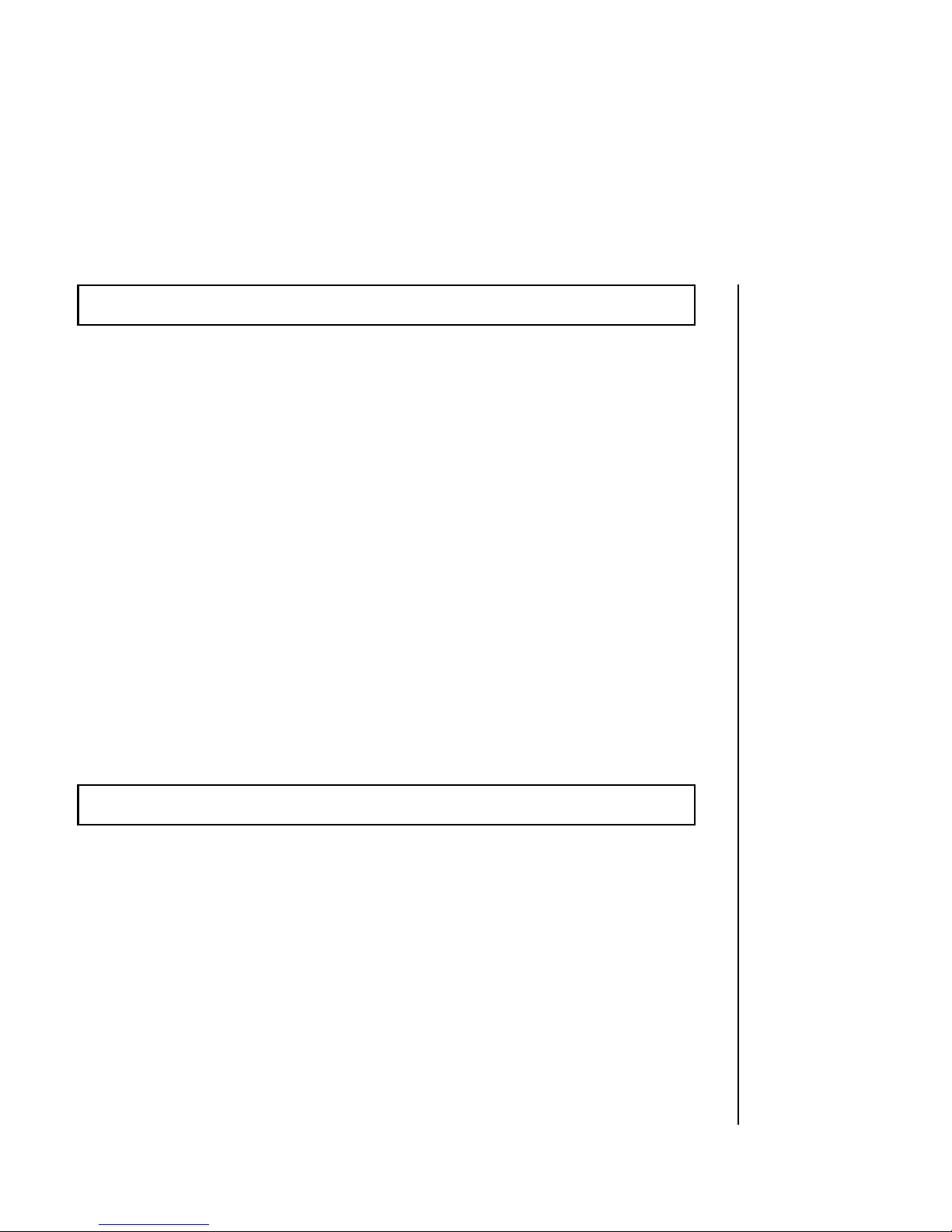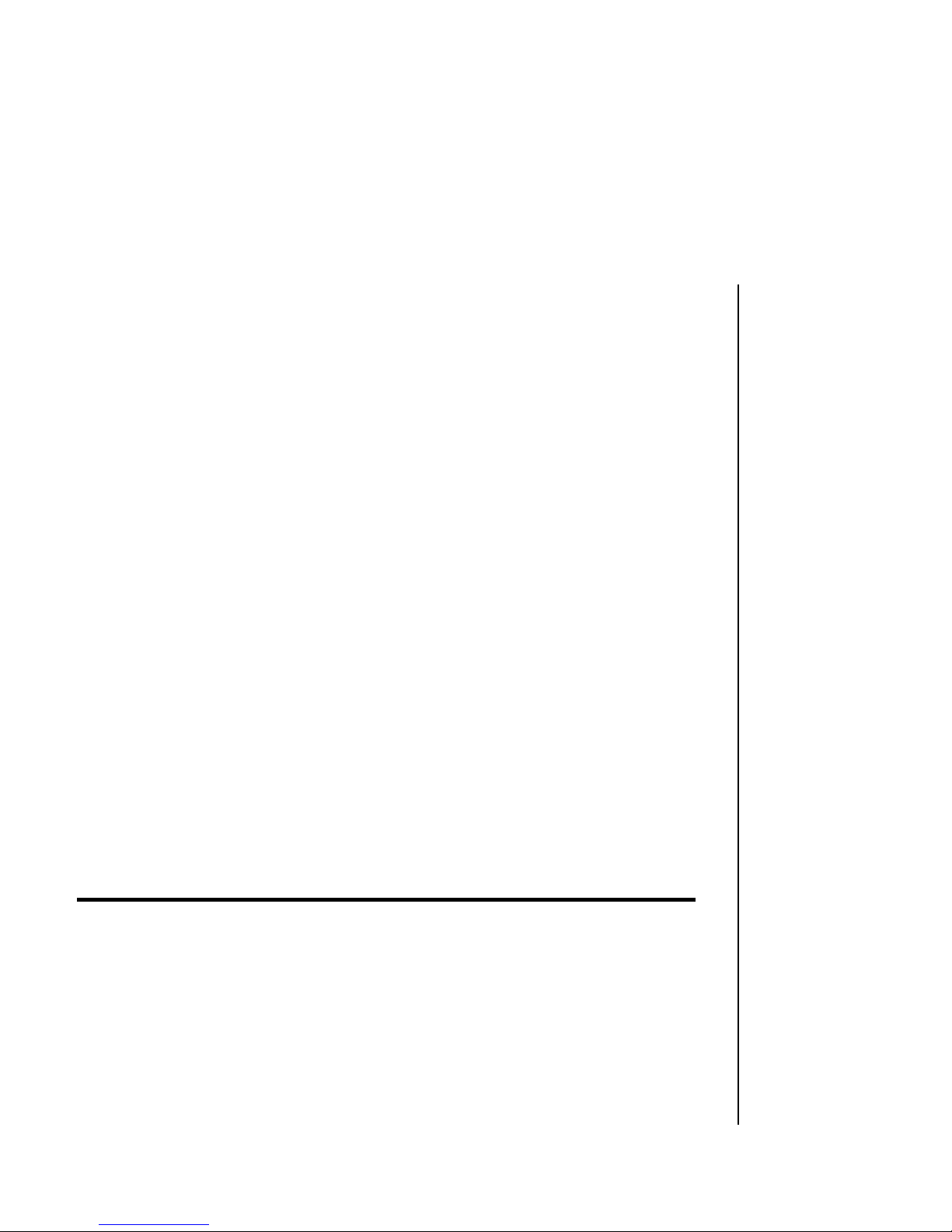iii
SPECIAL NOTE
This manual ill help you install and use your ne OKI printer. It
contains everything you need to kno to print ith your MICROLINE’s
special features. If you still need assistance after reading this book,
please contact your dealer for fast personal service. If your dealer cannot
ans er your questions, please ask us.
Every effort has been made to ensure that the information in this
document is complete, accurate, and up-to-date. OKI assumes no
responsibility for the results of errors beyond its control. OKI also cannot
guarantee that changes in soft are and equipment made by other
manufacturers, and referred to in this book, ill not affect the applicability
of the information in this book.
© Copyright 1993 by OKI.
All rights reserved, including the right to reproduce this book or
portions thereof in any form.
IBM, IBM PC XT , PC AT, and Graphics Printer are registered trademarks of International Business
Machines Corp.
MS-DOS is the trademark of Microsoft Corporation.
WordStar is the trademark of WordStar International Limited.
Lotus, Lotus 1-2-3, are registered trademarks of Lotus Development Corporation.