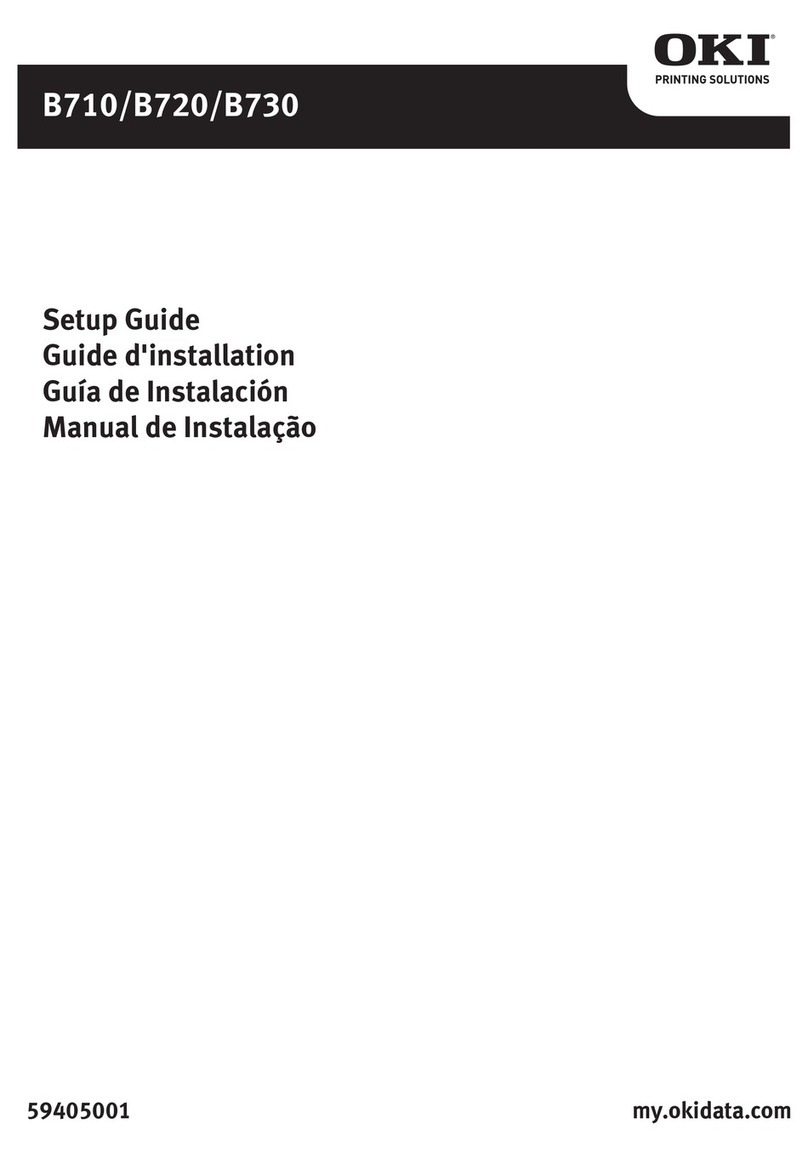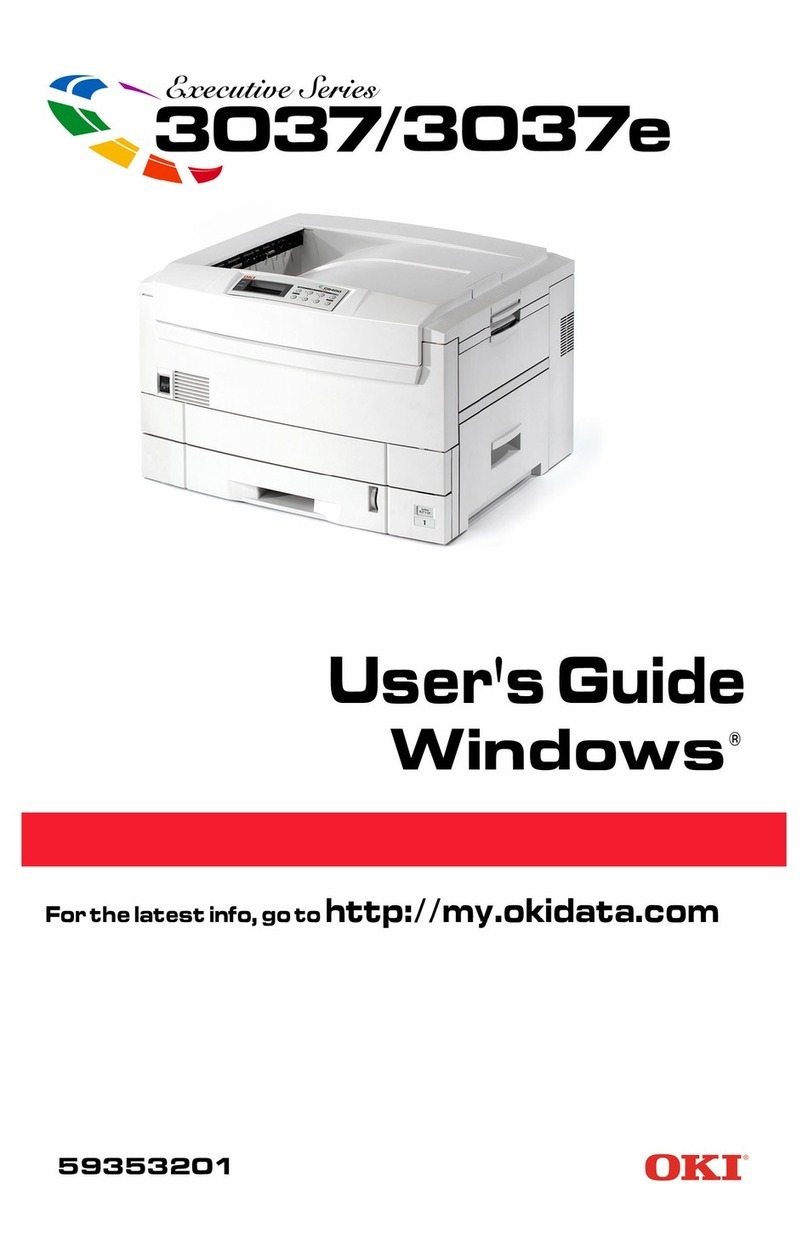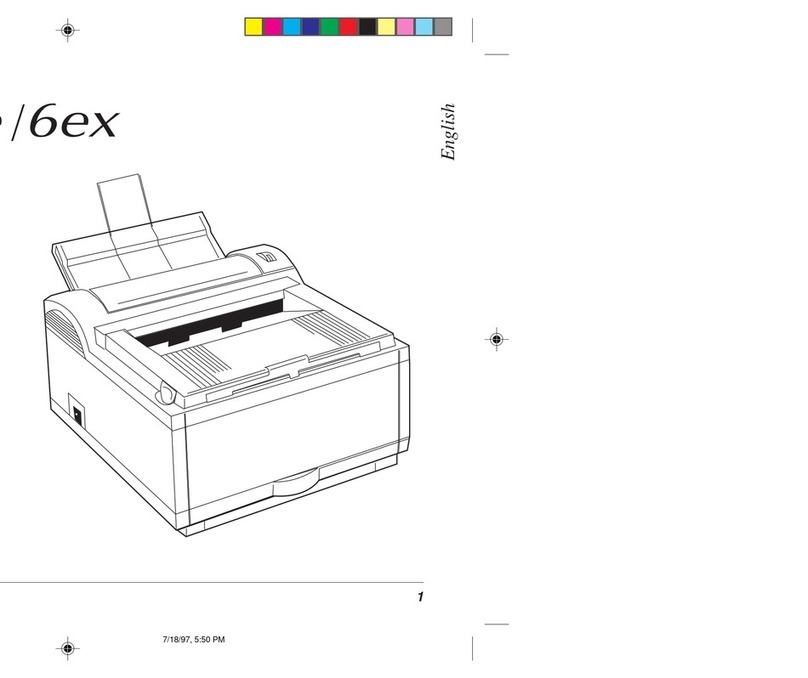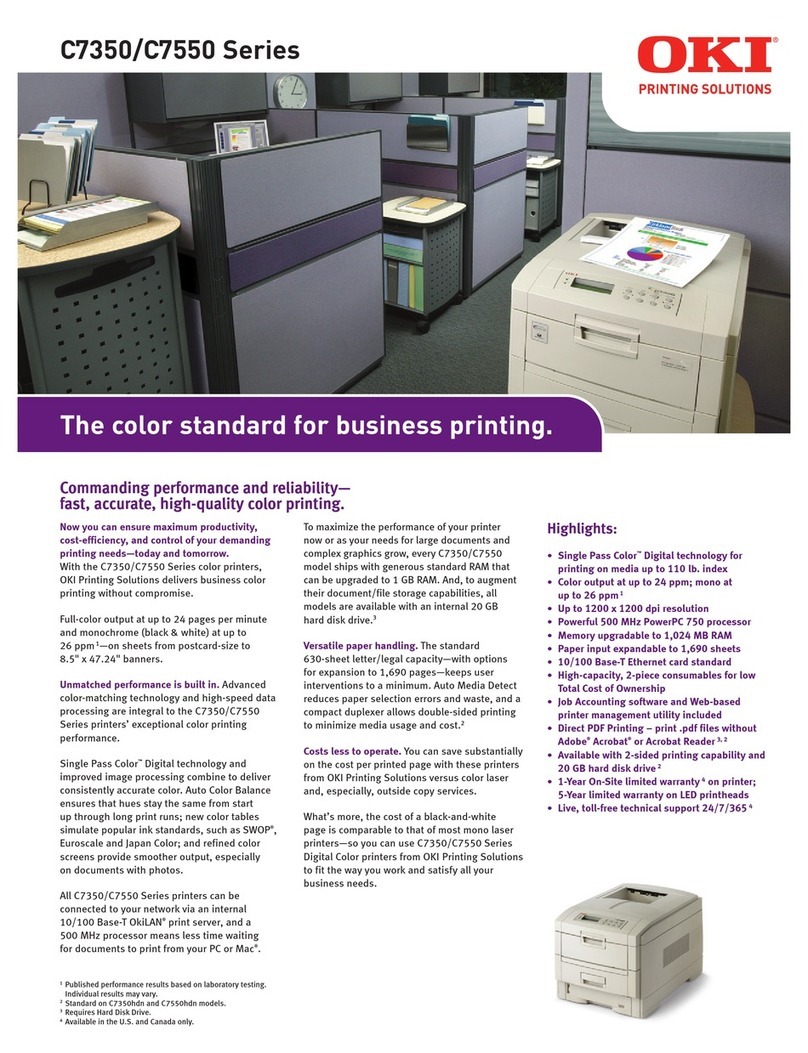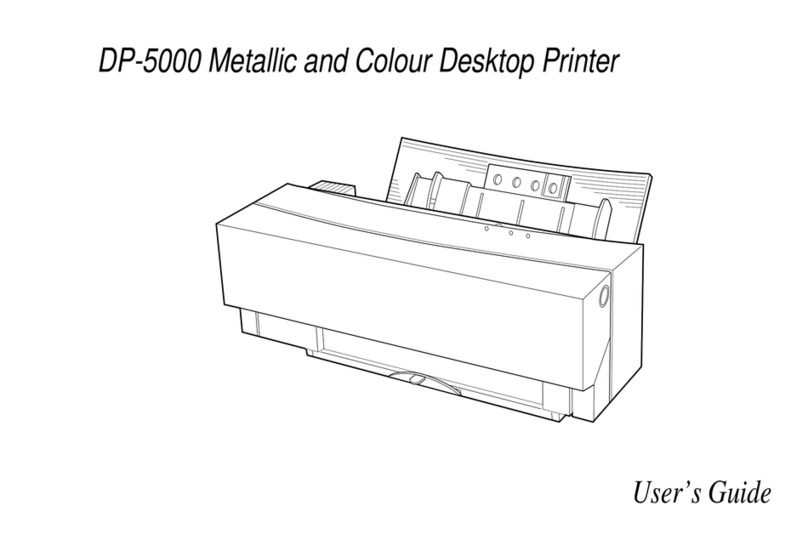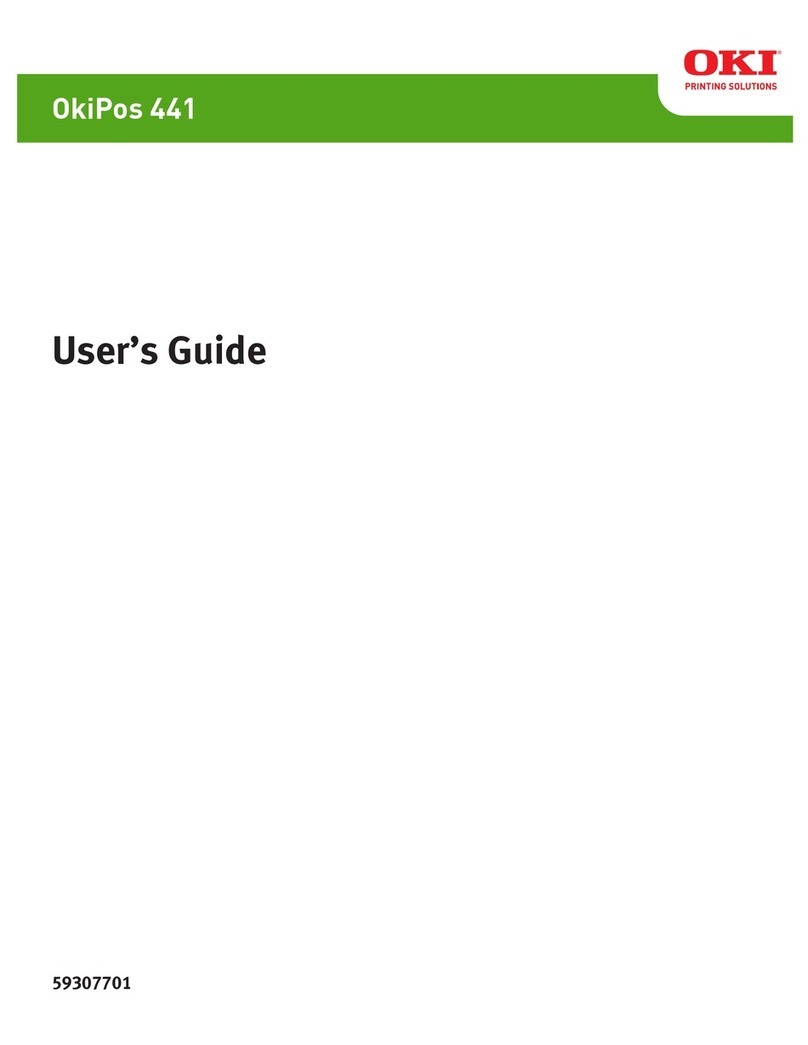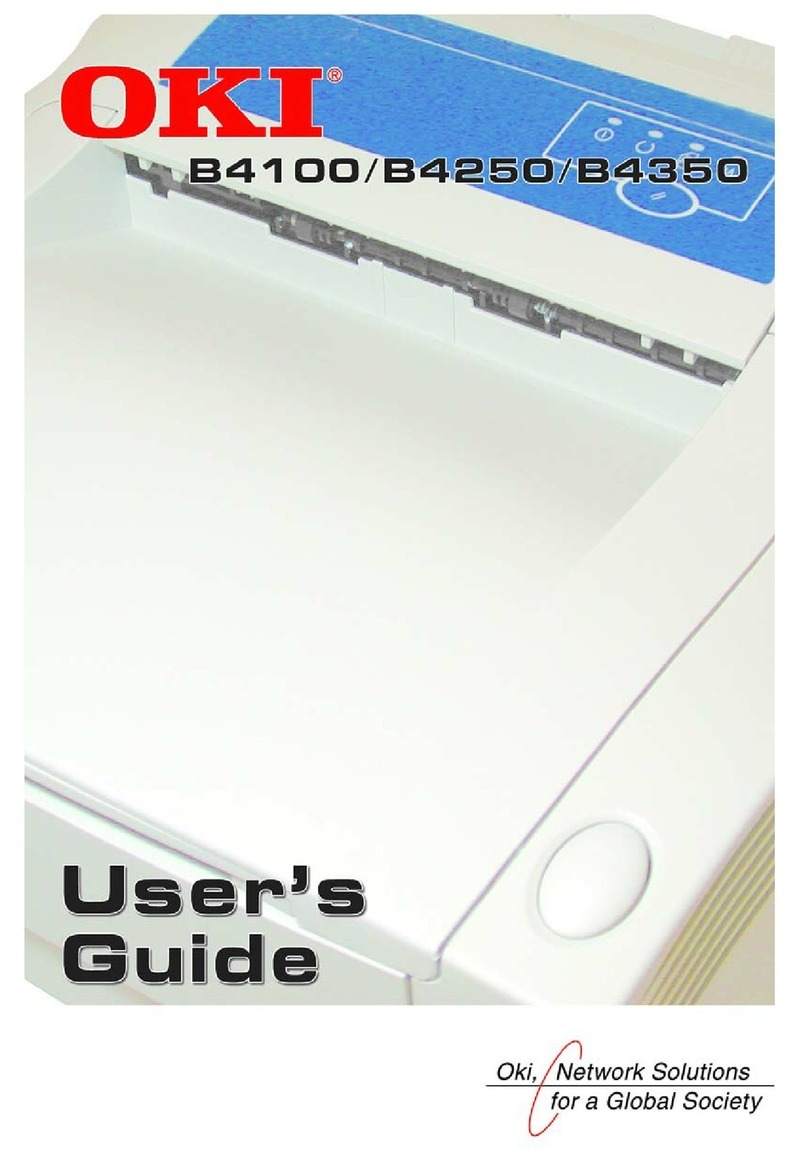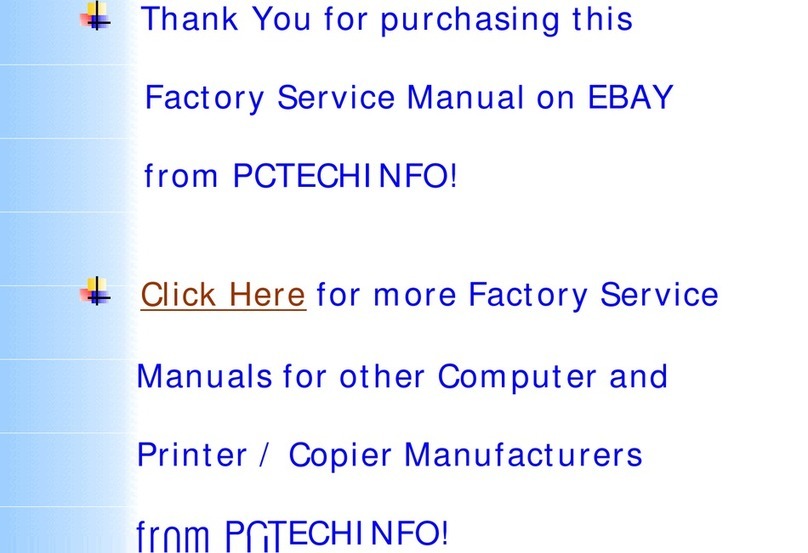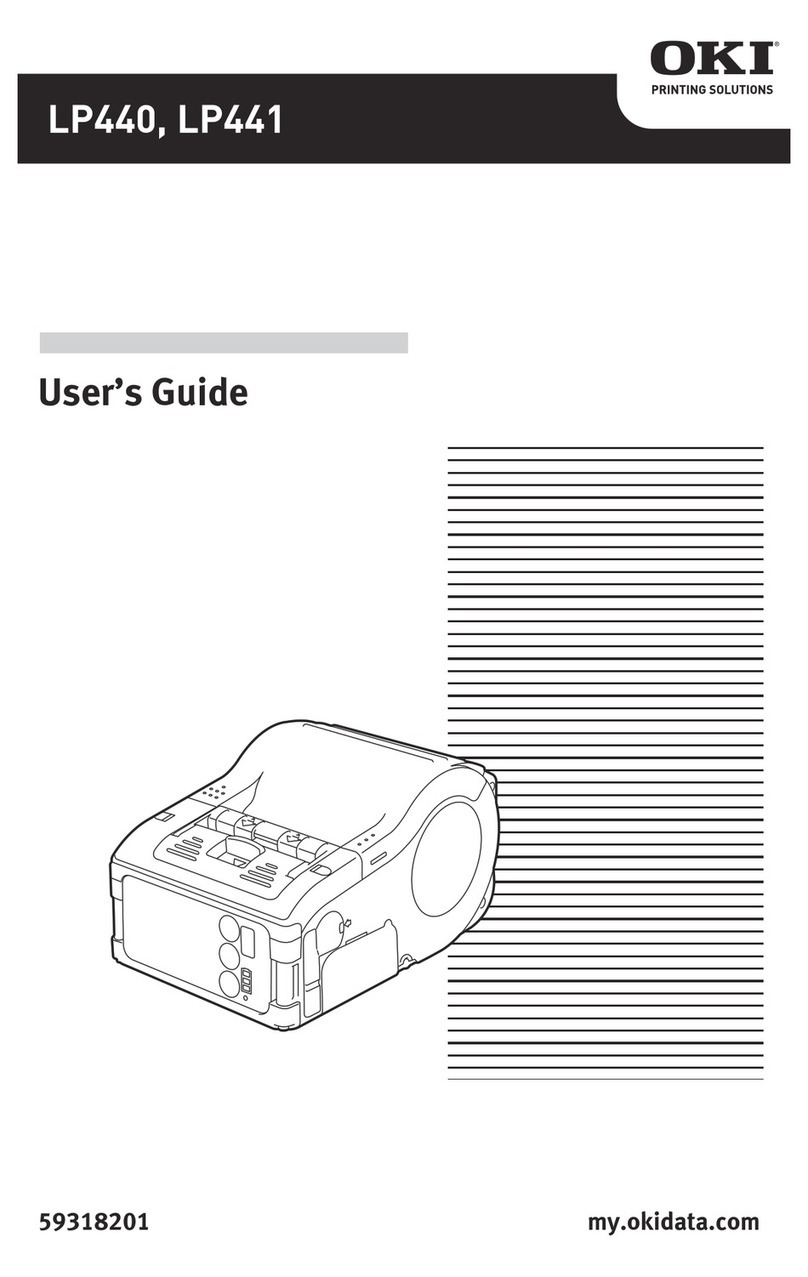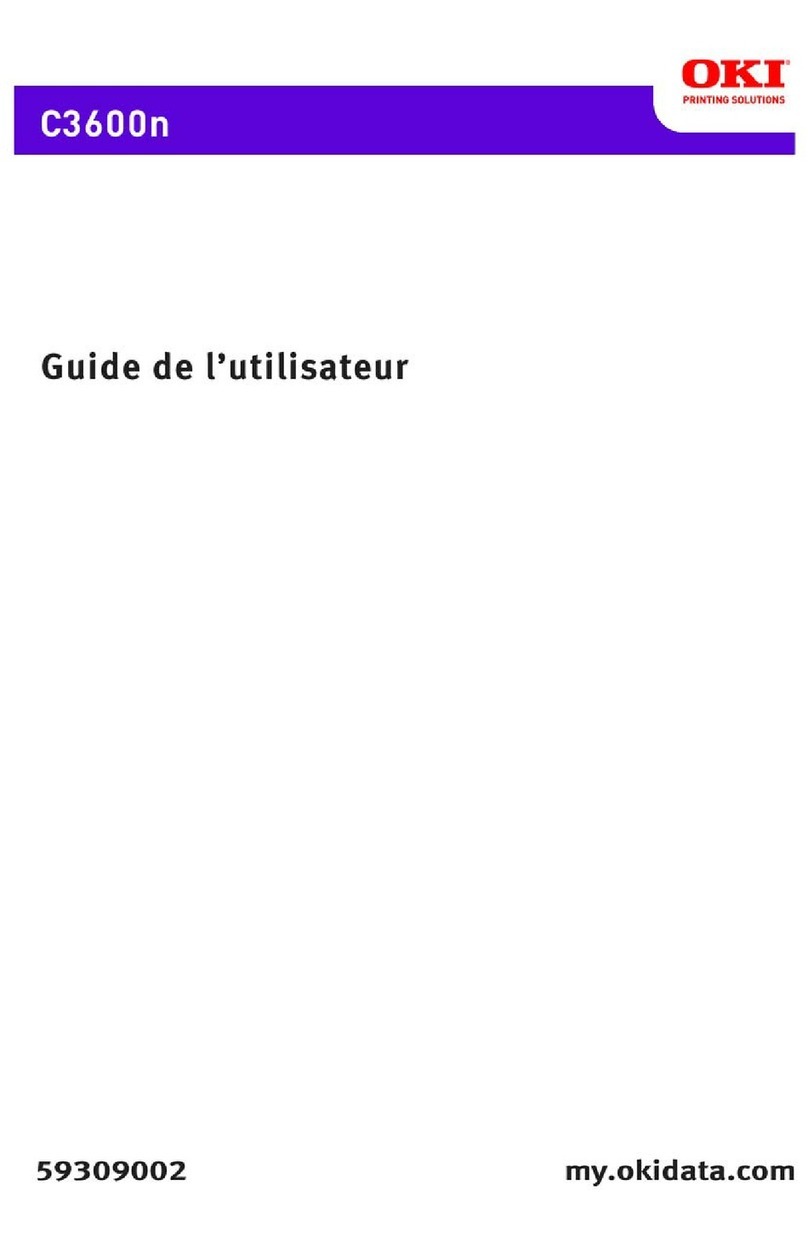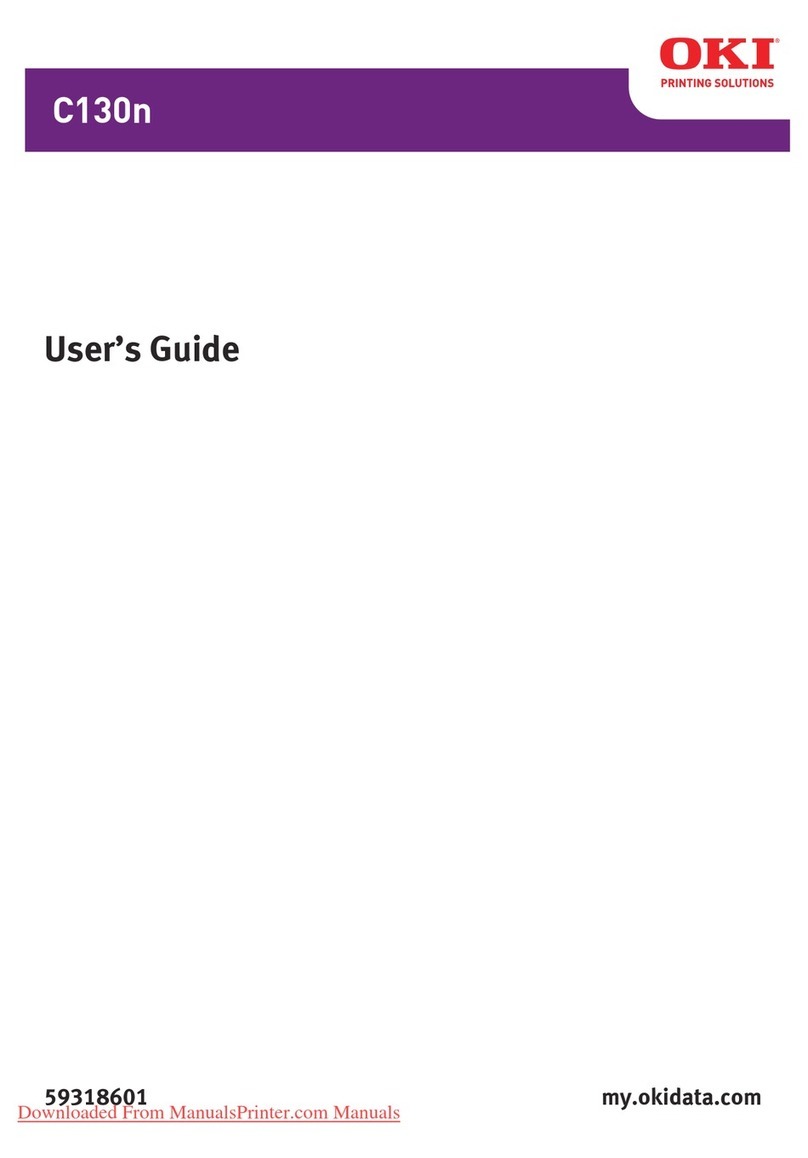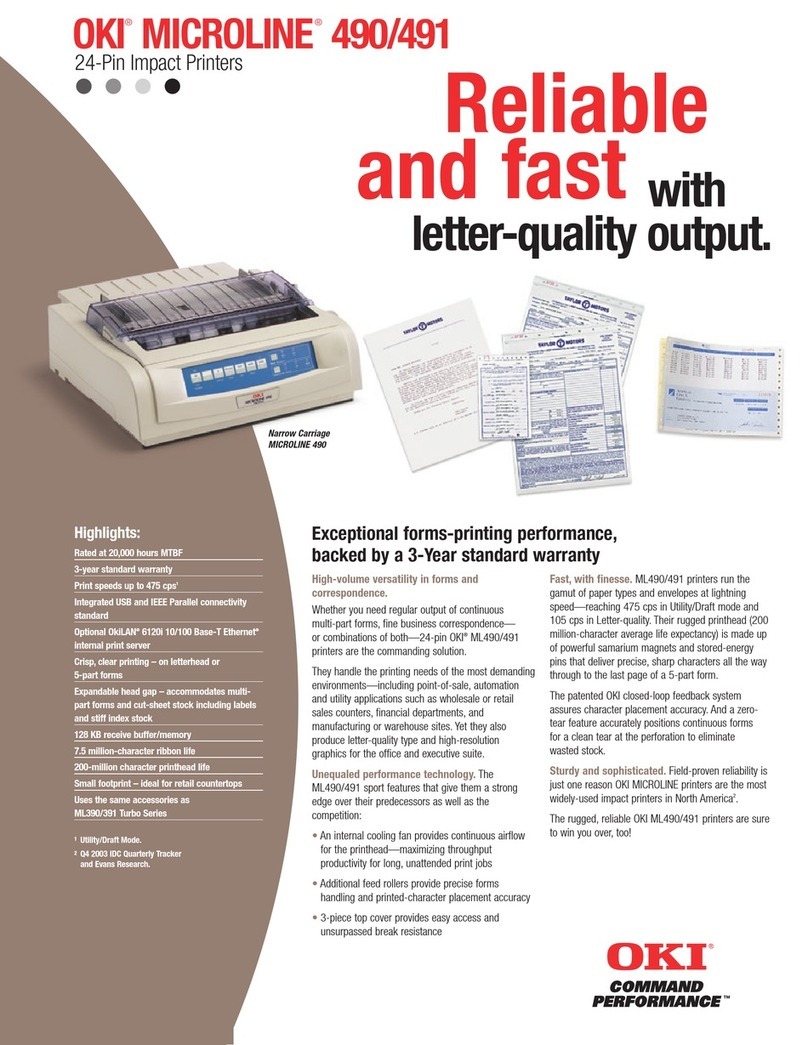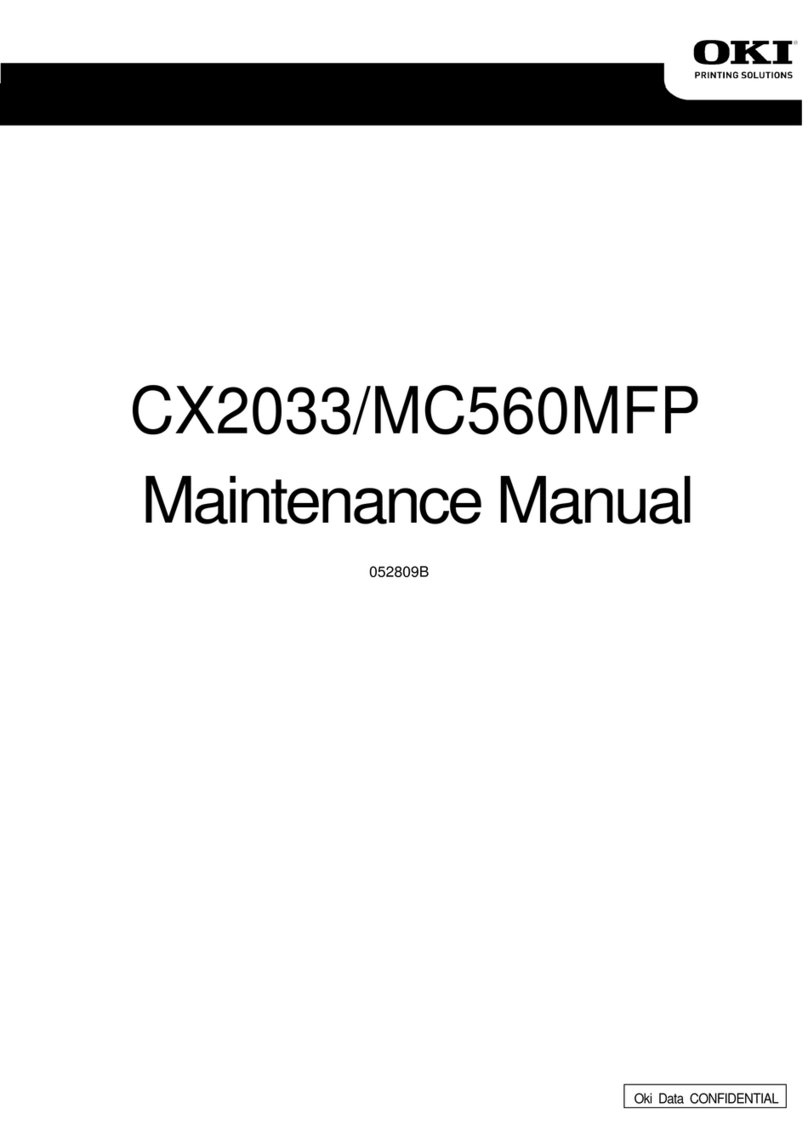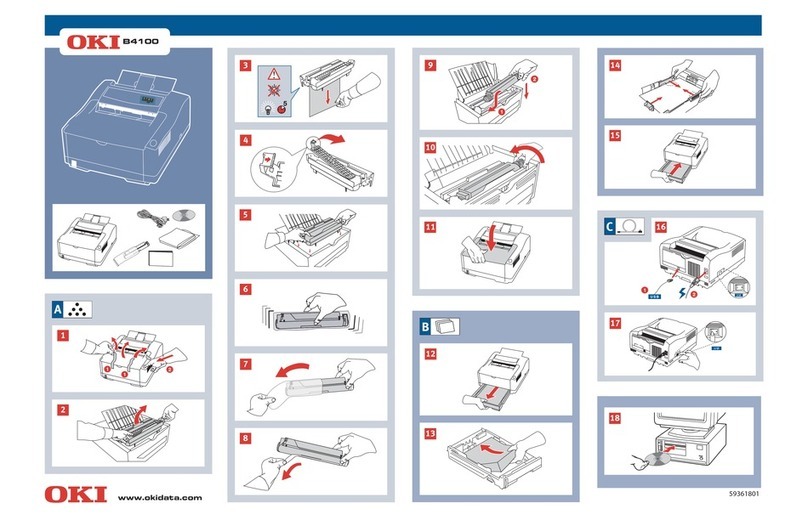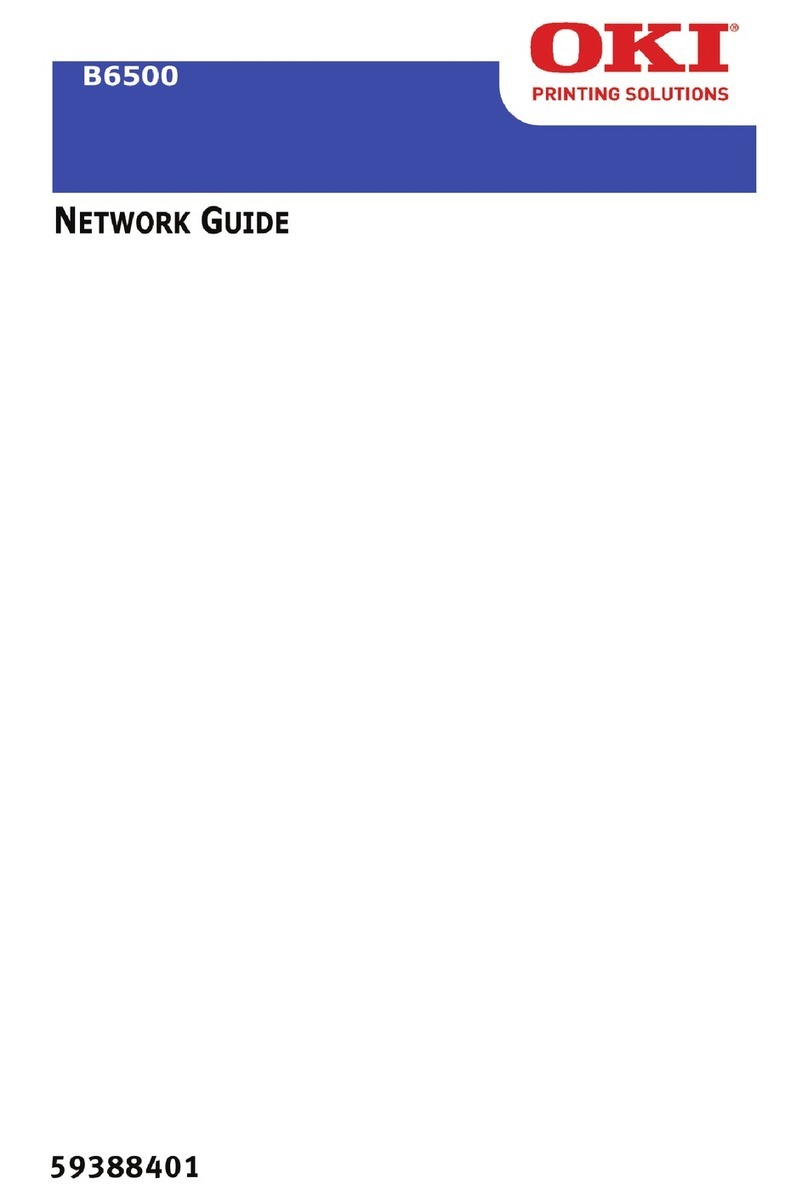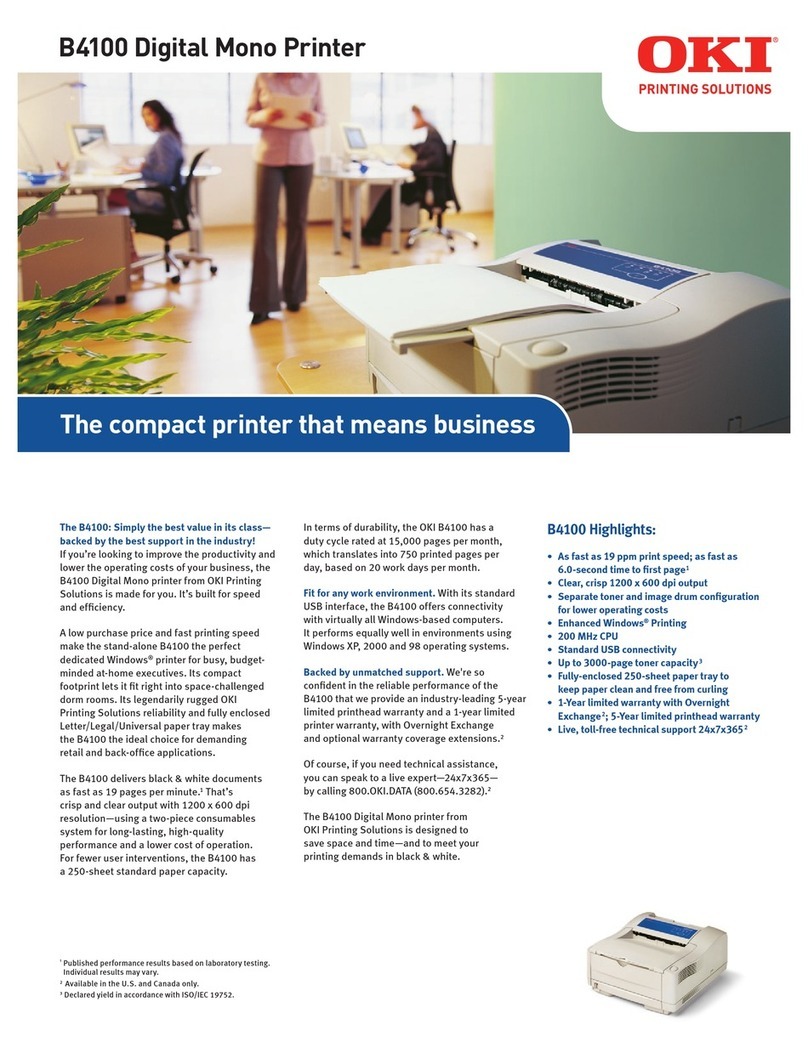CX2032 MFP User’s Guide Contents
4
Transfer belt replacement . . . . . . . . . . . . . . . . . . . . . . . . . . . 116
Fuser replacement . . . . . . . . . . . . . . . . . . . . . . . . . . . . . . . . 120
Clean the ADF . . . . . . . . . . . . . . . . . . . . . . . . . . . . . . . . . . . 124
Clean the document glass . . . . . . . . . . . . . . . . . . . . . . . . . . . 125
Clean the LED head . . . . . . . . . . . . . . . . . . . . . . . . . . . . . . . 126
Installing upgrades . . . . . . . . . . . . . . . . . . . . . . . . . . . . . . . . 128
Part Numbers . . . . . . . . . . . . . . . . . . . . . . . . . . . . . . . . . . . 128
Duplex unit . . . . . . . . . . . . . . . . . . . . . . . . . . . . . . . . . . . . . 128
Memory upgrade . . . . . . . . . . . . . . . . . . . . . . . . . . . . . . . . . 130
Hard disk drive . . . . . . . . . . . . . . . . . . . . . . . . . . . . . . . . . . 132
Additional paper tray . . . . . . . . . . . . . . . . . . . . . . . . . . . . . . 135
Storage cabinet . . . . . . . . . . . . . . . . . . . . . . . . . . . . . . . . . . 135
Adjusting windows printer drivers . . . . . . . . . . . . . . . . . . . . . 136
Troubleshooting . . . . . . . . . . . . . . . . . . . . . . . . . . . . . . . . . . . 138
Clearing paper jams . . . . . . . . . . . . . . . . . . . . . . . . . . . . . . . 138
Fax problem checklist . . . . . . . . . . . . . . . . . . . . . . . . . . . . . . 147
LCD message list . . . . . . . . . . . . . . . . . . . . . . . . . . . . . . . . . 150
A guide to printing . . . . . . . . . . . . . . . . . . . . . . . . . . . . . . . . . 169
How to access the driver screens . . . . . . . . . . . . . . . . . . . . . . 169
Changing the driver defaults . . . . . . . . . . . . . . . . . . . . . . . . . 170
Changing the application’s driver settings . . . . . . . . . . . . . . . . 170
PCL saved driver settings . . . . . . . . . . . . . . . . . . . . . . . . . . . 170
Setting the driver device options . . . . . . . . . . . . . . . . . . . . . . 172
Blacks and grays (black overprint) . . . . . . . . . . . . . . . . . . . . . 173
Black printing (black generation) . . . . . . . . . . . . . . . . . . . . . . 174
Fine lines enhancement . . . . . . . . . . . . . . . . . . . . . . . . . . . . 176
Grayscale printing . . . . . . . . . . . . . . . . . . . . . . . . . . . . . . . . 177
Color matching . . . . . . . . . . . . . . . . . . . . . . . . . . . . . . . . . . 179
Printer color management . . . . . . . . . . . . . . . . . . . . . . . . . . . 180
Office color . . . . . . . . . . . . . . . . . . . . . . . . . . . . . . . . . . . . . 182
Office color - RGB options . . . . . . . . . . . . . . . . . . . . . . . . . . . 183
Customising RGB office color
with the color correct utility . . . . . . . . . . . . . . . . . . . . . . . . . 184
Graphic pro . . . . . . . . . . . . . . . . . . . . . . . . . . . . . . . . . . . . . 185
Types of ICC profile supported. . . . . . . . . . . . . . . . . . . . . . . . 186
Graphic pro workflow – overview . . . . . . . . . . . . . . . . . . . . . . 186
Matching the color of a monitor, scanner or camera . . . . . . . . . 189
Simulating another printer - RGB source data . . . . . . . . . . . . . 191
CMYK ink simulations - CMYK source data . . . . . . . . . . . . . . . . 193
Rendering intents. . . . . . . . . . . . . . . . . . . . . . . . . . . . . . . . . 195
Pure black text / graphics . . . . . . . . . . . . . . . . . . . . . . . . . . . 196
Color match precision . . . . . . . . . . . . . . . . . . . . . . . . . . . . . . 196
Printer driver settings for ICC profile creation or
no color matching . . . . . . . . . . . . . . . . . . . . . . . . . . . . . . . . 197
Finishing options . . . . . . . . . . . . . . . . . . . . . . . . . . . . . . . . . 198
Specifications . . . . . . . . . . . . . . . . . . . . . . . . . . . . . . . . . . . . . 218
Index . . . . . . . . . . . . . . . . . . . . . . . . . . . . . . . . . . . . . . . . . . . 224