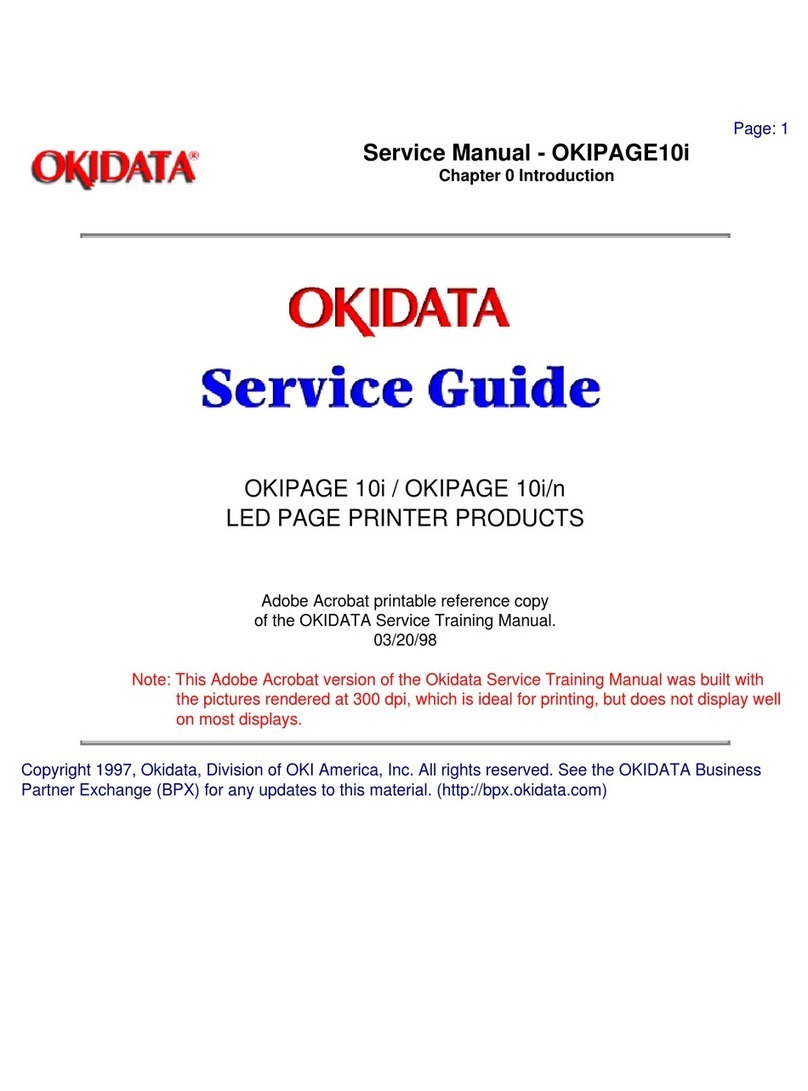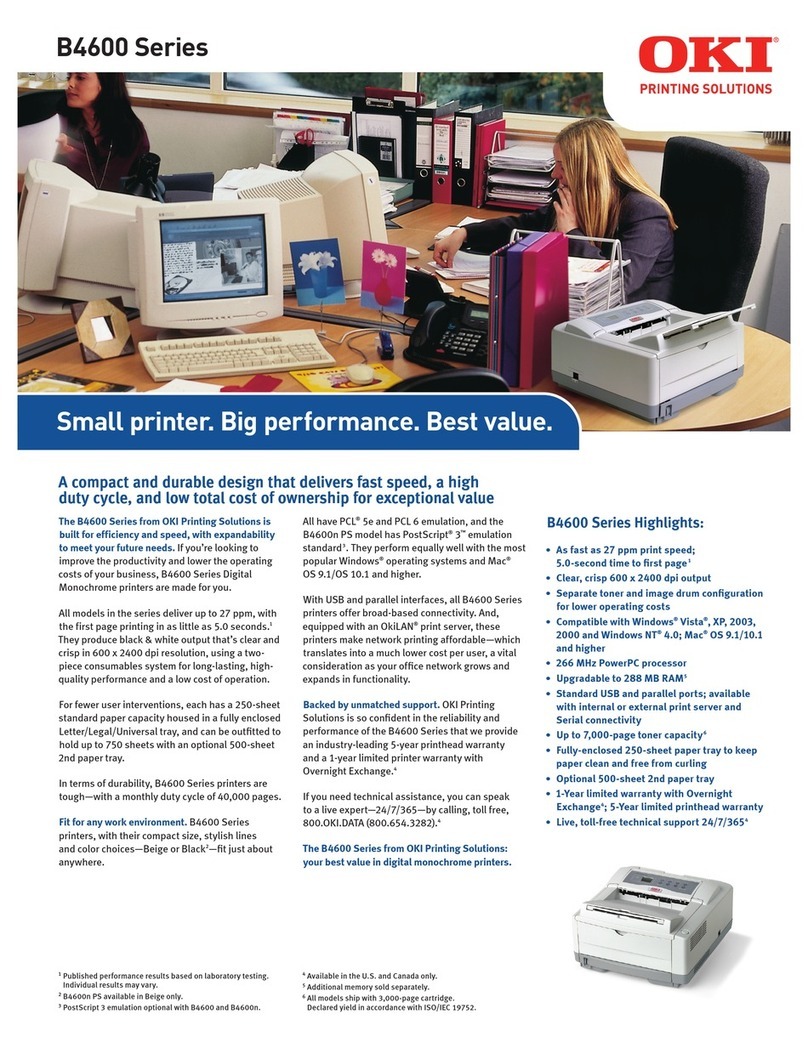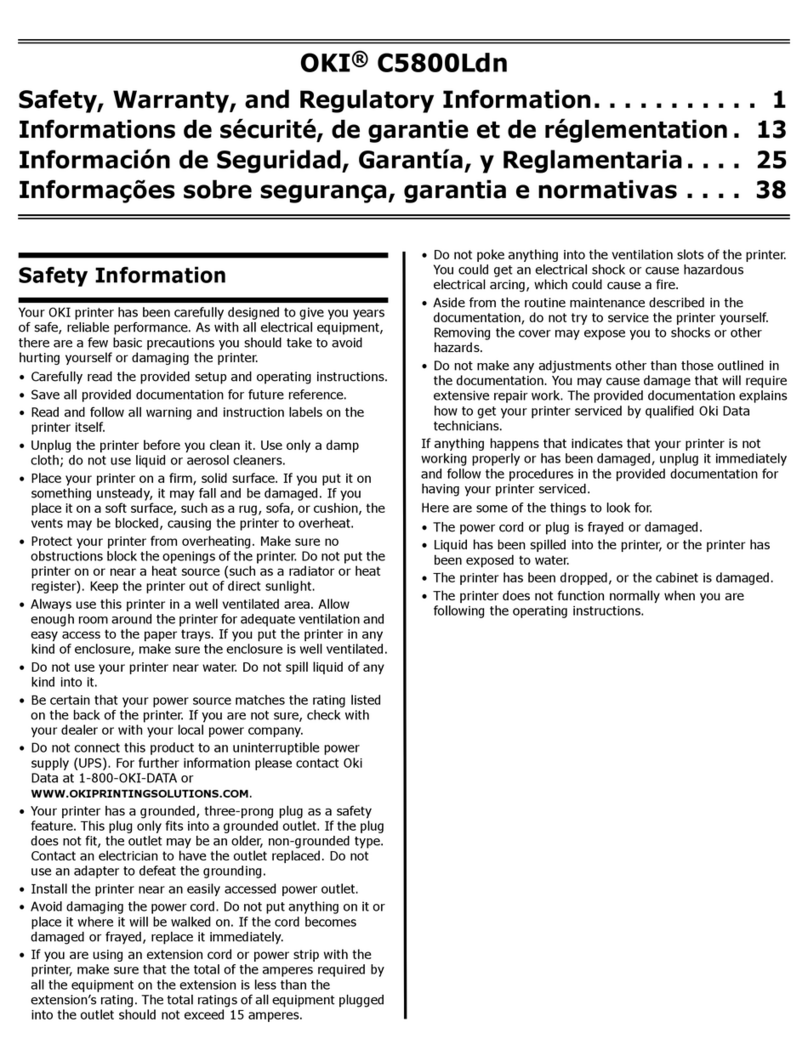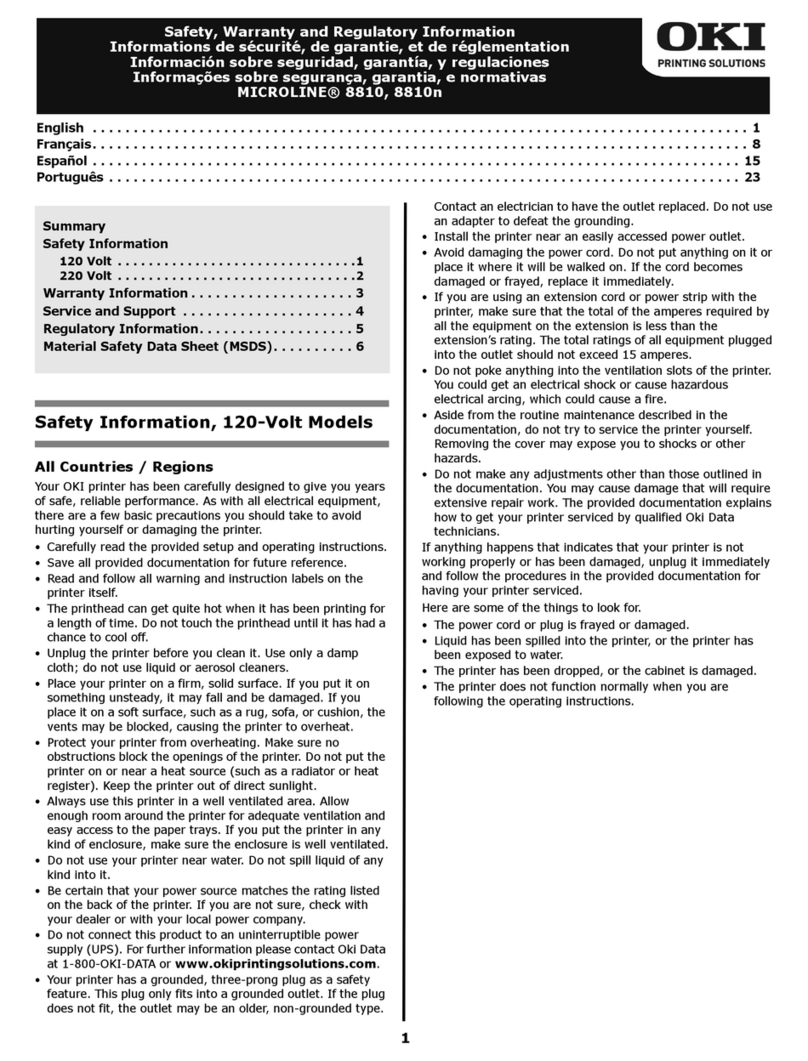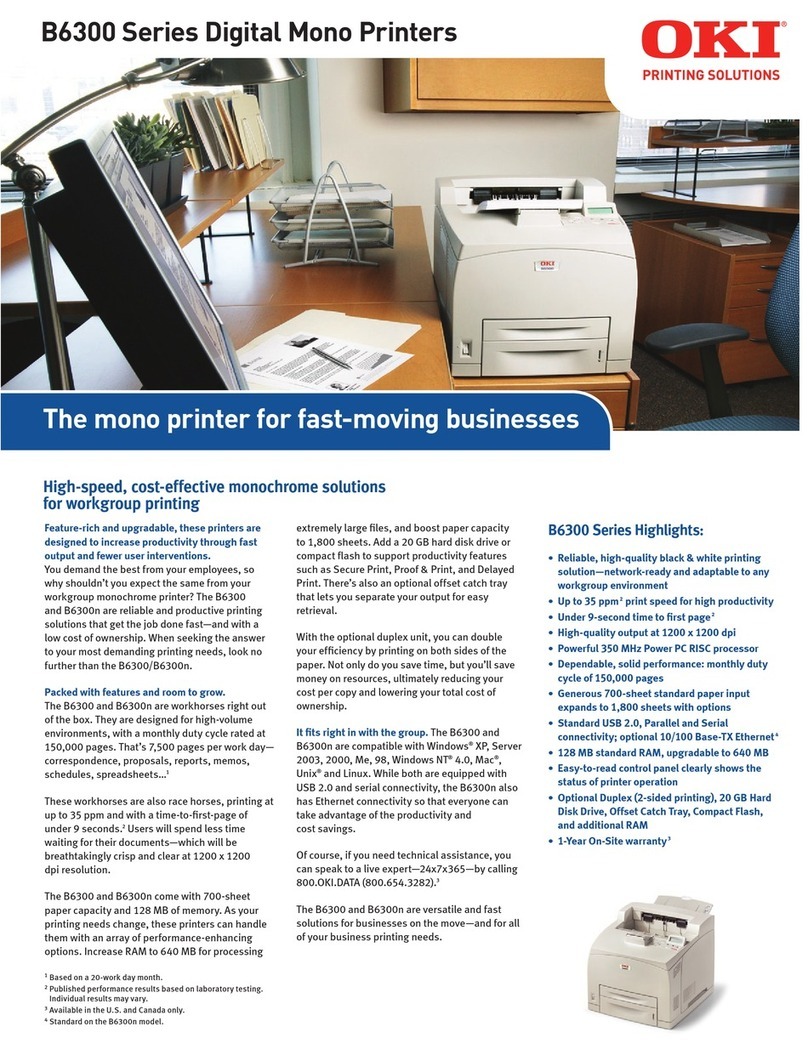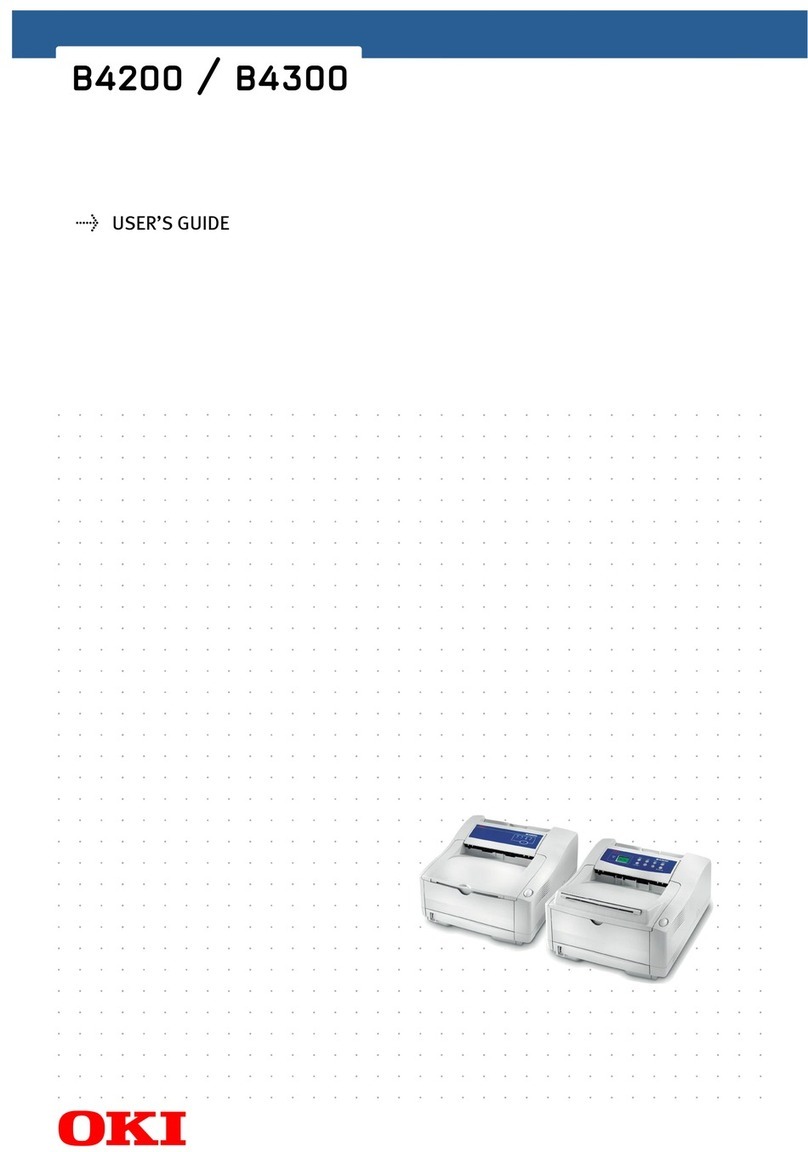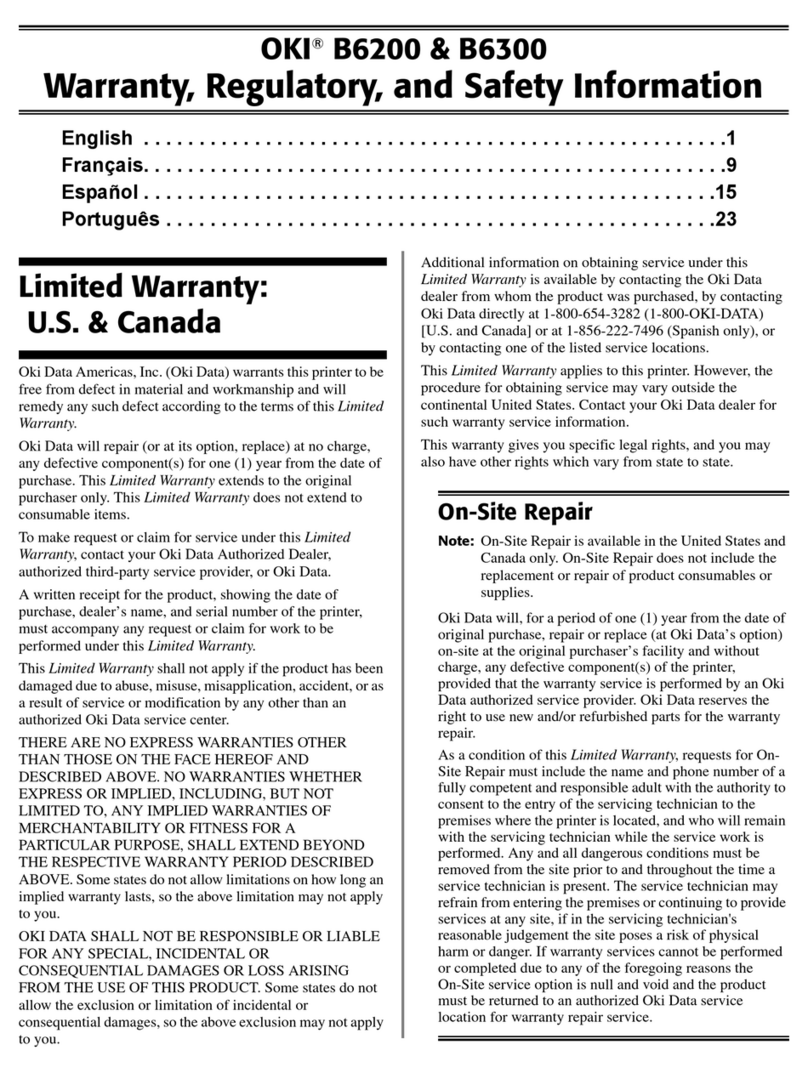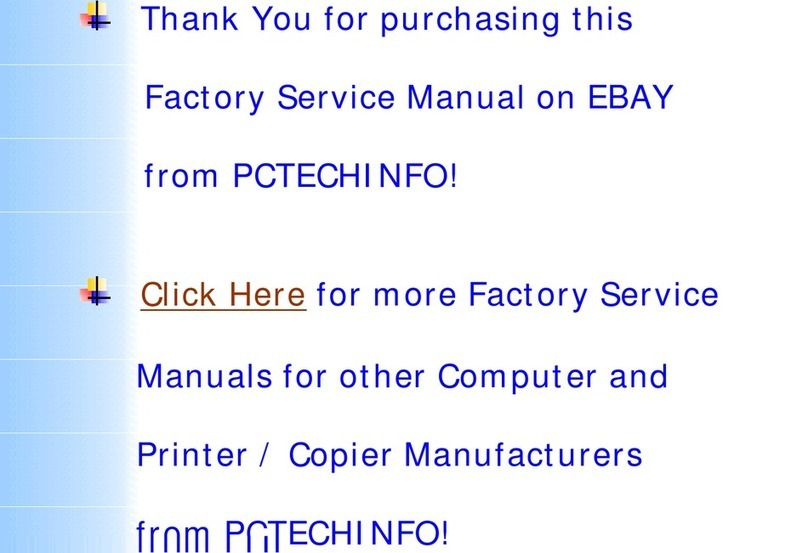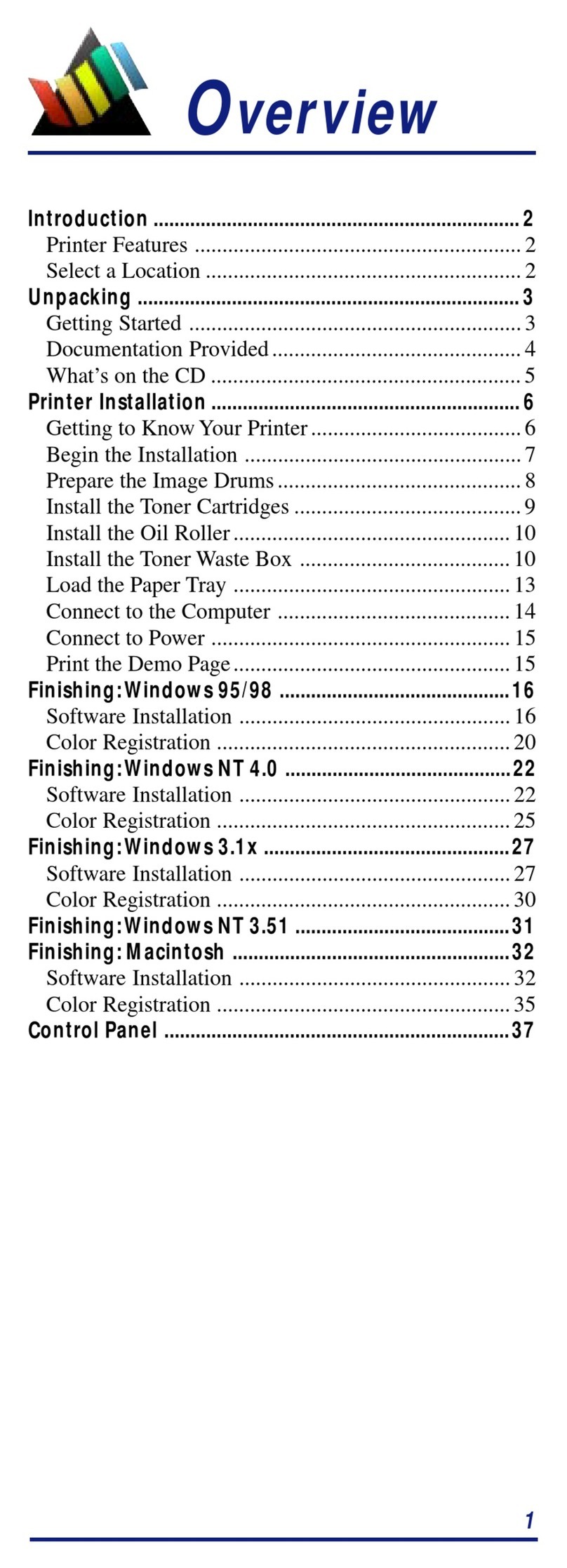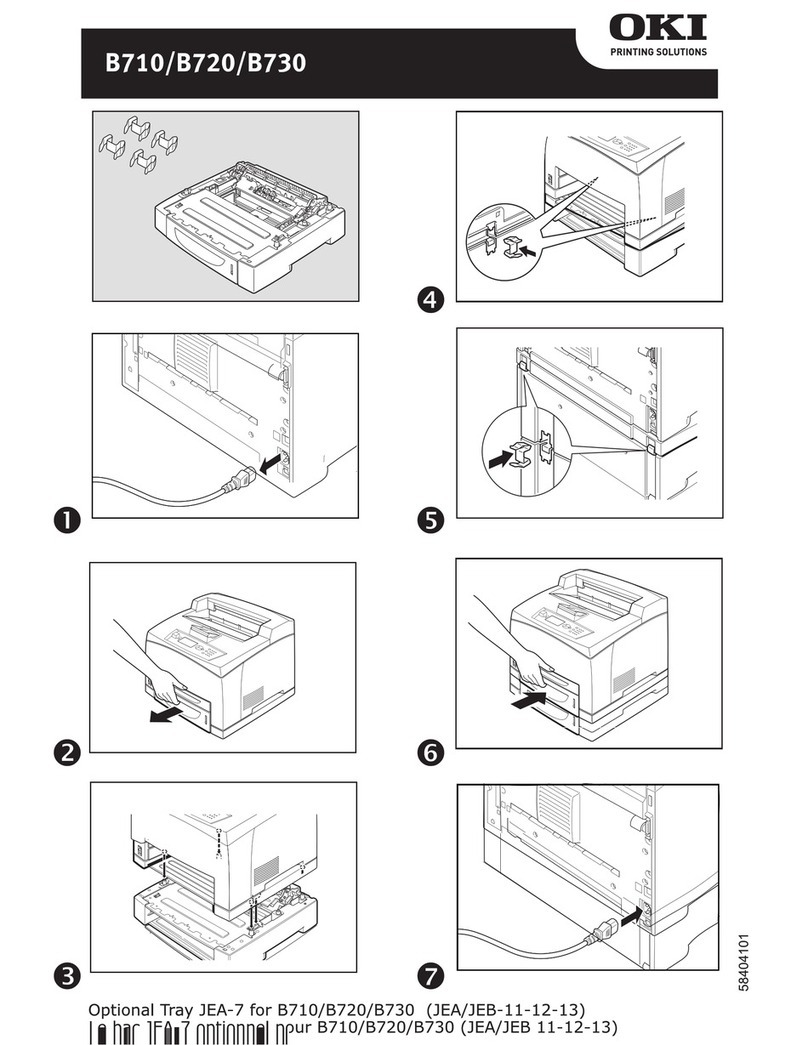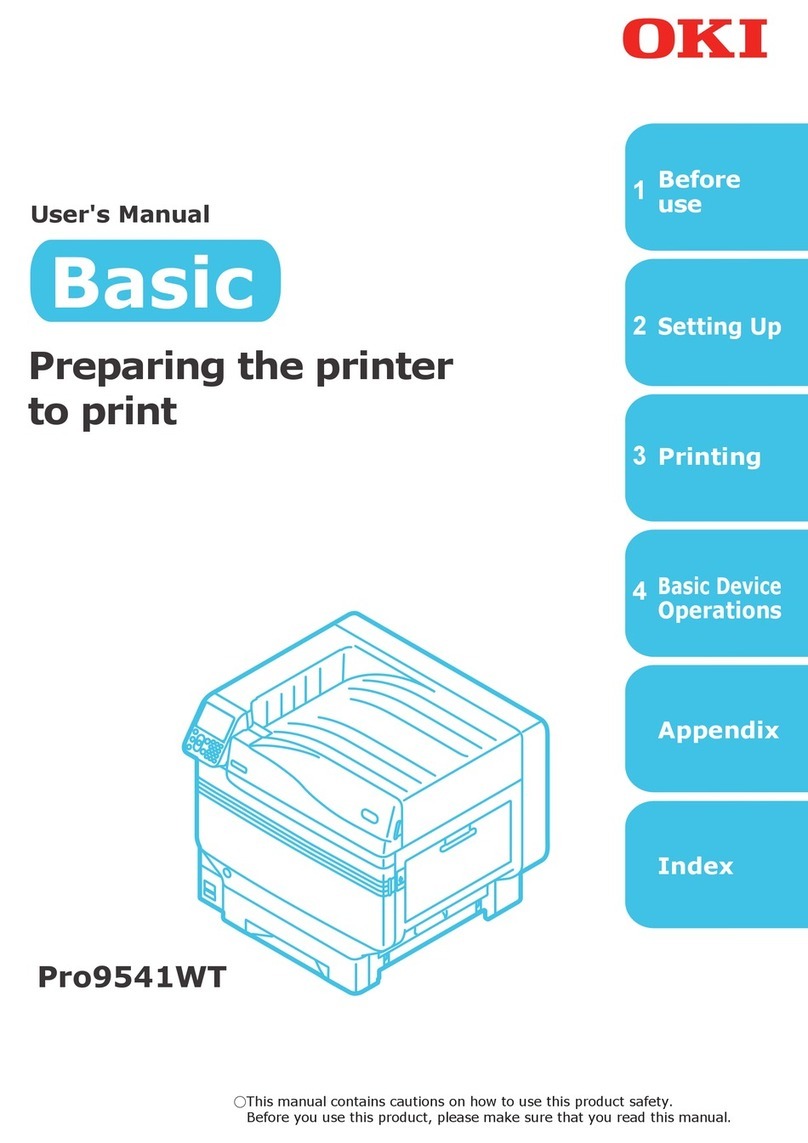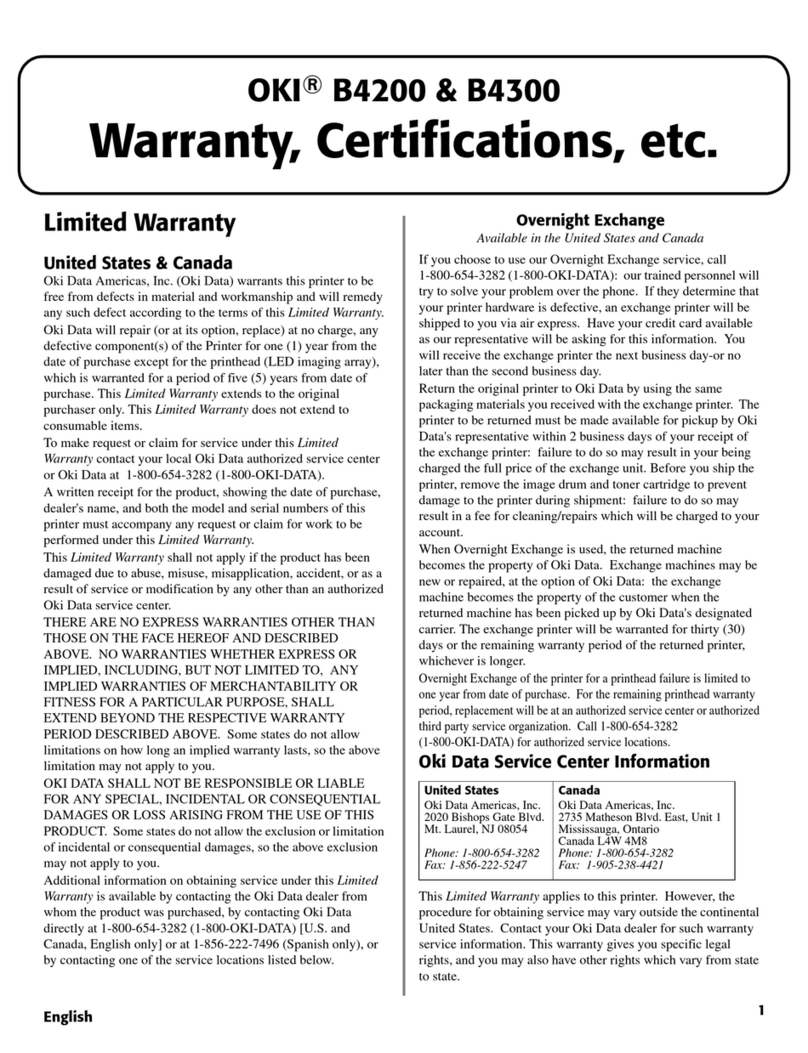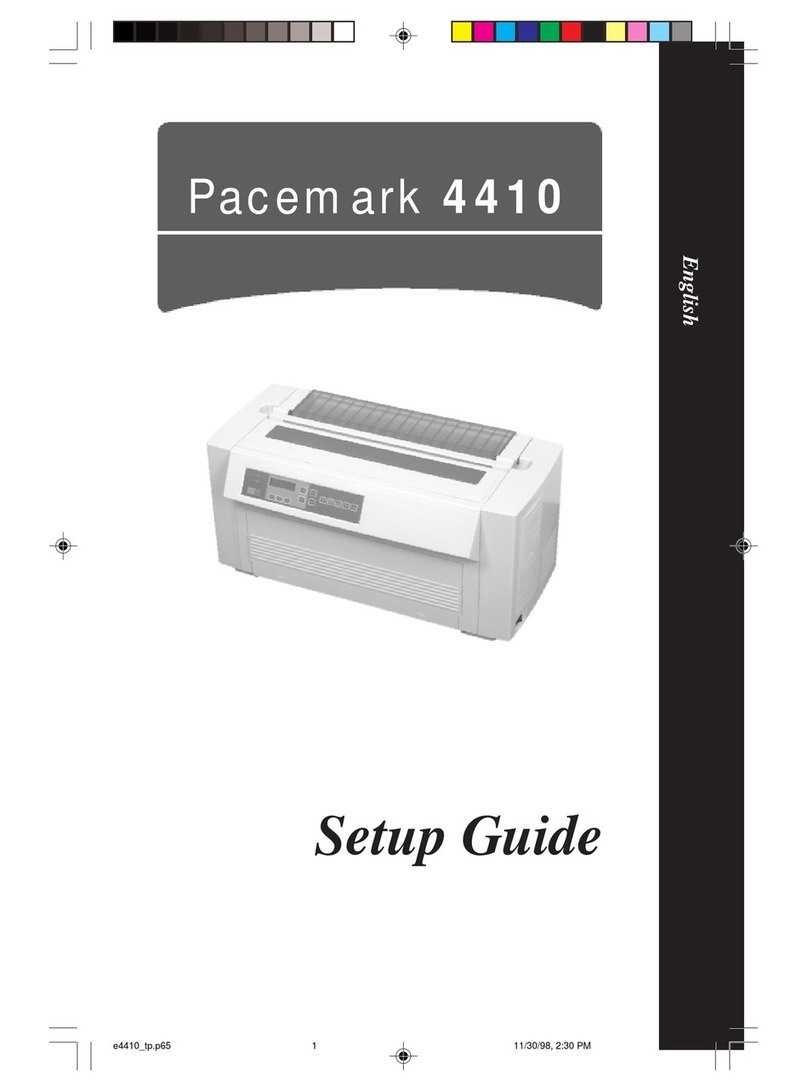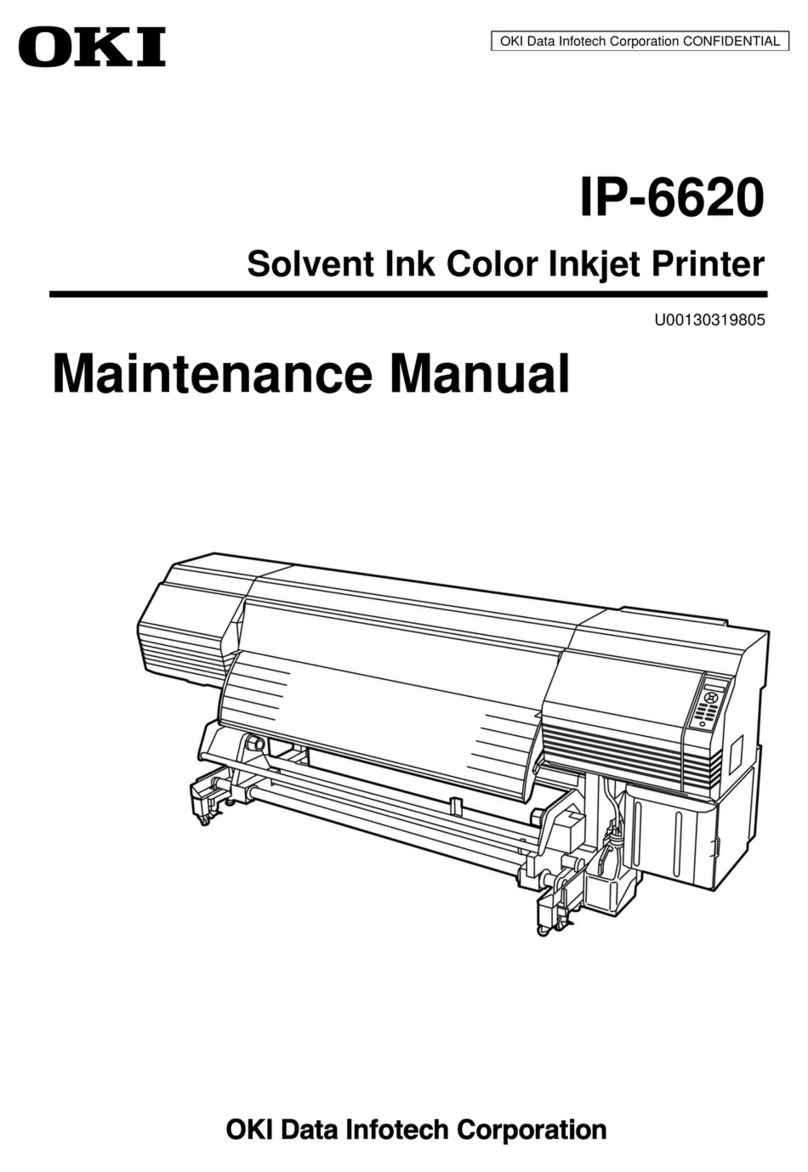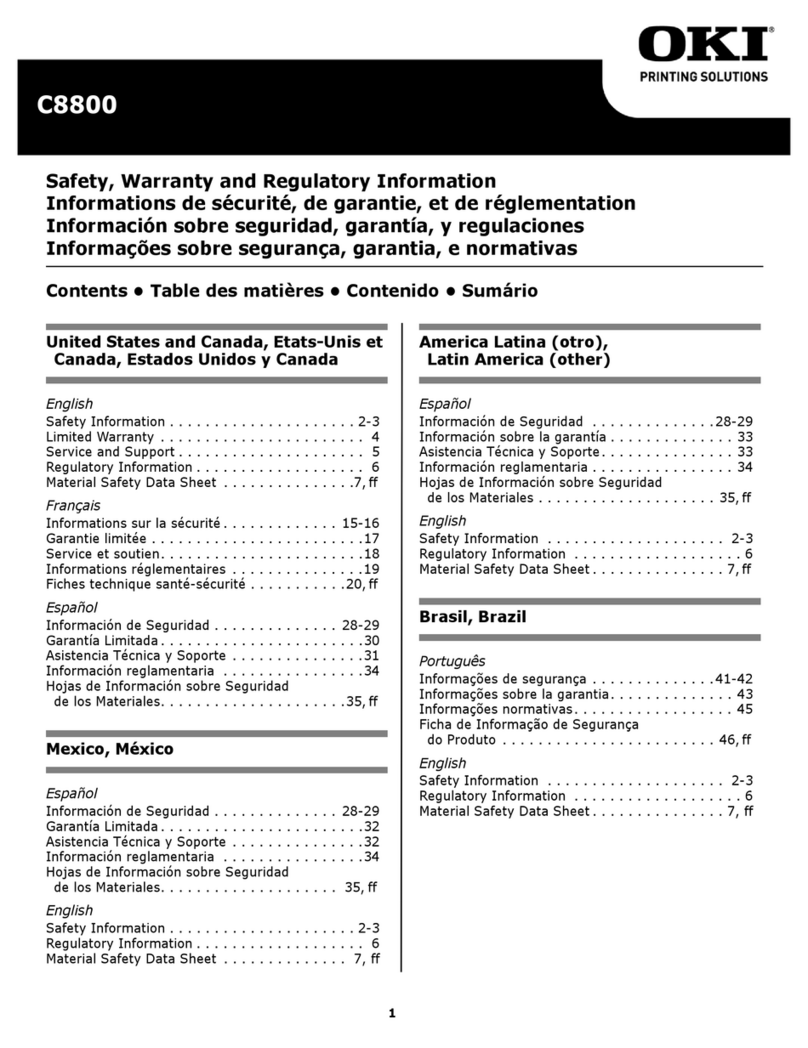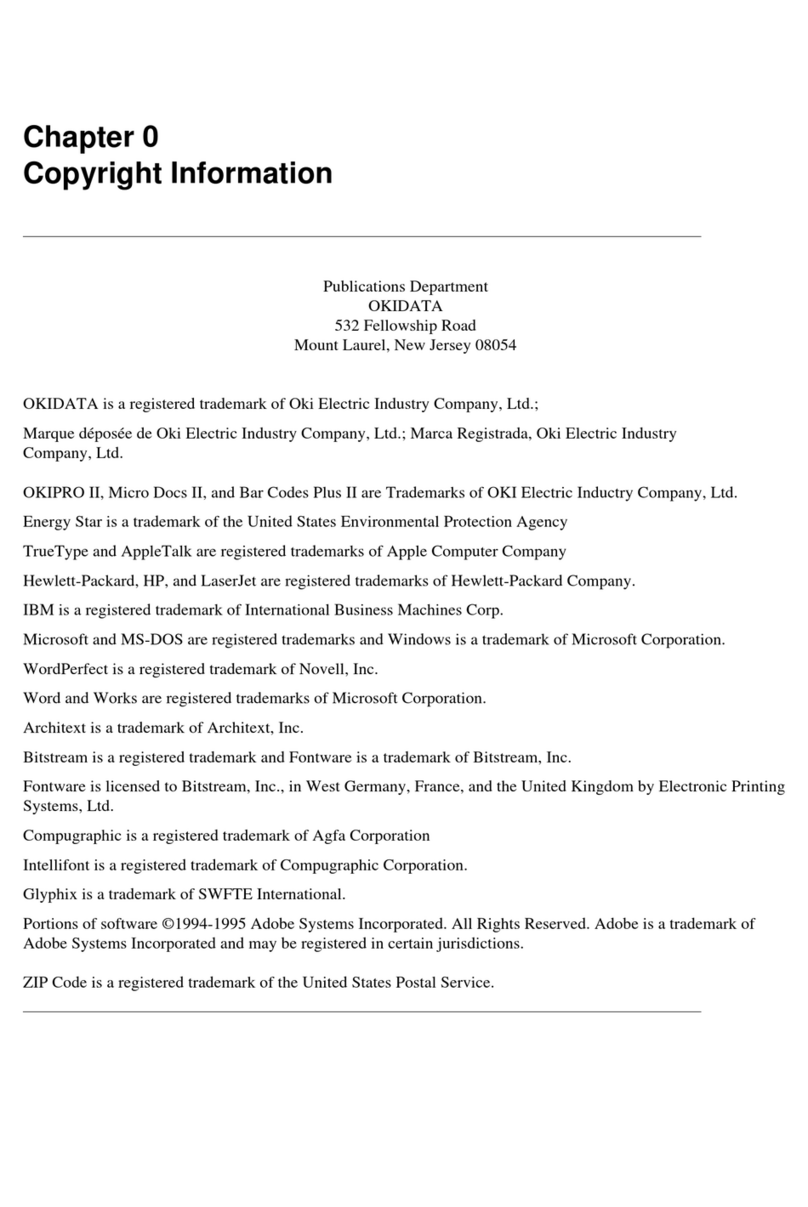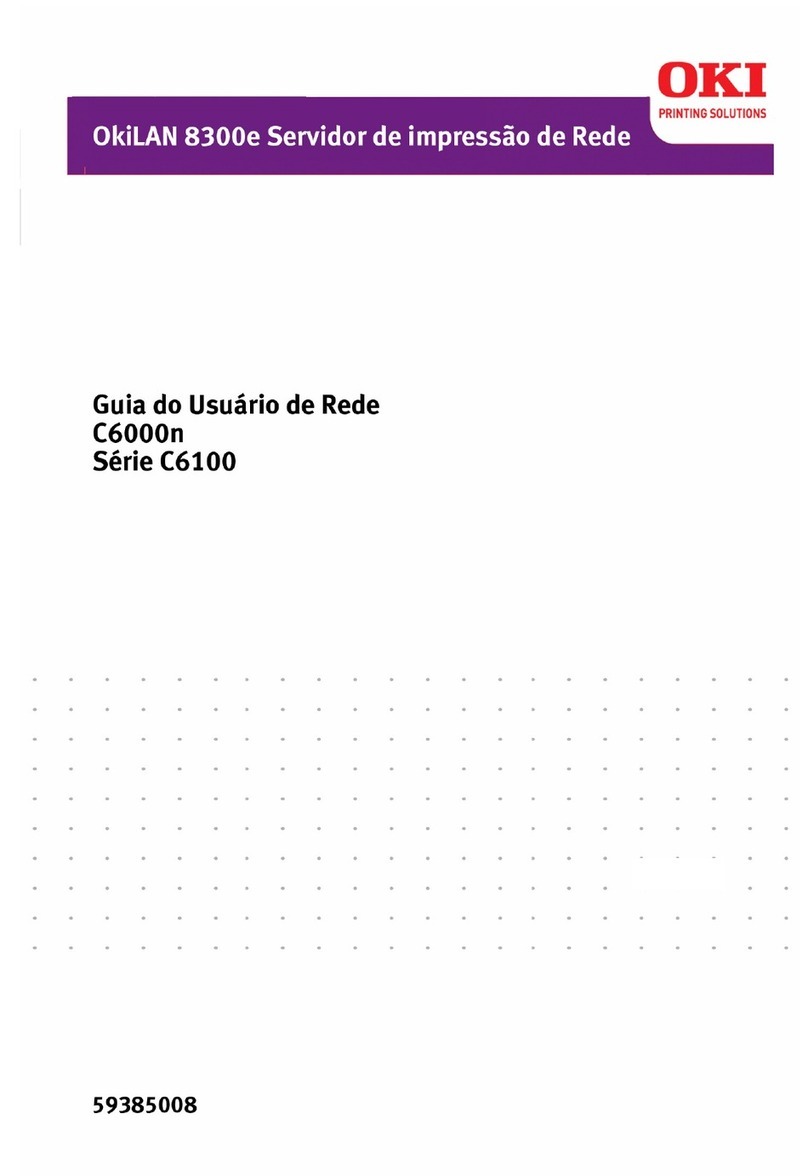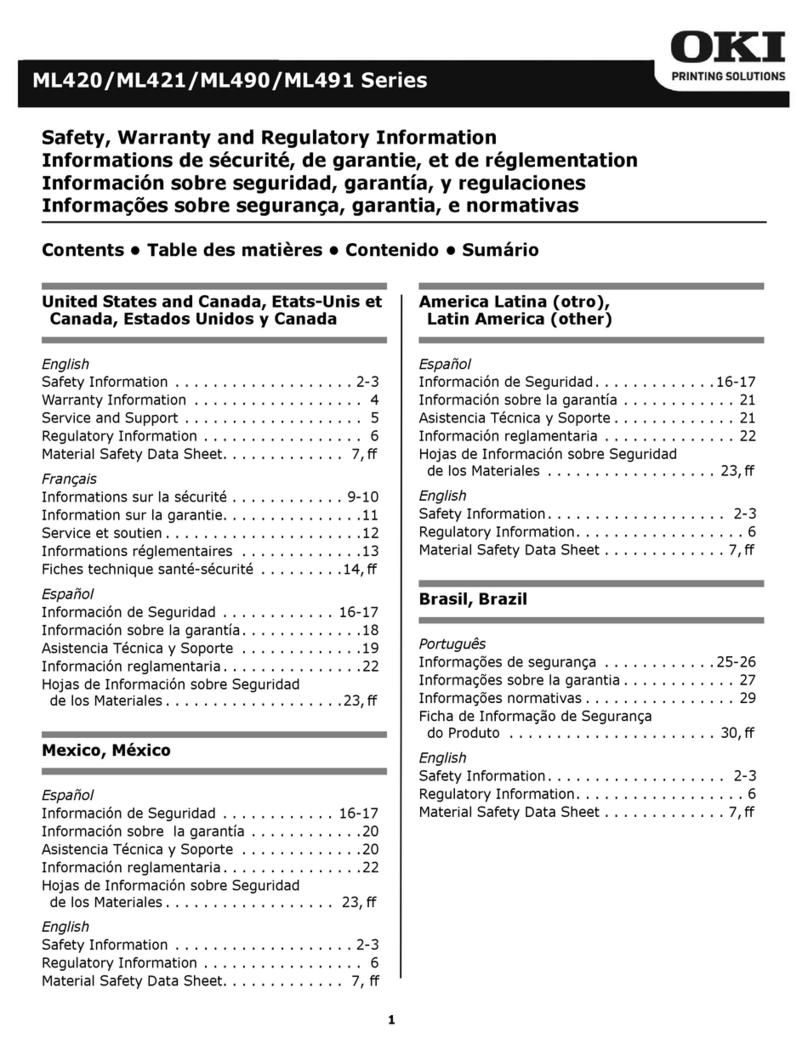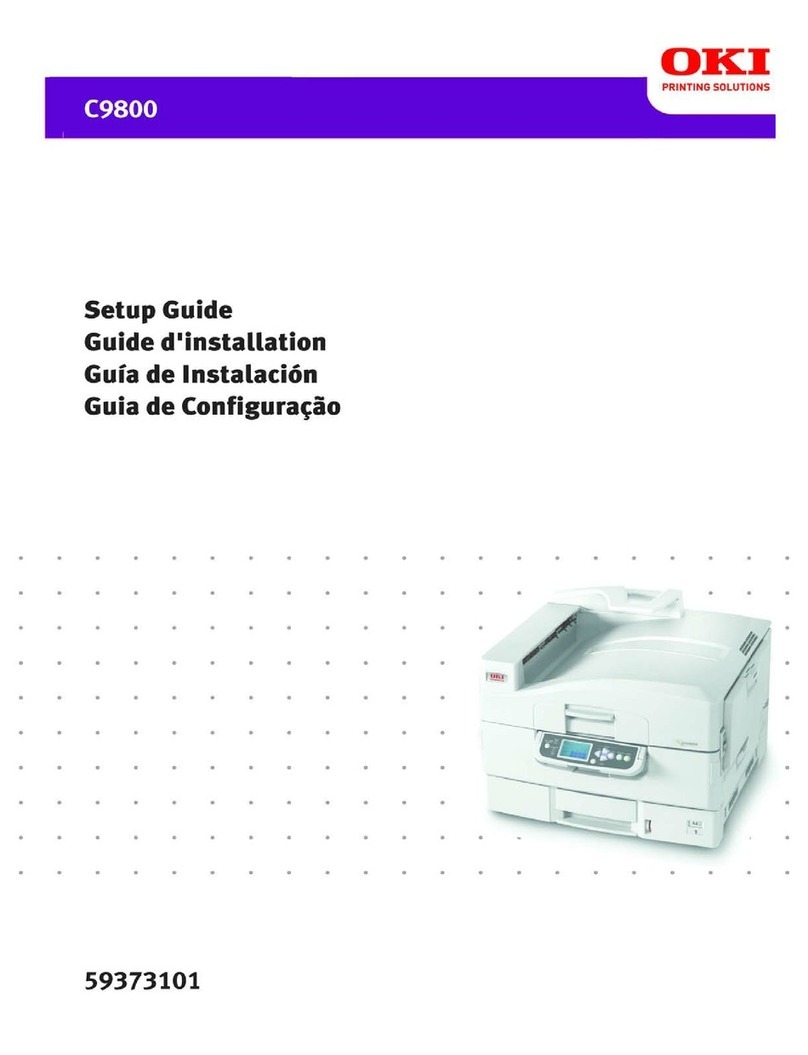Contents > 3
C
ONTENTS
Preface . . . . . . . . . . . . . . . . . . . . . . . . . . . . . . . . . . . . 2
Contents . . . . . . . . . . . . . . . . . . . . . . . . . . . . . . . . . . . 3
Notes, cautions and warnings. . . . . . . . . . . . . . . . . . . 5
Introduction . . . . . . . . . . . . . . . . . . . . . . . . . . . . . . . . 6
About this book . . . . . . . . . . . . . . . . . . . . . . . . . . . . 6
What this book describes. . . . . . . . . . . . . . . . . . . . . . 6
How to access the driver screens . . . . . . . . . . . . . . . . 7
PCL or Postscript . . . . . . . . . . . . . . . . . . . . . . . . . . . 8
Printing preferences in Windows applications . . . . . . . . 8
PCL saved driver settings . . . . . . . . . . . . . . . . . . . . 12
Setting the driver device options . . . . . . . . . . . . . . . 13
Windows . . . . . . . . . . . . . . . . . . . . . . . . . . . . . . . . 13
Mac OS X. . . . . . . . . . . . . . . . . . . . . . . . . . . . . . . . 13
Blacks and greys . . . . . . . . . . . . . . . . . . . . . . . . . . . . 14
Black overprint. . . . . . . . . . . . . . . . . . . . . . . . . . . . 14
Black printing (black generation) . . . . . . . . . . . . . . . 15
Fine lines enhancement. . . . . . . . . . . . . . . . . . . . . . 18
Greyscale printing. . . . . . . . . . . . . . . . . . . . . . . . . . 20
Color printing (basics) . . . . . . . . . . . . . . . . . . . . . . . 22
Factors that affect the appearance of prints. . . . . . . . 22
Tips for printing in color . . . . . . . . . . . . . . . . . . . . . 24
Accessing the color matching options . . . . . . . . . . . . 25
Setting the color matching options . . . . . . . . . . . . . . 26
Using the color swatch feature . . . . . . . . . . . . . . . . . 28
Using the Color Correct Utility . . . . . . . . . . . . . . . . . 29
Color matching (advanced). . . . . . . . . . . . . . . . . . . . 30
Basics . . . . . . . . . . . . . . . . . . . . . . . . . . . . . . . . . . 30
What this guide describes . . . . . . . . . . . . . . . . . . . . 31
Printer color management . . . . . . . . . . . . . . . . . . . . 32
Office color . . . . . . . . . . . . . . . . . . . . . . . . . . . . . . 34
Graphic pro . . . . . . . . . . . . . . . . . . . . . . . . . . . . . . 38
Overlays and macros (windows only). . . . . . . . . . . . 53
What are overlays and macros? . . . . . . . . . . . . . . . . 53
Creating PostScript overlays . . . . . . . . . . . . . . . . . . 53
Printing with PostScript overlays. . . . . . . . . . . . . . . . 57
Creating PCL overlays . . . . . . . . . . . . . . . . . . . . . . . 58
Printing with PCL overlays . . . . . . . . . . . . . . . . . . . . 62