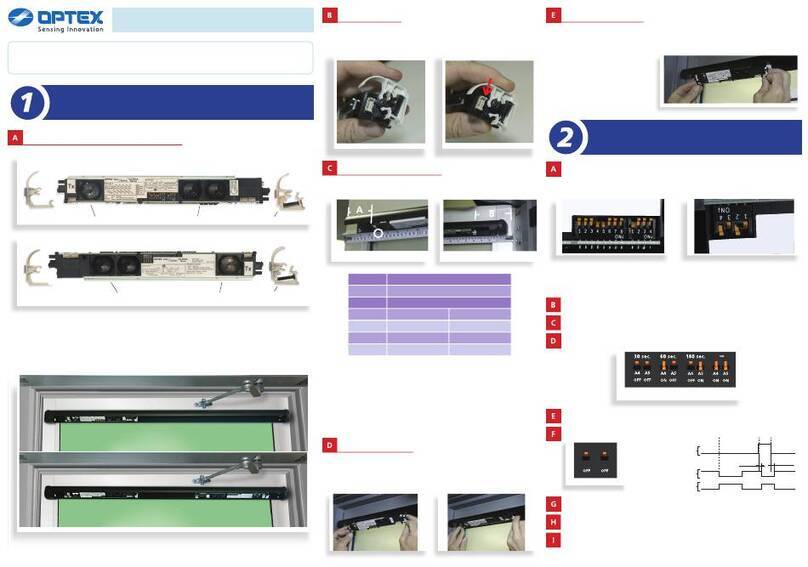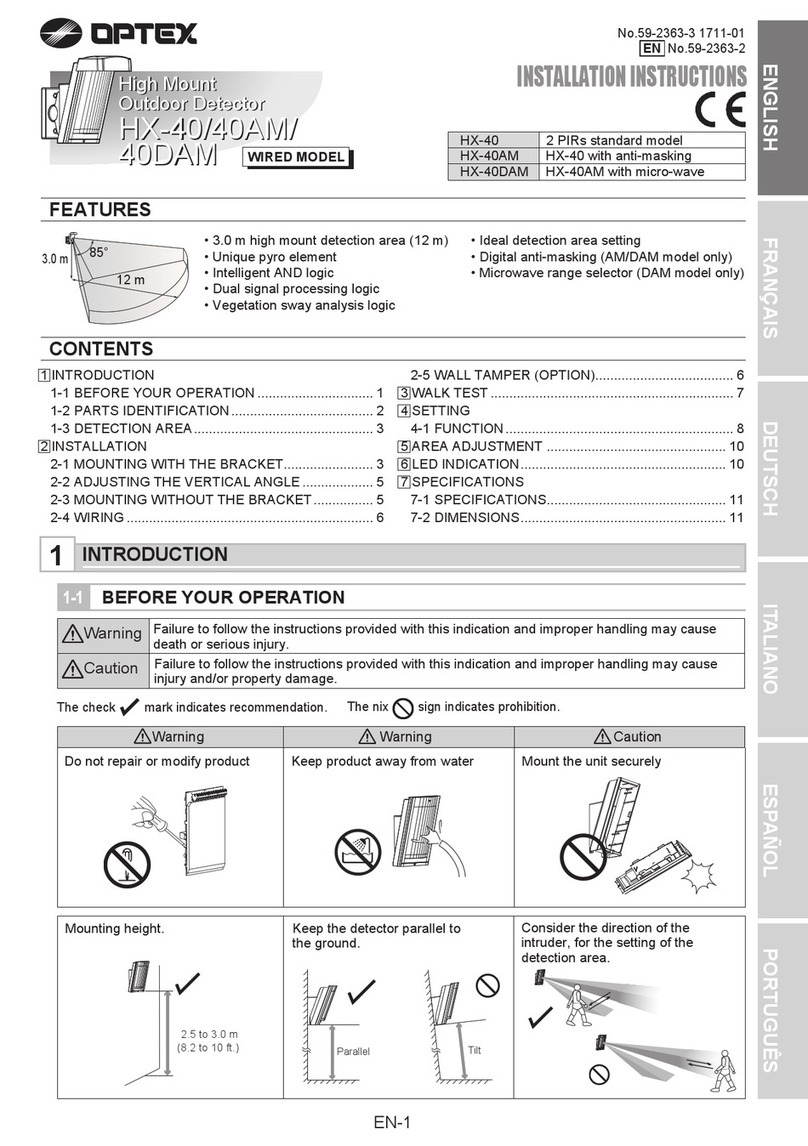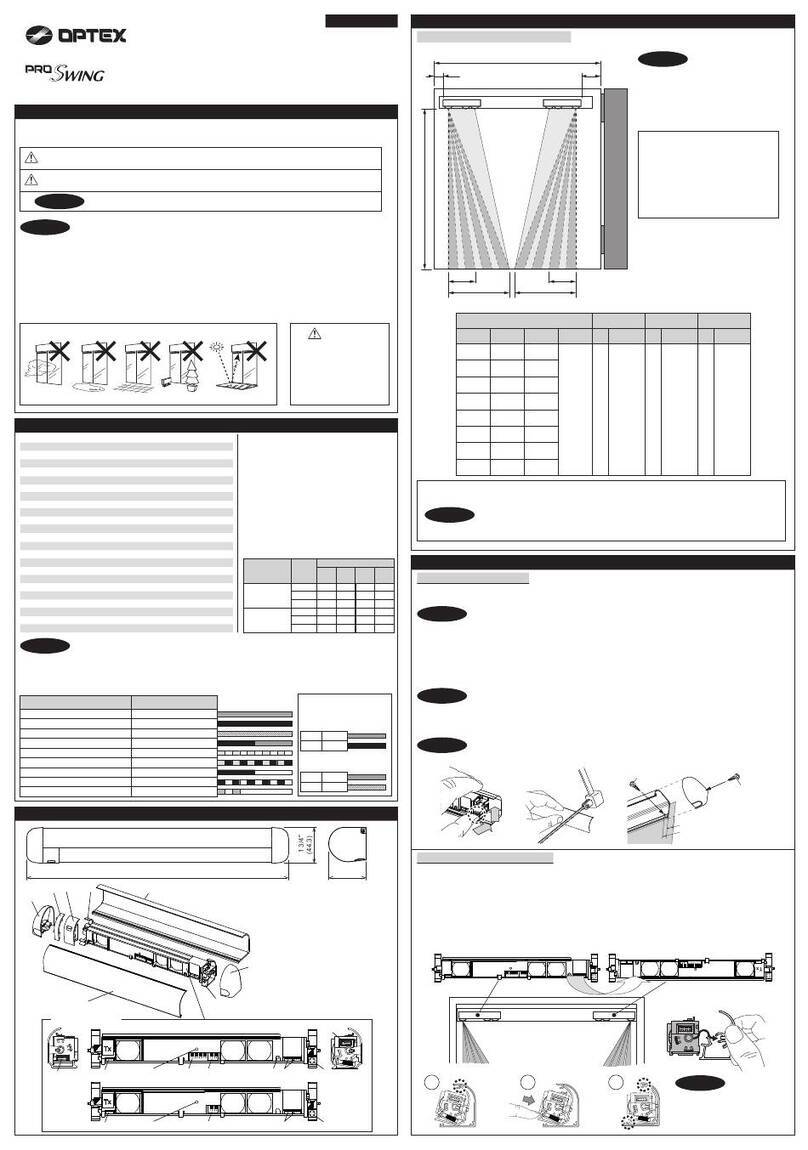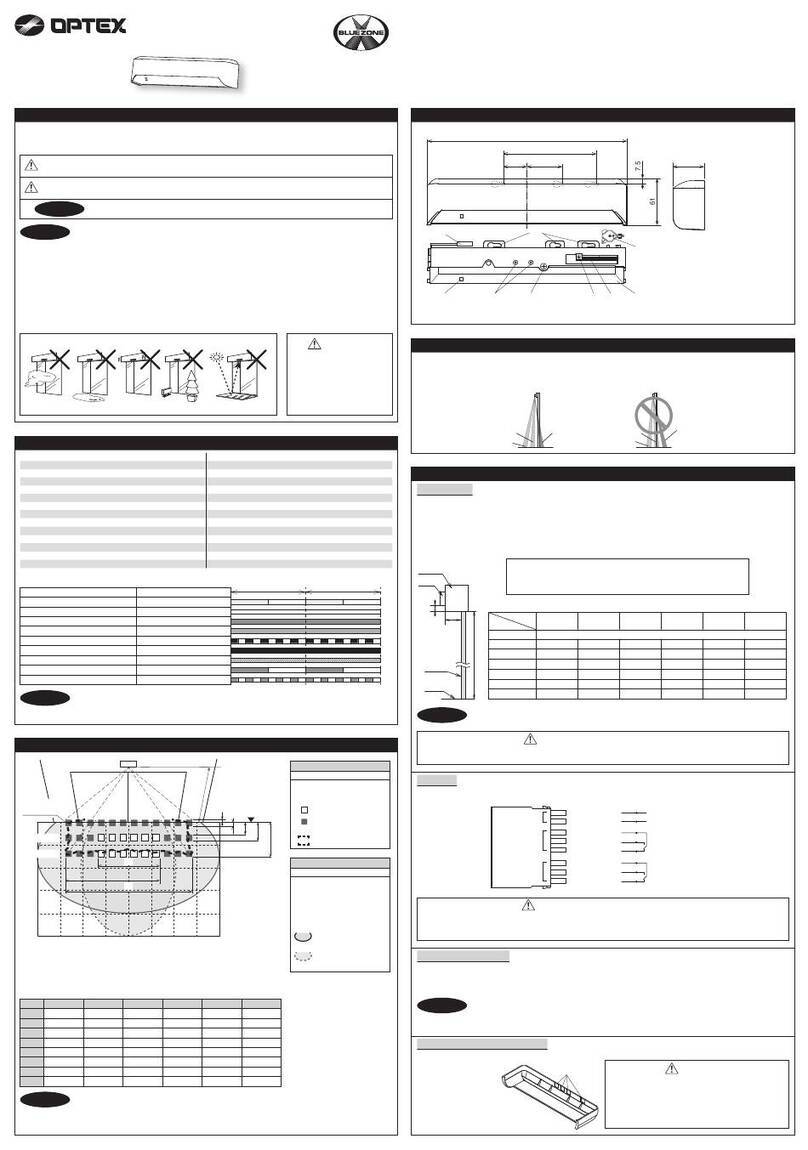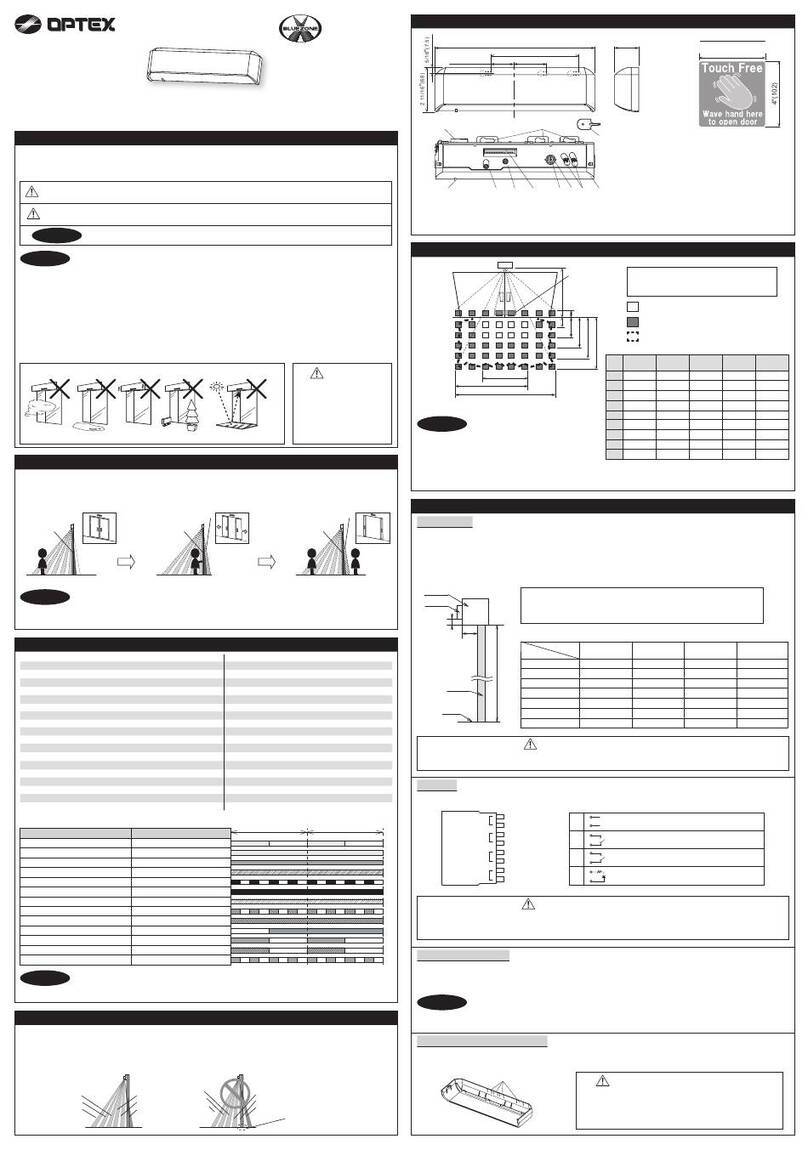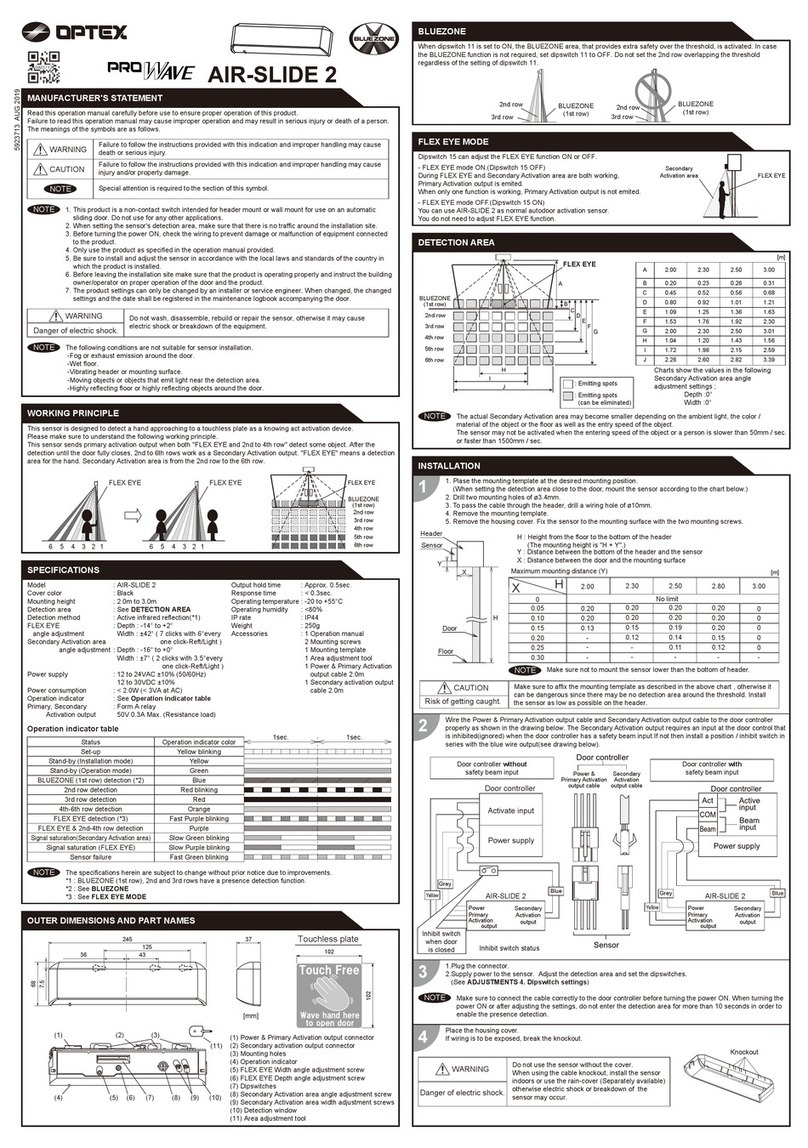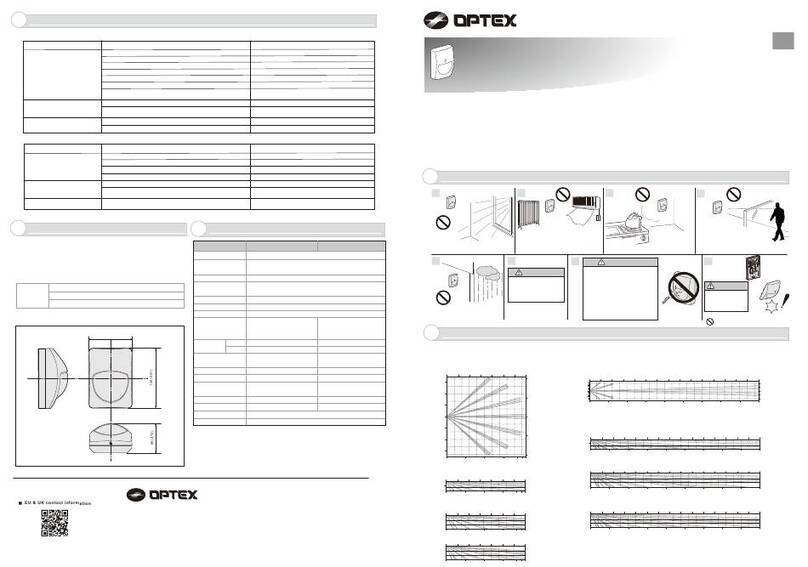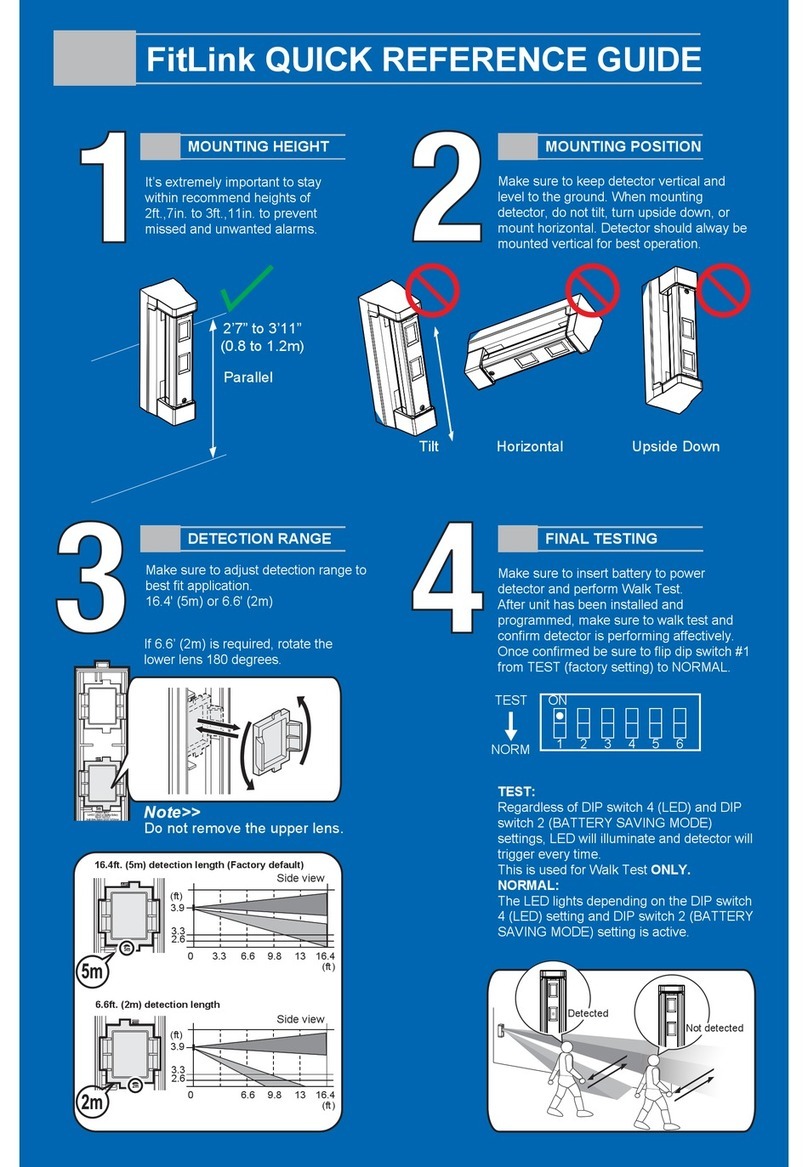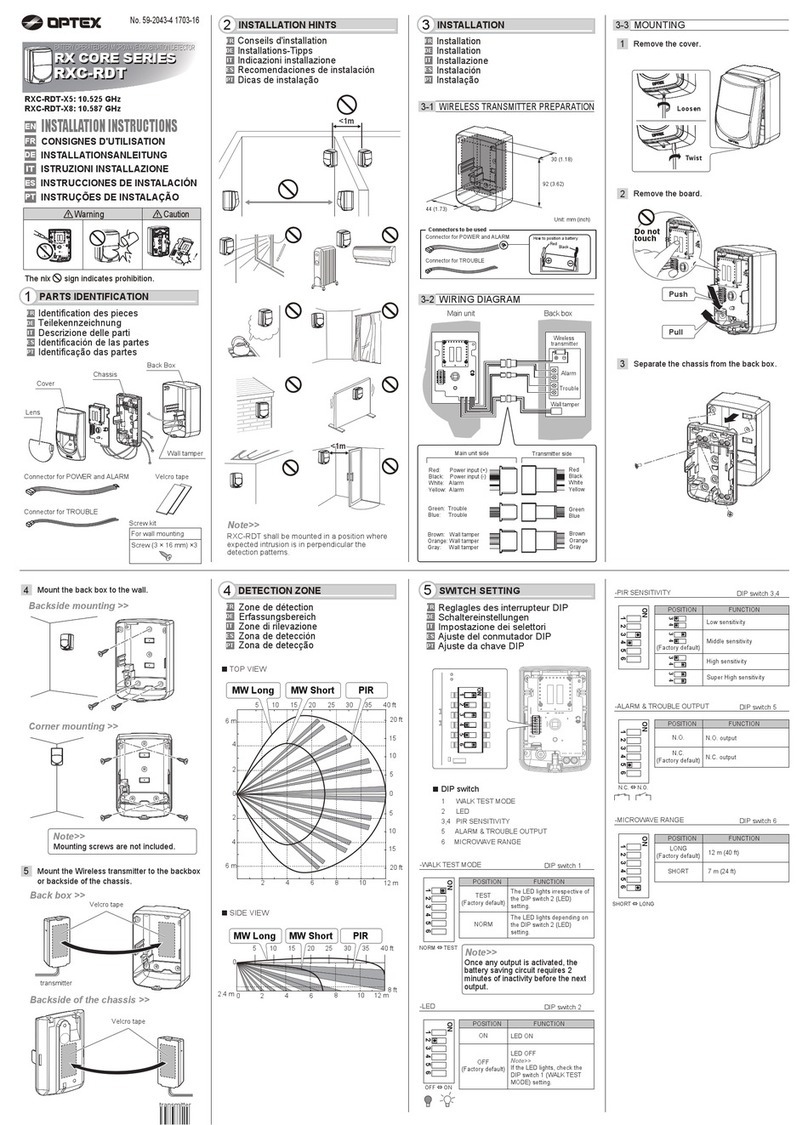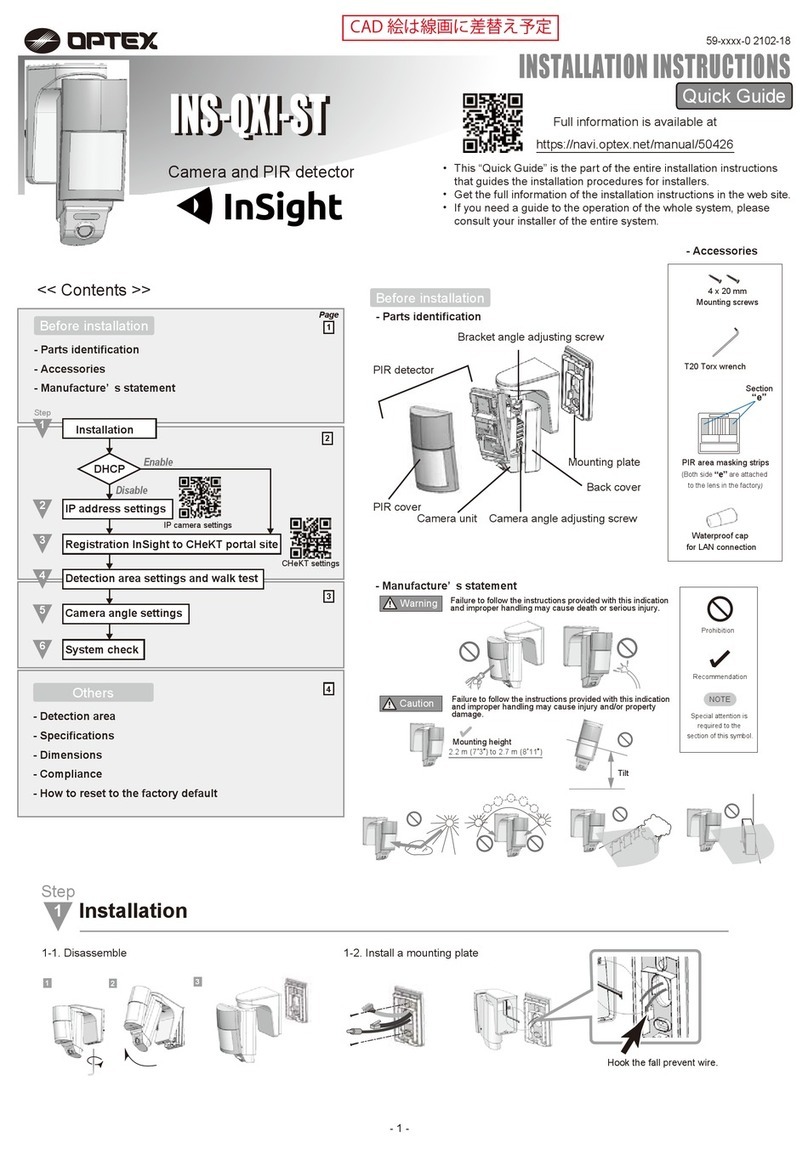• These units are designed to detect an intruder and activate an alarm control panel.
Being only a part of a complete system, we cannot accept responsibility for any
damages or other consequences resulting from an intrusion.
• Specifications and designs are subject to change without prior notice.
Unit: mm (inch)
EU contact information
Manufacturer:
OPTEX CO., LTD.
5-8-12 Ogoto, Otsu, Shiga, 520-0101 JAPAN
Authorized representative in Europe:
OPTEX (EUROPE) LTD./EMEA HEADQUARTERS
Unit 13, Cordwallis Park, Clivemont Road,
Maidenhead, Berkshire, SL6 7BU U.K.
OPTEX INC./AMERICAS HQ (U.S.)
www.optexamerica.com
OPTEX (EUROPE) LTD./EMEA HQ (U.K.)
www.optex-europe.com
OPTEX SECURITY B.V.
(The Netherlands)
www.optex-europe.com/nl
OPTEX SECURITY SAS (France)
www.optex-europe.com/fr
OPTEX SECURITY Sp.z o.o. (Poland)
www.optex-europe.com/pl
OPTEX PINNACLE INDIA,
PVT., LTD. (India)
www.optexpinnacle.com
OPTEX KOREA CO.,LTD. (Korea)
www.optexkorea.com
OPTEX (DONGGUAN) CO.,LTD.
SHANGHAI OFFICE (China)
www.optexchina.com
OPTEX (Thailand) CO., LTD. (Thailand)
www.optex.co.th
Copyright (C) 2021 OPTEX CO.,LTD.
OPTEX CO., LTD. (JAPAN)
www.optex.net
- 4 -
4.0 8.0 12 16 20 24(m)
10 20 30 40 50 60 70 80(ft.)
1.0
0
3.0
3.0
0
1.0
Top View
(m)(ft.)
a
b
j i h g f e d c
0.5
1.5
2.5
2.5 m (8.2 ft.)
(m)
1.0
6.0
4.0
2.0
8.0
10 2.0
3.0
3.0 m (10 ft.)
(m)
(ft.) 4.0 8.0 12 16 20 24(m)
4.0 8.0 12 16 20 24 (m)
10 20 30 40 50 60 70 80(ft.)
10 20 30 40 50 60 70 80 (ft.)
6.0
4.0
2.0
8.0
(ft.)
Side View
• Adjust 1 click (-1.25°) downward for 3.0 m (10 ft.) height installation.
• Use with default vertical area setting for 2.5 m (8’2”) height installation.
Caution
Caution
INS-HX-80N
Passive infrared
24 m x 2.0 m (80' x 6’7”) narrow
20 zones
6.5 m (22’), 10 m (33’), 13 m (43’), 18 m (60’)
0.3 to 1.5 m/s (1' to 5'/s)
2.0℃( 3.6°F) at 0.6 m/s
PoE (IEEE 802.3af compliant)
Mini-jack 12 V DC 420 mA max.
Terminal 9.5 to 18 V DC/ 35 mA max. at 12 V DC
2.0 ± 1 s
Approx. 60 s (LED blinks)
Form C, 28 V DC 0.2 A max.
N.C. 28 V DC 0.1 A max.
Open when the cover is opened
[1] Warm-up [2] Alarm
1/2.8” CMOS
H: 114° V: 61°
Color: 0.02 lux. 0 lux. with IR
Visible up to 12 m
Day & Night Automatic/Manual switching
H.264, H.265, MJPEG
1080/ 30 fps, D1 (704 x 480 or 704 x 576)
IPv4: TCP/IP, UDP, RTP(UDP/TCP), RTSP, NTP, HTTP,
HTTPS, SSL, DHCP, SNMPv1/v2/v3(MIB-2), ONVIF
HTTPS(SSL), IP filtering, 802.1x, Digest authentication (ID/PW)
-30℃to +50℃(-22°F to +122°F)
95% max.
IP 55
Wall (Outdoor, Indoor)/Gang box
2.5 to 3.0 m (8' 2" to 10')
xxx g (x.xx oz)
[1] Mounting screw (4 x 20 mm) x 2
[2] T20 Torx wrench x 1
[3] Waterproof cap for LAN connector x 1
Model
Detection method
PIR coverage
PIR zones
PIR distance limit
Detectable speed
Sensitivity
Power input
Alarm period
Warm-up period
Alarm output
Tamper output
LED indicator
Image sensor
Viewing angle
Minimum illumination
IR illumination
Night vision
Image compression
Resolution/ frame rate
Network protocol
Security
Operation temperature
Environment humidity
International protection
Mounting
Mounting height
Weight
Accessories
92 (3.62)
255 (10.04)
353 (13.90) 84 (3.31)
140 (5.51)
83.5 (3.29)
PIR
Camera
- Detection area
Others - Specifications
- Dimensions
- How to reset to the factory default
FCC notification
This equipment has been tested and found to comply with the limits for a Class A digital device,
pursuant to part 15 of the FCC Rules. These limits are designed to provide reasonable protection
against harmful interference when the equipment is operated in a commercial environment.
This equipment generates, uses, and can radiate radio frequency energy and, if not installed and
used in accordance with the instruction manual, may cause harmful interference to radio
communications. Operation of this equipment in a residential area is likely to cause harmful
interference in which case the user will be required to correct the interference at his own expense.
Personal Information
This product is equipped with the function to produce moving image of the designated area and
its surrounding, but not equipped with the function to store or register such image.
Prior to the installation of this product, the compliance to local laws and regulations needs to be
confirmed by the user of this product for the lawful installation and use of this product, and
signage and notification when using this product. User of this product is deemed to be
responsible for the compliance of any laws and regulations relating to personal information,
privacy protection and rights of portrait upon use of this product. Image taken by this product is
required to be treated appropriately under the responsibility of the user of this product.
Installation of this product, producing image, monitoring, recording with camera and handling of
personal information or data shall all be performed under discretion and responsibility of user of
this product, and OPTEX shall not be held liable for any dispute between a user and a third party.
- Compliance
12
3
Follow the steps below to perform a factory reset (for example, forget the password).
The IP address, ID, password and camera settings are initialized.
Caution
Do not pinch the cable when restoring the PIR detector.
Cable
Factory reset switch
About distribution of source code for open source software
This product includes open source software(” OSS”)
distributed under OSS License. In
compliance with the OSS Licenses such as GPL (GNU GENERAL PUBLIC LICENSE), LGPL
(GNU LESSERGENERAL PUBLIC LICENSE), and/or others included, we are making the source
code of the OSS available, at the actual cost, to our customer upon his/her request. The source
code corresponding to OSS included in this product will be provided in a prescribed manner for
at least than three(3) years after the date of purchase. Please note that the OSS is provided
without warranty of any kind.
Press to reset for 5 seconds.
a
b
j i h g f e d c