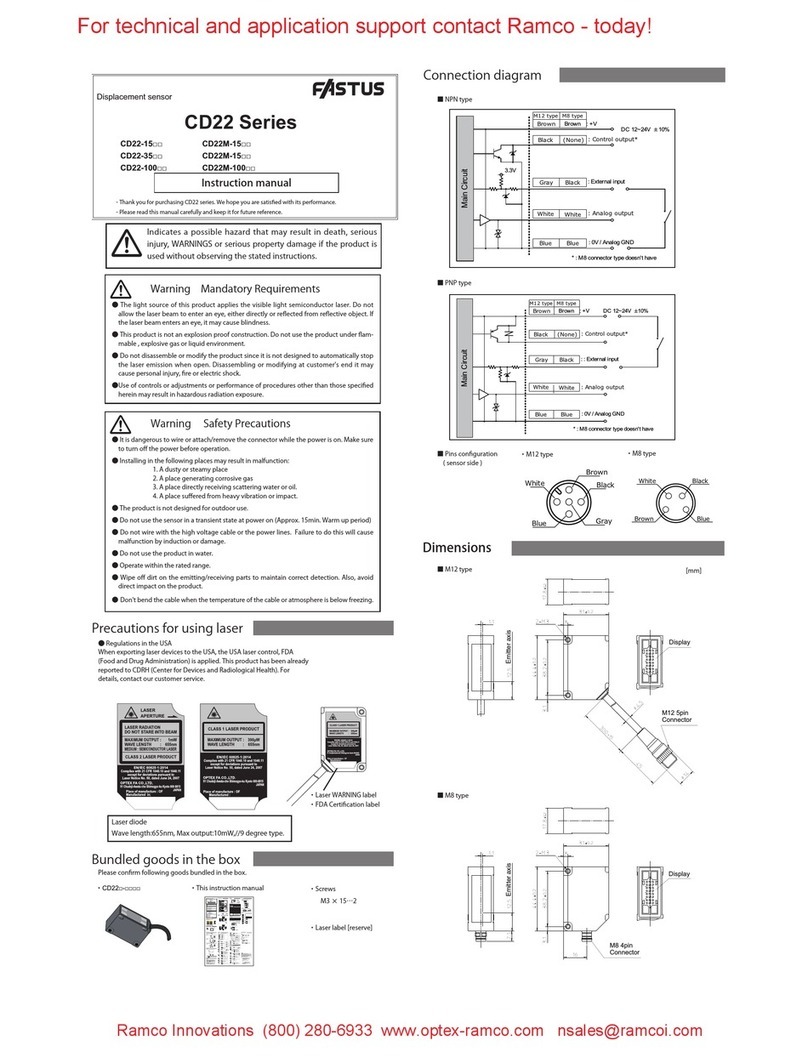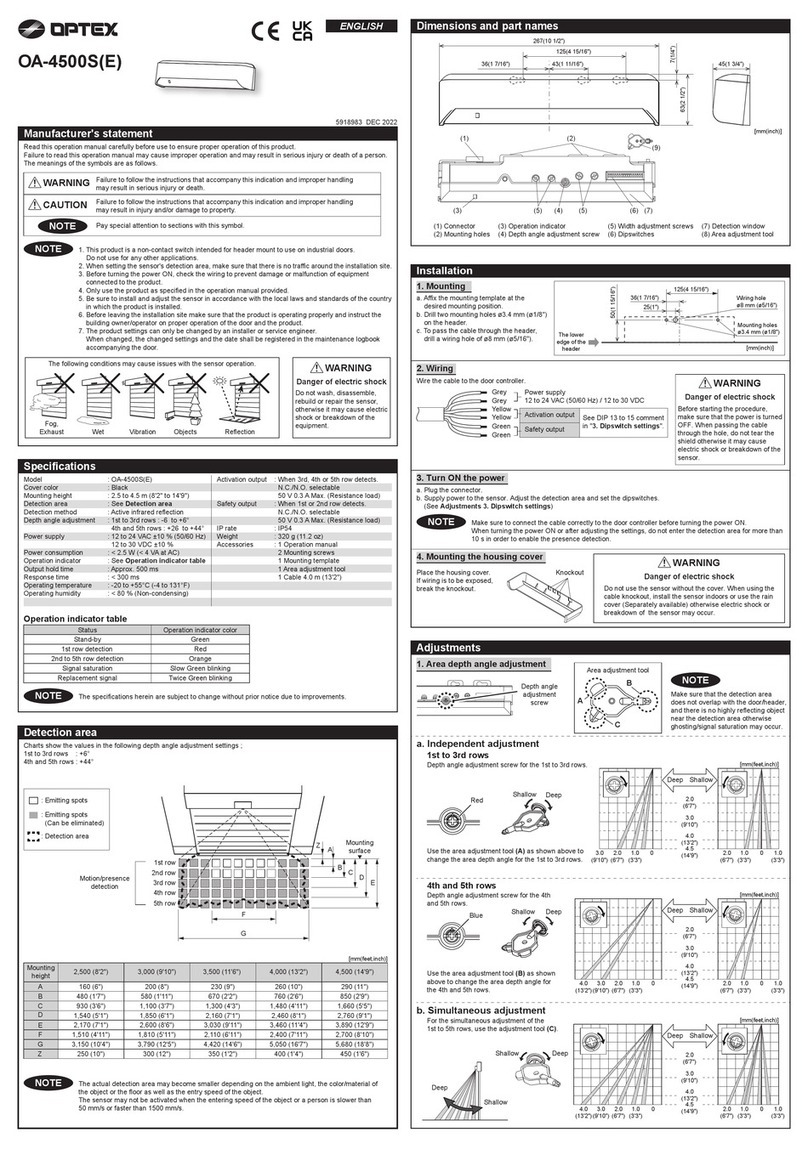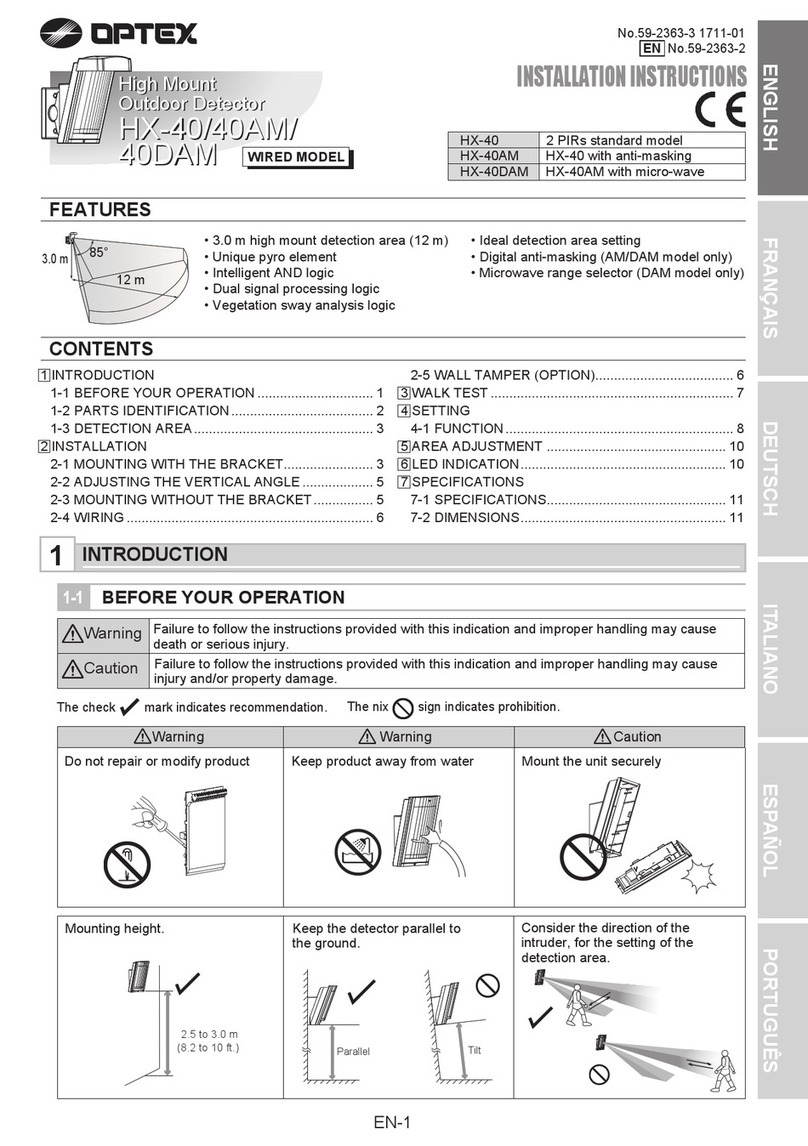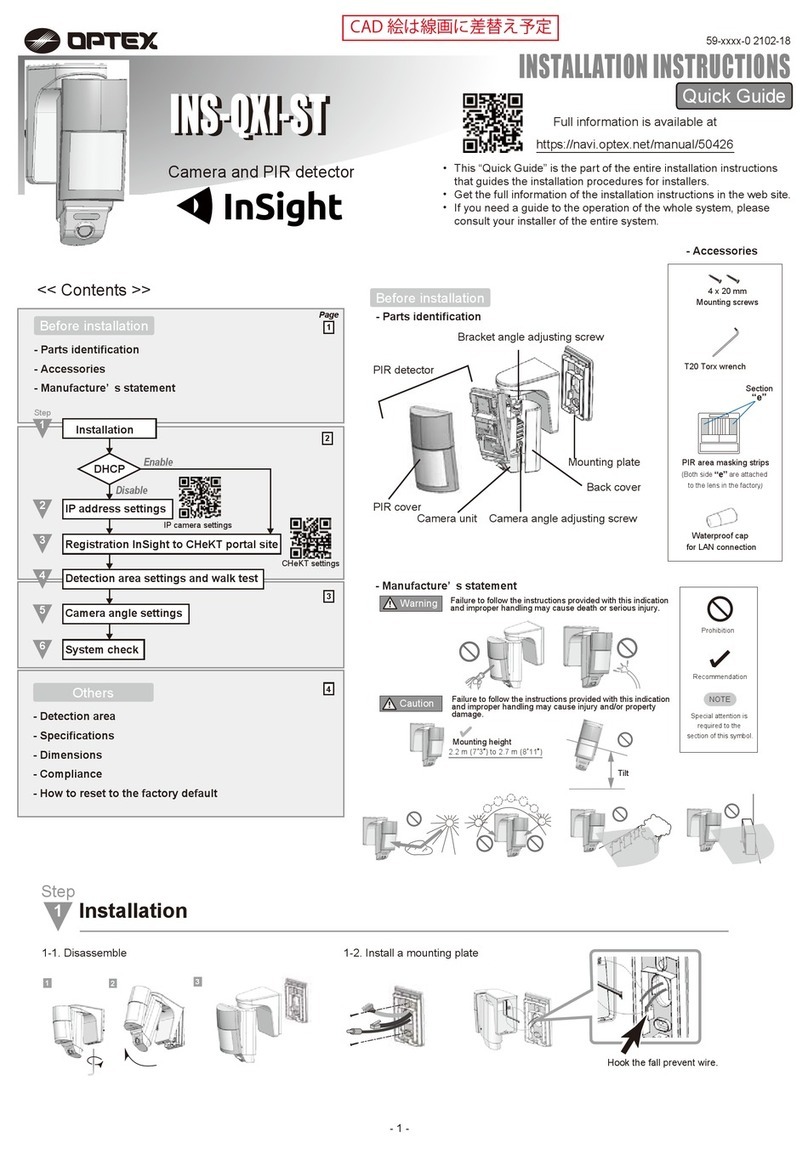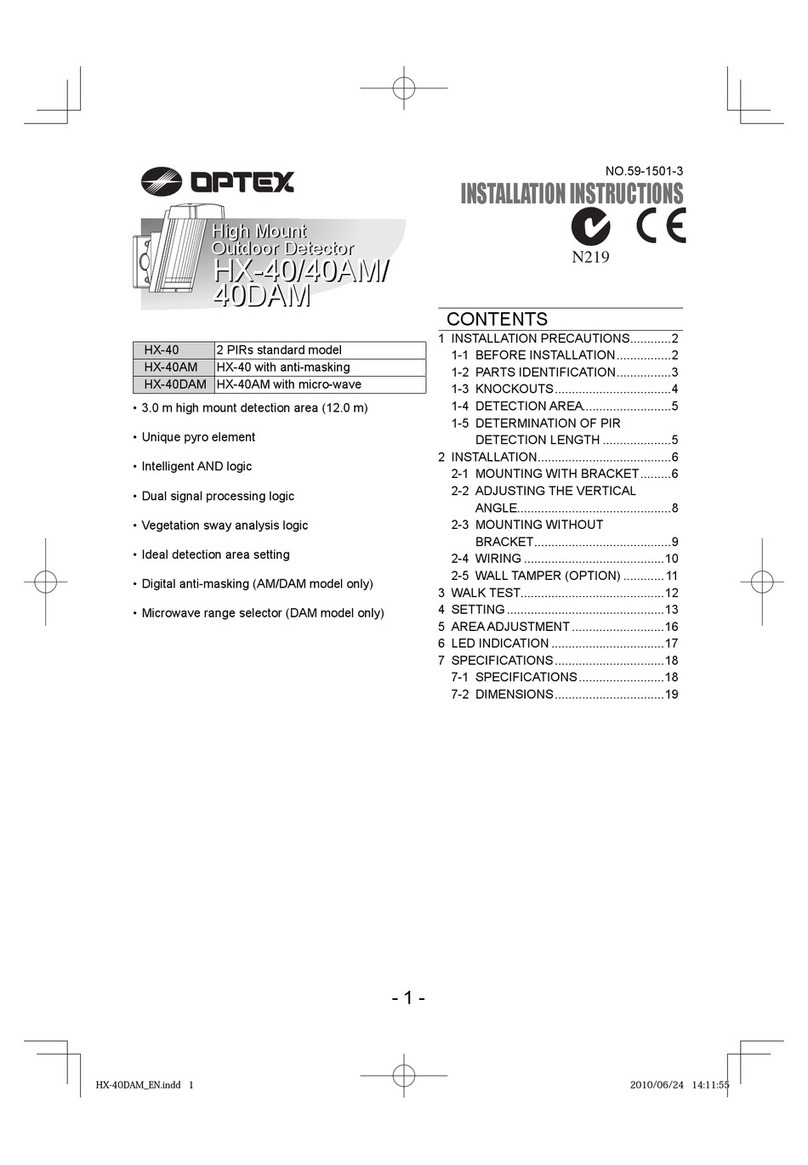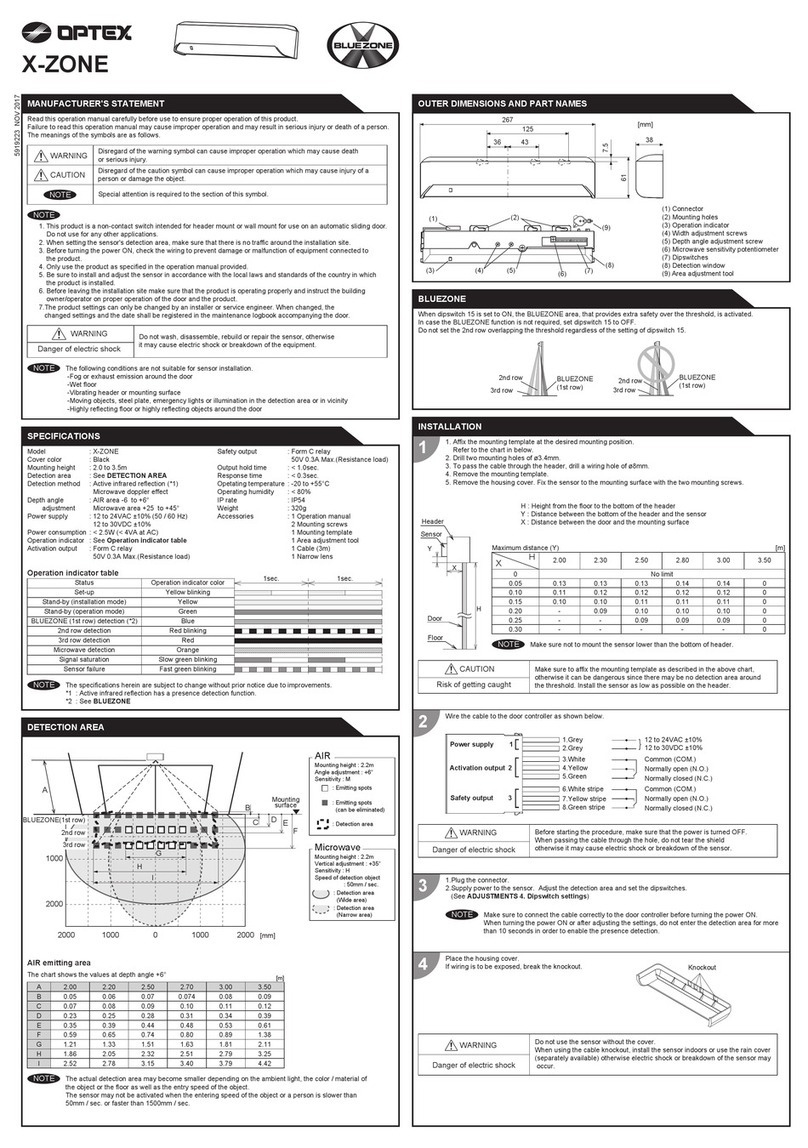Sensitivity
Table 1
High
1
Low
1
3-2.Width angle adjustment
3-1.Depth angle adjustment
After adjusting the angle, make sure that the FLEX EYE is placed on the proper position for your use.
Attach the touchless plate on the appropriate position after adjusting the FLEX EYE.
Outside of
detection area
Entry Entry into
4th to 6th row
Entry into
3rd row
Entry into
2nd row
Entry into
FLEX EYE only
Entry into
FLEX EYE and
2nd to 4th row
Entry into
BLUEZONE
Power OFF Outside of
detection area
Check the operation according to the chart below.
Image
Operation indicator None Green Orange Red Red blinking Purple
Status Stand-by
-
Motion
detection active Motion/Presence detection active
Set dipswitch 1 to "Low" when the sensor
installed under 8'2" height.
This height is reference only. Adjust sensitivity
according to your risk assessment.
Contact
5-8-12, Ogoto, Otsu, Shiga, 520-0101 Japan
OPTEX CO., LTD.
Manufacturer
North and South America Subsidiary
OPTEX INCORPORATED
10741 Walker Rd. Suite 300 Cypress, CA 90630 U.S.A
www.optexamerica.com Tel : +1(800)877 6656
Width angle of the detection area can be adjusted 7° either left or right in 2 steps.
1 2
Left
eliminated
7 8
Right
eliminated
Width pattern adjustment screw should be used to set the width pattern.
When adjusting the 2nd row close to the door,
see dipswitch 16 in Table 1 for
the easier adjustment.
-8° +8°
DeepShallow
3.5°×23.5°×2
LeftRight
Adjustments Checking
1. Area angle adjustment (1st to 6th rows)
1-1.Depth angle adjustment
1-2.Width angle adjustment
2. Width pattern adjustment (1st to 6th rows)
Make sure that the detection area does not
overlap with the door/header, and there is
no highly reflecting object near the detection
area otherwise ghosting/signal saturation
may occur.
NOTE
When setting the width pattern, make sure to turn the
width pattern adjustment screws until it clicks. cannot be eliminated separately, neither can .
1 2 7 8
NOTE
NOTE
6°×7 6°×7
3. Area angle adjustment (FLEX EYE)
Make sure to adjust the FLEX EYE angle depending on the door type and the intended touchless plate position otherwise
the sensor may not detect when a hand is approached.
+2°-14°
DeepShallow
Operation
indicator : Purple
LeftRight
[feet,inch(m)] [feet,inch(m)]
Double slide door Single slide door
3'7"
(1.1)
3"
(0.08)
3"
(0.08)
3
'
7
"
(1.1)
CAUTION Risk of getting caught
Make sure to attach the touchless plate where a hand is not caught
by the door during door opening and closing.
[feet,inch (m)]
6'7"
(2.0)
3'3"
(1.0)
3'3"
(-1.0)
00
9'10"
(3.0)
6'7"
(2.0)
3'3"
(1.0)
[feet,inch (m)]
ShallowDeep
6
'
7
"
(2.0)
9
'
10
"
(3.0)
[feet,inch (m)]
6'7"
(2.0)
3'3"
(1.0)
3'3"
(1.0)
0
[feet,inch (m)]
6'7"
(2.0)
3'3"
(1.0)
3'3"
(1.0)
0
Left Right
6
'
7
"
(2.0)
9
'
10
"
(3.0)
[feet,inch (m)]
Front view
6'7"(2.0)
9'10"(3.0)
6'7"
(2.0)
6'7"
(2.0)
3'3"
(1.0)
3'3"
(1.0)
0
1 2 3 4 5 6 7 8
4. Dipswitch settings
CommentSettingFunctionNo.
1
Presence timer
32
30sec.
32
60sec.
32
180sec. 600sec.
32
1st - 3rd rows have the presence detection
function. The presence timer can be selected
from 4 settings. To enable the presence
detection, do not enter the detection area for
10 s after setting the timer.
2
3
Frequency
Setting 1
54
Setting 2
54
Setting 3
54
Setting 4
54
Make sure to select different frequency setting
for interior and exterior sensors. When using
more than one sensor close to each other,
set the frequency differentfor each sensor.
4
5
Immunity
ON
8
OFF
8
Set dipswitch 8 to "ON" when the sensor
operates by itself (Ghosting).
8
Activation output
N.C.
9
N.O.
9
Select "N.O."/"N.C." for activation output to
door controller.
9
Select "N.O."/"N.C." for safety output to
door controller.
Safety output
N.C.
10
N.O.
10
10
Test input
Low
11
High
11
Select "High"/"Low" for test input from door
controller. The delay time between test input
and safety output is 10 ms.
11
FLEX EYE
mode
OFF
14
ON
14
Select the FLEX EYE mode "ON" or "OFF".
ON : Activation output is emitted when a
detection occurs in FLEX EYE and the 2nd to
4th row.
OFF : Activation output is emitted when a
detection occurs in the 2nd to 6th row.
14
FLEX EYE
sensitivity
High
13
Low
13
Adjust sensitivity for FLEX EYE.
13
BLUEZONE
ON
15
OFF
15
When dipswitch 15 is set to "ON", the
BLUEZONE (1st row) is active and looks
through the threshold.
15
Installation mode
ON
16
OFF
16
Set dipswitch 16 to "ON" to adjust the 2nd row.
During the installation mode only the 2nd row
remains active and the operation indicator
shows Yellow. After setting the row, set
dipswitch 16 to "OFF".
16
Presence area
All rows
12
1st to 3rd
rows
12
When dipswitch 12 is set to "All rows",
1st - 6th rows have presence detection
function.
12
Depth row
adjustment
6rows
6 7
5rows
6 7
4rows
6 7
3rows
6 7
The number of depth rows can be selected
from 4 patterns.
6
7
Activation
output (*1)
N.O.
9
N.C.
9
Safety
output
N.O.
10
N.C.
10
Entry
Green Fast Purple blinkingBlue
Stand-by
Motion/Presence
detection active
Motion
detection active
Image
Operation indicator
Status
Activation
output (*1)
N.O.
9
N.C.
9
Safety
output
N.O.
10
N.C.
10
- Do not enter the detection area during set-up.(Operation indicator : Yellow blinking)
- The response time may differ according to the color of the objects and the color/material of the floor.
*1 : Activation output shows the status of when FLEX EYE mode is enabled. (dipswitch 14 is set to "ON".)
NOTE
1. Do not wash the sensor with water.
2. Do not disassemble, rebuild or repair the sensor yourself, otherwise electric shock may occur.
1. Always keep the detection window clean. If dirty, wipe the window with a damp cloth.
Do not use any cleaner/solvent.
2. When the operation indicator blinks Green, contact your installer or service engineer.
3. Always contact your installer or service engineer when changing the settings.
4. When turning the power ON, always walk-test the detection area to ensure the proper operation.
5. Do not place any objects that move or emit light in the detection area. (e.g. Plant, illumination, etc.)
1. Do not paint the detection window.
Inform building owner/operator of the following items
WARNING
CAUTION
NOTE
Door does not
open when a
person enters the
detection area
and FLEX EYE.
Proper
None Wrong power supply voltage. Set to the stated voltage.
Wrong wiring or connection failure. Check the wires and connector.
Check the detection area and FLEX EYE
(Adjustment 1,2,3) and depth row
adjustment (dipswitch 6,7).
Unstable
Wrong detection area(2nd to 4th row) and
FLEX EYE positioning.
Sensitivity of detection area(2nd to 4th row)
is too low.
Set the detection area sensitivity higher
(dipswitch 1).
Sensitivity of FLEX EYE is too low. Set the FLEX EYE sensitivity higher
(dipswitch 13).
Short presence timer. Set the presence timer longer
(dipswitch 2,3).
Dirty detection window. Wipe the detection window with a damp
cloth. Do not use any cleaner or solvent.
Installation mode is set to "ON". Set dipswitch 16 to "OFF".Yellow
Sensitivity of detection area is too high. Set the detection area sensitivity lower
(dipswitch 1).
Sensitivity of FLEX EYE is too high. Set the FLEX EYE sensitivity lower
(dipswitch 13).
Unstable
Waterdrops on the detection window.
Use the rain-cover (Separately available).
Wipe the detection window with a damp
cloth. Do not use any cleaner or solvent.
Install in a place keeping the waterdrops off.
The detection area and FLEX EYE
overlaps with those ofanother sensor. Check the frequency setting (dipswitch 4,5).
Objects that move or emit light in the
detection area and FLEX EYE. Remove the objects.
The detection area overlaps with the
door/header. Adjust the detection area to "Deep"(outside).
Door opens when
no one is in the
detection area.
(Ghosting)
Others Set dipswitch 8 to "ON".
Door operation Operation
indicator Possible cause Possible countermeasures
Wrong wiring or connection failure. Check the wires and connector.
Set dipswitch 14 to "ON".
FLEX EYE function is not working.
(Dipswitch 14 is set to "OFF")
Door opens when
a person enters only
the detection area.
Proper
Troubleshooting
Proper operation.
Slow
Purple
blinking
Remove highly reflecting objects from the
FLEX EYE. Or lower the FLEX EYE
sensitivity (dipswitch 13). Or change the
area depth angle for FLEX EYE.
Signal saturation. (FLEX EYE)
FLEX EYE overlaps with the header. Adjust FLEX EYE to "Deep" (Outside).
Check the activation output(dipswitch 9) or
safety output(dipswitch 10) or test input
(dipswitch 11).
Proper
Wrong setting of dipswitches.
Door remains
open.
Sudden change in the detection area.
Check sensitivity or presence timer
(dipswitch 1,2,3).
If the problem still persists, hard-reset the
sensor.(Turn the power OFF and ON again.)
Sensitivity of FLEX EYE is too low. Set the FLEX EYE sensitivity higher
(dipswitch 13).
Dirty detection window. Wipe the detection window with a damp
cloth. Do not use any cleaner or solvent.
Sensor failure. Contact your installer or service engineer.
Sensitivity of detection area is too low. Set the detection area sensitivity higher
(dipswitch 1).
Fast
Green
blinking
Slow
Green
blinking
Remove highly reflecting objects from the
detection area. Or lower the detection area
sensitivity(dipswitch 1).
Or change the detection area depth angle.
Signal saturation.(detection area)
The detection area overlaps with the
door/header. Adjust the detection area to "Deep" (outside).
Wrong wiring or connection failure. Check the wires and connector.