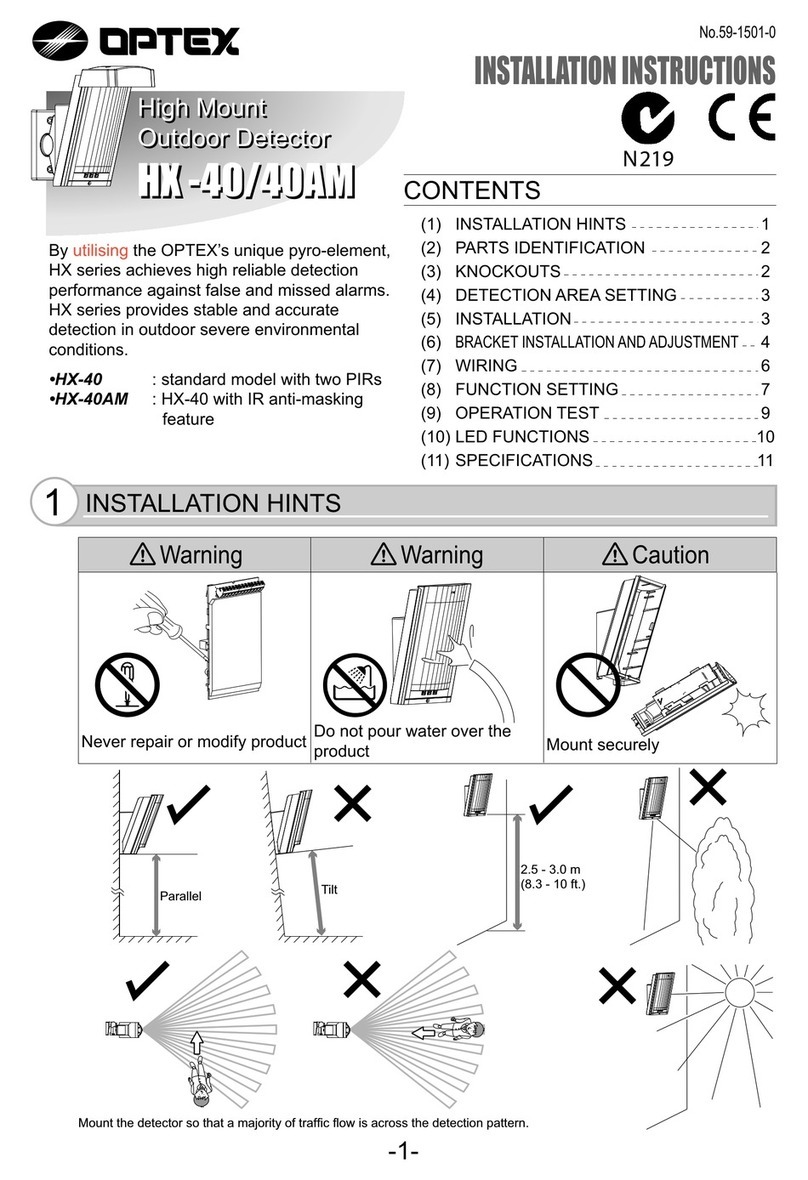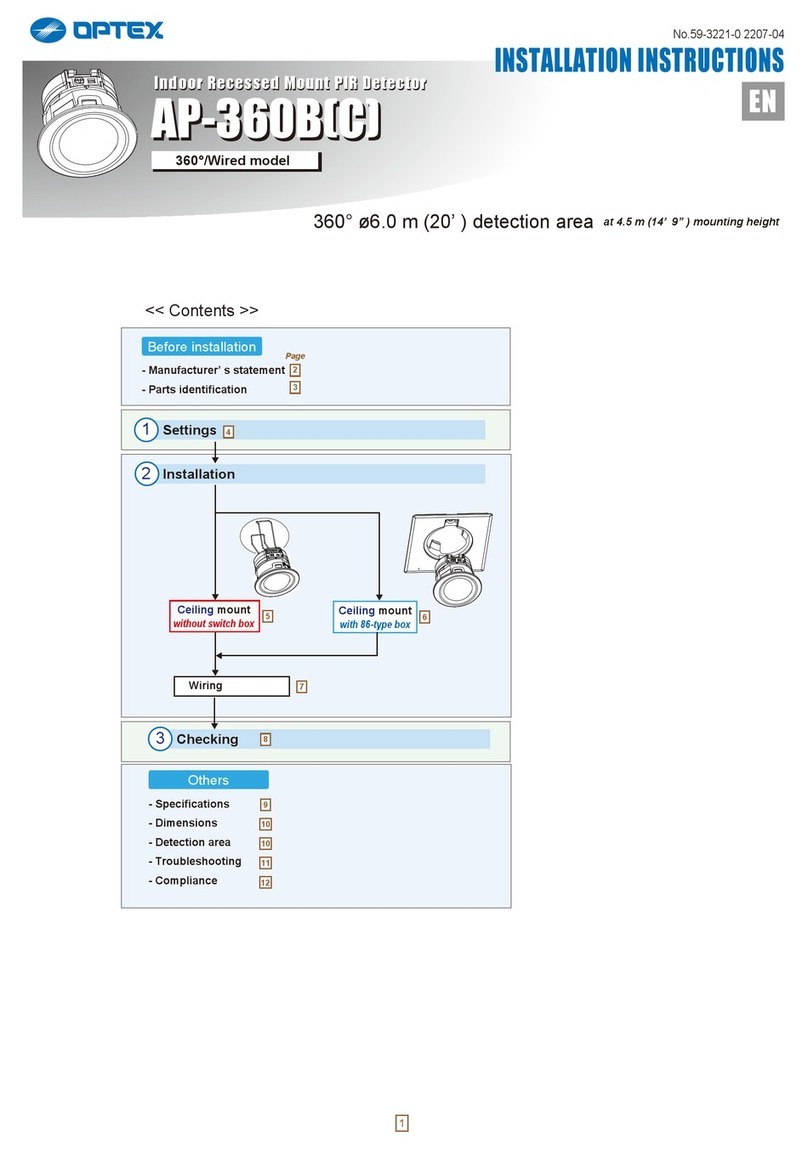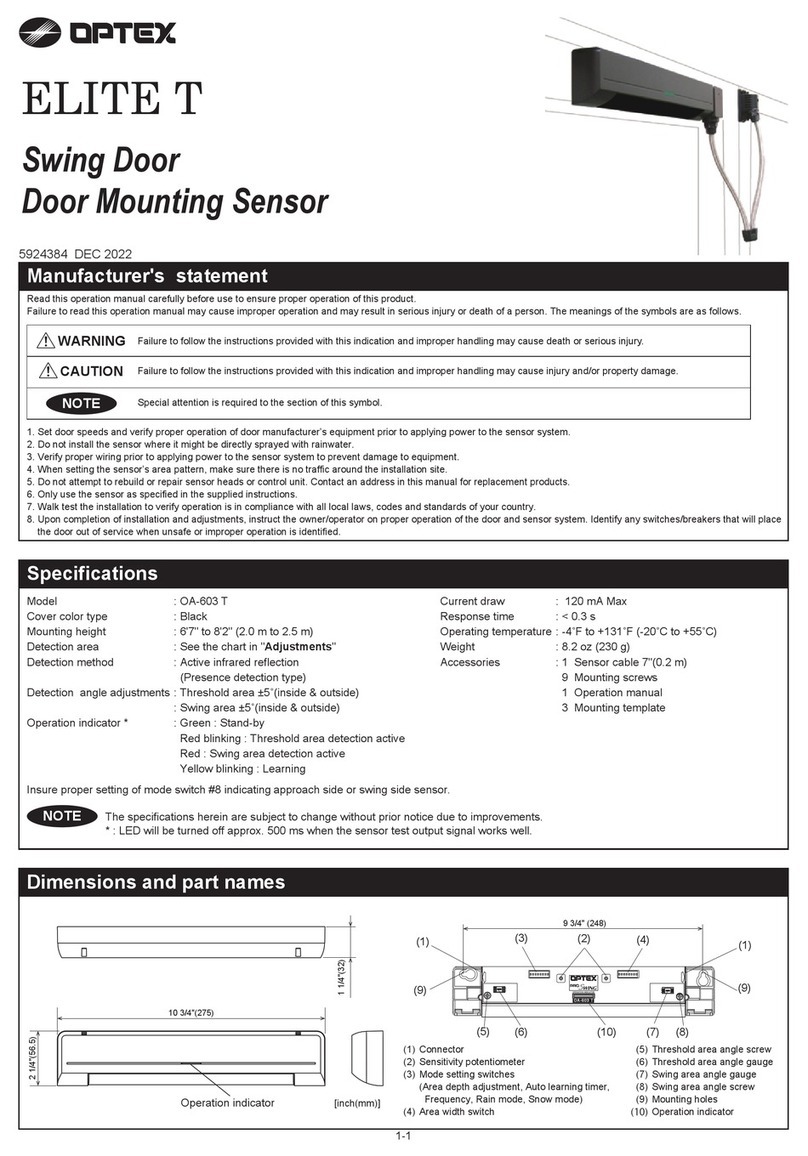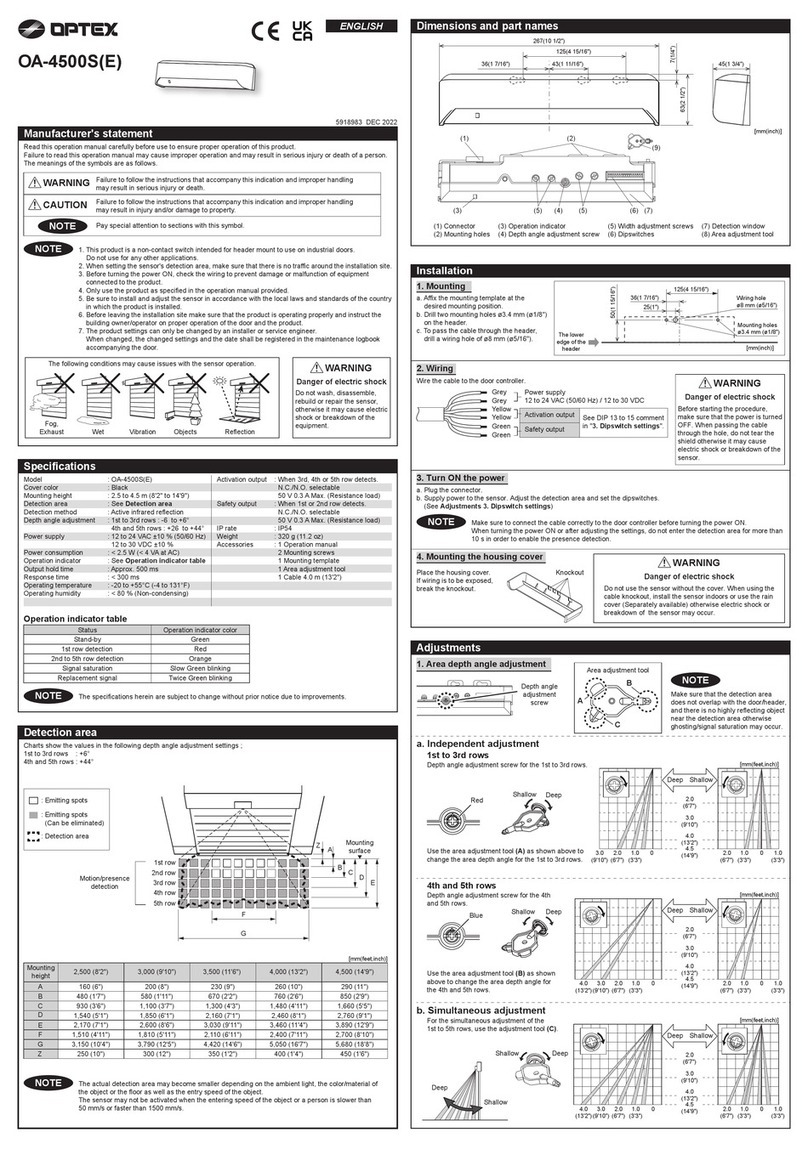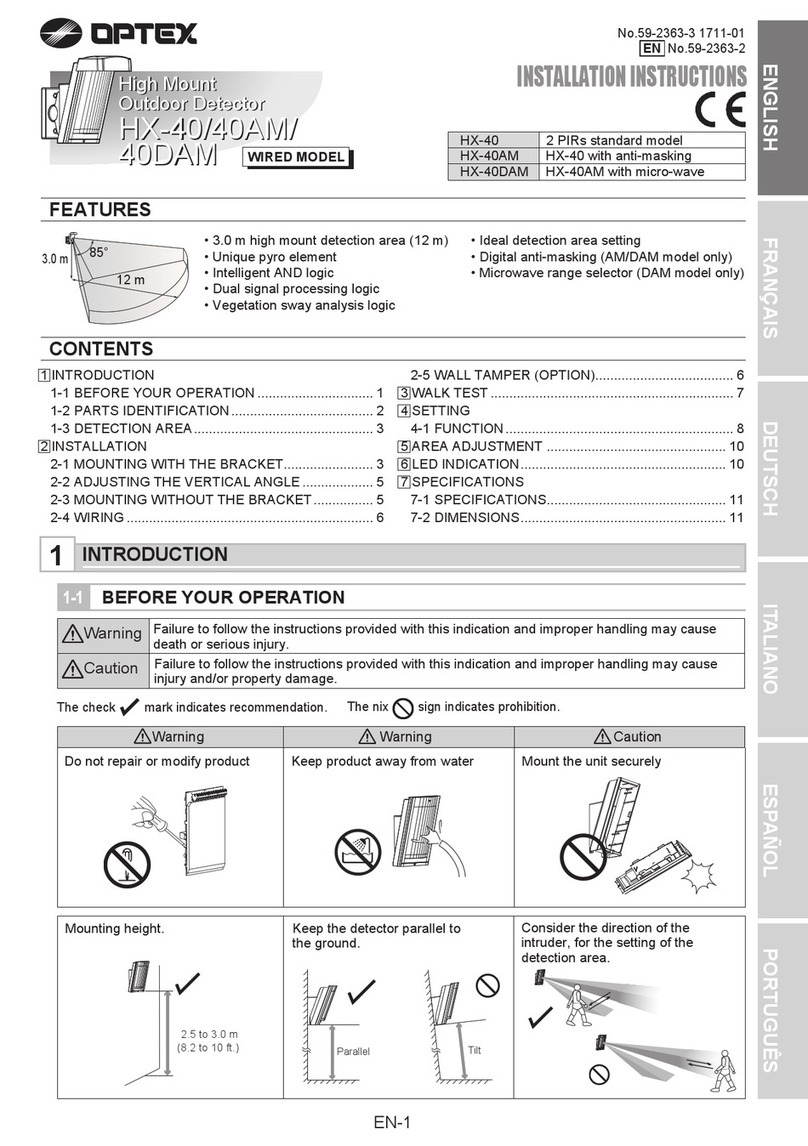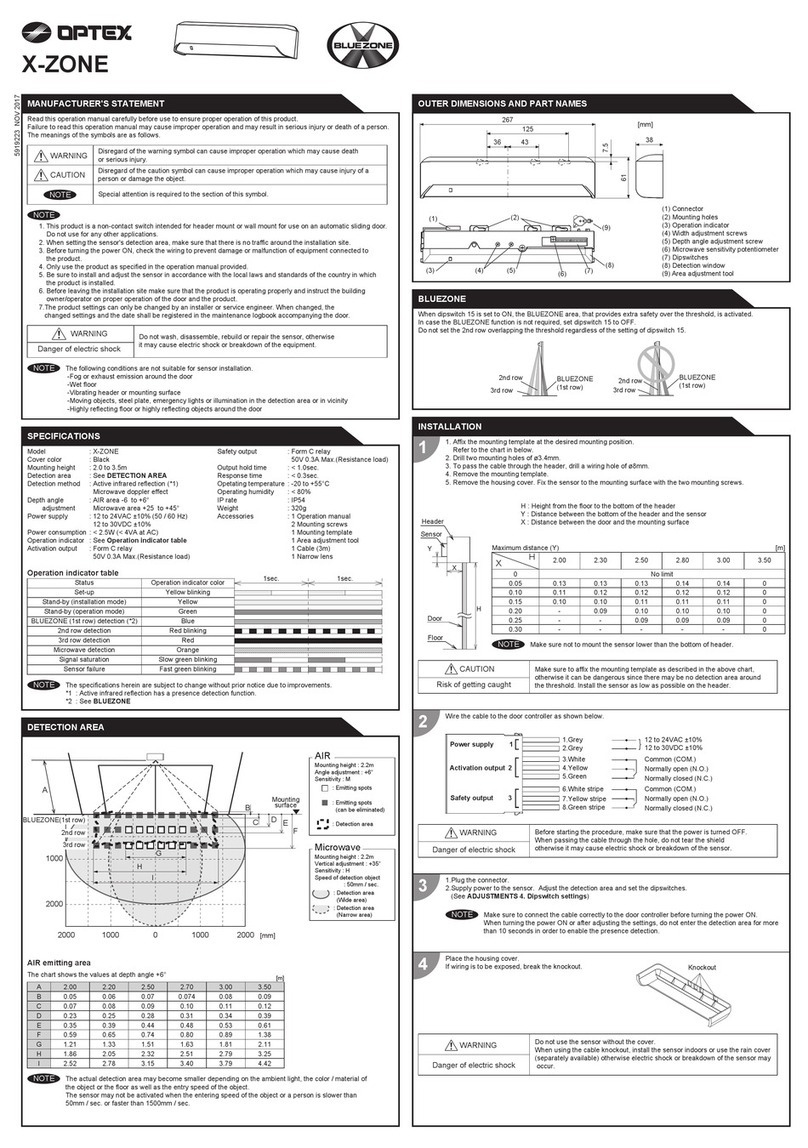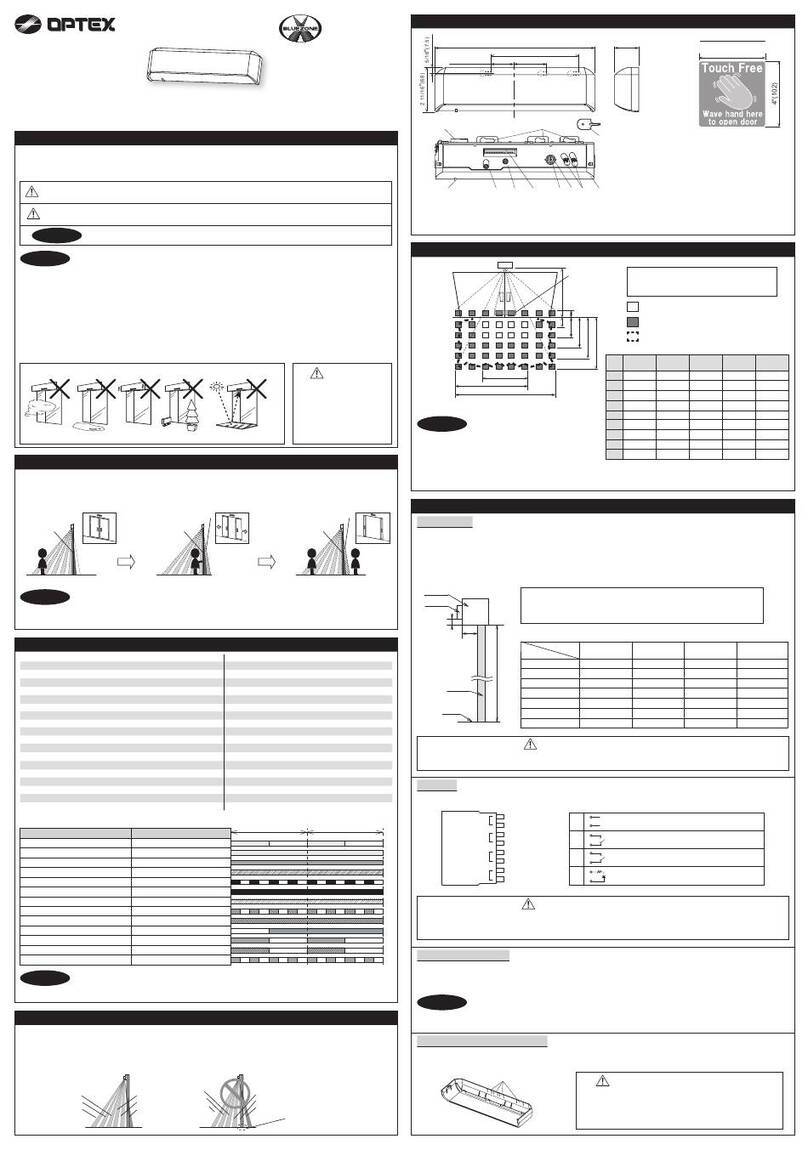OFF
ON
OFF
ON
To Master/Scondary
module
Secondary module Secondary module
Secondary module
Door
controller
Door
LED
module
LED
module Master module *
3. Wiring
Each module has three communication connectors.
Use the most convenient connector for the installation site.
* When more than 1 master module is installed on the door leaf, make sure that only one power supply
cable is connected to the operator otherwise initialization can not be completed.
All other master units will automatically function as a secondary unit.
NOTE
NOTE
Installation
When the test input is not required, set the dipswitch A7 to OFF.
NOTE
To the power supply
connector of
the master module
}
Power supply
12 to 24 VAC ±10 % , 12 to 30 VDC ±10 %
Safety output 2
Form C relay
Approach side (Reactivate)
}
Test input
Opto coupler Voltage: 10 to 30 VDC
}
}
Safety output 1
Form C relay
Swing side (Stall)
9.Black
10.Violet
1.White
2.Brown
3.Green
4.Yellow
5.Gray
6.Pink
7.Blue
8.Red
(+)
(-)
(+)
(-)
COM.
N.C.
N.O.
COM.
N.C.
N.O.
Prehole 1/8"
Connect the communication cable to the LED module then to the sensor module and install LED module and spacer.
Select the length of communication cable appropriate for your application. (4", 10" , 19" or 35") Attach the spacer on the
endcap side. Insert the LED module to the extrusion. The LED module can be inserted to both side of the extrusion.
4. Inserting LED module
NOTE For LED status, see Specifications.
5. Placing the front cover
After Adjustments are completed, place the front cover and endcaps.
NOTE When the front cover is installed inactive height will increase slightly.
Each master module is equipped with Dipswitch A and Dipswitch B and each secondary module is equipped with only
Dipswitch B. Only Dipswitch A of the master module connected to the door controler is applicable and will reflect the
settings to all connected master and secondary units automatically.
Adjustments
1. Dipswitch settings
Dipswitch A
ON
Non detection zone (A)
Frequency
Immunity
Test input
Test input delay
For future use
A1
A4
A5
A6
A7
A8
A3
A2
Presence timer
Dipswitch B
ON
Non detection zone (B)B1
B2
B3
B4 Mounting side (Output select)
Area width
Self monitoring mode
NOTE
The non detection zone is the height measured from the floor up to the position where the sensor starts to detect.
The zone can be set by a combination with Dipswitch A1 & B1.
2. Setting the non detection zone
Factory default
settings
[Non detection zone value] = [Dipswitch A1 value] + [Dipswitch B1 value]
The value is approximate
for mounting height of
5'11" to 9'10"
(1.8 to 3.0 m ).
NOTE
Total non
detection zone
13 3/4"(+35 cm)
9 13/16"(25 cm)
17 11/16"(45 cm)
5 7/8"(15 cm)
Dipswitch A1
5 7/8"(15 cm)
5 7/8"(15 cm)
13 3/4"(+35 cm)
13 3/4"(+35 cm)
ON
Dipswitch B1
0
+3 15/16"(+10 cm)
0
+3 15/16"(+10 cm)
OFF
CommentFunction
Switch
No.
When installing the sensors on a double swing
door make sure that the frequency on each
sensor is set differently.
A2 Frequency
3. Other setting for dipswitch A Factory default settings
Setting
Setting1
A2
Setting2
A2
Set dipswitch A3 to ON when the sensor
operates by itself (ghosting).
When dipswitch A3
is set to ON, the actual detection area may
become smaller than set to OFF.
A3 Immunity
OFF
A3
ON
A3
The presence timer can be set by Dipswitch A4
& A5. If an object remains in the detection area
longer than the setting, LED indicator may blink
fast Red. In this case, it is not sensor failure.
After an object is removed, LED indicator will
show Green.
A4
A5
Presence timer
30 s
A4 A5 A4 A5
60 s
A4 A5
180 s
A4 A5
Adjustments
4. Other setting for dipswitch B Factory default settings
B3 Self monitoring
mode
B
B3
A
B3
Set dipswich B3 to Amode, when you install in USA .
A: Setting for USA
B: Setting for Europe
Yellow and Red blinking
First power supply
Red & Green blinking
Dipswitch setting change
LED
indicator
Action
Initialization :Push the function switch for more than 2 s.
Turn off and then, start to blink Green to indicate
the number of connected sensor modules
Yellow blinking
Green
Learning :Push the function switch for less than 2 s.
5. Function switch
Only the master module is equipped with a function switch. The function switch of the master module that is connected to
the door controller is only applicable to reflect settings to all sensor modules connected.
NOTE Make sure to use the function switch when the door is in the fully closed position.
Initialization & Learning
Initialization :
Learning :
Initialization is necessary when power is supplied for the first time or when there is a change in dipswitch
settings. Push the function switch for MORE THAN 2 s to initialize the complete sensor configuration.
After an initialization or a change in the settings always make a learning cycle by pushing the function
switch for LESS THAN 2 s.
Make sure to finish initialization properly to
reflect the dipswitch settings otherwise the
setting can not be changed.
(see chapter 5. Function switch)
Maximum of three sensor modules can be connected to one master module.
Wire the cable to the door controller as shown below.
Total
non detection
zone
Side view
A1
B1
Power supply cable Communication cable
The wiring harness can be routed thru jamb or direct to header. Once routing is decided
determine appropriate length of wire shroud and trim if necessary. Place wire shroud over
harness before routing harness thru jamb or to header. Remove knock out in end cap and attach
wire shroud to profile. Attach other end of wire shroud at jamb or header using wire shroud cover
if necessary. When installing wire shroud cover mark and predrill two 1/8" holes. (See picture)
Before starting the procedure, make sure that the power is turned OFF.
When passing the cable through the hole, do not tear the shield otherwise it may
cause electric shock or breakdown of the sensor.
Danger of electric shock
WARNING
* The Test input delay time is the time period between the test input and safety output.
Set dipswitches A7 & A8 according to the instructions from the door
controller.
A7 Test input
High
A7
Low
A7
A8
Test input
delay *
(=t2)
10 ms
A8
20 ms
A8
Test input
(from door controller)
Safety output
(to door controller)
Test input
Detection
High
Low
N.O.
N.C.
t1(>t2)
t2 t2
Open
Close
Open
Close
Test input and Safety output timing chart
A7
OFF ON
CommentSettingFunction
Switch
No.
Set Dipswitch B2 to "2 spots" when
a narrow detection area is required.
B2 Area width
4 spots 2 spots
B2 B2
4 spots 2 spots
OFF ON
6. Area depth angle adjustment
Do not enter the detection area when the sensor is performing a learning cycle.NOTE
Angle adjustment screw
Adjustable angle : 0° to +25°
The angle of each sensor module must be adjusted so that the door stops
before it comes into contact with an obstacle. After area angle adjustments,
start the learning as described in chapter 5. Function switch.
NOTE
Check the operation according to the chart below.
Checking
The door movement might become unstable right after the learning. The movement becomes stabilized
after several openings and closings. Always walk-test the detection area to ensure the proper operation.
Entry
Status
LED indicator
Outside of
detection area
COM.
N.C.
N.O.
COM.
N.C.
N.O.
Entry into opening
side detection area
Entry into closing side
detection area
Power OFF
- Detection active Detection activeStand-by
None Red OrangeGreen
COM.
N.C.
N.O.
COM.
N.C.
N.O.
COM.
N.C.
N.O.
COM.
N.C.
N.O.
Safety output 2
Approach side
(Reactivate)
Safety output 1
Swing side(Stall)
Inform building owner/operator of the following items
WARNING
1. After applying power, wait 10 s then walk test detection area to ensure proper operation.
2. Do not place any objects that move or emit light in the detection area. (e.g. Plant, illumination, etc.)
NOTE
1. Always keep the front cover clean. If dirty, wipe it with a damp cloth. Do not use any cleaner/solvent.
2. Do not wash the sensor with water.
3. Do not disassemble, rebuild or repair the sensor yourself, otherwise electric shock may occur.
4. When LED indicator blinks fast Red without any object in the detection area, contact your installer or service engineer.
5. Always contact your installer or service engineer when changing the settings.
6. Do not paint the front cover.
Troubleshooting
Problem Possible cause Possible countermeasures
The sensor has no function. Wrong power supply voltage.
Wrong wiring or connection failure
Set to the stated voltage.
Check the wiring and connectors.
Incomplete initialization.
(Red & Green blinking)
Initialization has not been conducted.
Dipswitch setting is changed.
Push the function switch for more than 2 s for
initialization.
Initialization is not finished.
(Red & Green blinking continuous)
More than 2 master modules are
connected with power supply wire.
Connect the power supply cable to only one
master module.
Incomplete learning.
(Yellow & Red blinking) Initialization has not been conducted. Push the function switch for less than 2 s for
learning.
Learning does not start.
(Twice Orange blinking)
Check the communication wires or change
wires.
Communication error.
Sensor operates by itself.
(Ghosting)
Or learning is not finished.
(Yellow & Red blinking continuous)
Objects that move or emit light in the
detection area. (Ex.Plant, illumination, etc.) Remove the objects.
Same frequency setting on double
swing door application. Set the different frequencies. (Dipswitch A2)
The modules are affecting each other. Change the module positions or adjust angles
or adjust the area width. (Dipswitch B2)
Signal saturation.
The floor pattern is not plain or‚ the
door movement is irregular.
Set the immunity (Dipswitch A3) to "ON".
Extend the non detection zone.
Sensor operates by itself.
(Ghosting) Waterdrops on the front cover. Install in a place keeping the waterdrops off.
The module angle is changed. Check the module angles.
The sensor functions without the
front cover but not with it. The front cover is dirty. Wipe the front cover with a damp cloth.
(Do not use any cleaner or solvent.)
The front cover is scratched. Replace the front cover.
Sensor operation is not linked to
door movement.
Connection error or wrong mounting
side setting.
Check the wiring or mounting side setting.
(Dipswitch B4)
Door remains open or closed
without any object in the detection
area.
Presence timer set to infinity and
sudden change in the detection area.
Push the function switch for less than 2 s for
learning. Or change presence timer setting.
(Dipswitch A4)
Signal saturation.
(Slow Red blinking)
Change the module positions or adjust angles
or adjust the area width. (Dipswitch B2)
The sensor is affected by the floor color. Push the function switch for less than 2 s for
learning. Or extend the non detection zone.
Check the communication wires.
Communication error.
(Twice Orange blinking)
The front cover on inner or outer side is
dirty.
Wipe the front cover with a damp cloth.
(Do not use any cleaner or solvent.)
Sensor failure. (Fast Red blinking) Contact your installer or service engineer.
Red (Detection)
Orange (Detection)
Swing side
Approach side
LED indicator
B4 Mounting side
(Output select)
Swing
side
B4
Approach
side
B4
By selecting the sensor position the outputs & LED indicator will
function as shown below :
Output
Stall (Safety output 1)
Reactivate (Safety output 2)
Contact
5-8-12, Ogoto, Otsu, Shiga, 520-0101 Japan
OPTEX CO., LTD.
Manufacturer
North and South America Subsidiary
OPTEX INCORPORATED
10741 Walker Rd. Suite 300 Cypress, CA 90630 U.S.A
www.optexamerica.com Tel : +1(800)877 6656