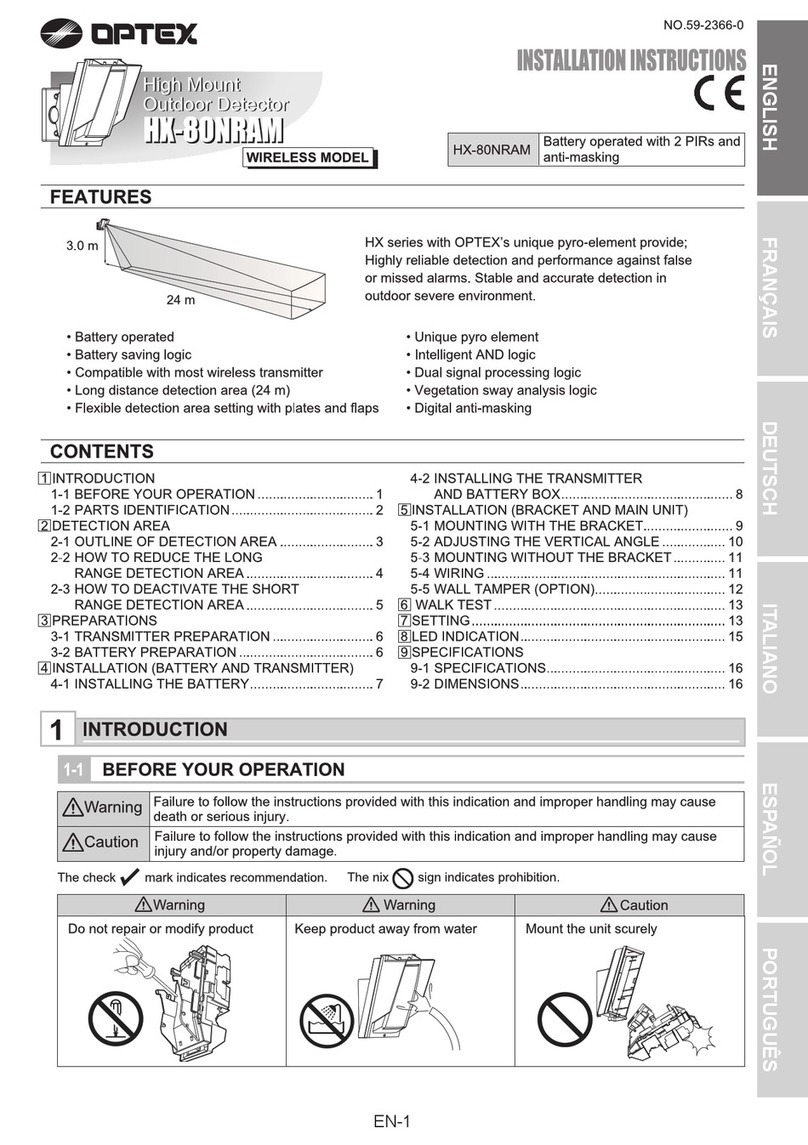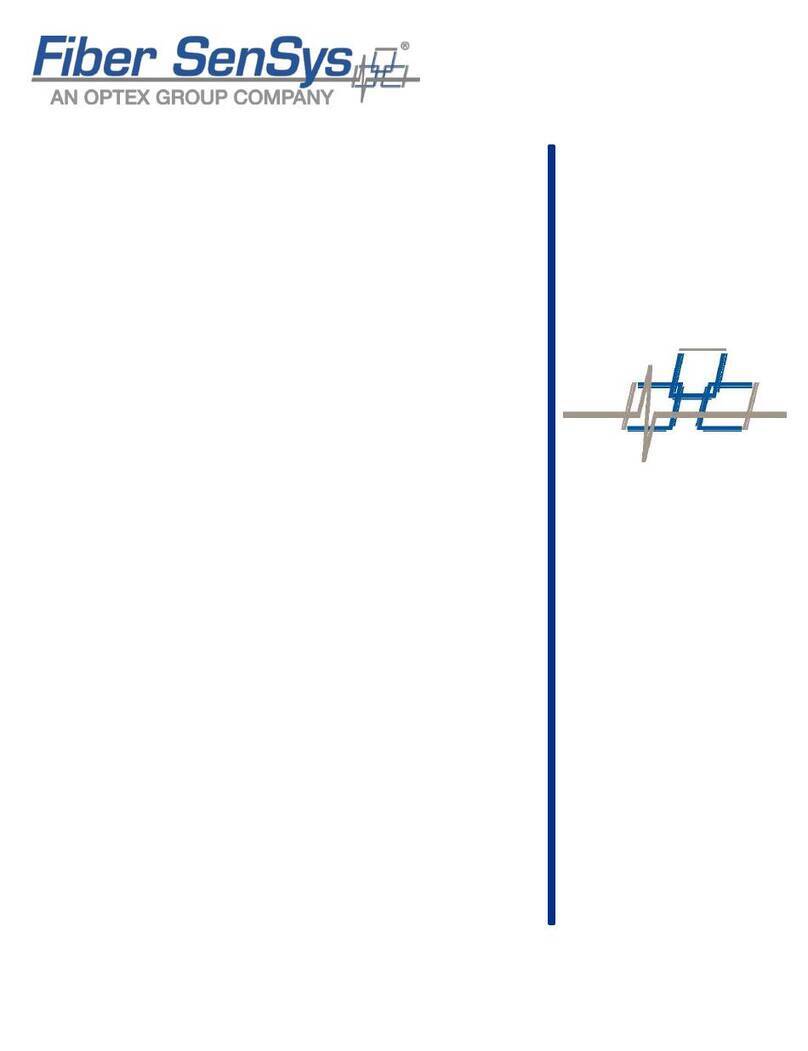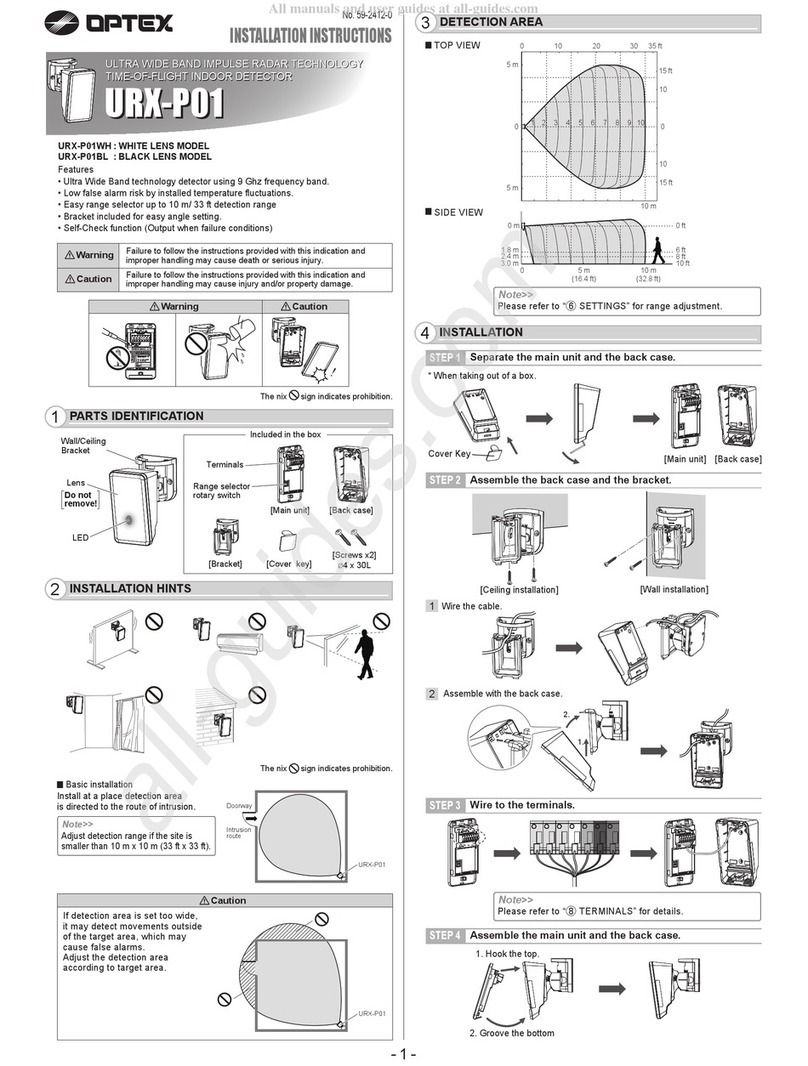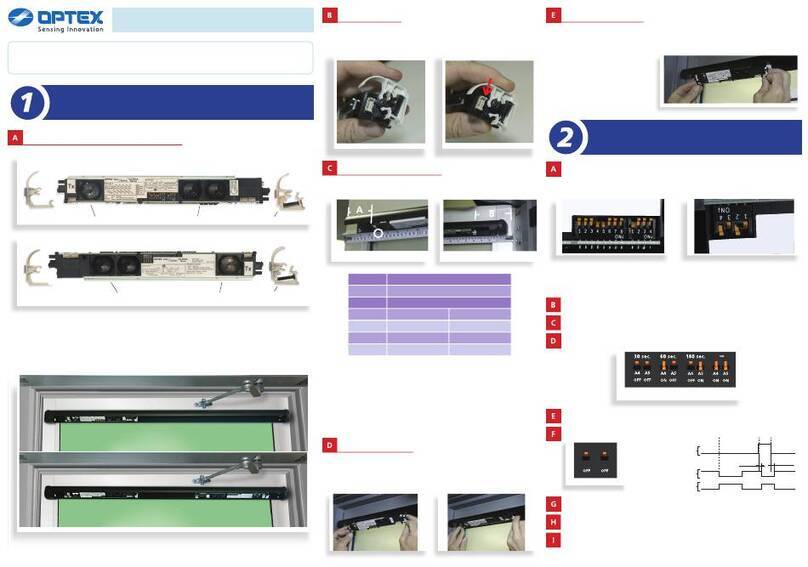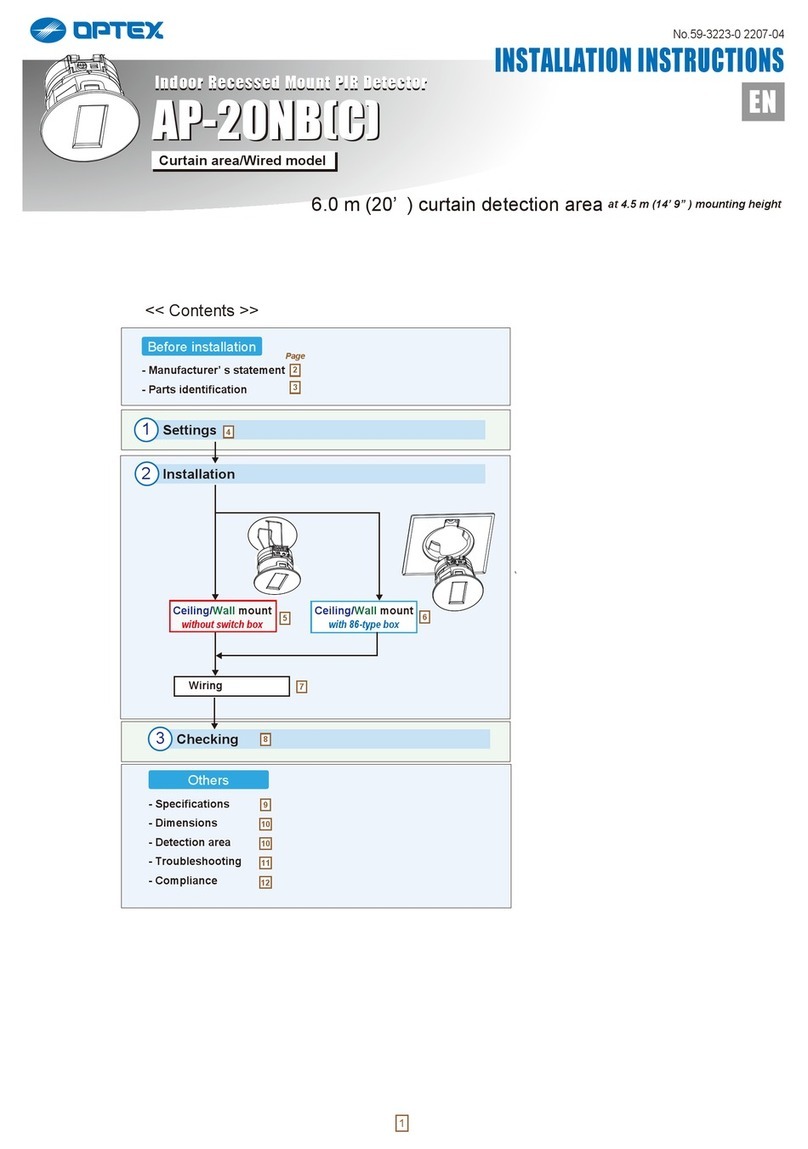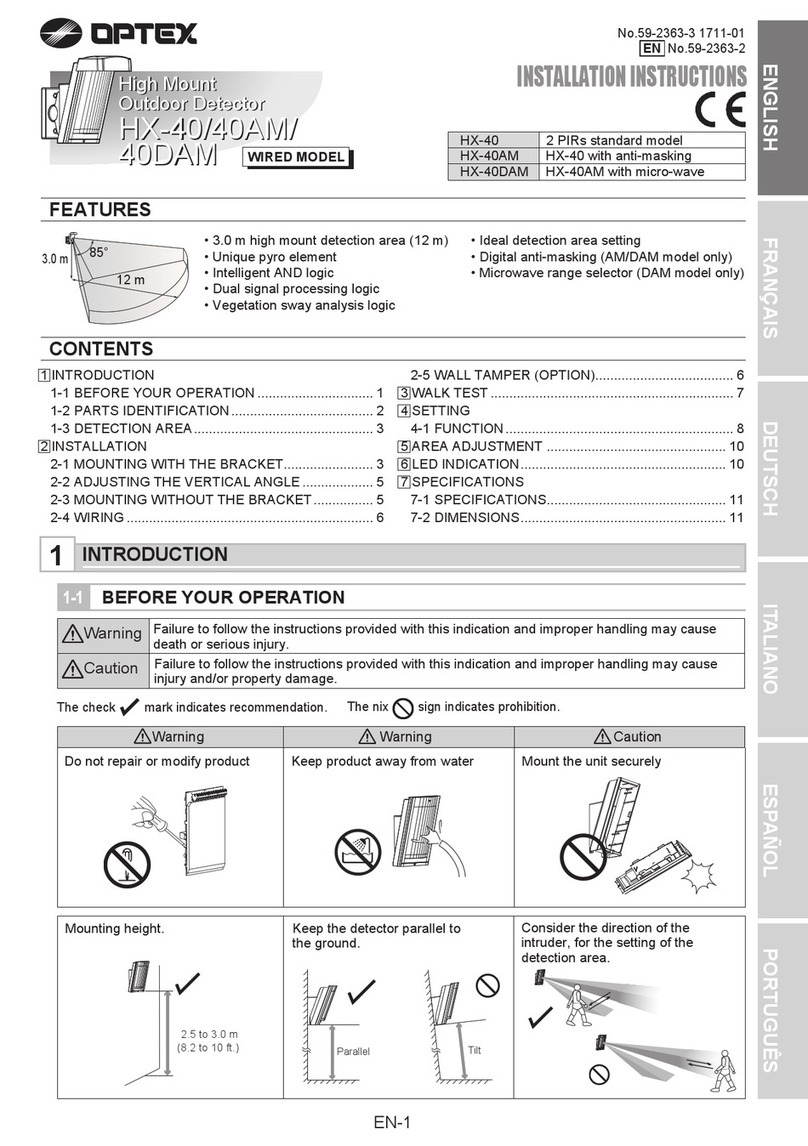PROGRAMMING GUIDE
Front Porch;
Backyard Carport;
Gate Entrance;
Deck
Crawl Space;
Basement;
Storage Shed;
Garage or
Sliding Glass Door;
Screened in Porch;
Sunroom
Driveway;
Sidewalk;
Public Areas
No
No
No
No
No
Yes
Yes
No
Yes
Yes
Yes
Yes
No
Instant
Alarm
Entry
delay 2
No
No
Instant
Alarm
Entry
delay 2
No
Yes
Yes
Yes
No
Toggle
On or Off
On during
disarm
On during
disarm
Toggle
On or Off
Location Panel
Event Chime
Alarm Output Report to CMS
Disarm Away Stay Alarm Trouble
Set up “FITLINK” according to location as desired. Below are zone configurations for typical location types. For
specific panel types and programming instructions for your specific control panel, refer to installation instructions.
ENROLLING HONEYWELL ENROLLING INTERLOGIX
ENROLLING 2GIG
ENROLLING DSC
1. While in program mode, press *56 to enter Zone
Programming Menu Mode.
2. Select 0 or 1 to determine if you will “confirm” the sensor
after learning it.
3. Enter the zone number that you wish to program (or 00 to
exit zone programming). Press [*] to continue.
4. A summary display appears, press [*] to continue.
5. Enter “Zone Type” according to table found in Installation
Instruction.
6. Enter “Partition No.”
7. Enter “Report codes” according to table.
8. Enter “Input Type” to “3” = RF (supervised RF transmitter).
9. Learn or input transmitters serial number. (To learn
FITLINK, trip the tamper three times.)
10. Change “Loop Number” to 1.
1. Select “Wireless Zone #” (01 to 48).
2. Select “Sensor Type” from following:
(23) No Response Type, (03) Perimeter, (02) Exit/Entry 2
3. Select “Sensor Equipment Code” as “[0000] Other or
[0609] Existing Motion Detector”.
4. Select “Sensor Other Equip code as “[0]” (this menu only
appears if [0000] Other was selected in the previous menu.
5. At the “Sensor Serial Number” menu, press shift, then
press Learn, and then trip detector tamper switch.
6. Select “Equipment Age” as “New”.
7. Select “Loop Number ” as “Loop 1”.
8. Select “Dialer Delay” as “Enabled”.
9. Edit “Voice Descriptor” according to location.
10. Select “Sensor Reports” according to above table.
11. Select “Sensor Supervised” to “Enabled”.
12. Select the desired chime.
1. Put control panel in learn sensor mode.
2. Push tamper switch to enroll FITLINK.
3. Press [*] key to confirm ID.
4. Enter [zone #].
5. Enter [zone type]
6. Enter “Loop Number” 1.
7. Set “Zone Types” and “Zone Attributes”
ENROLLING QOLSYS
1. Enter Settings Menu and select "Installation".
2. Select "Security Sensors" and then select "Auto Learn
Sensor".
3. Trip the tamper to enroll within 2min.
4. Panel will chime and display the sensor's code. Select OK to
confirm.
5. Set "Sensor Type" to "Motion".
6. Set "Sensor Name" to the correct name from the list.
7. Set "Chime Type" to your preferred type.
8. Set “Sensor Group” according to table found in Installation
Instruction.
9. Select "Add New" to complete.
1. Put control panel in learn sensor mode.
2. Push tamper switch to enroll FITLINK.
3. Depending on panel type, select “Sensor Number”,
“Sensor group”, Sensor Name, and/or partition. Refer to your
control panel RF programming guide for specific details.
OPTEX recommendations can be found in the FitLink manual.
4. Press save to save the changes.
For programming technical support: 877-260-5578
For OPTEX support: 800-966-7839
www.optexamerica.com