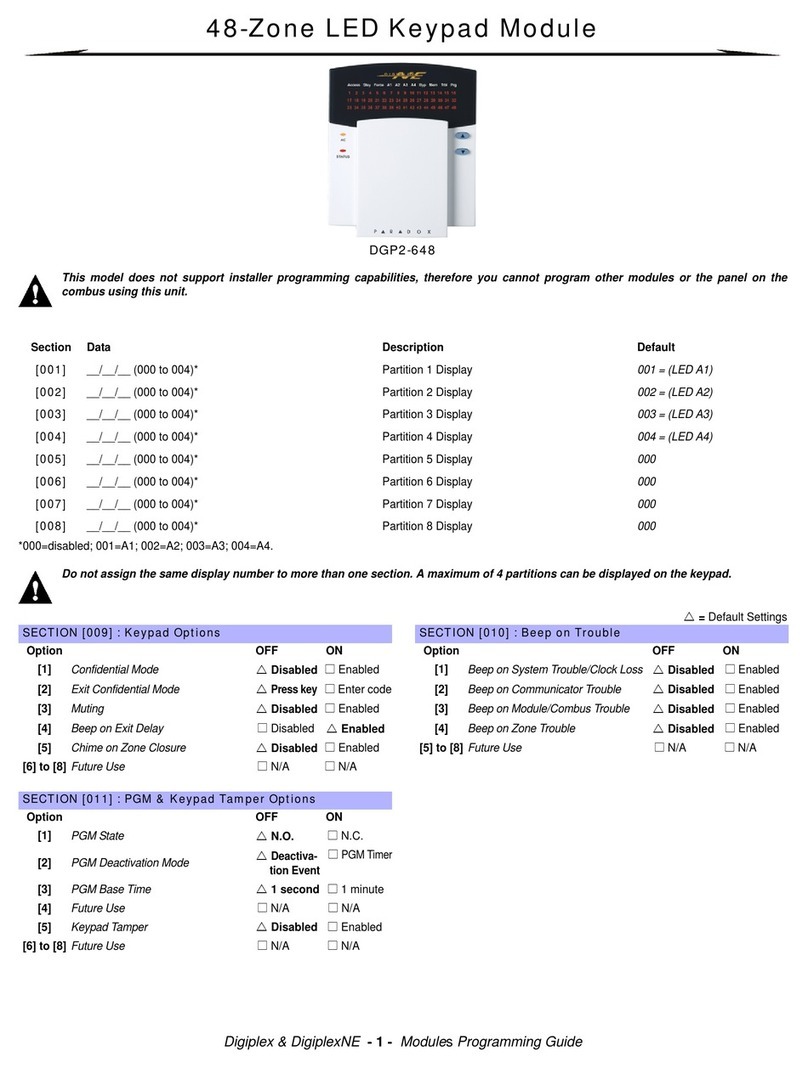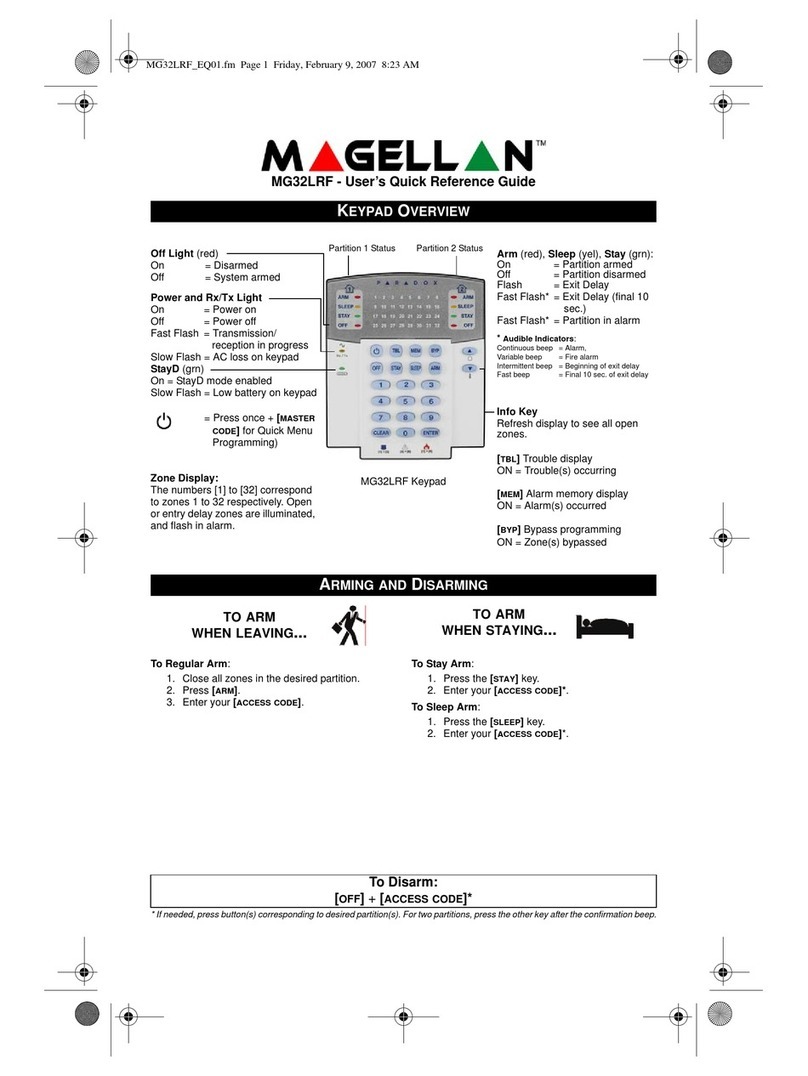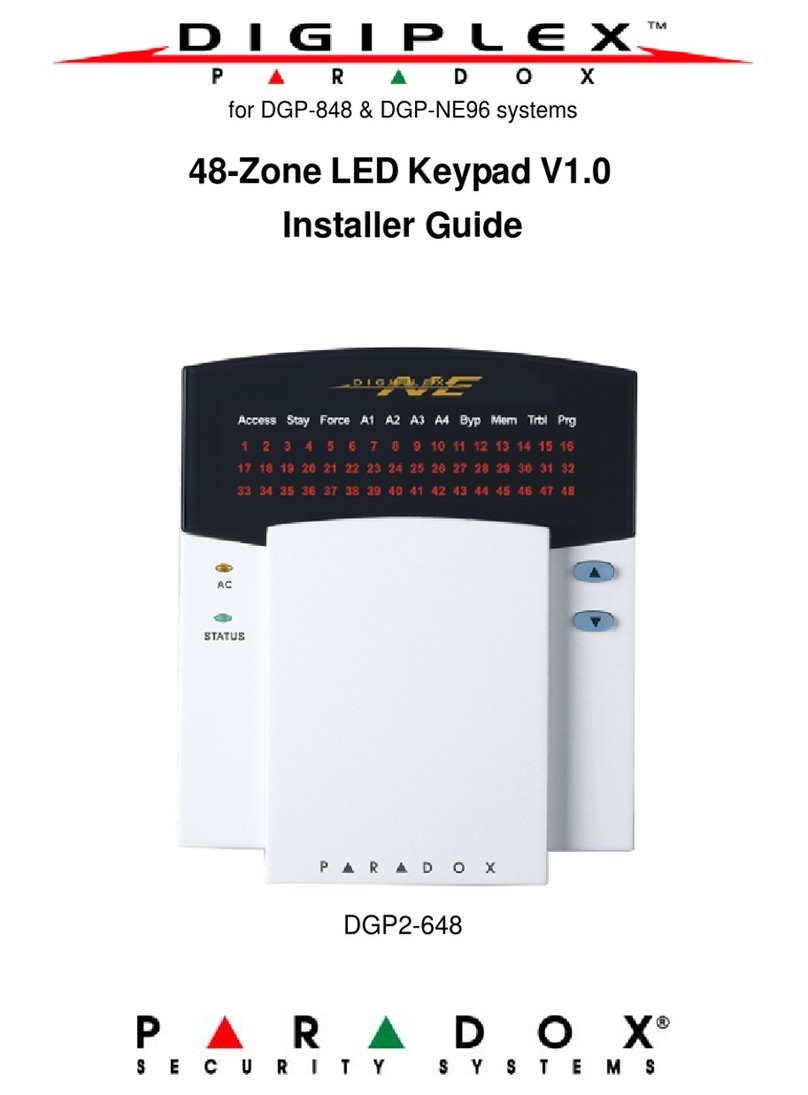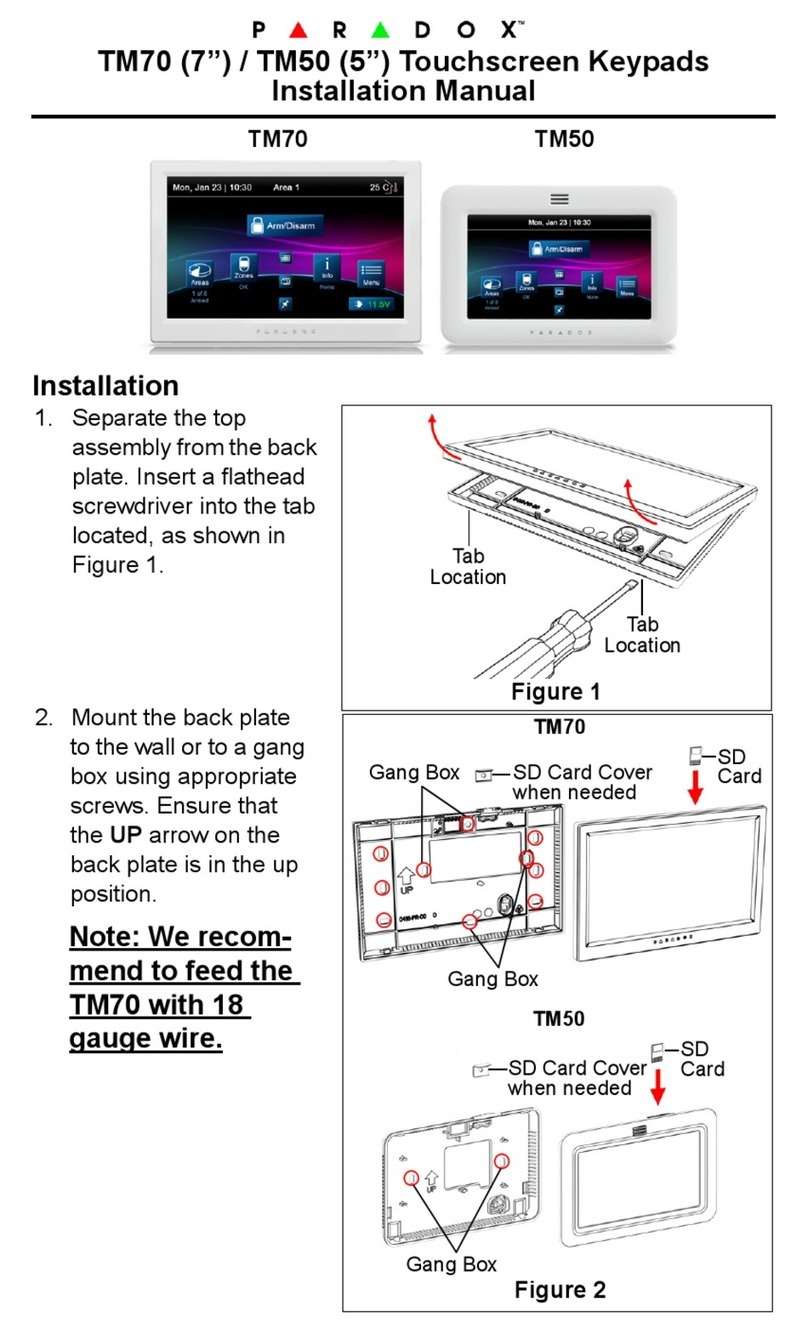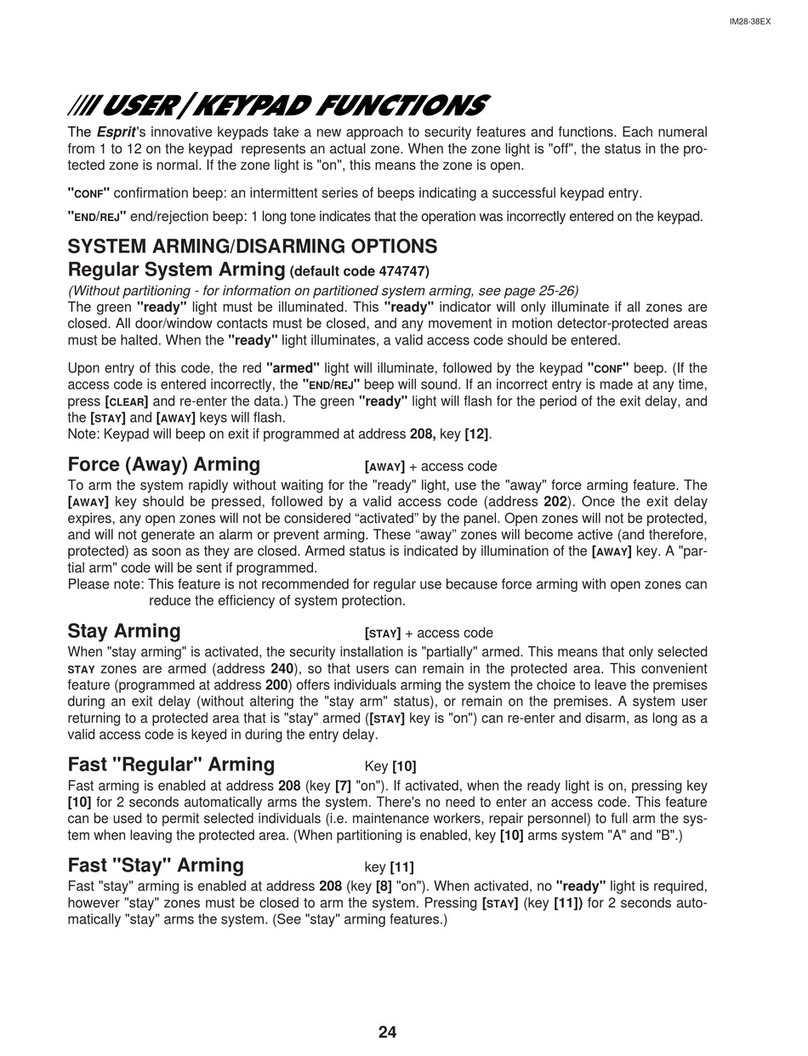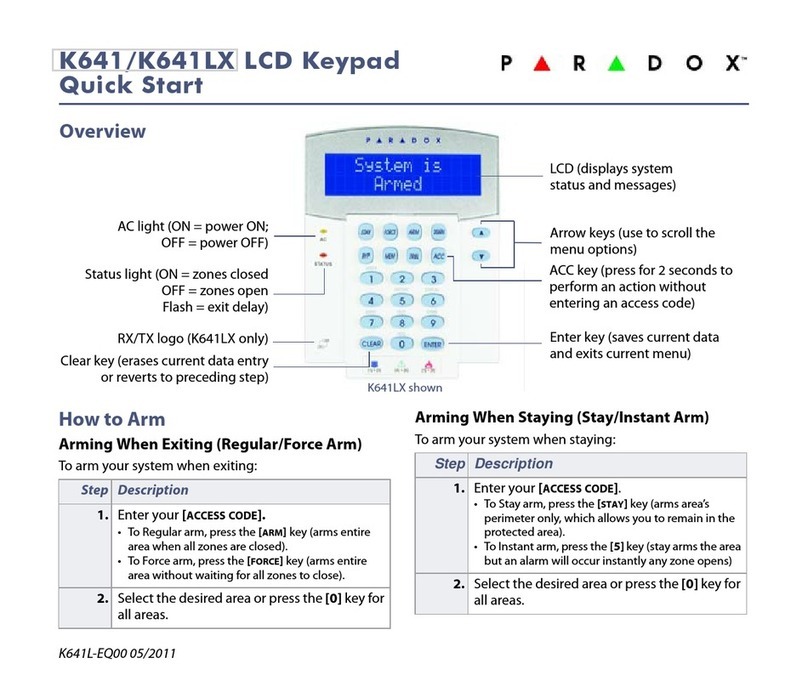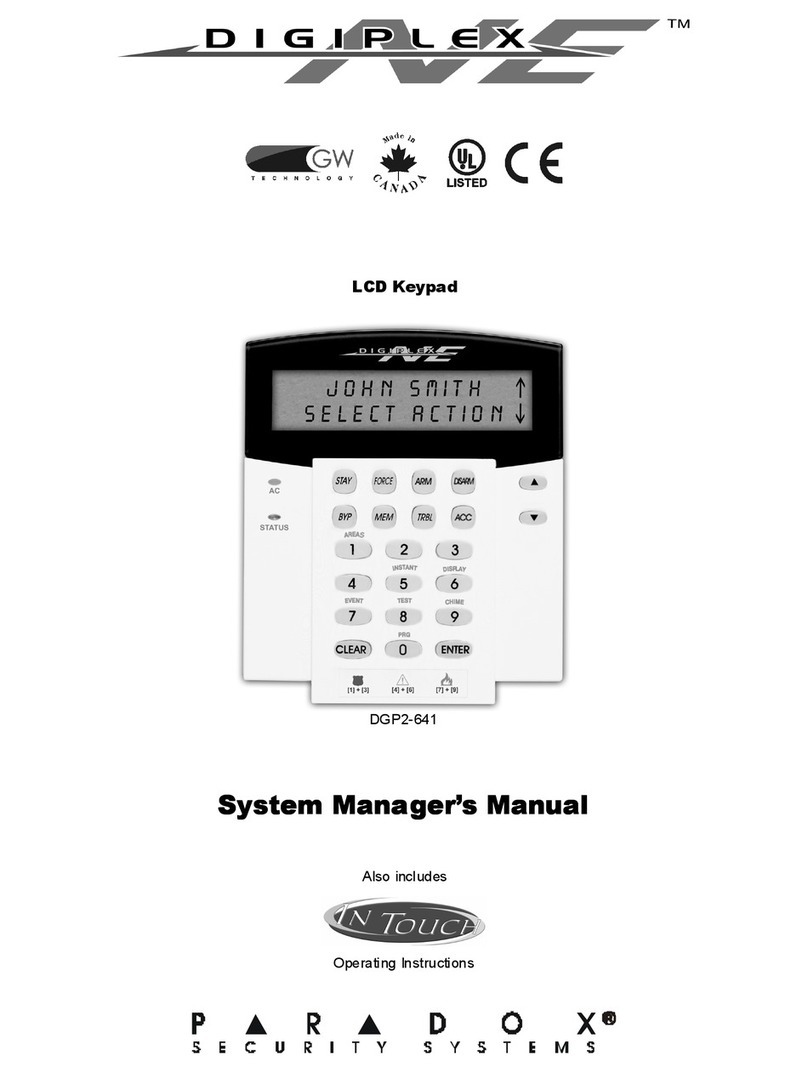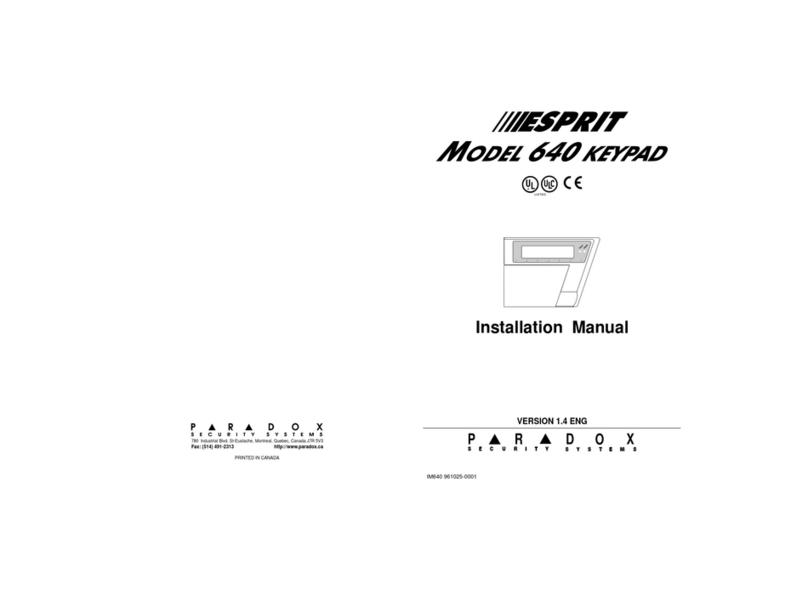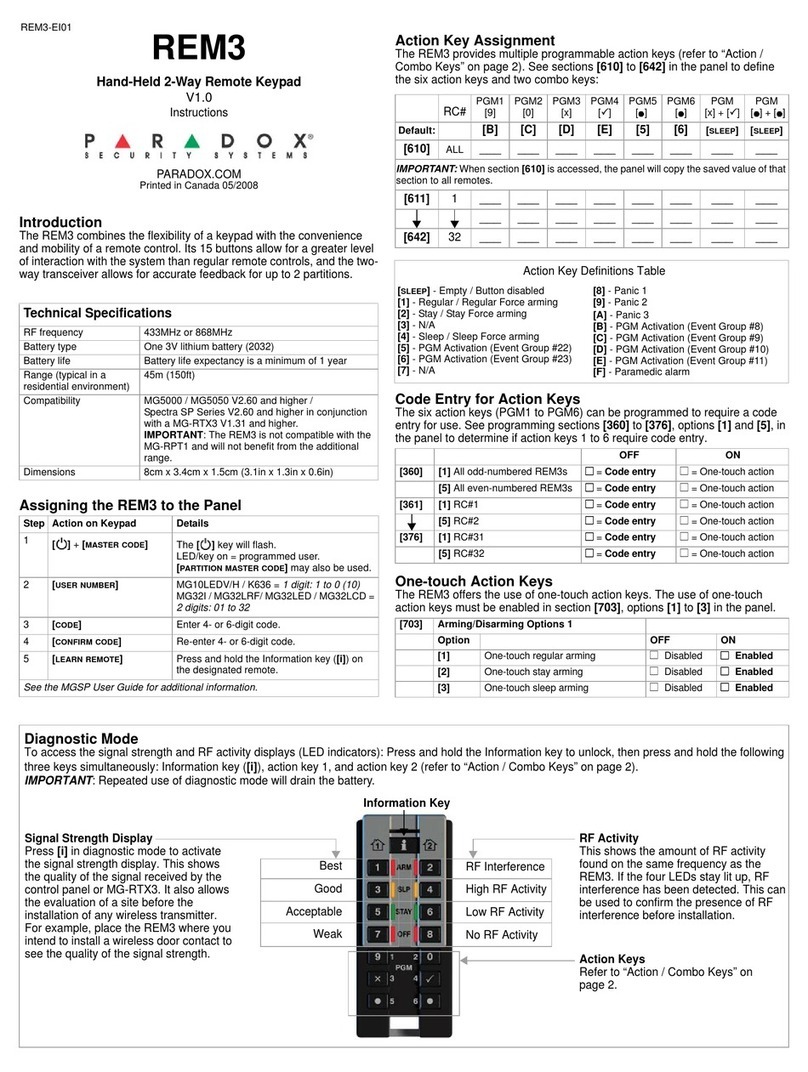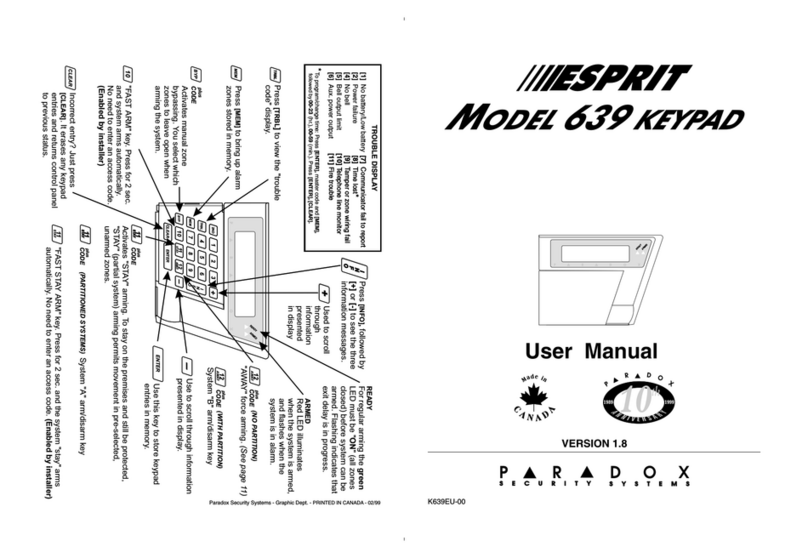Address 026 Creating a New Installer Keypad
Programming Code
A new Installer Keypad Programming code should be created
to replace the factory default code of 0000. The new 4-digit
code permits access to keypad programming only, and must
be different from any other installer code used in the alarm sys-
tem and also different from any found on other LCD keypads in
the system.
To create an Installer Keypad Programming code, go to
address 026. The display will read KEYPAD CODE. The 2nd line
reads: NEW CODE followed by the current code. You must key
in the four digits of the new code and [ENTER]. If a 5th key is
pressed the code reverts to the original value.
Example: To create the Installer Keypad Programming code
9999, in programming mode, press [0] [2] [6], [9] [9] [9] [9],
followed by [ENTER]. The Installer Keypad Programming code is
now 9999, and programming advances to address 028.
Address 028 LCD Contrast Adjustment
At this address, the display reads Contrast Adj.00 and the 2nd
line reads: press (+, -). Press the [+] or [-] keys to increase or
decrease the contrast level as required. When the desired con-
trast level is reached, press [
ENTER
]. (The maximum contrast level
is 00, and on keypad reset, the level always reverts to 00.)
Address 029 LCD Backlight Adjustment
At this address, the first time the keypad is programmed, the dis-
play reads Backlite Adj.00 and the 2nd line shows: press (+, -).
Each time the [+] key is pressed, the number in the display will
IM639
10
change, and the display illumination level will increase. The maxi-
mum numeric reading is 07, and at this point the maximum illu-
mination is achieved. When the desired illumination level is
reached, press [
ENTER
]. Programming will advance to address 030.
Address 030 Chime Zone Selection/Keypad Mute
At address 30, the LCD message reads CHIME & MUTE and the
2nd line indicates key on = enabled. Zones 1 to 12 and key-
pad zones can be programmed on the Esprit 639 keypad.
Press the corresponding key to activate the chime zone. For
example, Key 1= chime zone 1, Key 2= chime zone 2, etc.
Chime zone is heard only when zones 1 to 12 are displayed.
Keypad zone chimes
The [TRBL]key must be pressed for the first keypad zones
chime feature to be activated, and the [2ND] key must be
pressed to activate the second keypad zones chime feature.
Keypad Mute
To mute the keypad, so that no sounds will be generated by
system activity unless keys are actually pressed, press [BYP].
(Press [BYP]again to deactivate mute feature).
Address 032 Keypad Options
At address 032, the number of keypad zones and assignment of
keypad zone numbers (1 or 2) can be selected. In addition, the
keypad zone supervision feature can be activated if required.
Desired options can be selected at address 032 by toggling on
or off necessary key(s).
KEYPAD OPTIONS
message appears in
the display. Second line shows
KEY
:
ON
=
ENABLED
, if no options
IM639
11