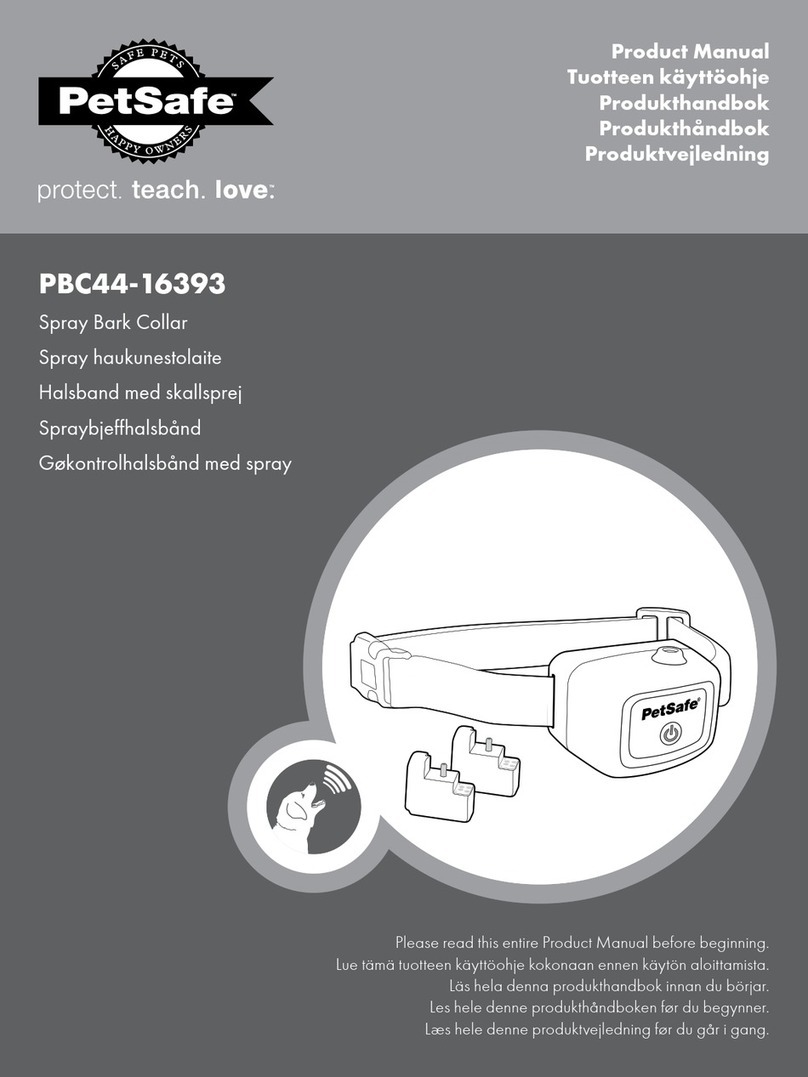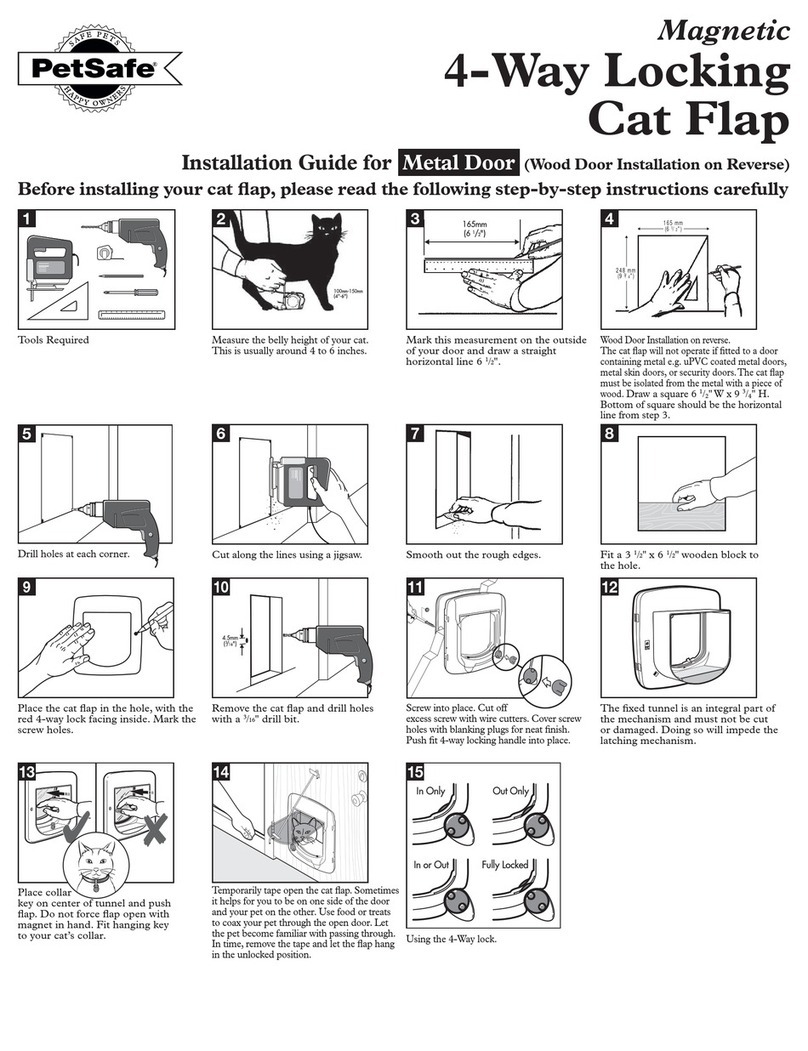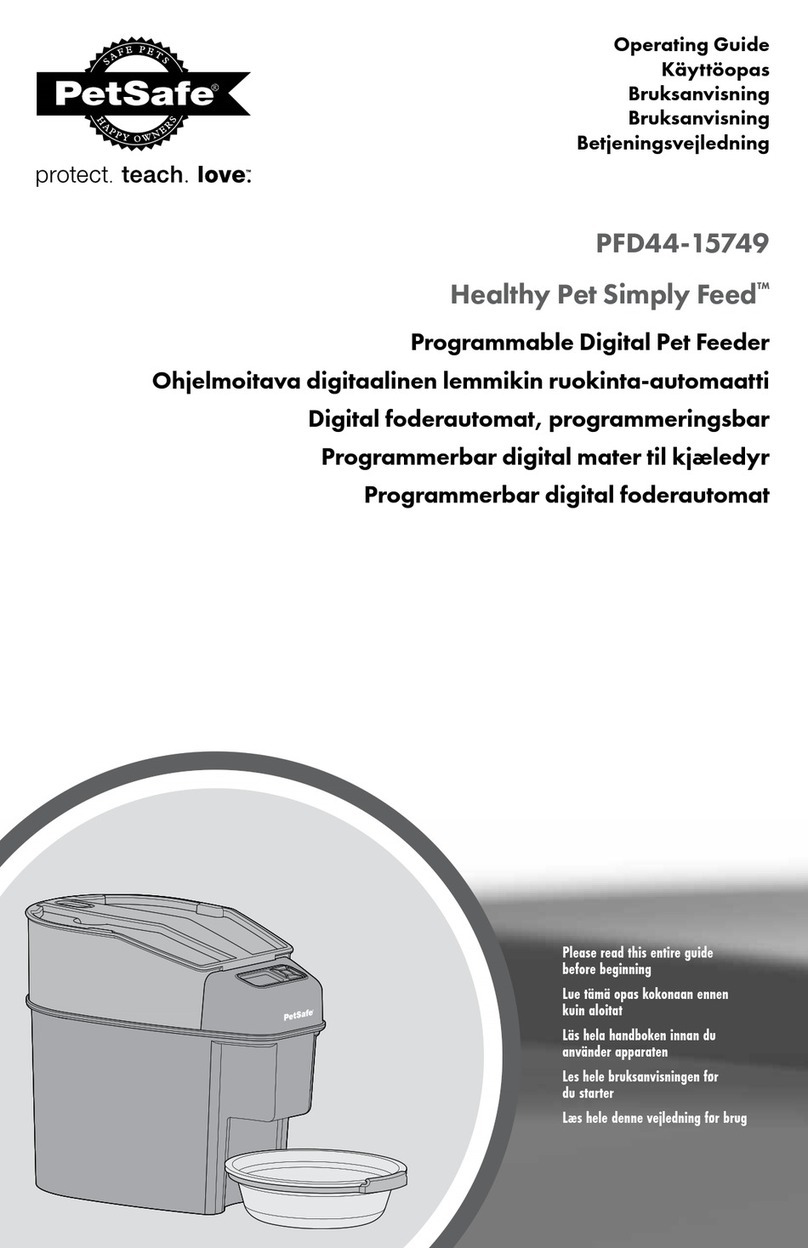Petsafe Guardian GPS User manual
Other Petsafe Pet Care Product manuals
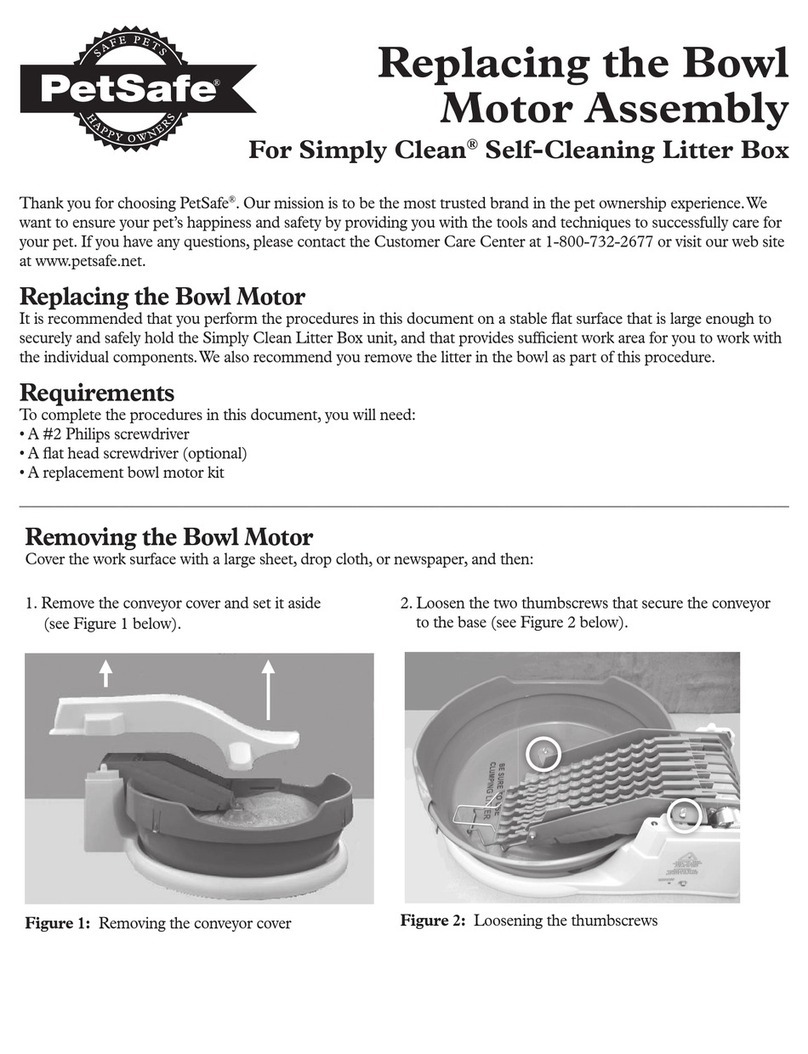
Petsafe
Petsafe Simply Clean Operating and safety instructions

Petsafe
Petsafe Drinkwell D2-CA-17 User manual

Petsafe
Petsafe KIT11124 User manual
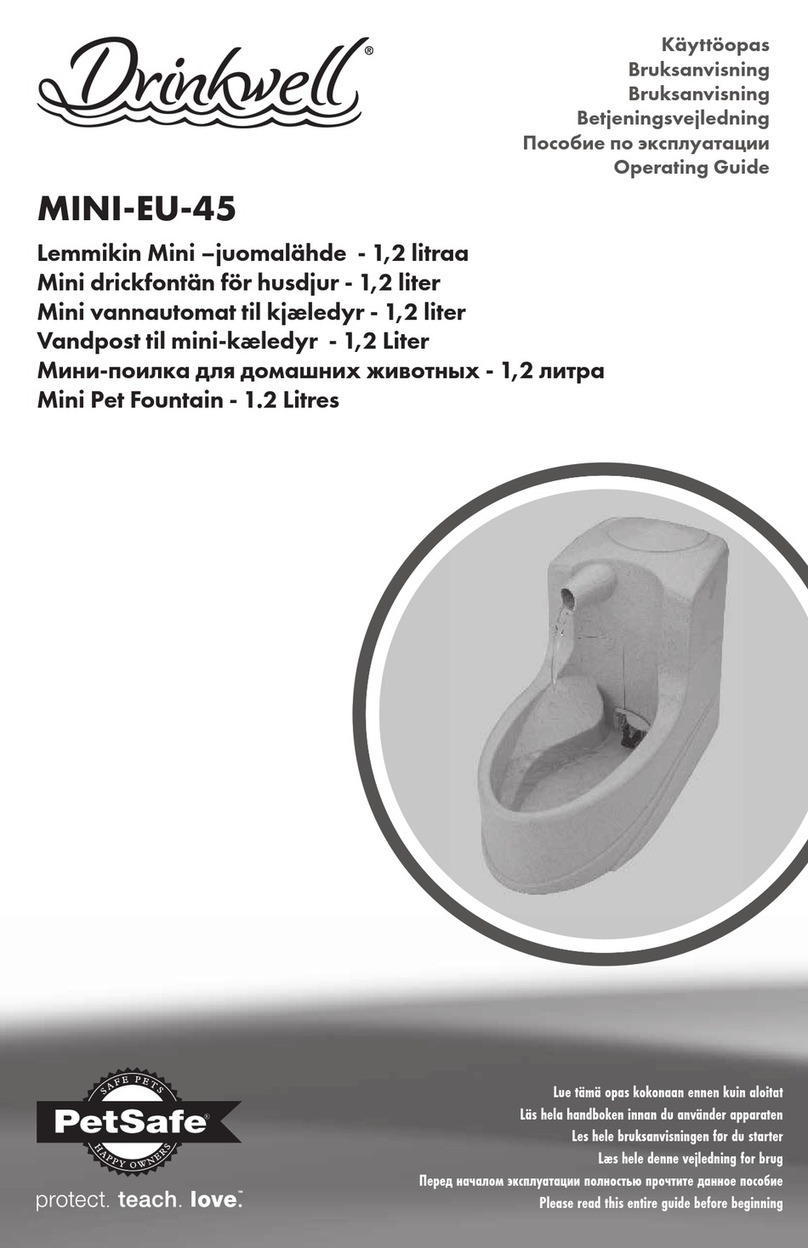
Petsafe
Petsafe Drinkwell MINI-EU-45 User manual
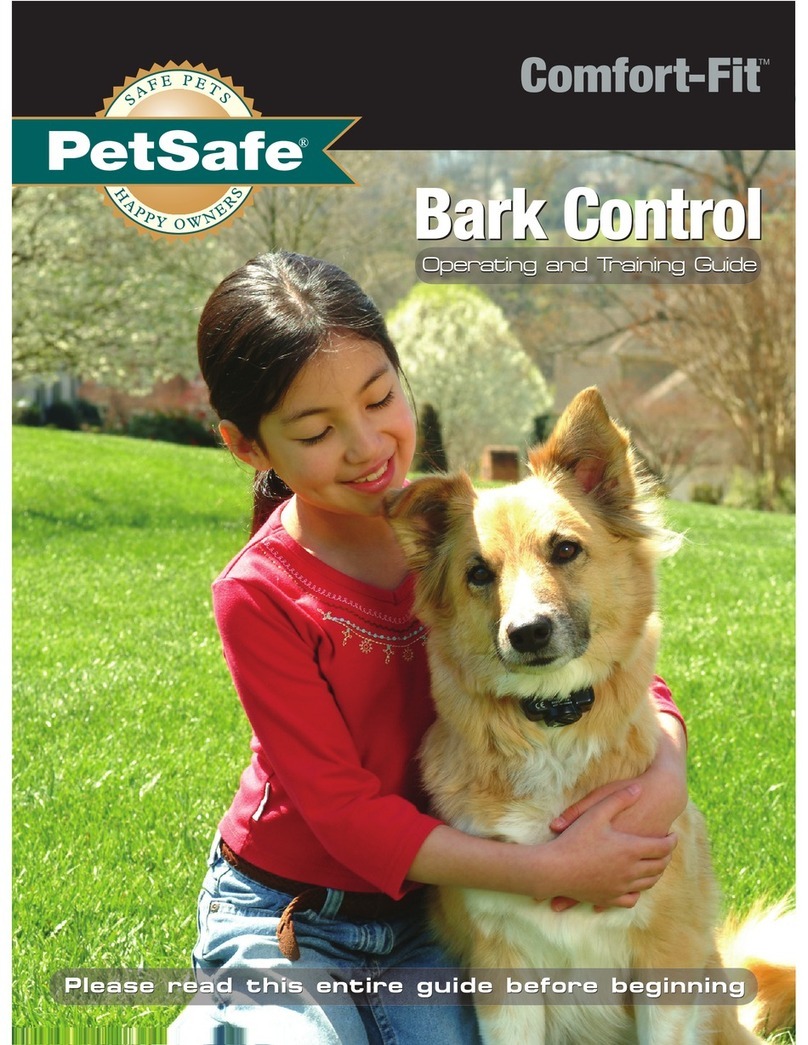
Petsafe
Petsafe Comfort-Fit bark control Setup guide

Petsafe
Petsafe 400 Yard 2-Dog Trainer Setup guide

Petsafe
Petsafe PFD19-16861 User manual
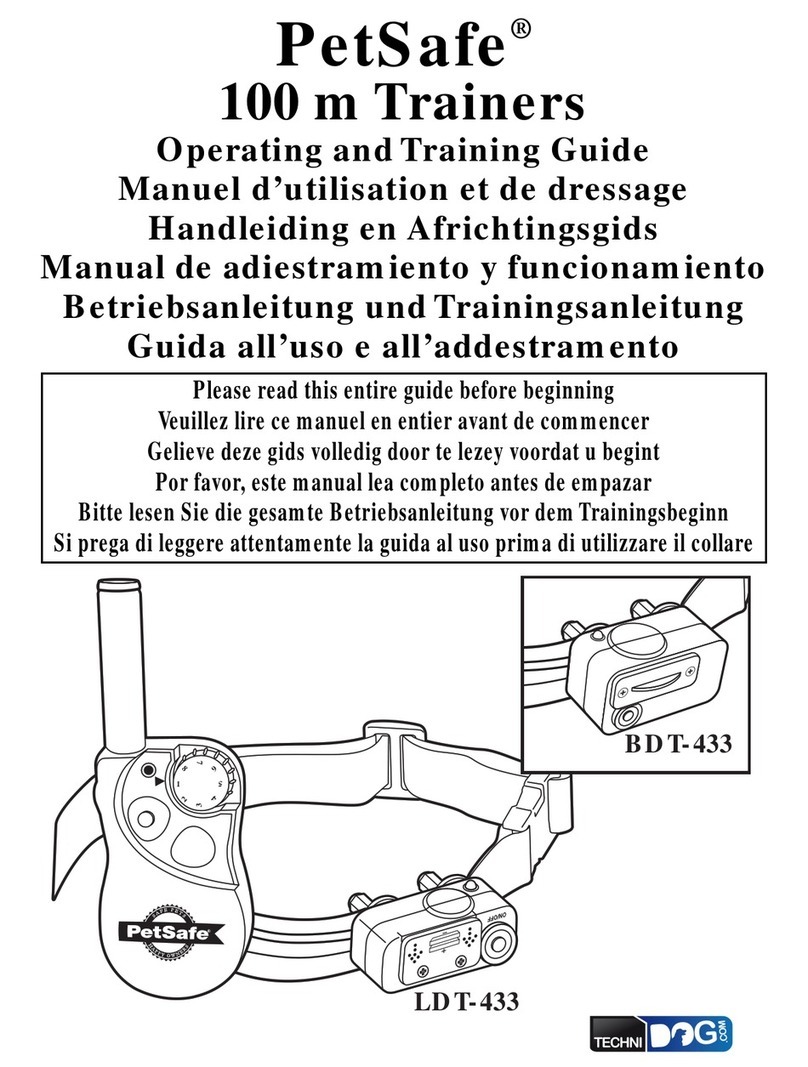
Petsafe
Petsafe 100m Trainer Setup guide

Petsafe
Petsafe PDT00-14678 Setup guide
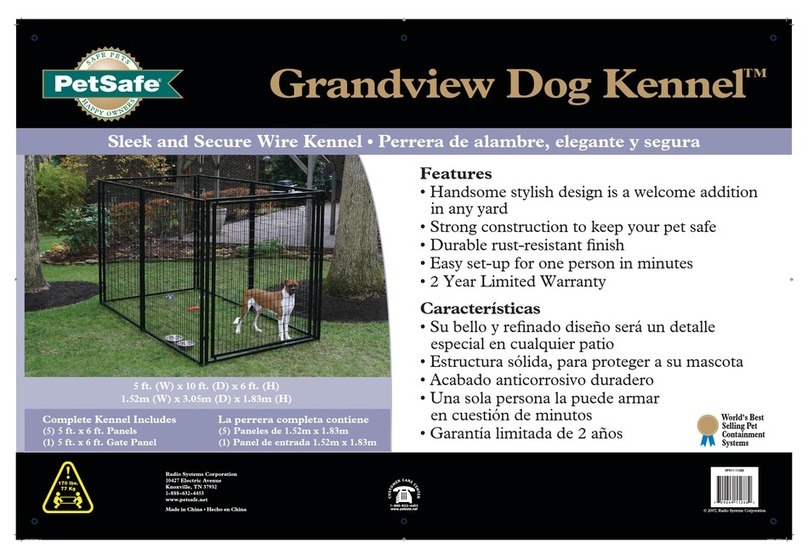
Petsafe
Petsafe Grandview Dog Kennel HPK11-11288 User manual

Petsafe
Petsafe PDT00-11875 Setup guide

Petsafe
Petsafe PBC00-15999 User manual

Petsafe
Petsafe Sport Dog Trainer User manual

Petsafe
Petsafe Staywell Magnetic 900 Series User manual

Petsafe
Petsafe Drinkwell Mini Pet Fountain - 1.2 Litres User manual

Petsafe
Petsafe Drinkwell Platinum User manual

Petsafe
Petsafe Happy Ride User manual

Petsafe
Petsafe Yard & Park Remote Trainer Setup guide

Petsafe
Petsafe Staywell 600 Series User manual
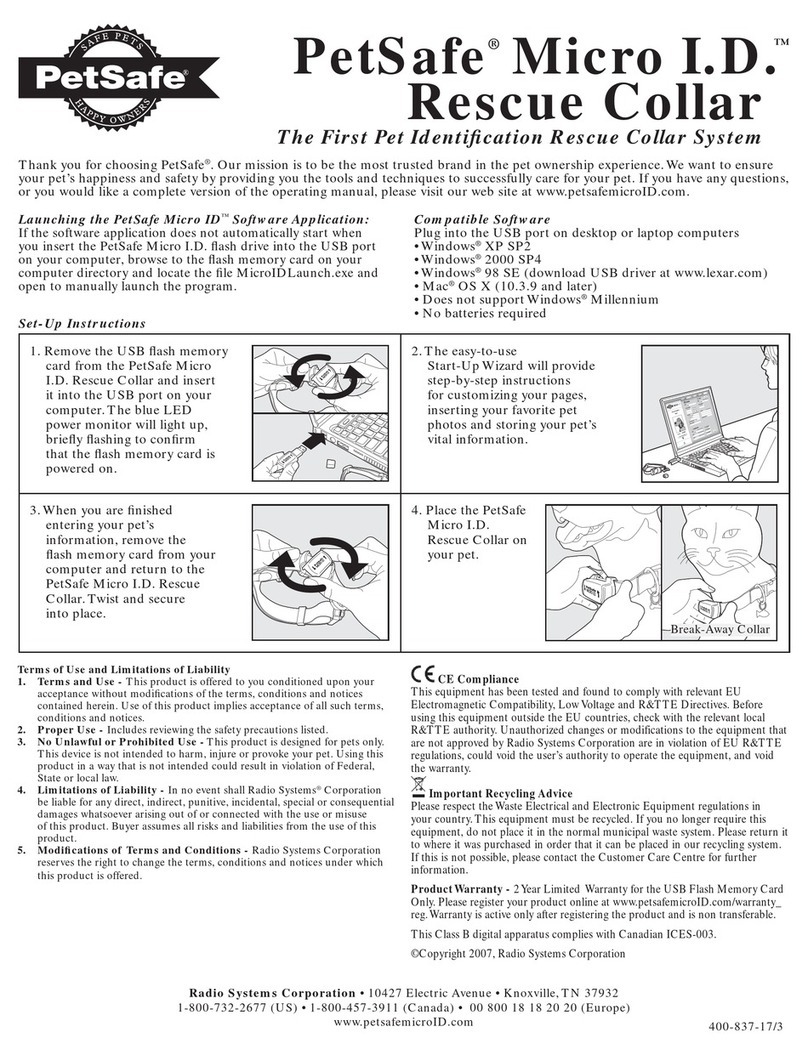
Petsafe
Petsafe Micro I.D. User manual
Popular Pet Care Product manuals by other brands

CADOCA
CADOCA Deuba 106911 instructions

Dogtra
Dogtra RR Deluxe owner's manual
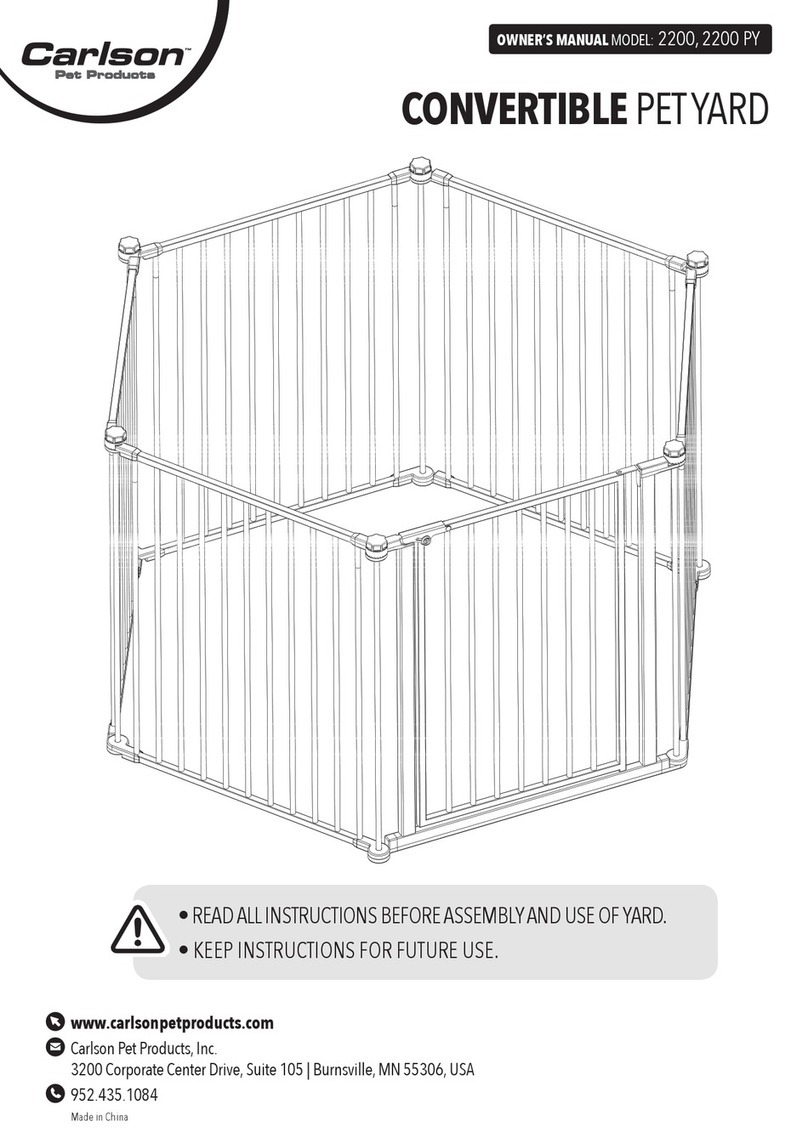
Carson
Carson CONVERTIBLE PET YARD 2200 owner's manual

Creative Cedar Designs
Creative Cedar Designs K-9 Kabin Assembly instruction

Petdwell
Petdwell ON2PETS Canopies Assembly instructions
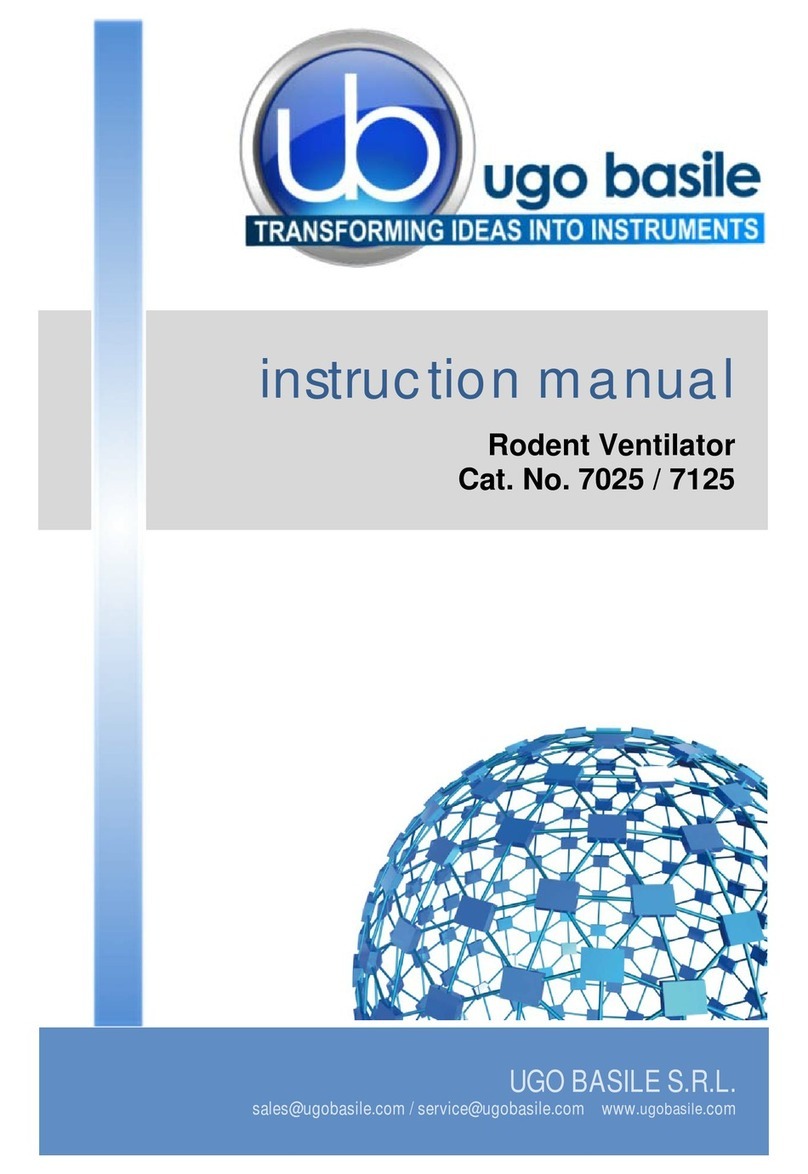
UGO BASILE
UGO BASILE 7025 Series instruction manual