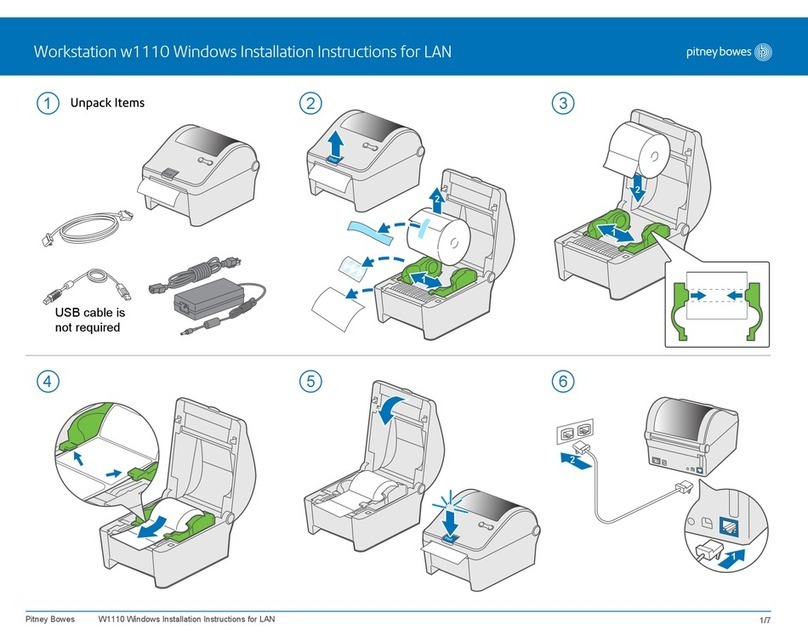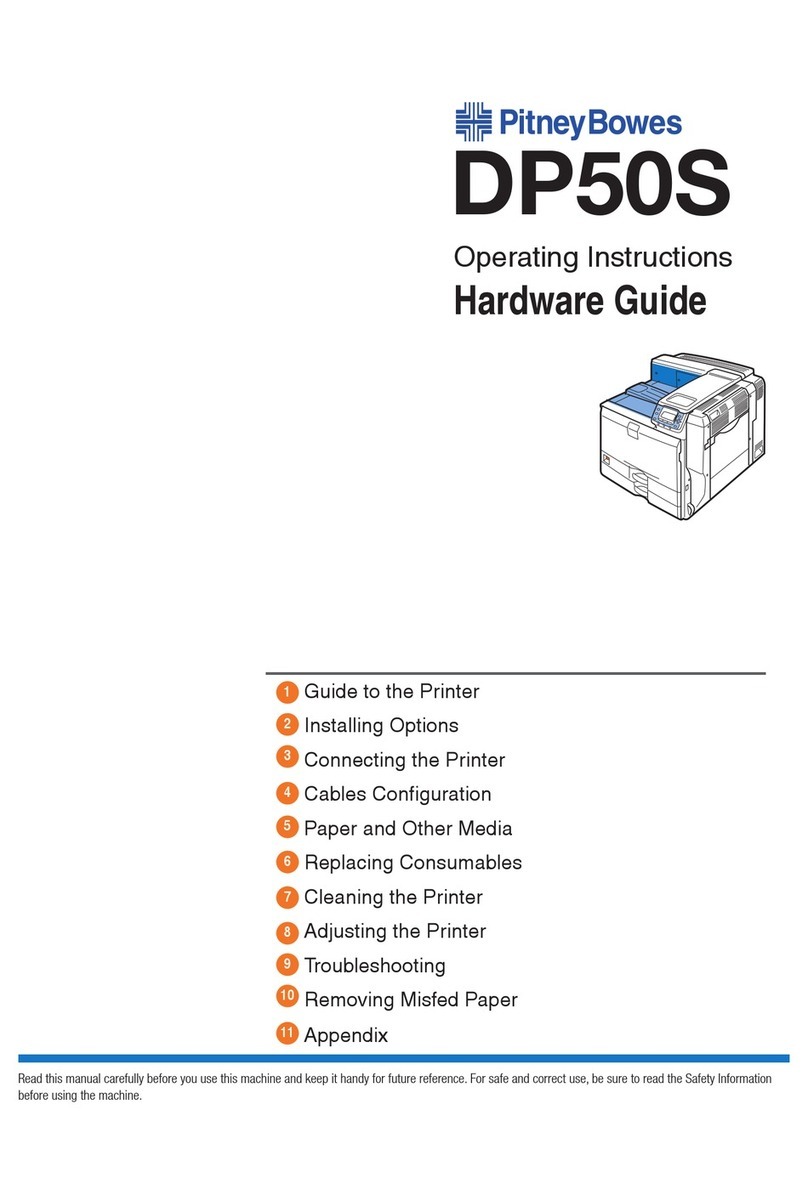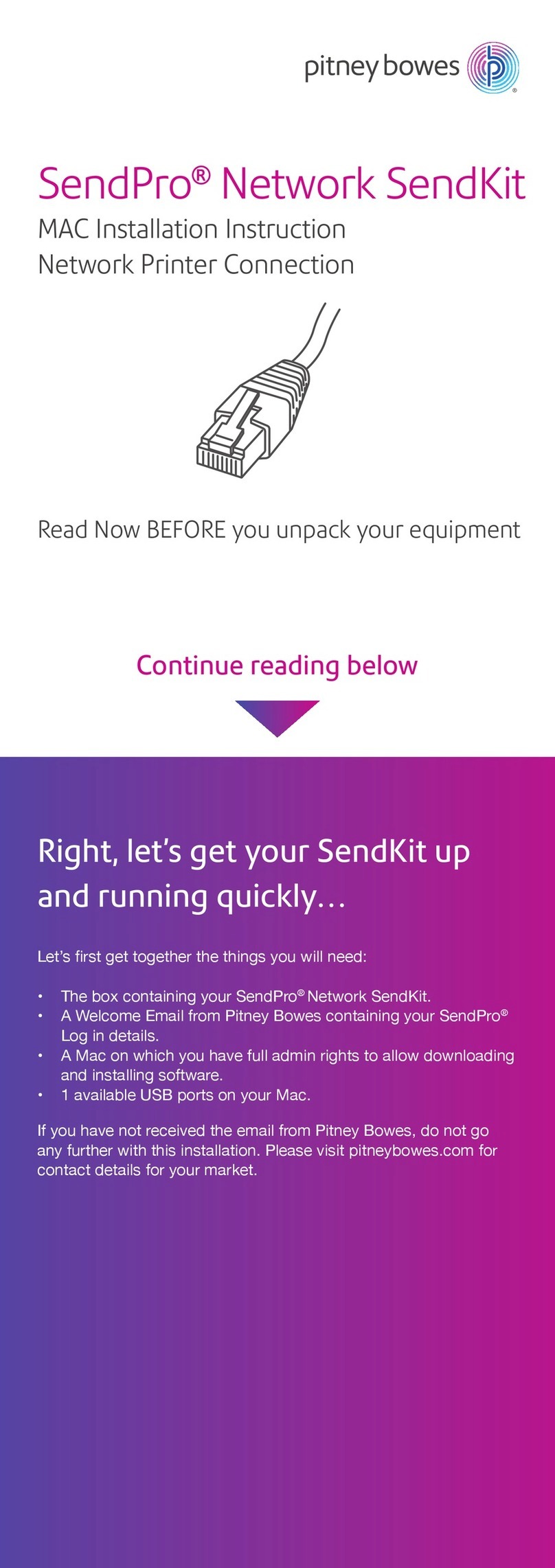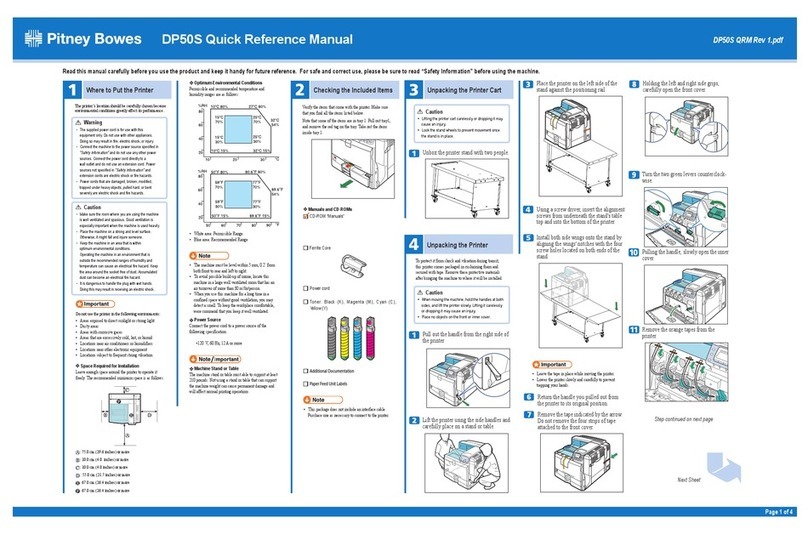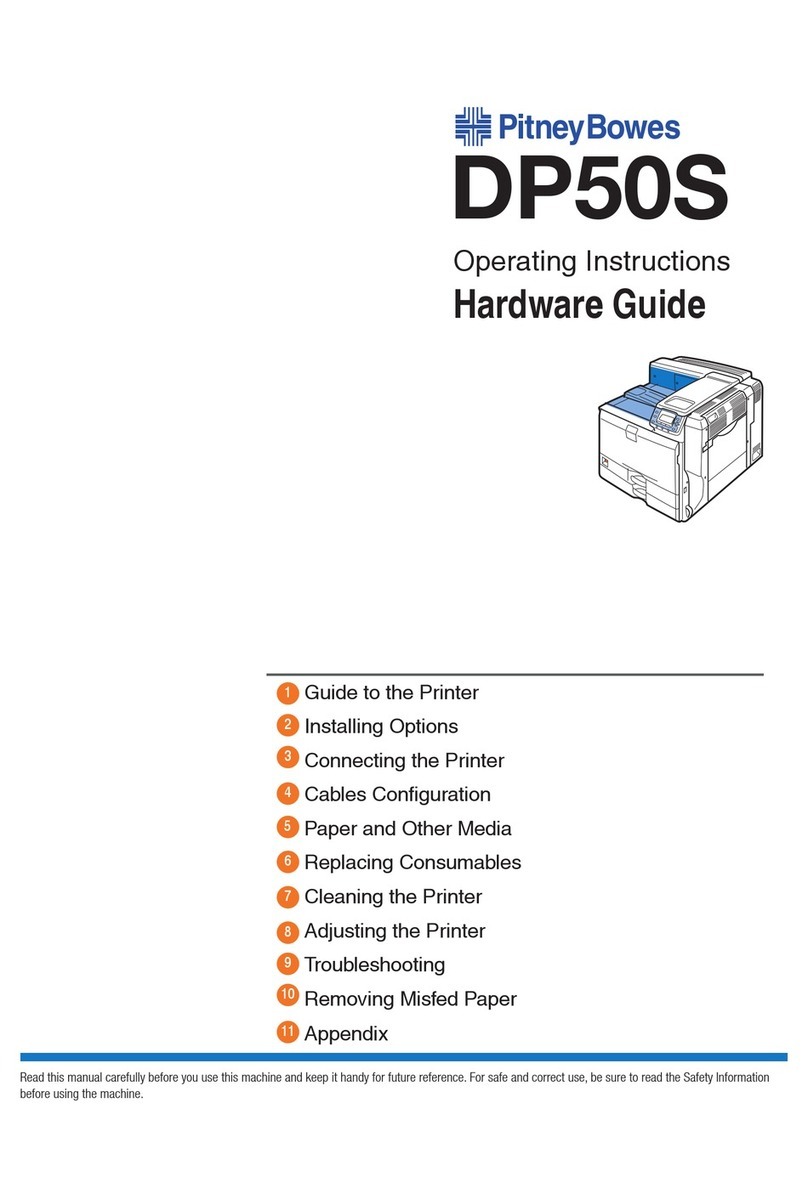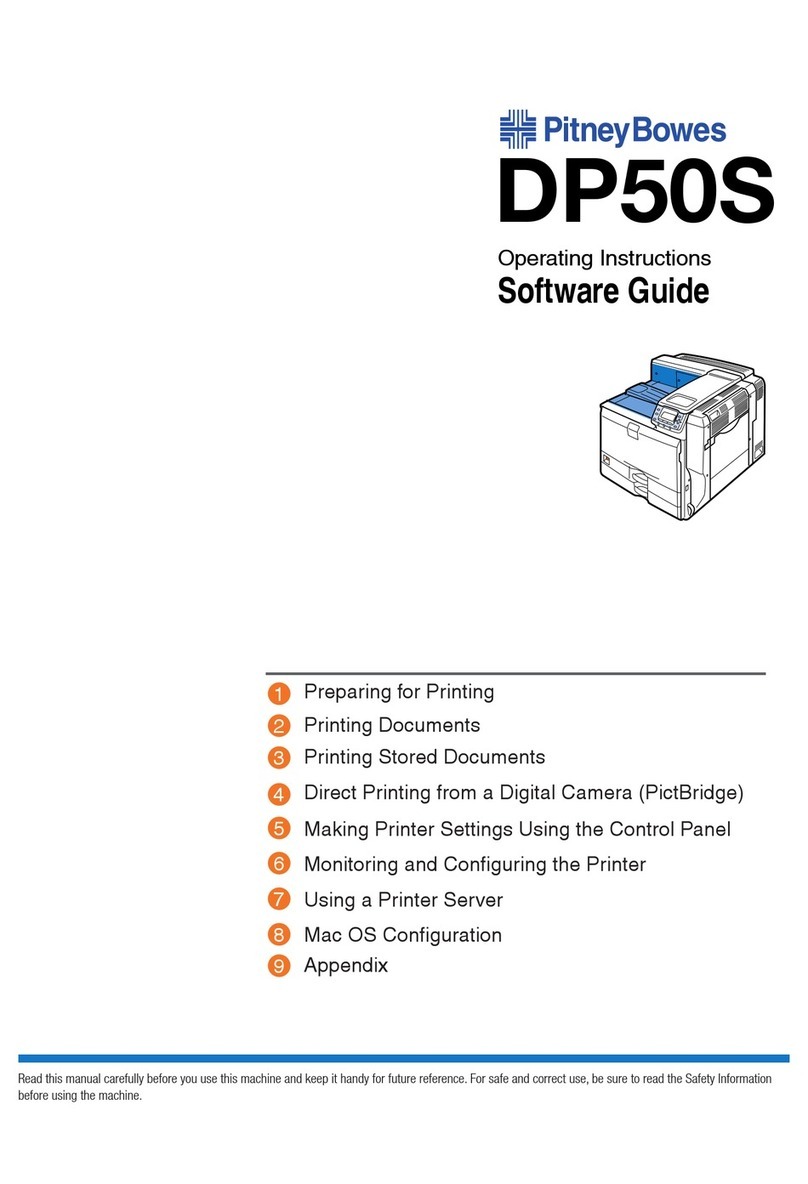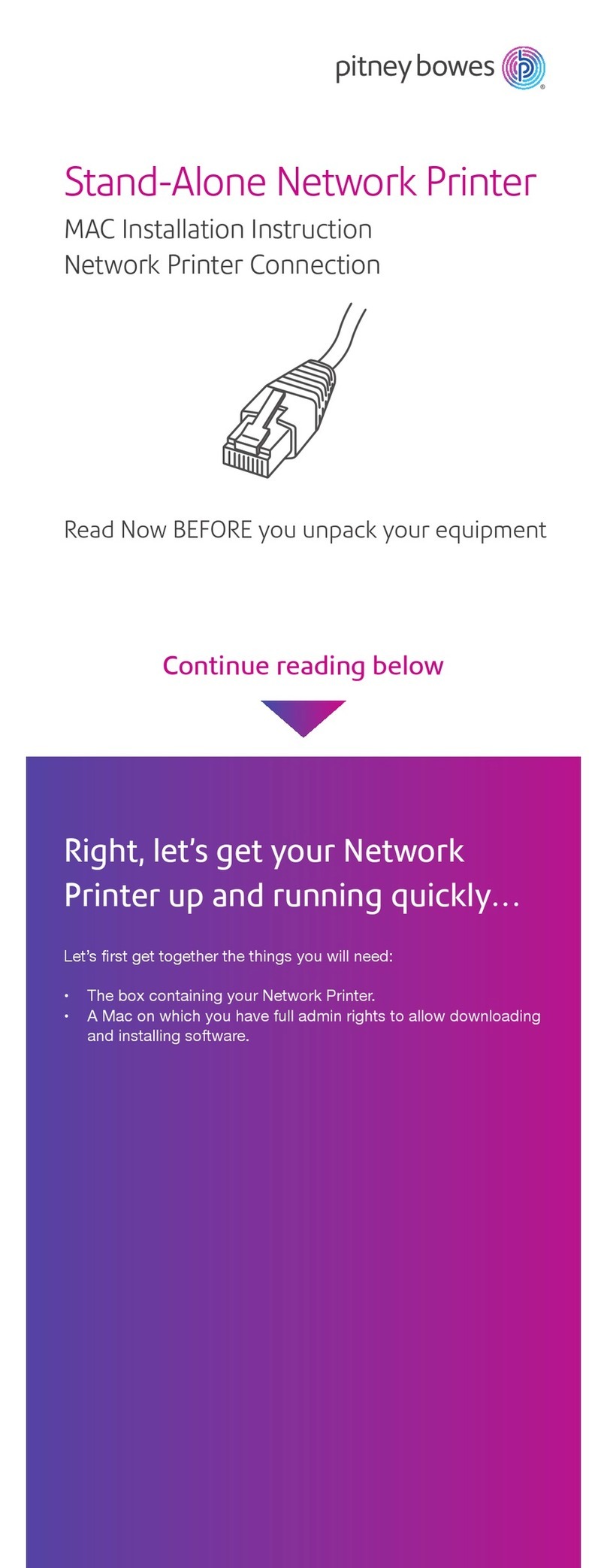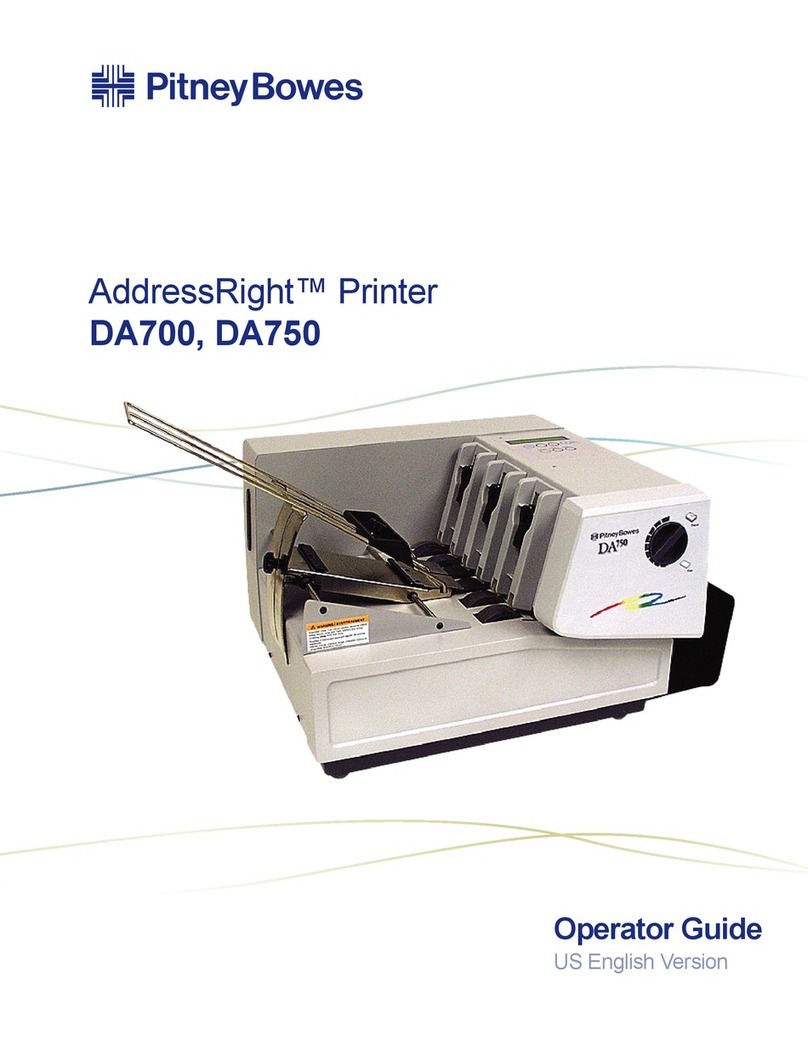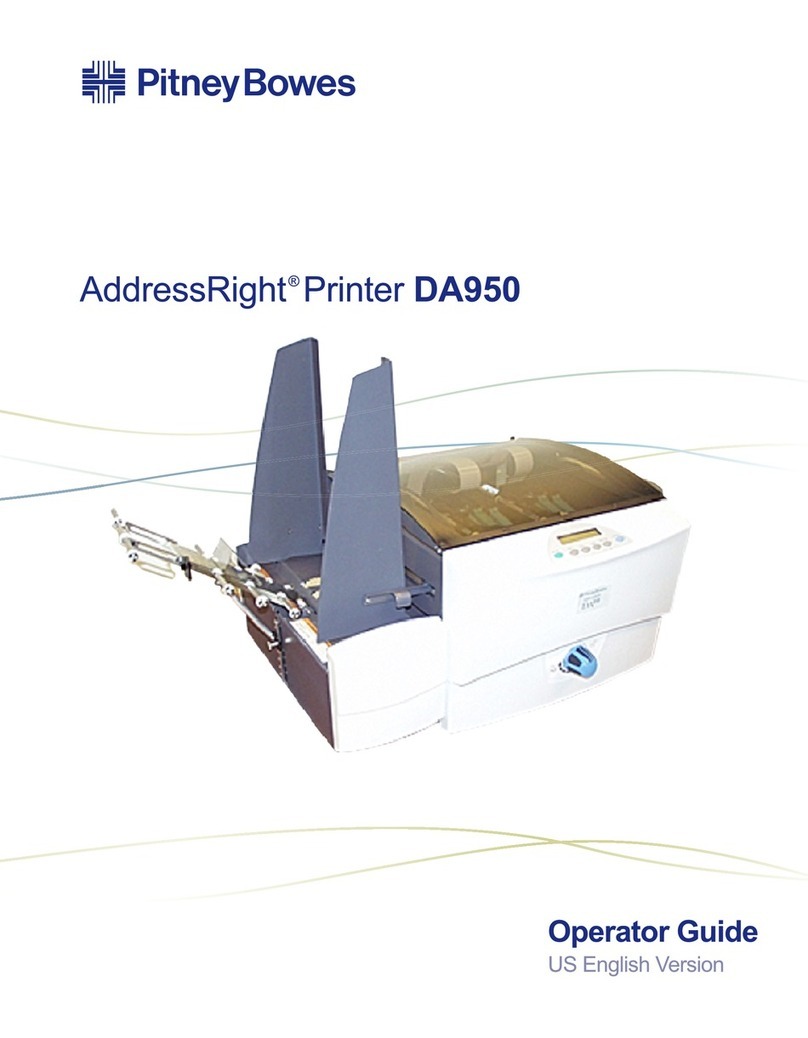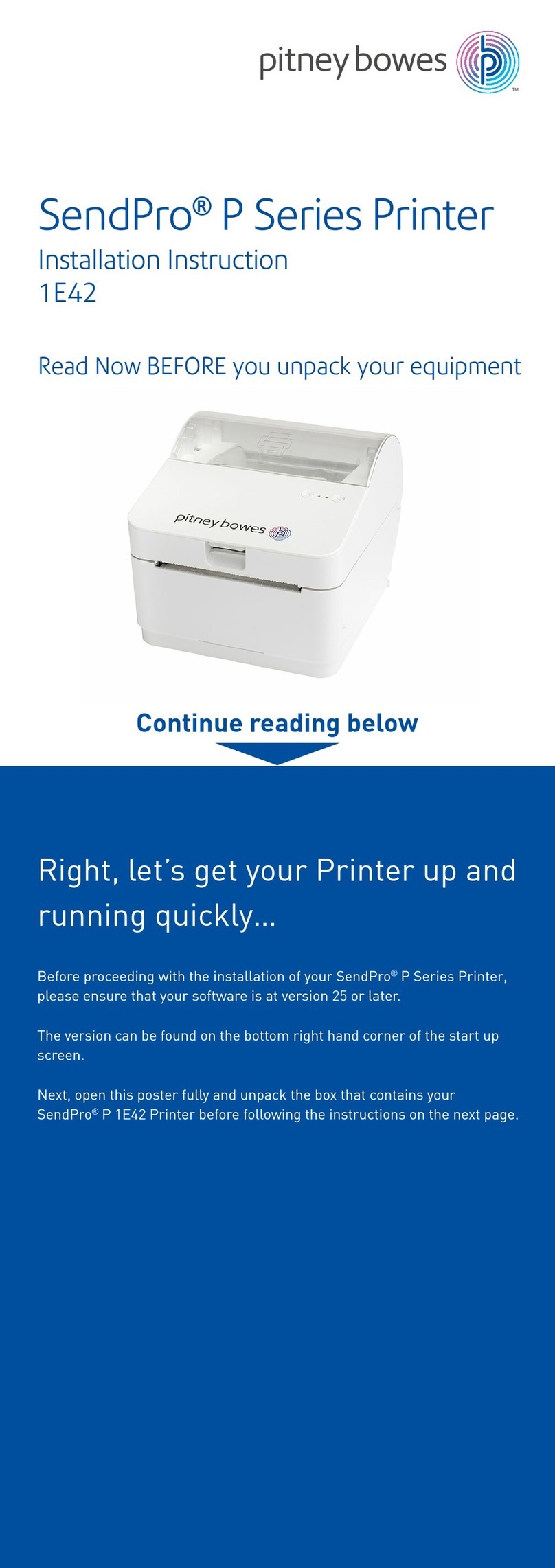6
3Insert the JetSuite CD ROM in to your computers CD ROM drive. From the
Program Manager Window, select File, then Run. In the Command Line box,
type “D:\SETUP”, (where “D”is the CD ROM drive), then press Enter.
Follow the instructions on the screen to continue.
4Depending on your system configuration you may encounter the following and
need to make several PC configuration choices:
nYour system requires sharing. If you see this option, click OK.
nYour system requires Windows 32-bit extensions. If you see this option you will be
prompted to insert the Microsoft Win32, disk 1. When this occurs, you can load Win32 from
your CD ROM. Type: D:\Win32s\disk1 (where “D” is your CD ROM drive) then
press Enter.
Follow Win32 installation, Windows will restart and the JetSuite install will
continue.
nYour system may require adjustment by JetSuite if it cant find the resources it needs, for
example the Smartdrive cache may be need to be reduced. If this happens, click OK,
installation will continue.
Note: Do not change the name of your printer if given the option.
5During installation you will be asked to make choices that will affect how
JetSuite will operate and to provide the following information:
nYour name, company name, fax number, voice number, and PC Sender ID number (TSI/CSI).
You must enter your name, fax number, and PC Sender ID (same as your fax number) in order
to continue1.
nIf you prefer Typical or Custom installation. Select Typical unless you are sure there are
components of JetSuite you do not want to install**.
nTo select the folder where you want the JetSuite program to be installed.
nIf you want the Pitney Bowes 1100 to be your default printer.
6When installation is finished, you will be asked to restart Windows. This is
required before you can use your new software.
Notes: ** If you choose Custom installation, you can make the following selections for email:
nTo send files in JetSuite format. Use this only if you are sending to another JetSuite user.
nTo send files in as a self extracting file. Use this to allow others to open your files even if
they do not have JetSuite.
nYou may also choose to have JetSuite ask you which of the above formats you would like to
use, each time you save a file.
nYou can also select which COM ports you perfer to use, however, the program automatically
selects unused ports so alternate selections in this window are not recommended.
1 The FCC requires that when sending the document origin must be identified. As a
convenience, once these fields are completed, your Pitney Bowes 1100 will identify your
documents automatically. The PC Sender ID will appear in the receiving machines display,
the Fax number will be printed on the top of each fax page you send. The PC Sender ID
and the Fax number should be the same.