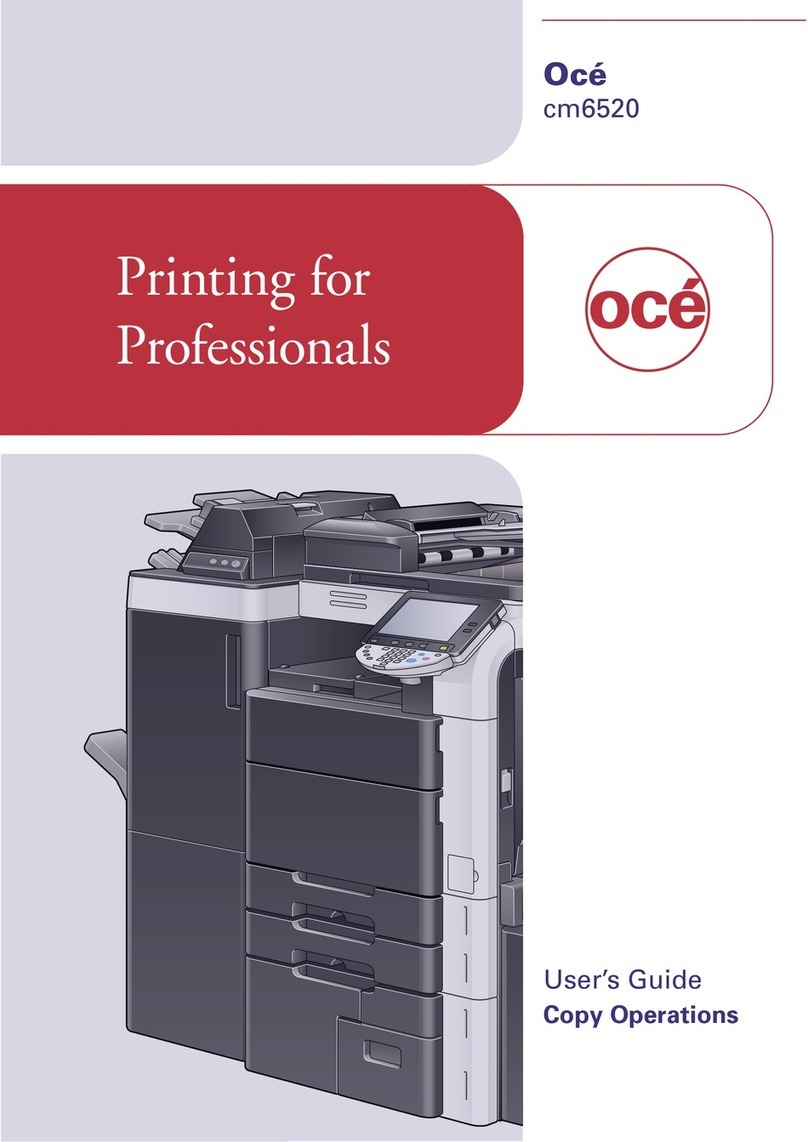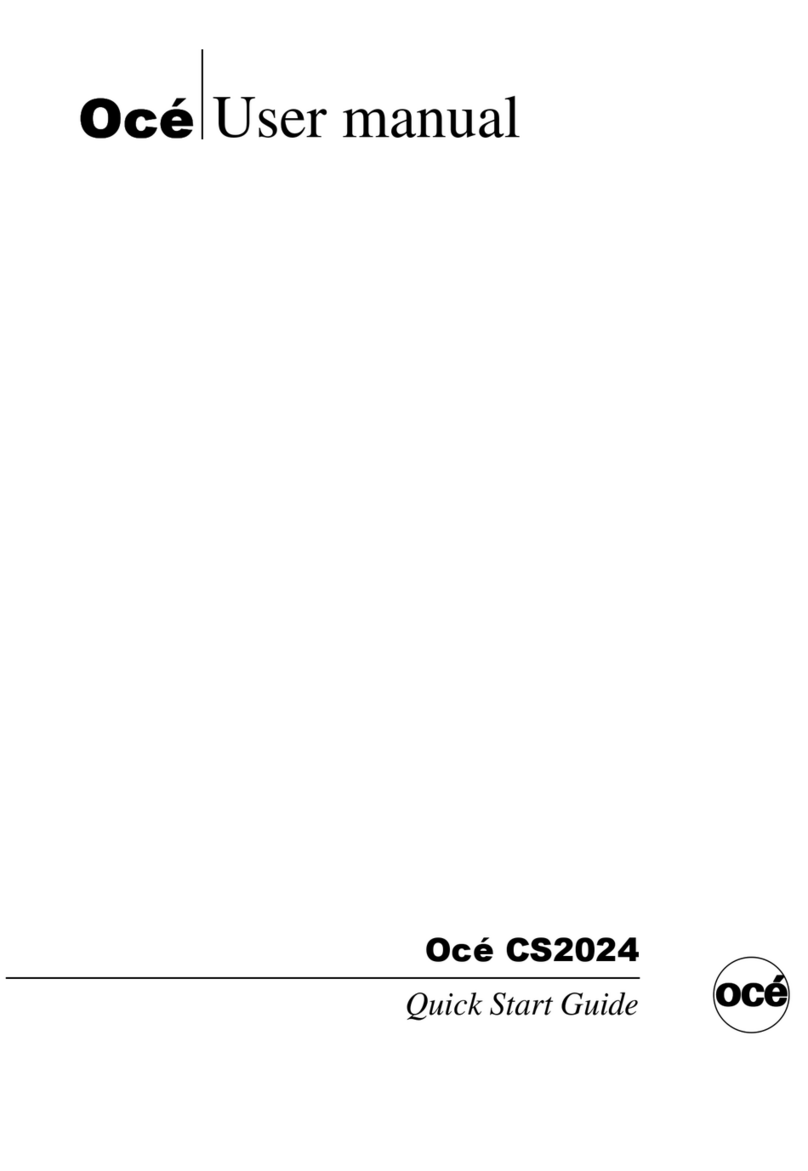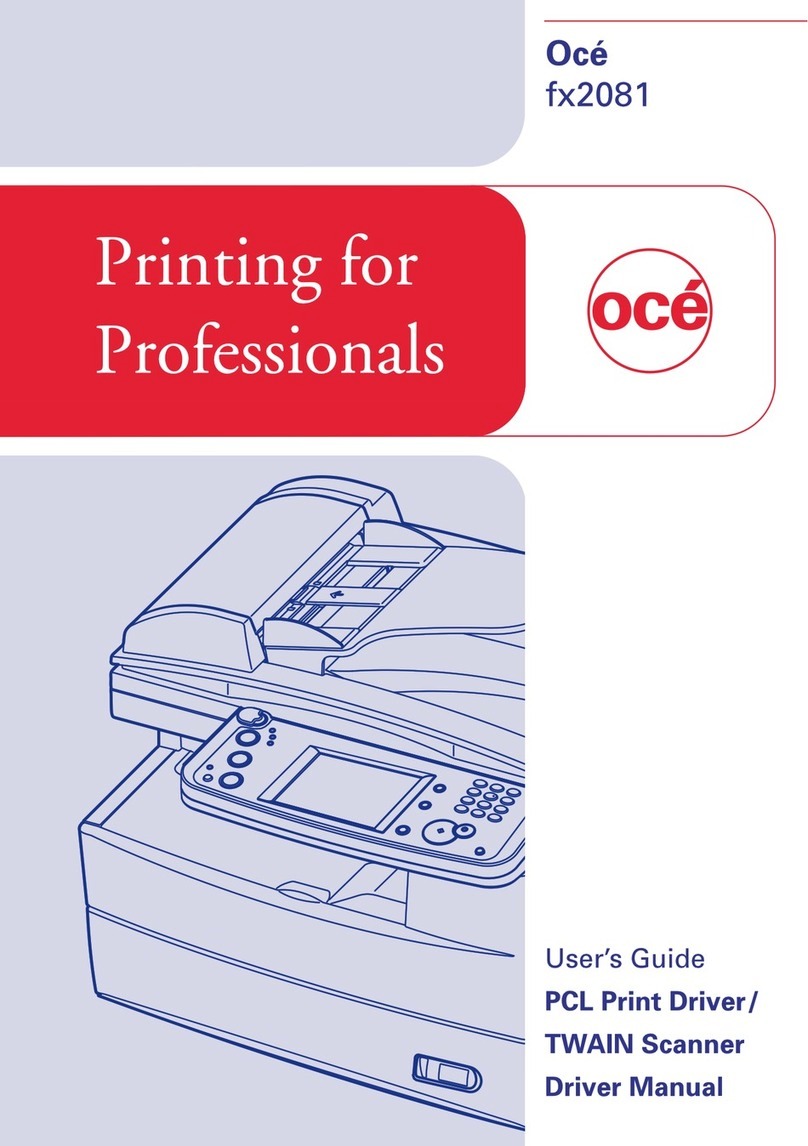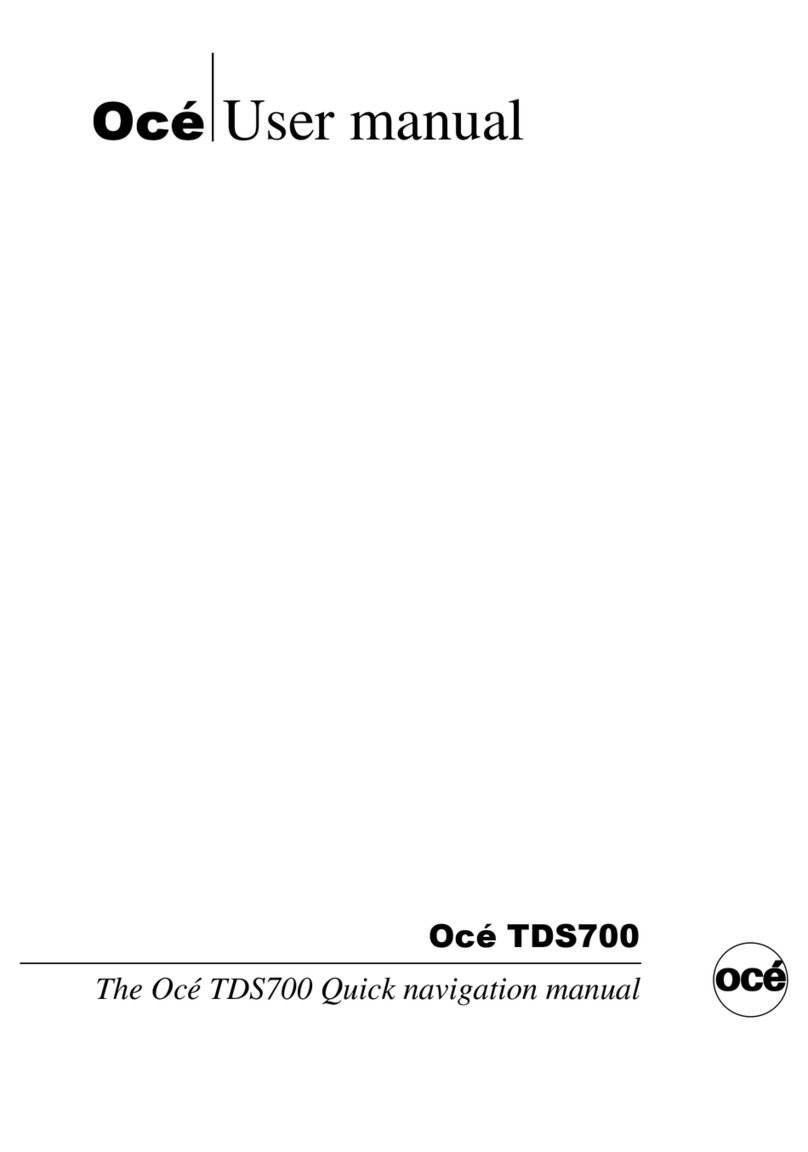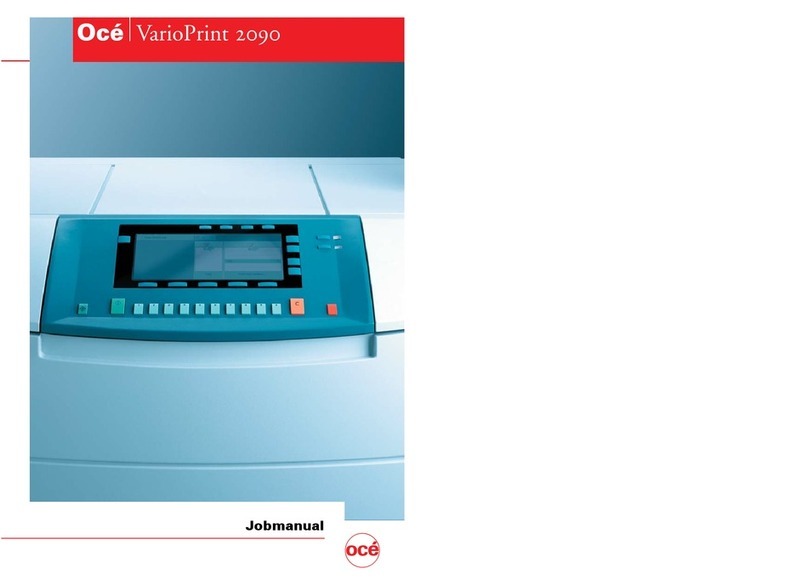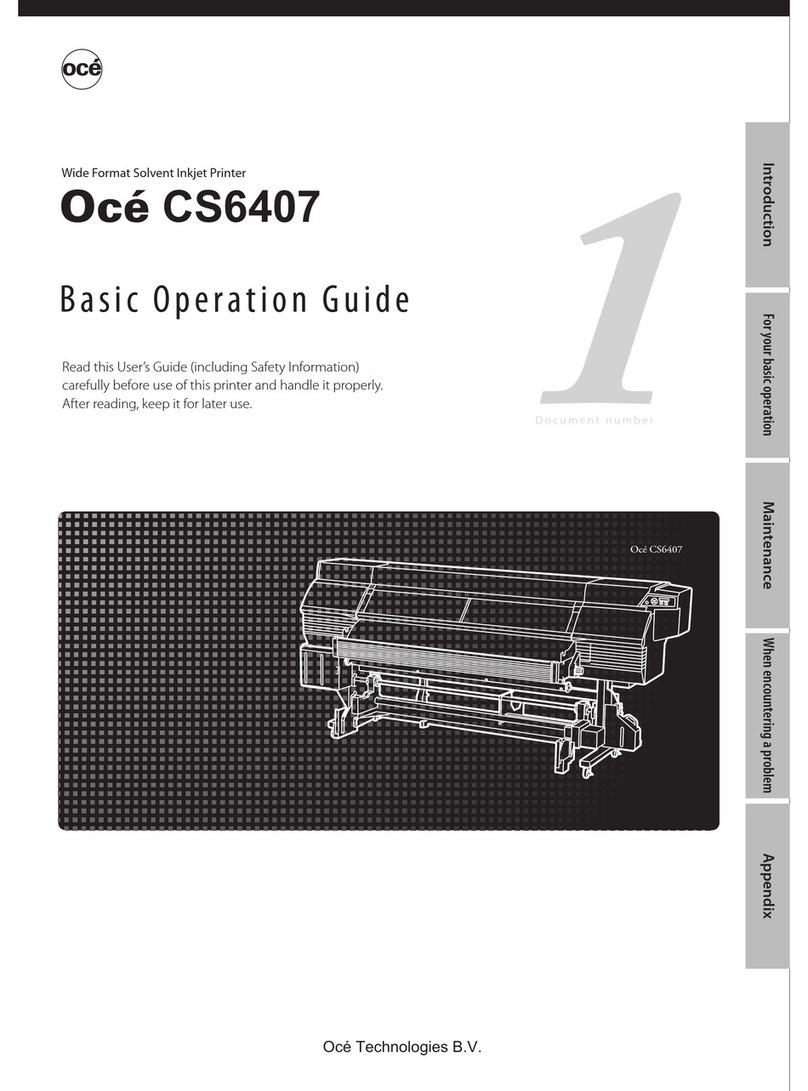Chapter 5
Job media handling..........................................................................................................75
Media in a central role................................................................................................................................... 76
Assign media from media catalogue to paper trays................................................................................... 77
Load media via the schedule.........................................................................................................................79
Load media into the paper module...............................................................................................................80
Learn about stacking behaviour....................................................................................................................84
Remove prints.................................................................................................................................................87
Unpack the media...........................................................................................................................................88
Manage the media from control panel......................................................................................................... 90
Chapter 6
Transaction printing......................................................................................................... 91
Job workflow in transaction printing mode.................................................................................................92
Work with the schedule in transaction printing mode................................................................................ 94
Activate the transaction printing mode........................................................................................................ 95
Overrule the set image shift for transaction print jobs............................................................................... 97
Monitor or stop transaction print jobs..........................................................................................................98
Work with transaction setups........................................................................................................................99
Load a transaction setup......................................................................................................................... 99
Edit a transaction setup.........................................................................................................................100
Define a new transaction setup............................................................................................................ 101
Attributes of a transaction setup.......................................................................................................... 102
Import, export or restore transaction setups.......................................................................................107
Define the resources.................................................................................................................................... 108
Define default transaction printing settings...............................................................................................110
Chapter 7
Document printing..........................................................................................................111
Learn about workflow profiles.................................................................................................................... 112
Choose a workflow profile...........................................................................................................................114
Job workflow in document printing mode.................................................................................................116
Activate the document printing mode........................................................................................................119
Work with the schedule in document printing mode................................................................................120
Work with automated workflows................................................................................................................ 121
Learn about automated workflows.......................................................................................................121
Define an automated workflow.............................................................................................................122
Restore the default automated workflow.............................................................................................123
Attributes of an automated workflow.................................................................................................. 124
Submit jobs via LPR...............................................................................................................................129
Submit jobs via hotfolders....................................................................................................................130
Create a hotfolder.................................................................................................................................. 132
Create a JDF ticket................................................................................................................................. 133
Plan the jobs................................................................................................................................................. 134
Learn about DocBox.............................................................................................................................. 134
Find, select and filter jobs..................................................................................................................... 135
Move jobs to another destination.........................................................................................................139
Combine jobs......................................................................................................................................... 141
Delete print jobs.....................................................................................................................................144
Duplicate jobs.........................................................................................................................................145
Make changes to the job..............................................................................................................................146
Explore the realistic preview.................................................................................................................146
Explore the pixel-precise preview........................................................................................................ 148
Explore the CMYK editor.......................................................................................................................150
Change original settings of the job...................................................................................................... 154
Change general print settings...............................................................................................................155
Change media for the job......................................................................................................................157
Contents
4