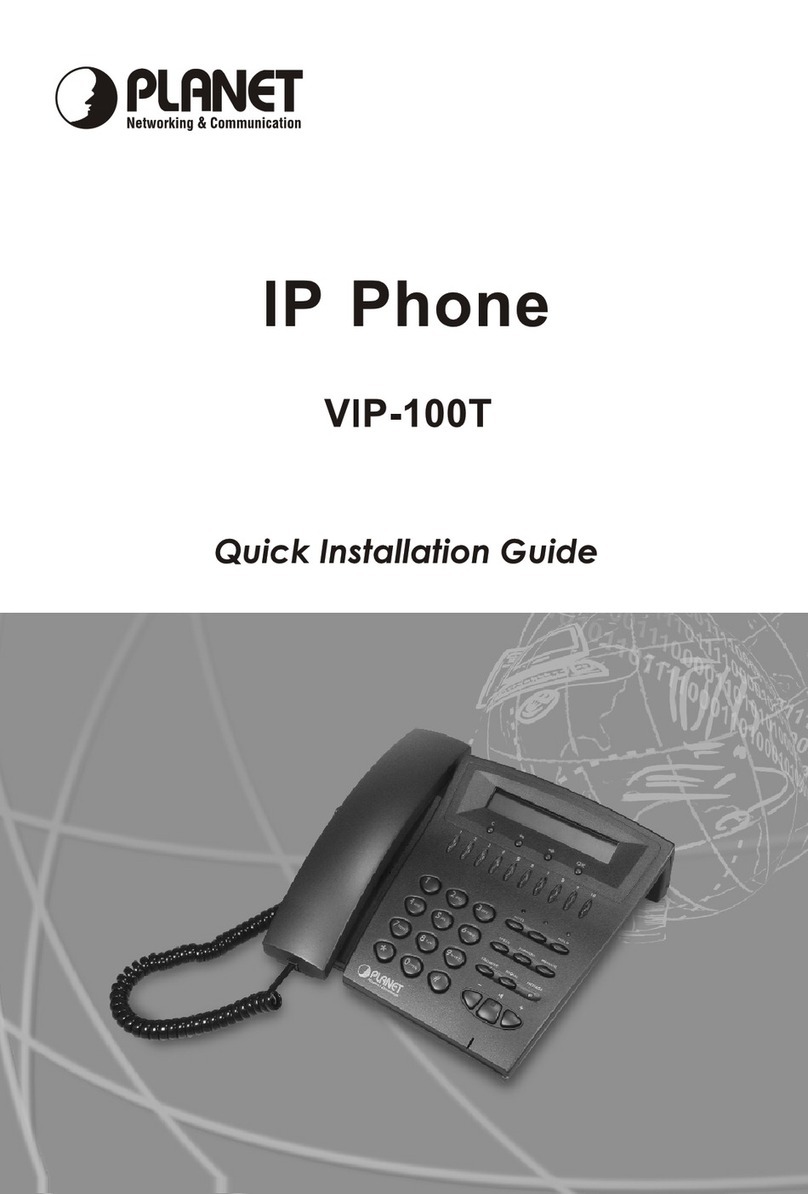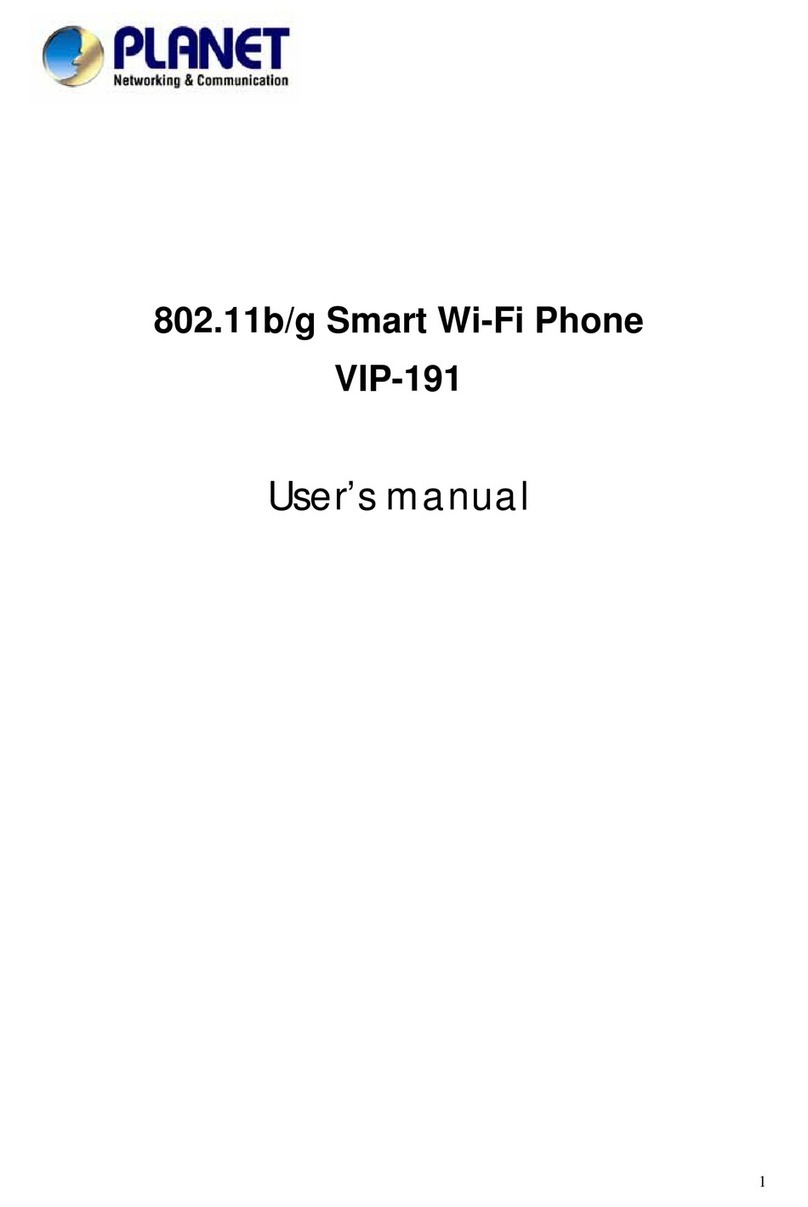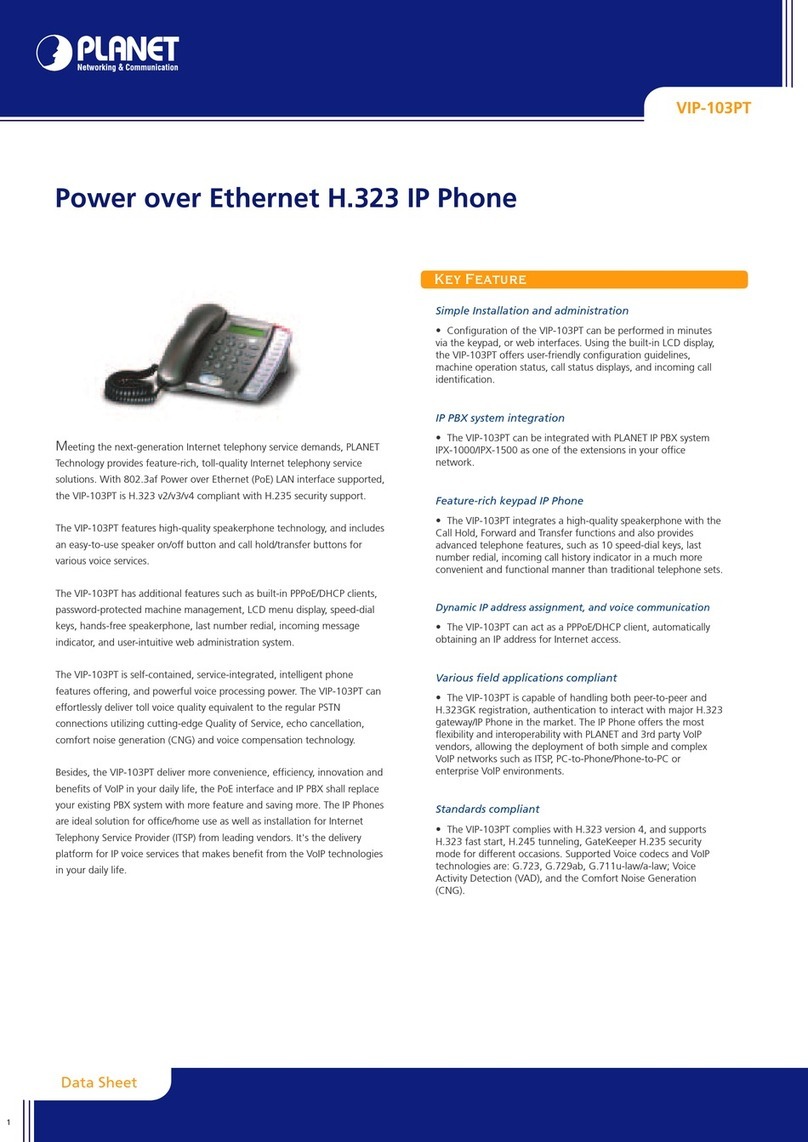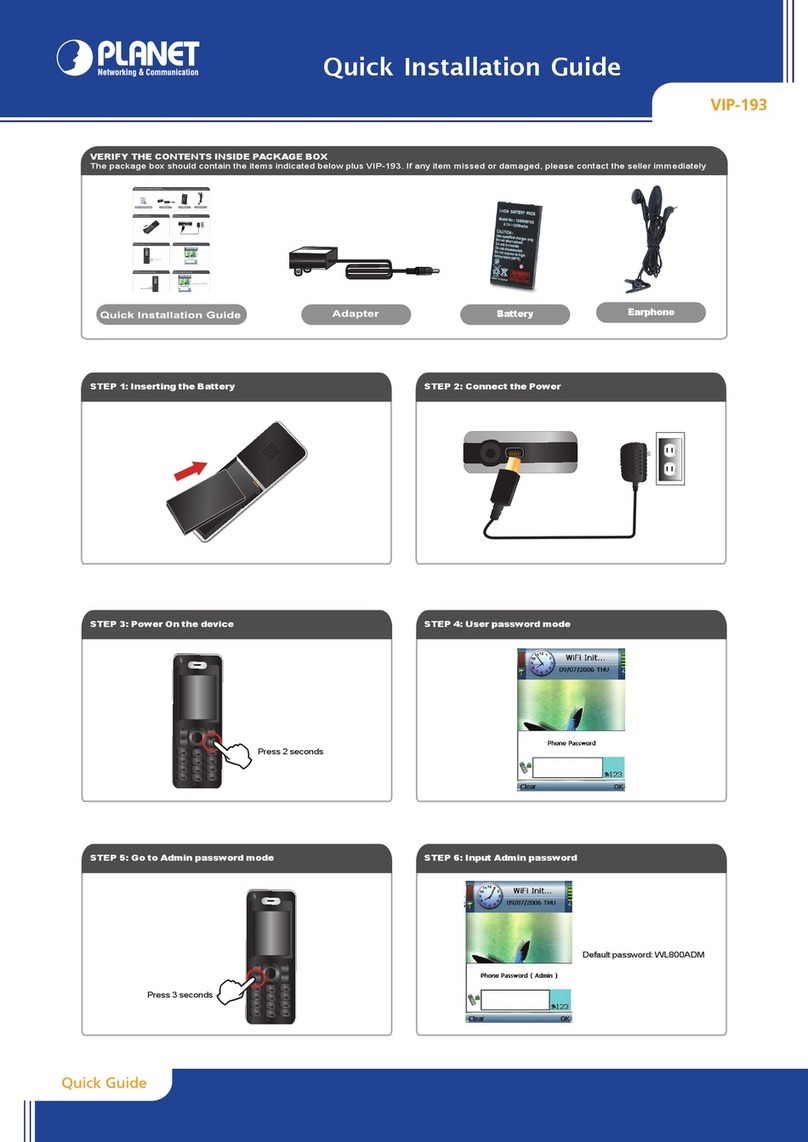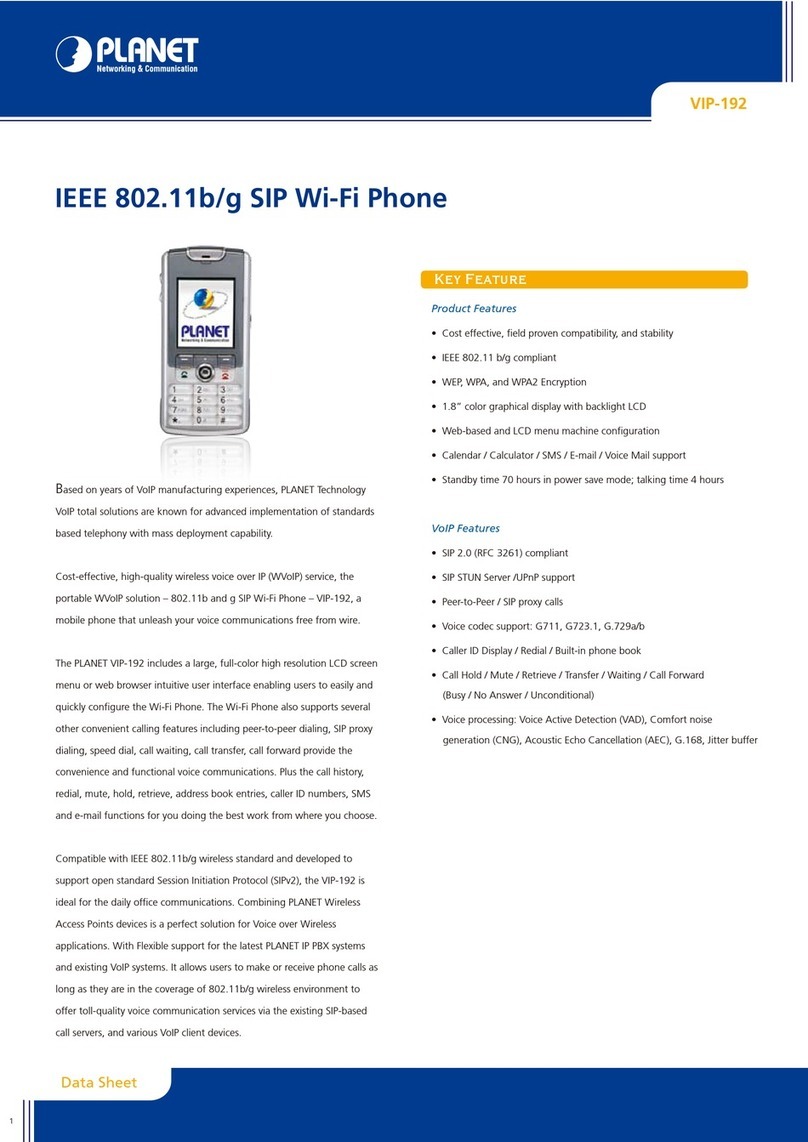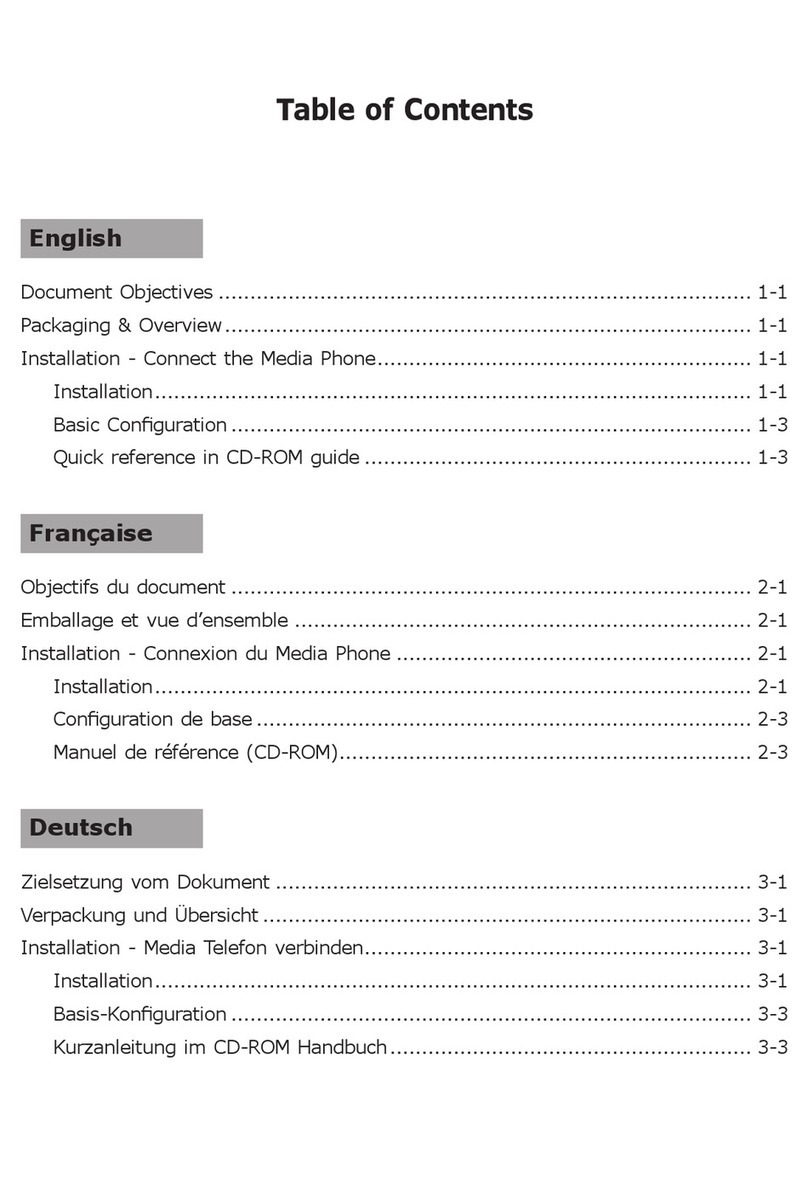VIP-100T QuickInstallation Guide
TABLE OF CONTENTS
1. OVERVIEW........................................................................5
1.1 BEFORE STARTUP ...........................................................6
1.2 PHYSICAL DETAILS ..........................................................6
1.2.1 Front view and keypad function:.............................7
1.2.2 Rear view................................................................9
2. BASIC CONFIGURATION..............................................10
2.1 INITIALIZE VIP-100T......................................................10
2.1.1 Start up..................................................................10
2.1.2 LCD configuration.................................................11
2.1.2.1System Configuration..............................................11
(i) Connect Configuration.................................................12
(ii) User Line Number.......................................................16
(iii) FirmwareUpdate........................................................16
(iv) HardwareTest...........................................................17
(v) Reboot........................................................................17
3. MAKING CALLS.............................................................18
3.1 IP ADDRESS CALL (P2P MODE):......................................18
3.1.1 P2Pmode Operation Steps:.................................19
3.2 GK MODE OPERATION STEPS:.......................................22
3.3 QUICK DIALEXAMPLE.....................................................25
3.3.1 Dial to local in peer to peer(P2P)mode...............25
3.3.2 Phone Bookweb configuration sample.................26
4. QUICK REFERENCE IN CD-ROMGUIDE.....................27