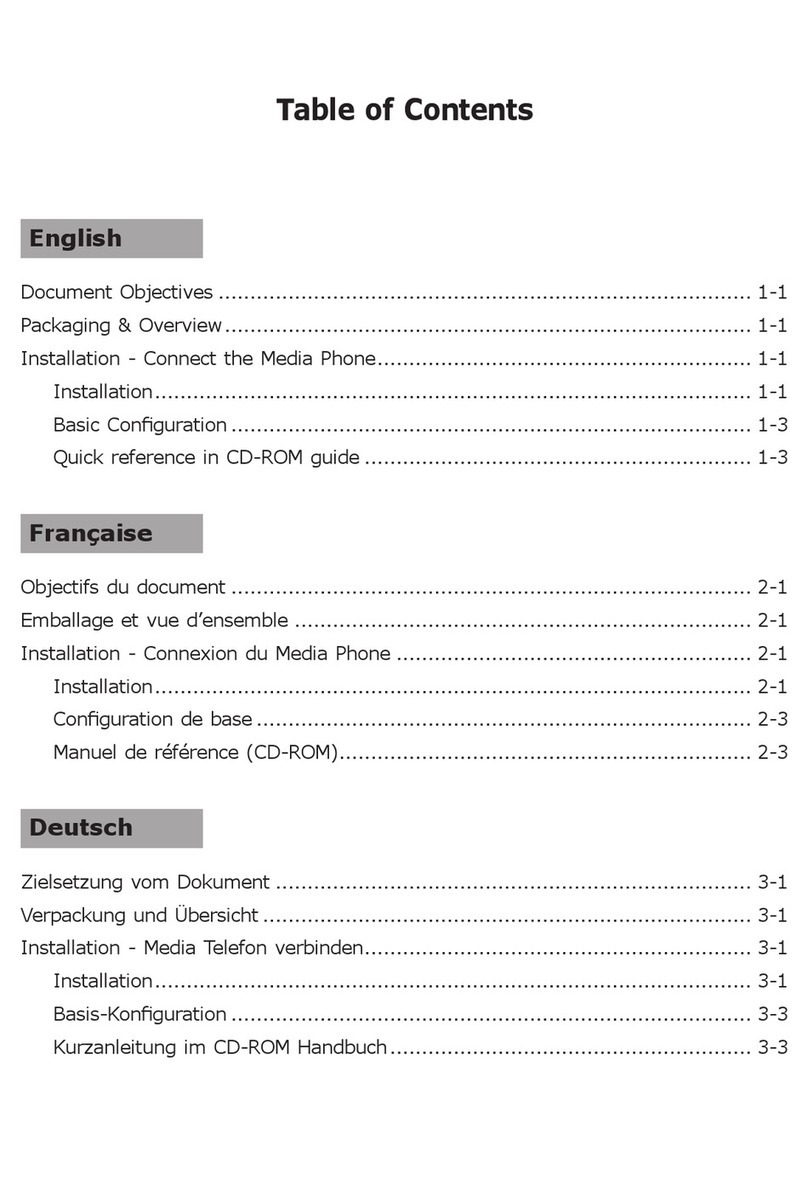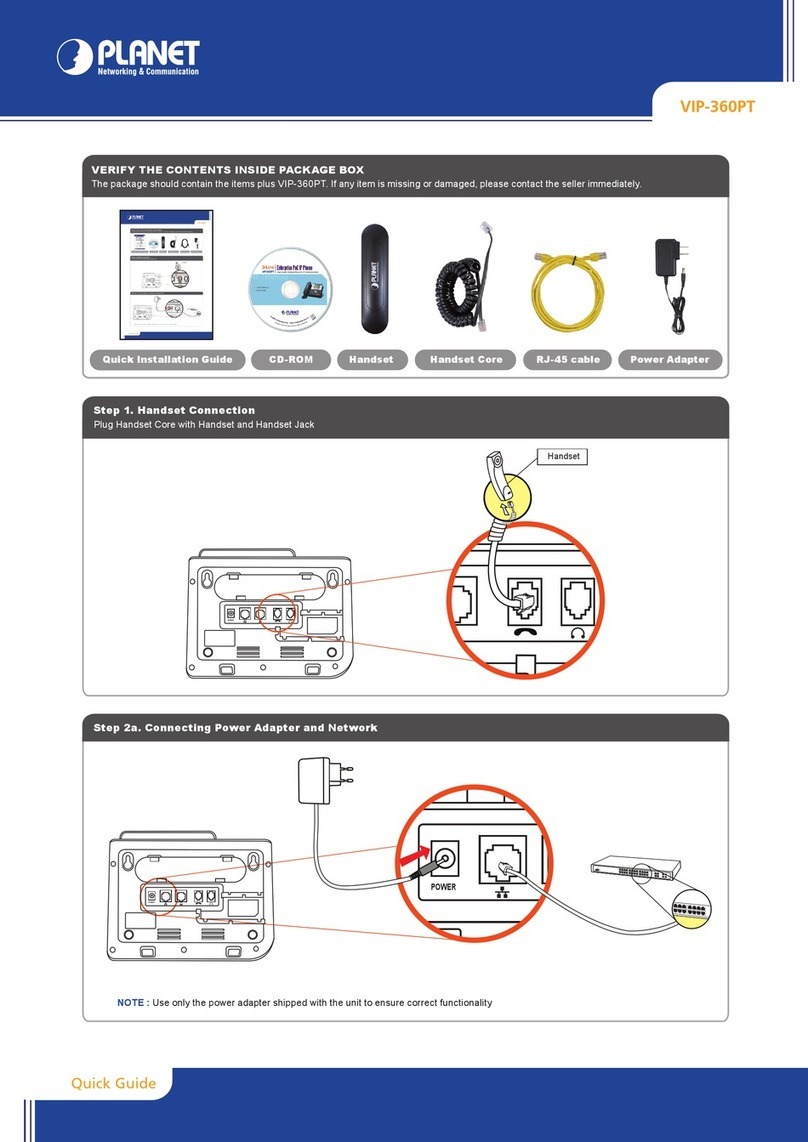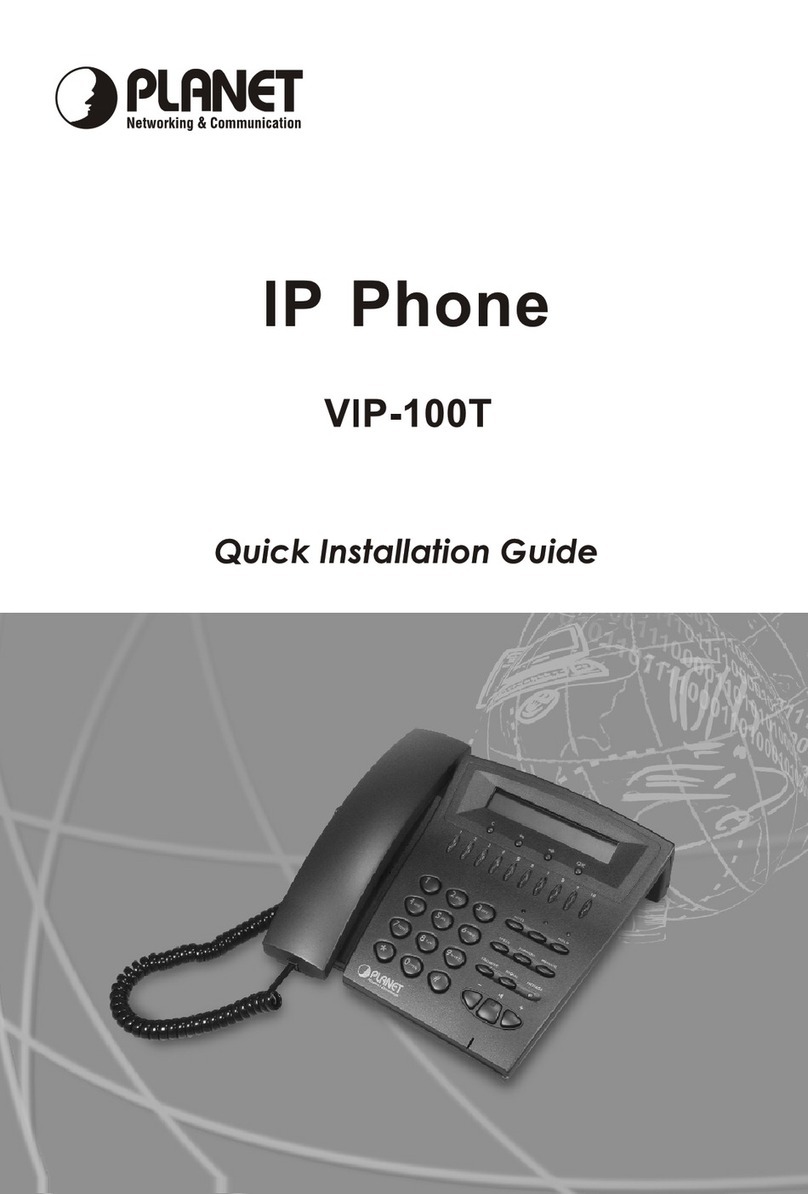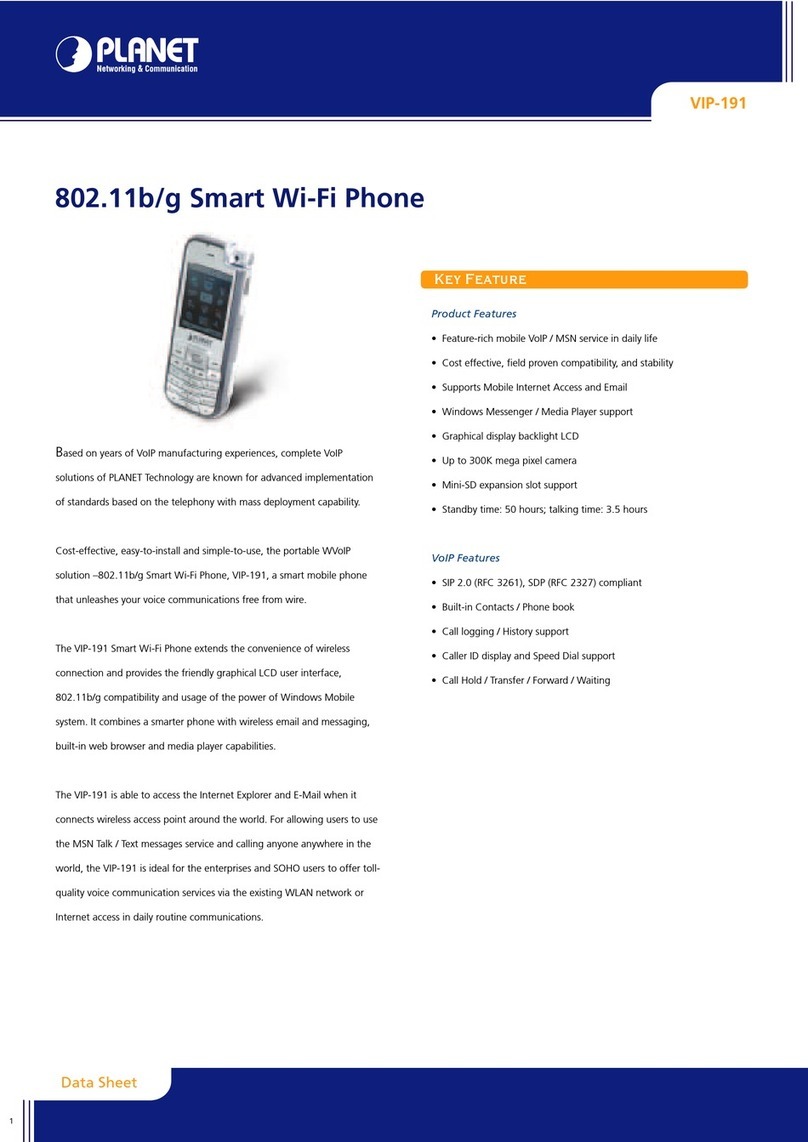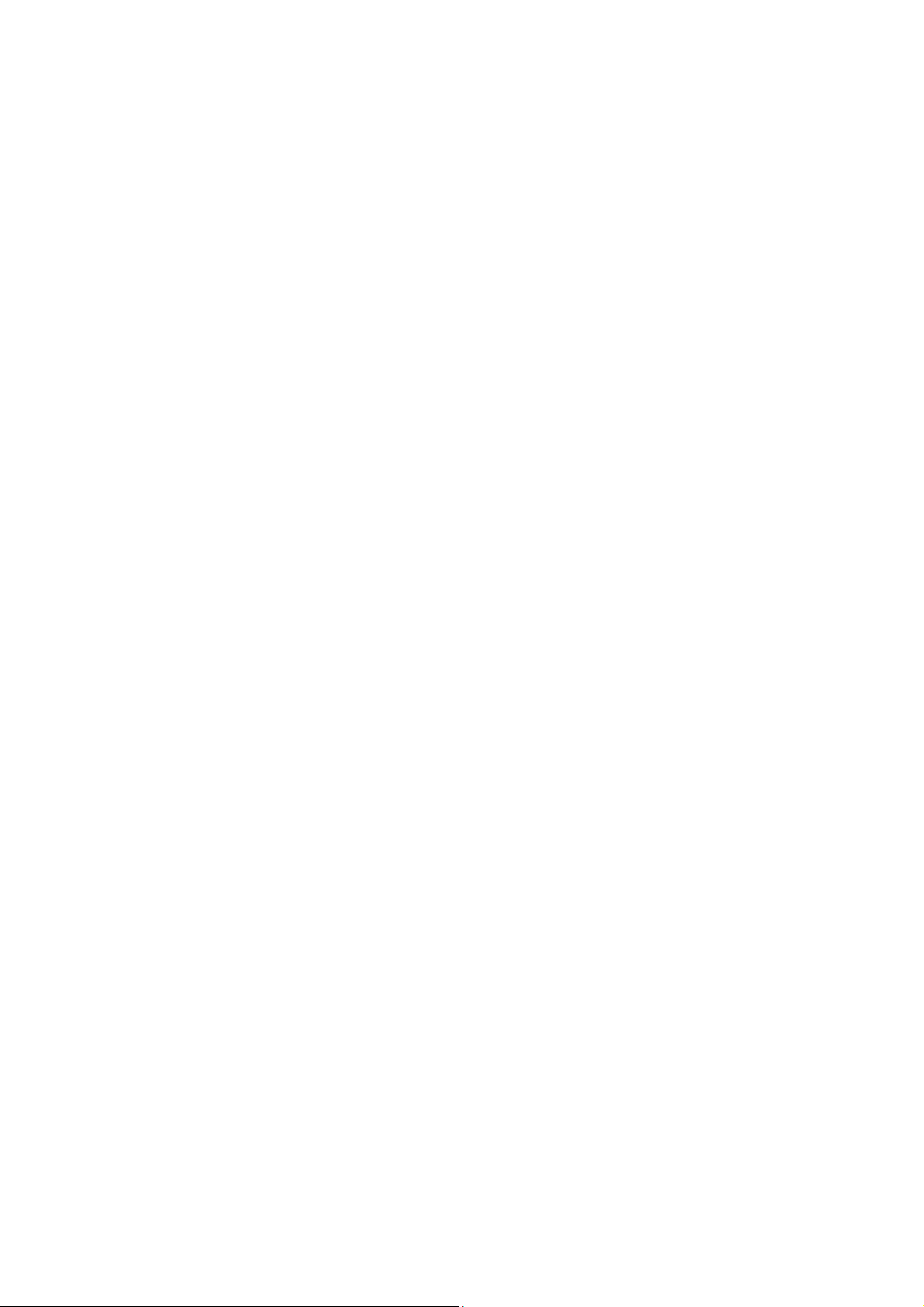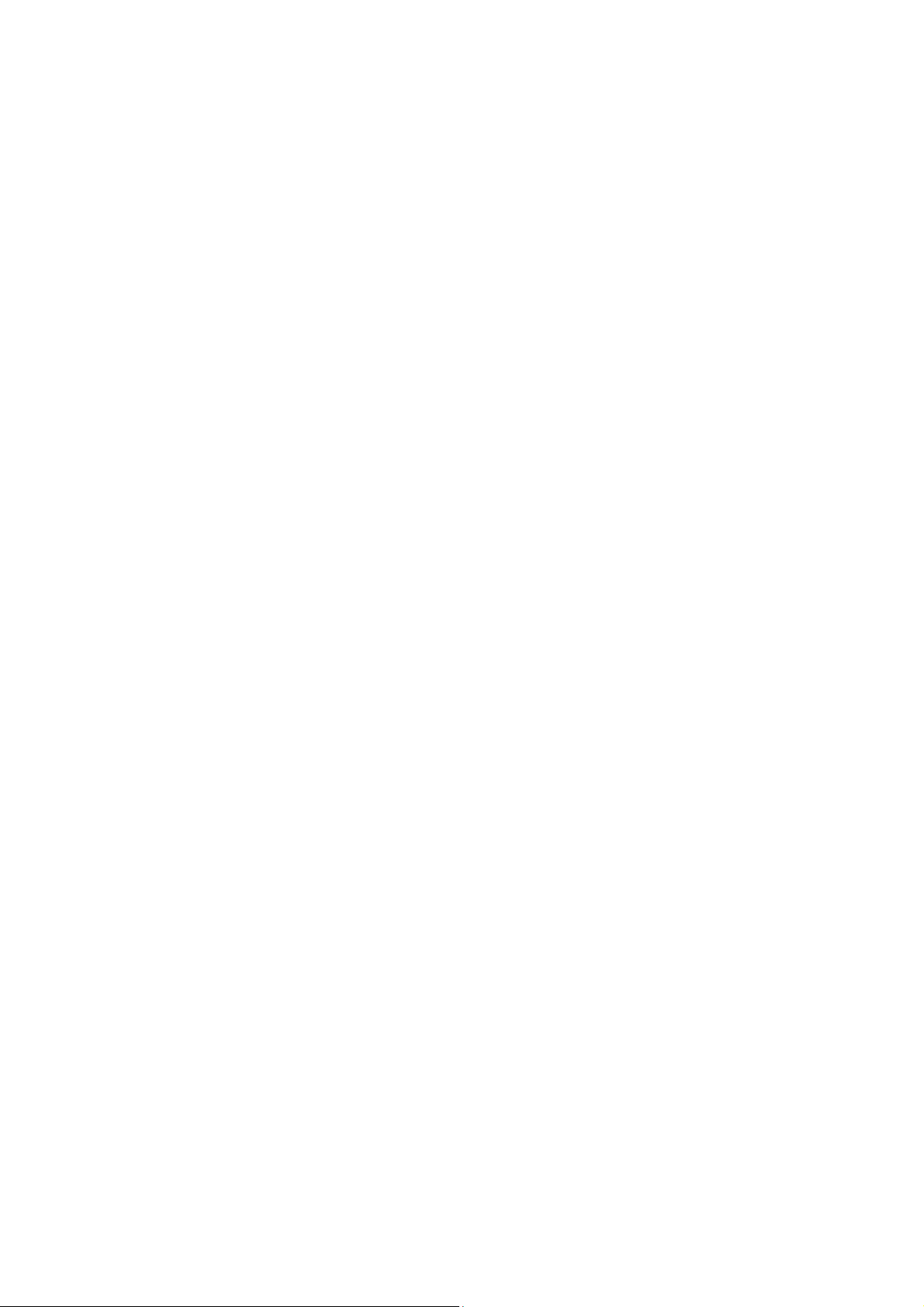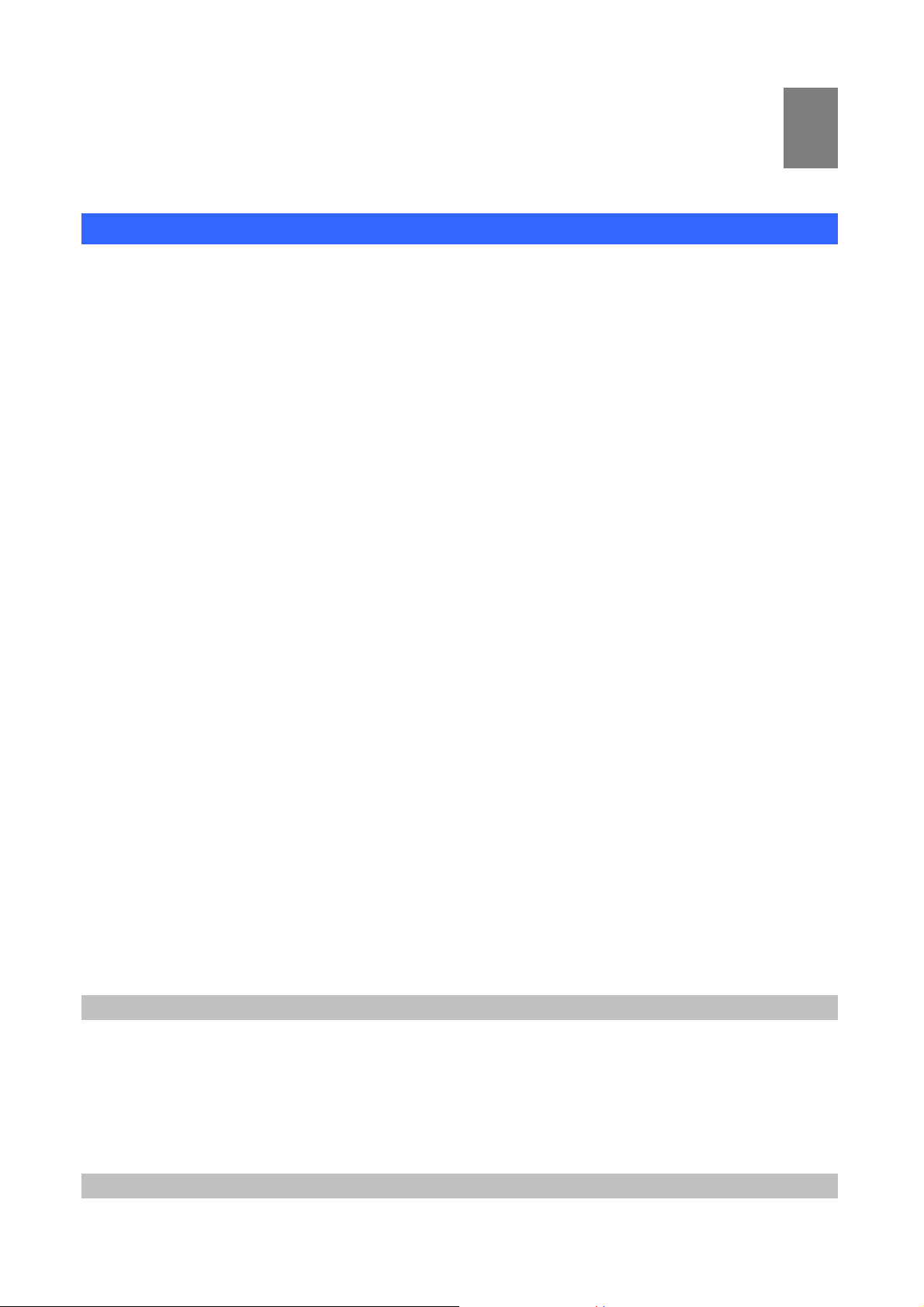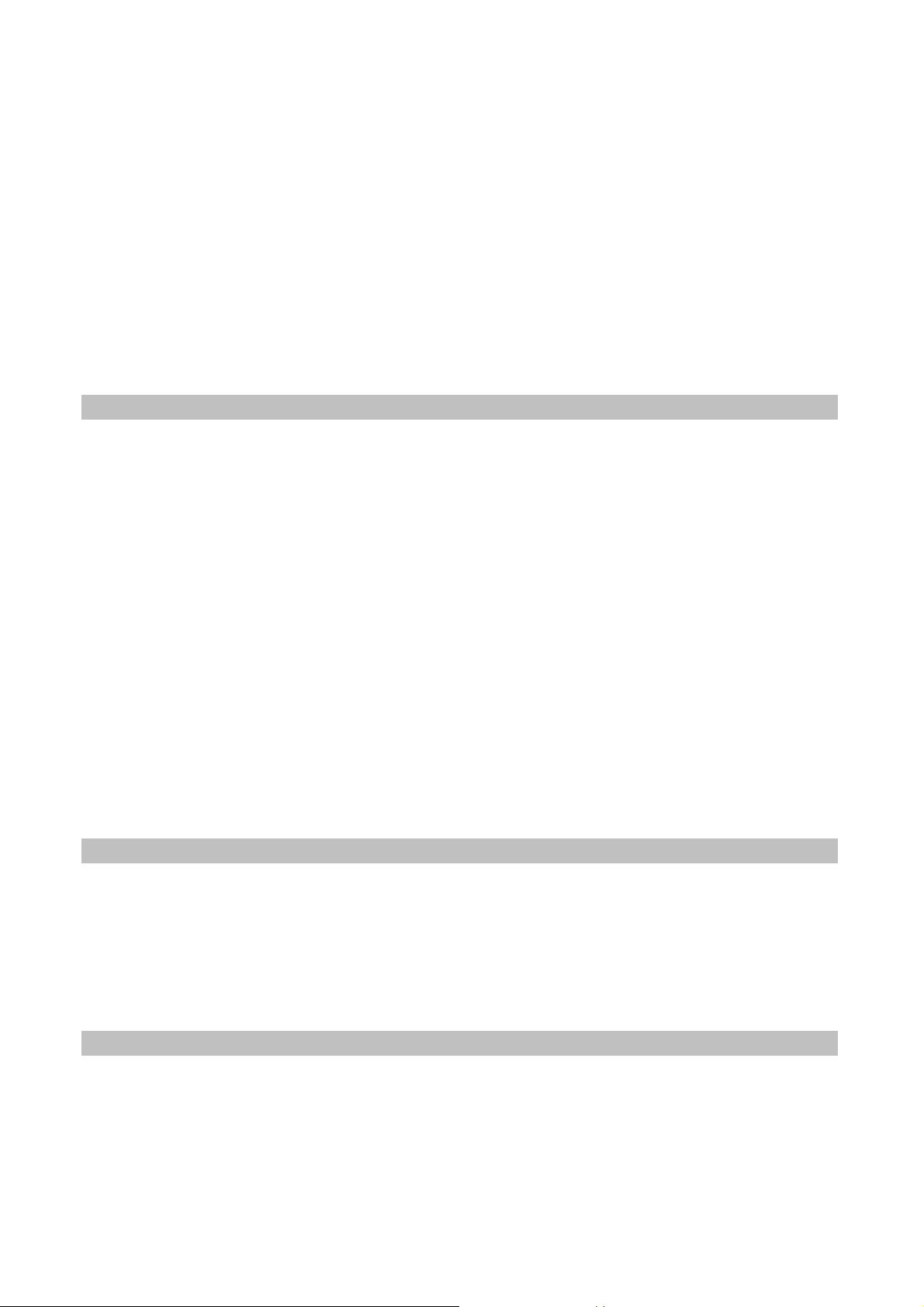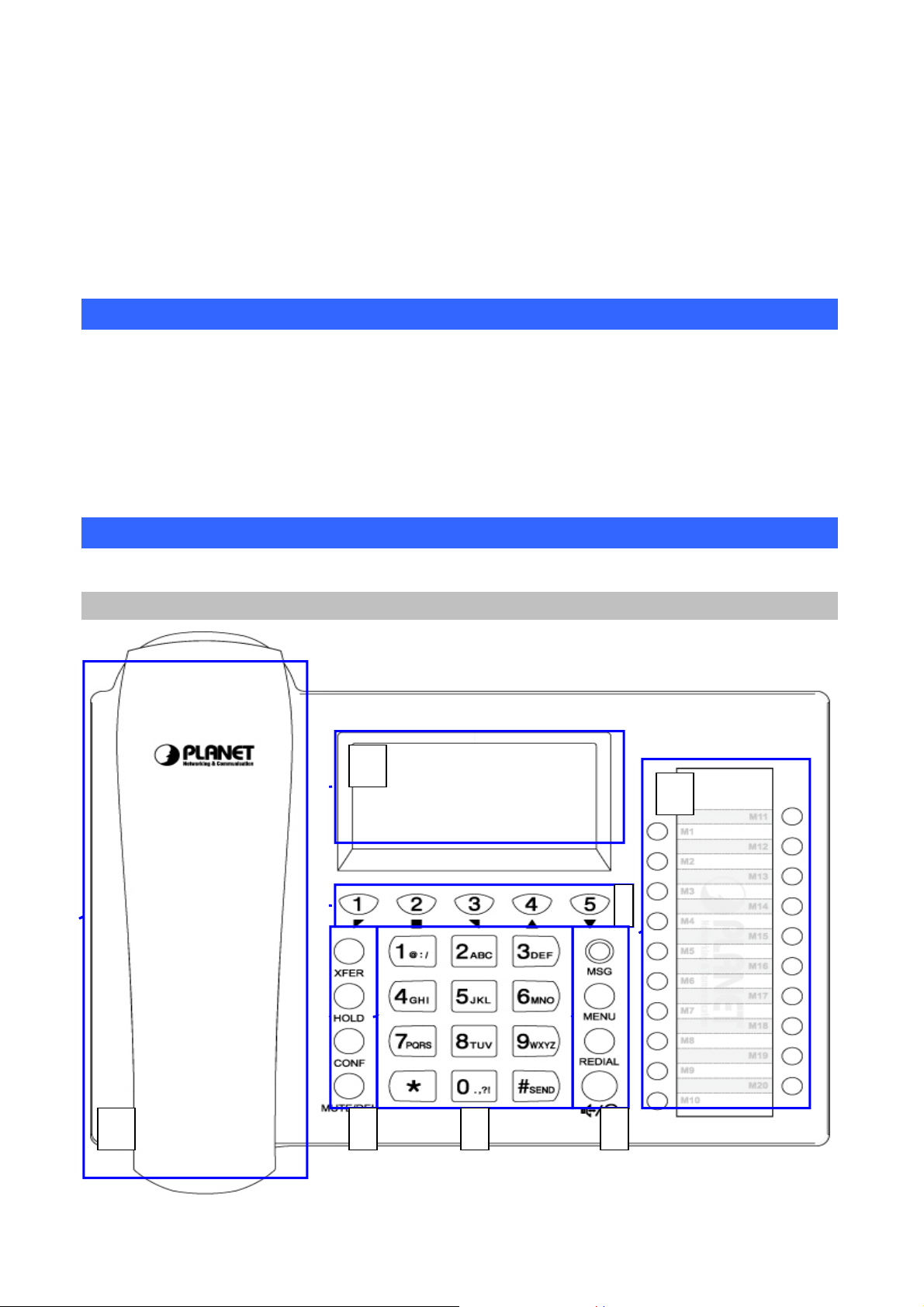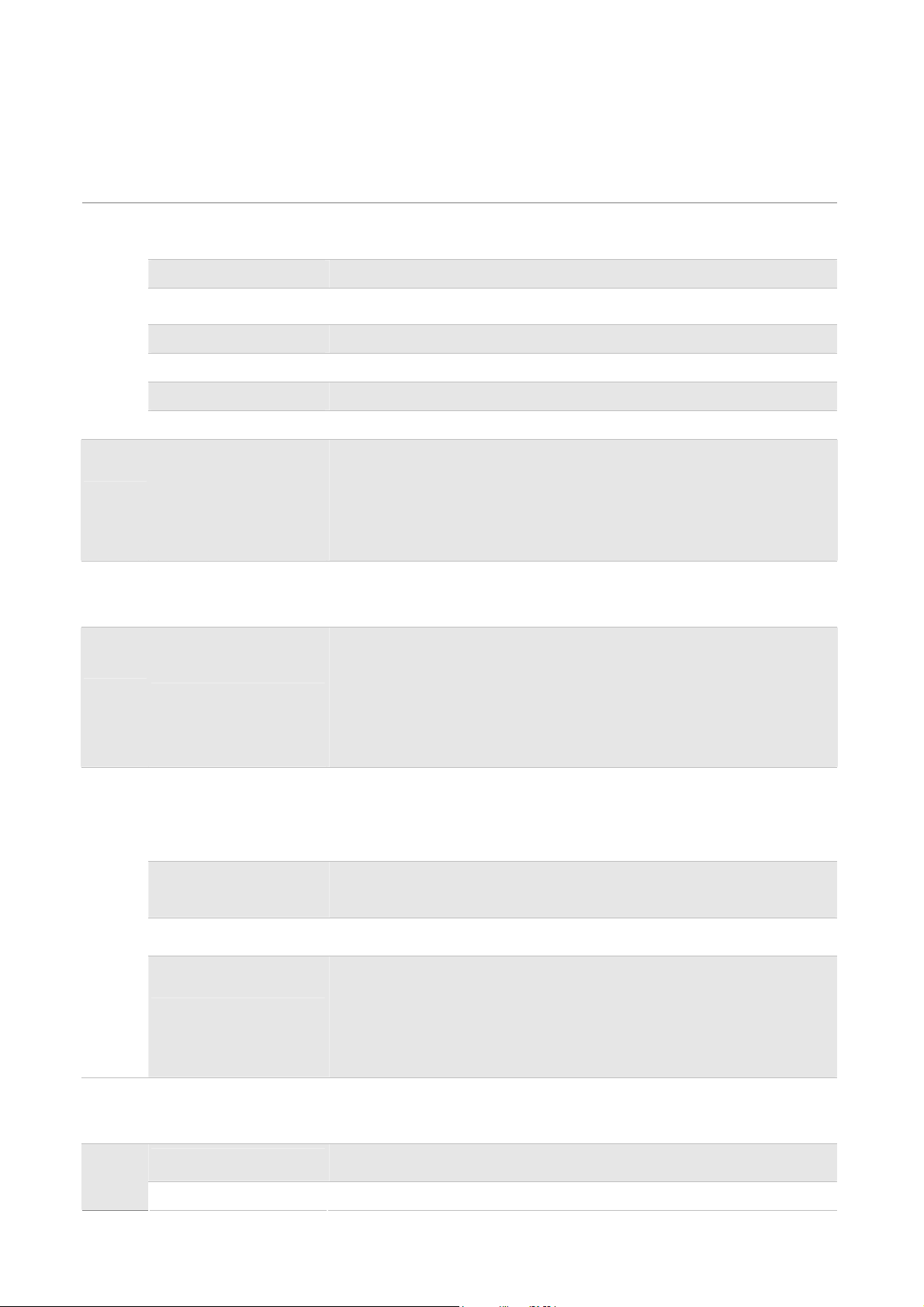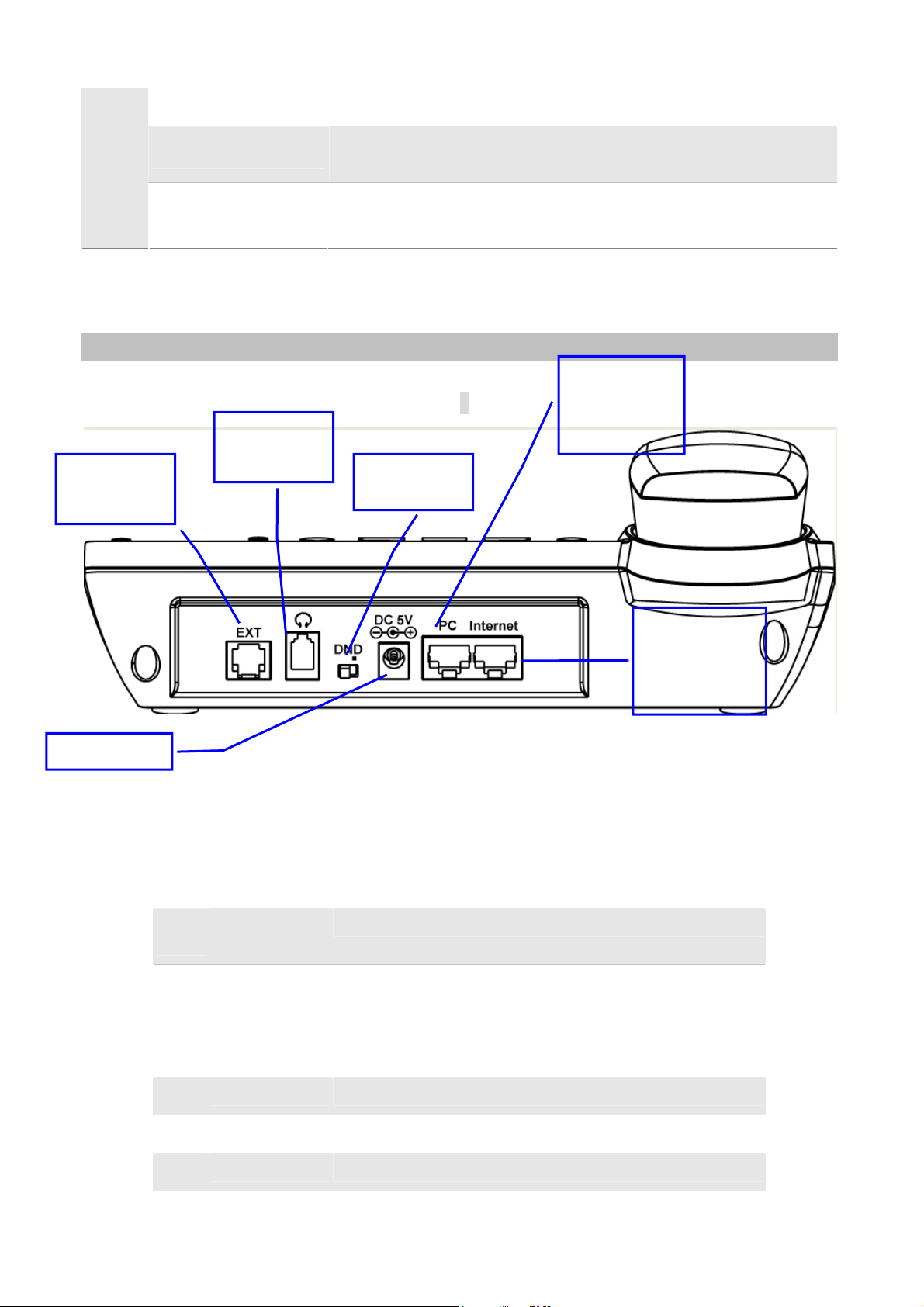4
Table of Contents
Chapter 1 Introduction...................................................................................6
Overview.......................................................................................................................................6
Package Content...........................................................................................................................8
Physical Details.............................................................................................................................8
Front View and Keypad function...........................................................................................8
Rear View.............................................................................................................................10
Phone Screen Features.........................................................................................................11
Chapter 2 Preparations & Installation.........................................................12
Physical Installation...................................................................................................................12
Administration Interface...........................................................................................................14
Web configuration access.....................................................................................................14
Chapter 3 Network Service Configurations................................................15
Configuring and monitoring your IPPhone from web browser............................................15
Manipulation of IP Phone via web browser.........................................................................15
Chapter 4 VoIP IP Phone Status ..................................................................16
Status...........................................................................................................................................16
Basic.....................................................................................................................................16
DHCP...................................................................................................................................18
Syslog...................................................................................................................................18
Chapter 5 SIP Account Setting....................................................................19
SIPAccount ................................................................................................................................19
SIP setting............................................................................................................................19
NAT setting..........................................................................................................................20
Line settings................................................................................................................................21
Basic.....................................................................................................................................21
Audio Configuration............................................................................................................22
Supplementary Services Subscription..................................................................................22
Advanced .............................................................................................................................24
Chapter 6 Network Setting...........................................................................25
Basic ............................................................................................................................................25
Internet Port (WAN).............................................................................................................25
PC Port(LAN)......................................................................................................................27
Network Address Server Settings (DHCP)..........................................................................28
MAC Address Clone ..................................................................................................................29
VPN .............................................................................................................................................30
DMZ............................................................................................................................................31
QoS..............................................................................................................................................32
Chapter 7 Phone Configurations.................................................................33
Performance ...............................................................................................................................33