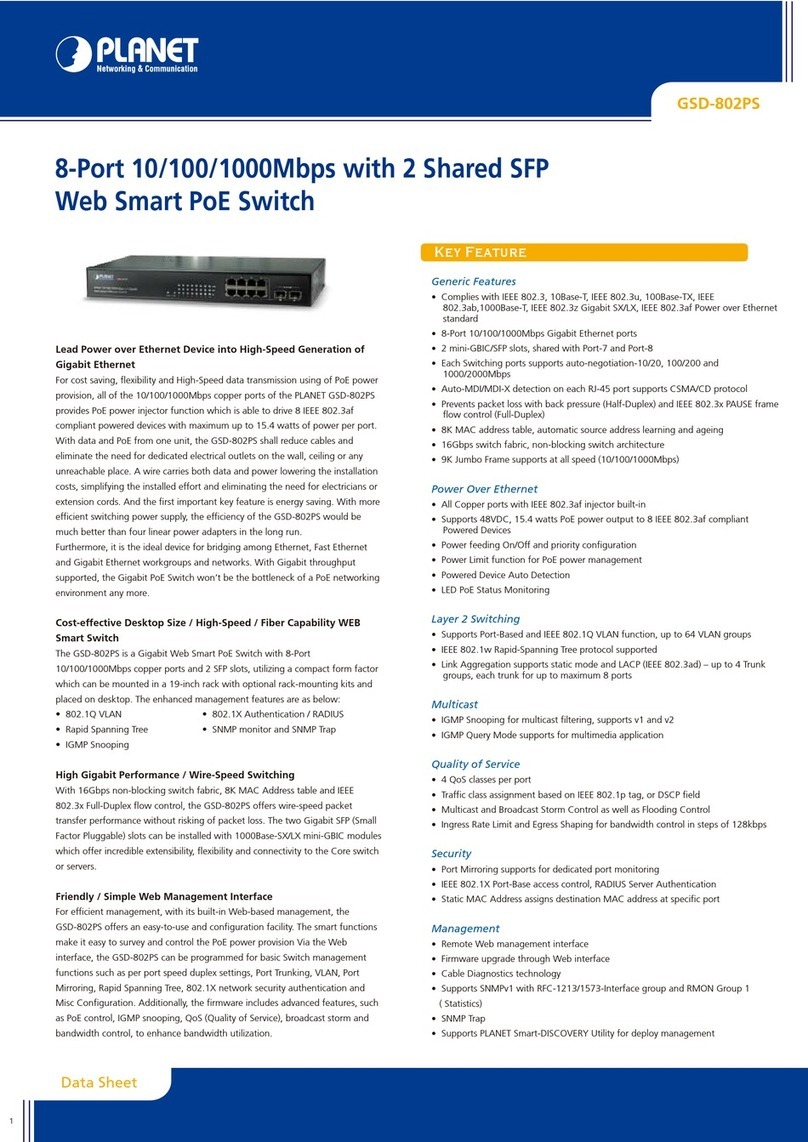Planet KVM-810 User manual
Other Planet Switch manuals

Planet
Planet IGS-6325-5X1T User manual

Planet
Planet FNSW-1608PS User manual

Planet
Planet MGSW SERIES User manual
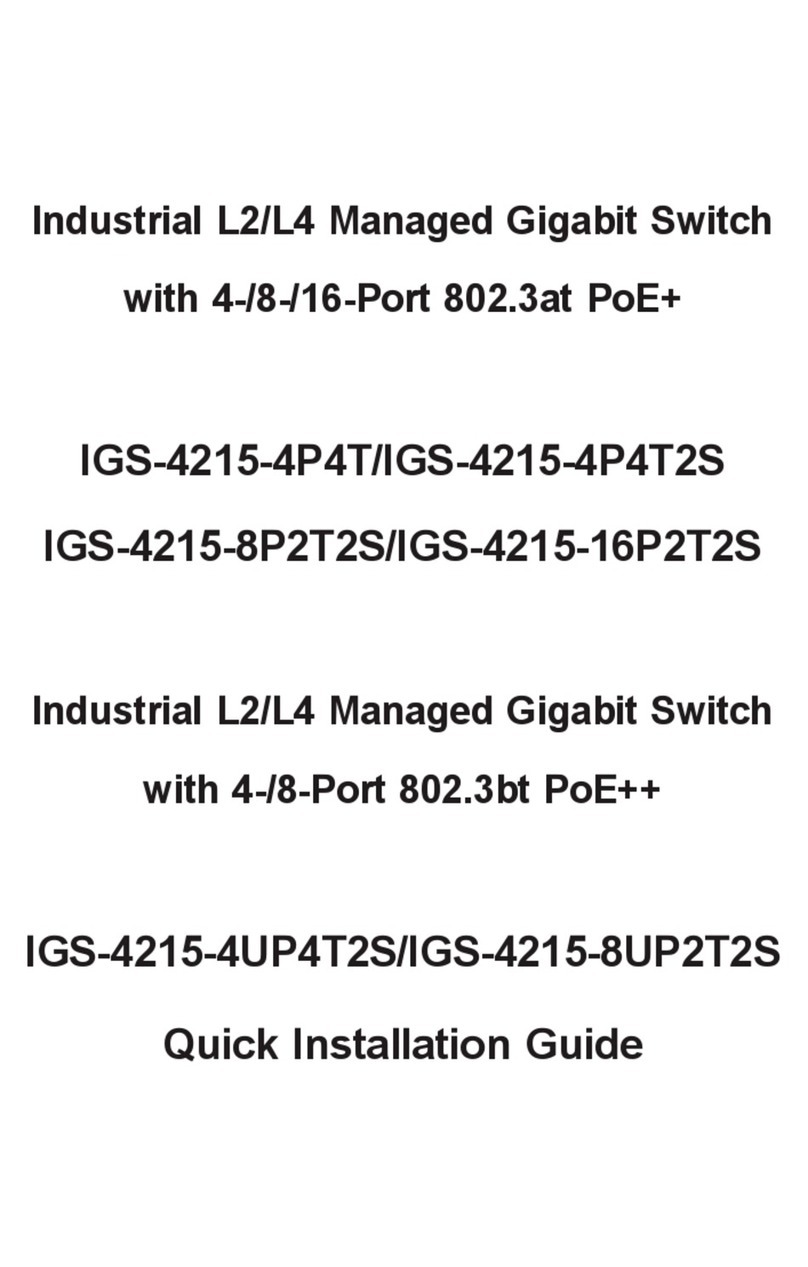
Planet
Planet IGS-4215-16P2T2S User manual

Planet
Planet GS-5220 Series User manual

Planet
Planet FGSW-2402RS User manual
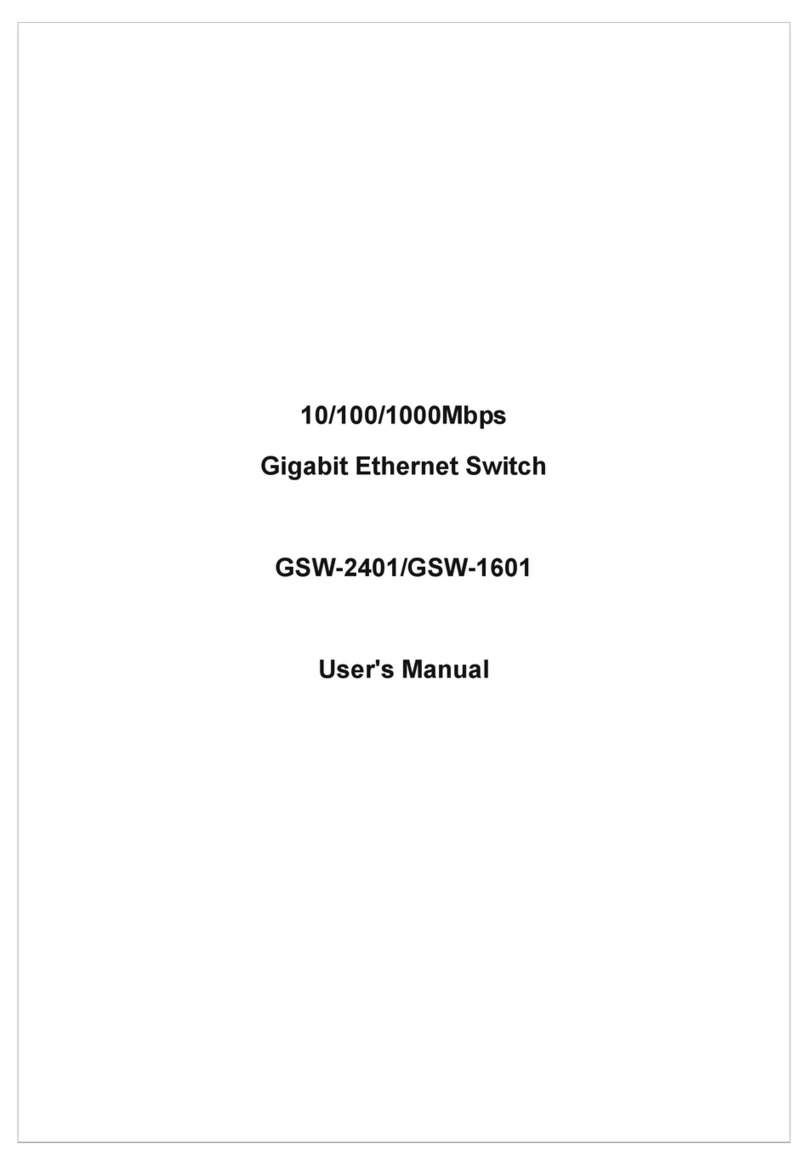
Planet
Planet GSW-1601 User manual

Planet
Planet IKVM-8010 User manual

Planet
Planet WGSD-1022 User manual
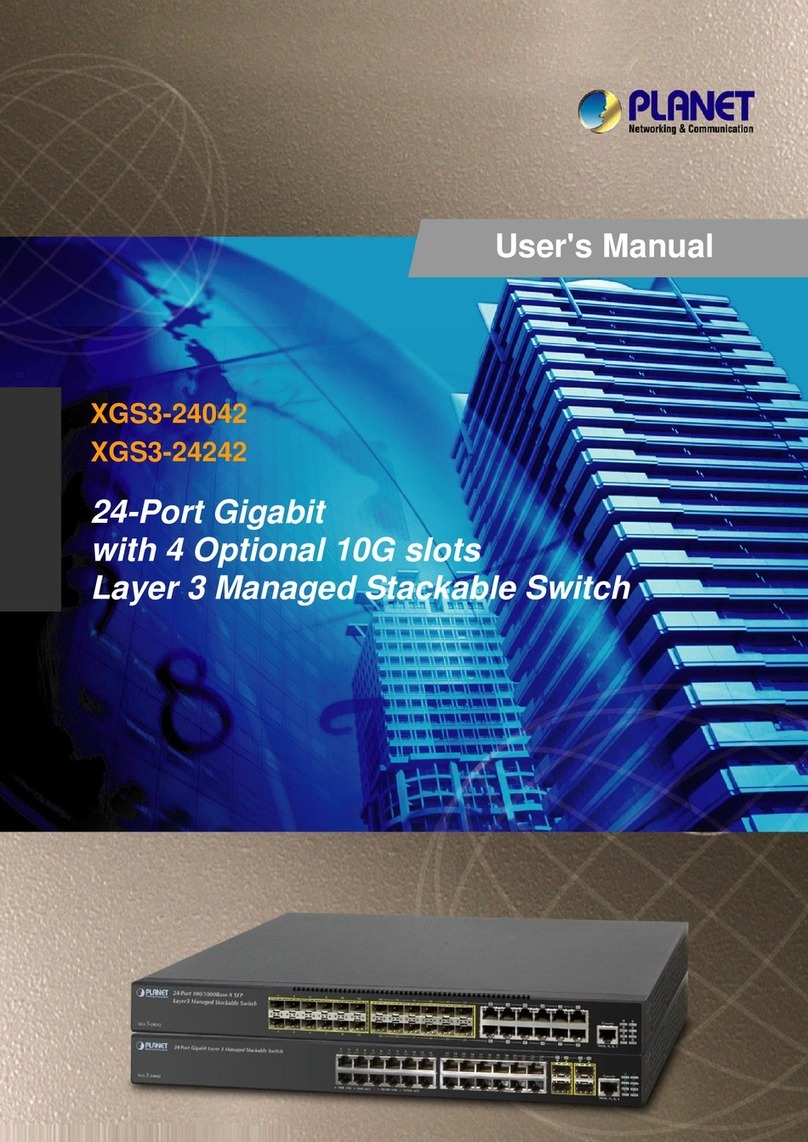
Planet
Planet XGS3-24042 User manual
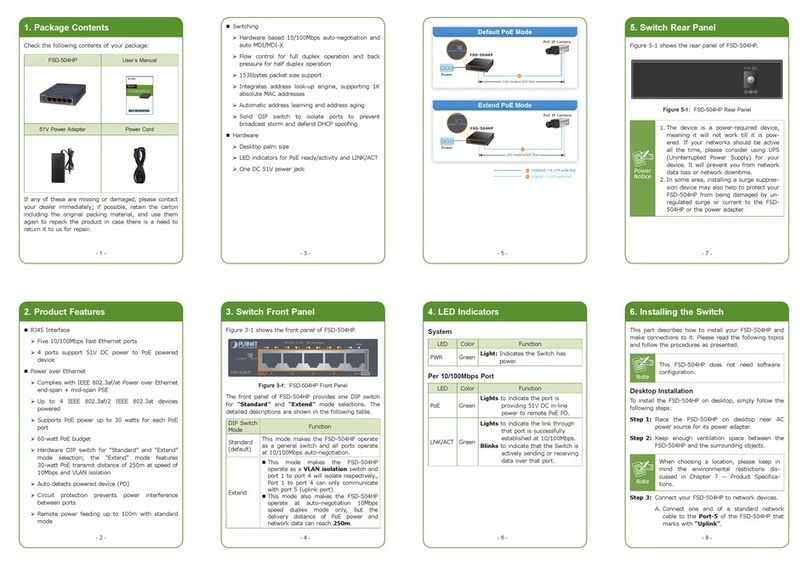
Planet
Planet FSD-504HP User manual
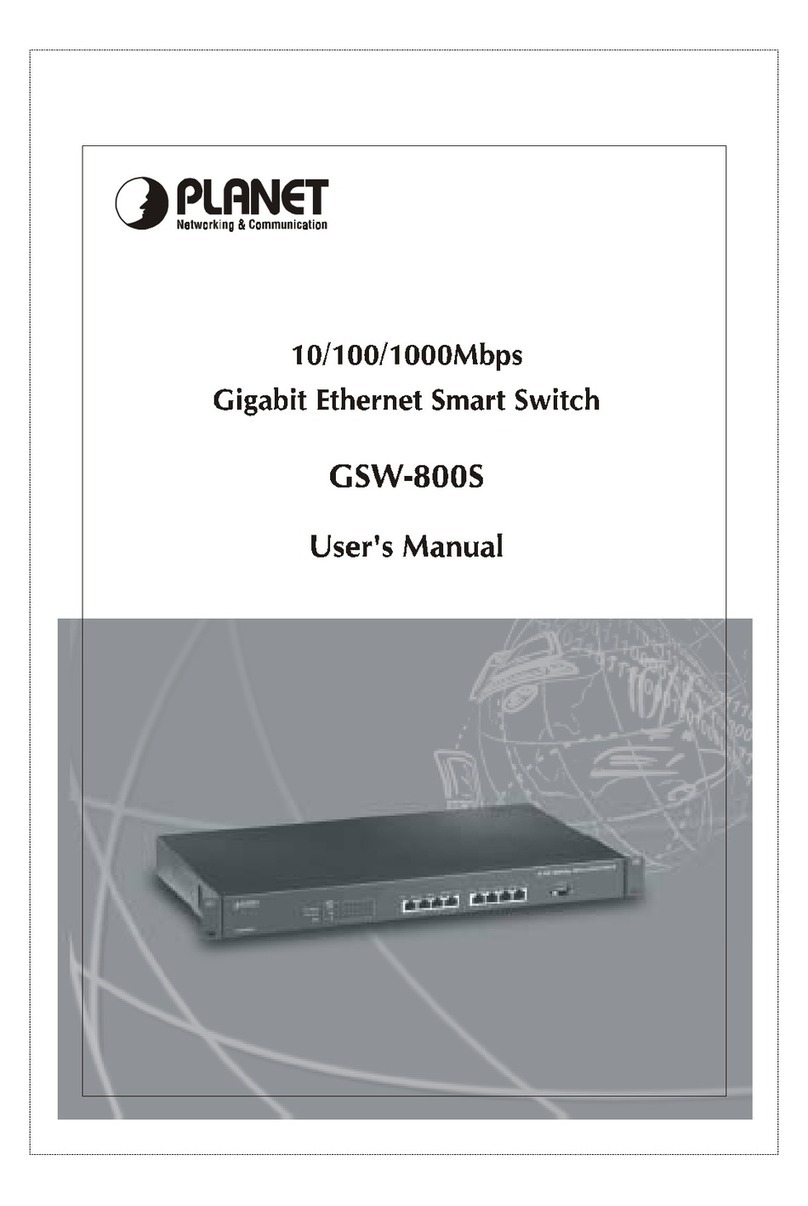
Planet
Planet NOVASwitch GSW-800S User manual
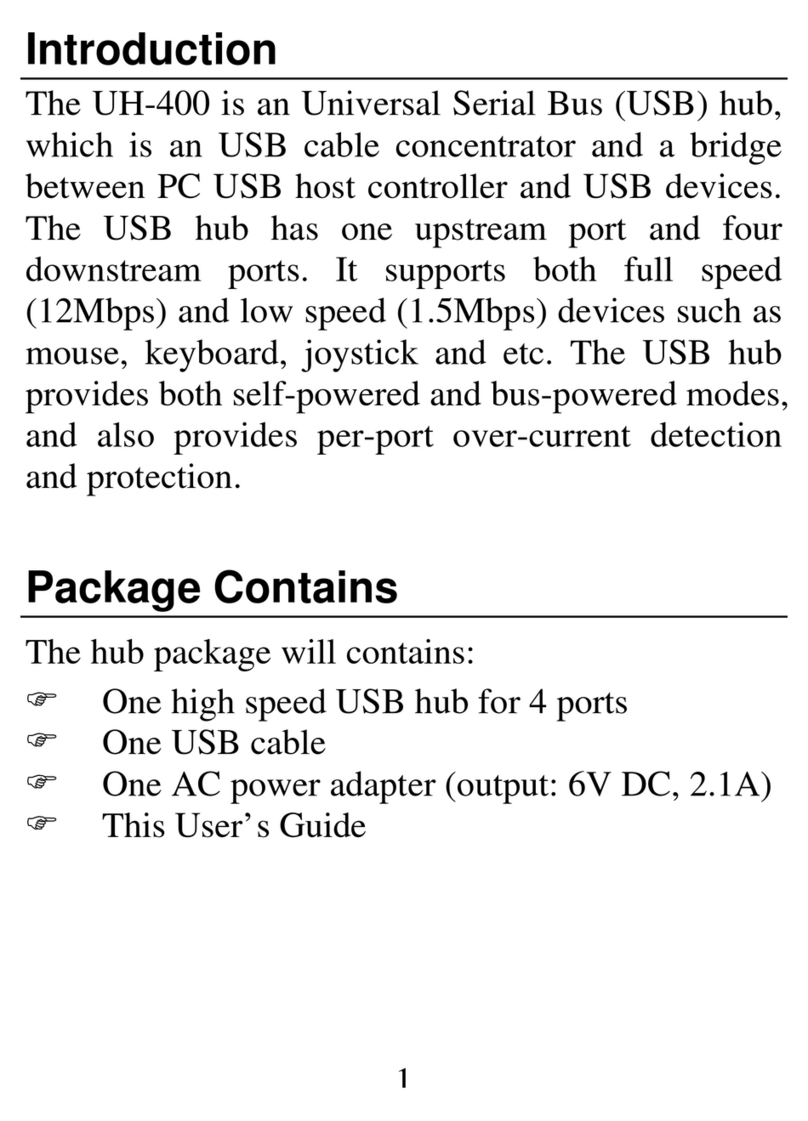
Planet
Planet uh-400 User manual
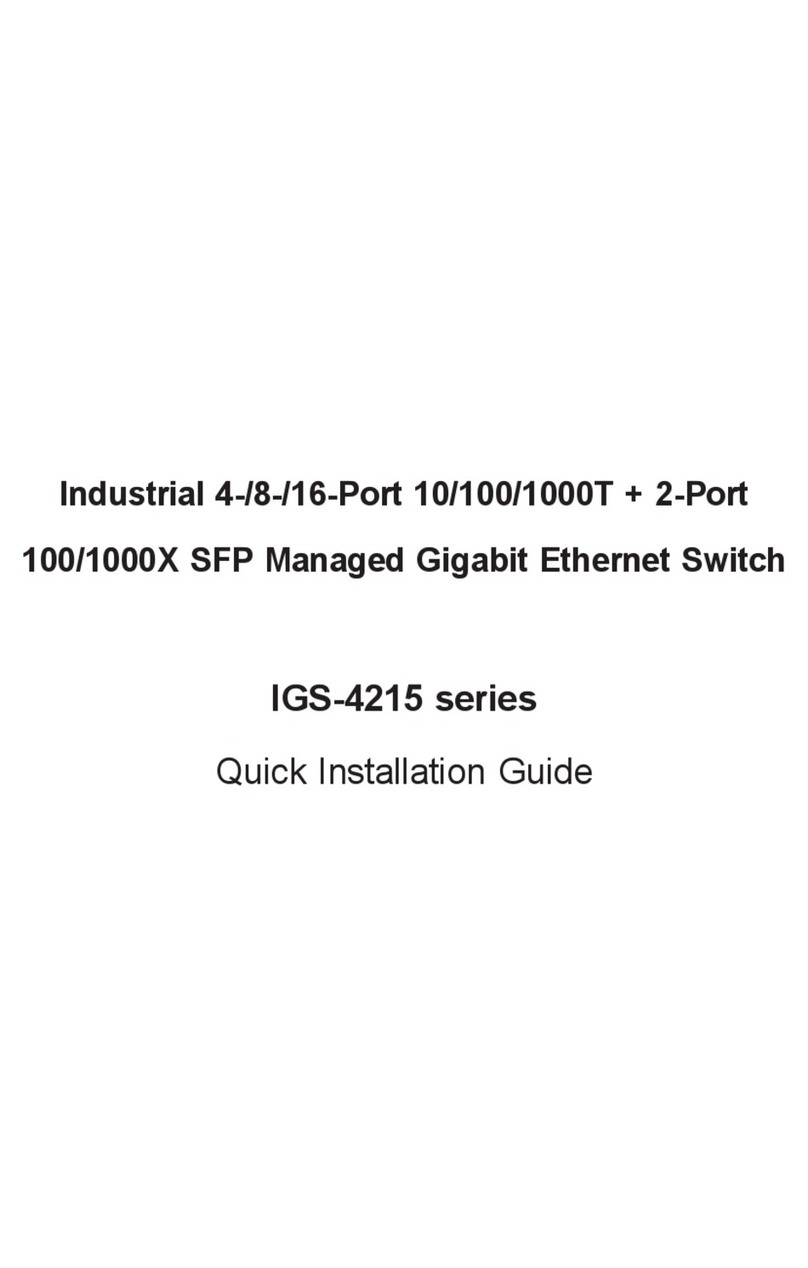
Planet
Planet IGS-4215 Series User manual
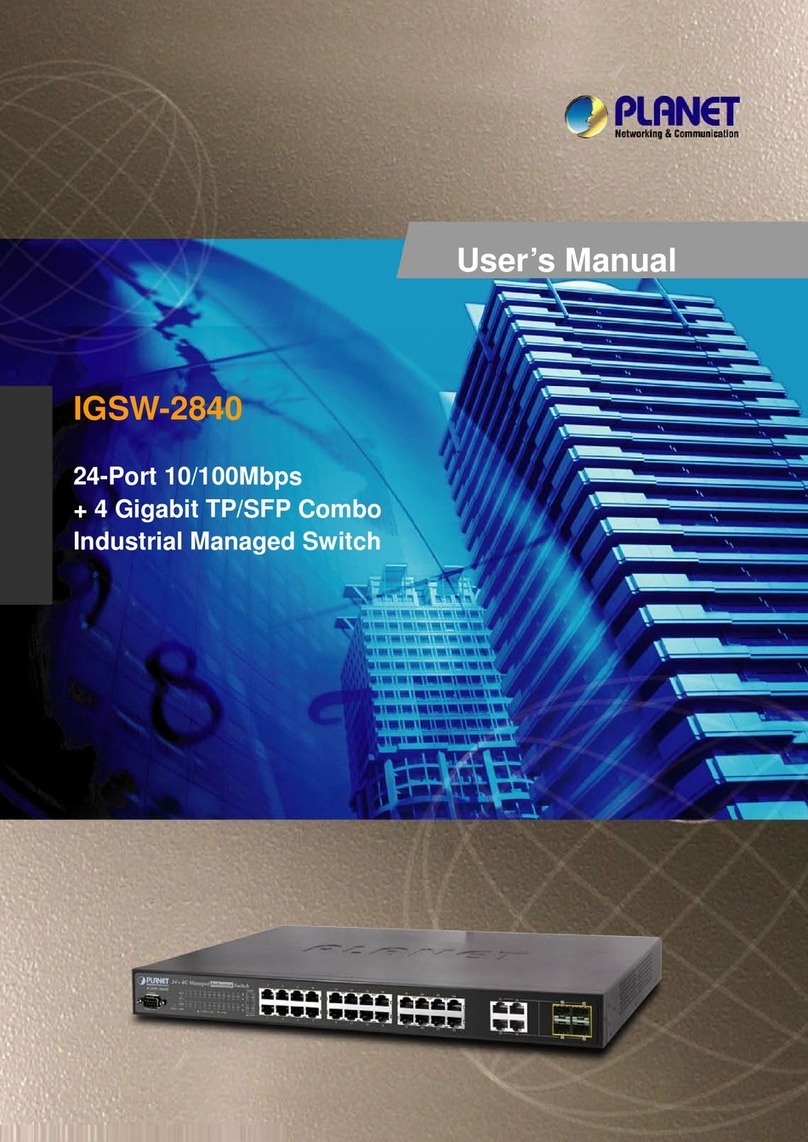
Planet
Planet IGSW-2840 User manual
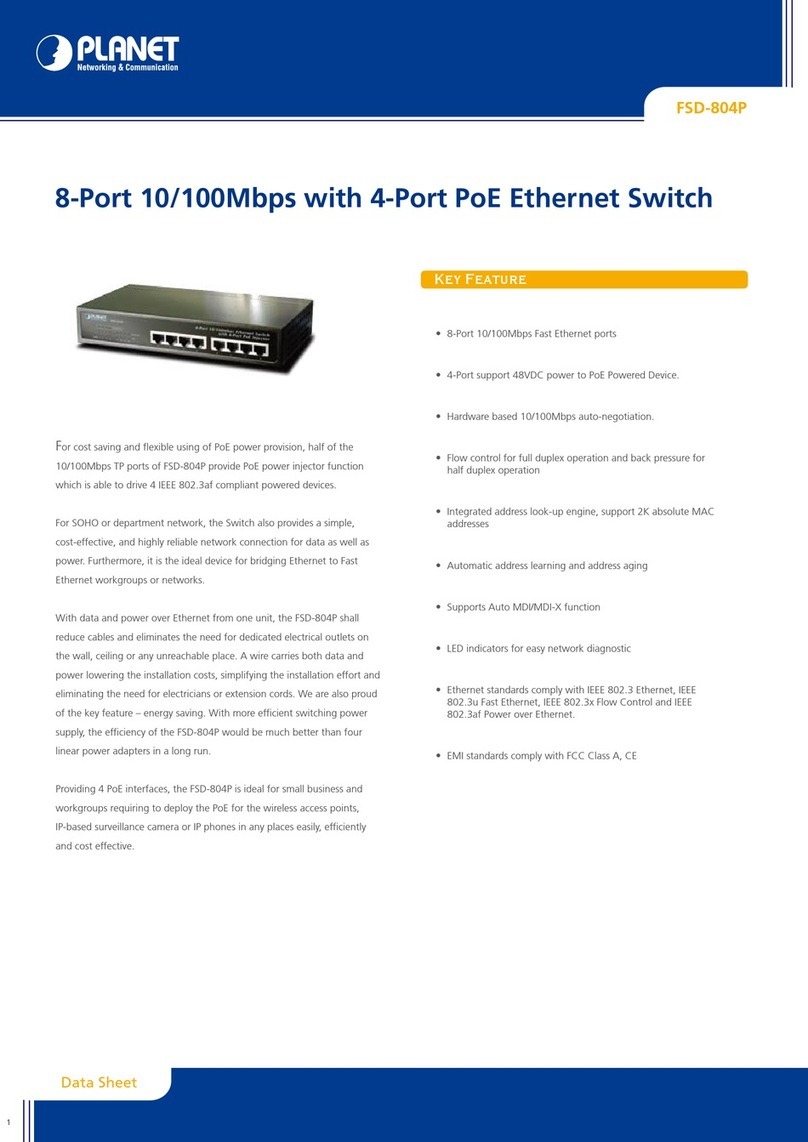
Planet
Planet FSD-804P User manual

Planet
Planet LRP-422CST User manual

Planet
Planet IGS-4215-4P4Tv2 User manual

Planet
Planet FNSW-4800 User manual
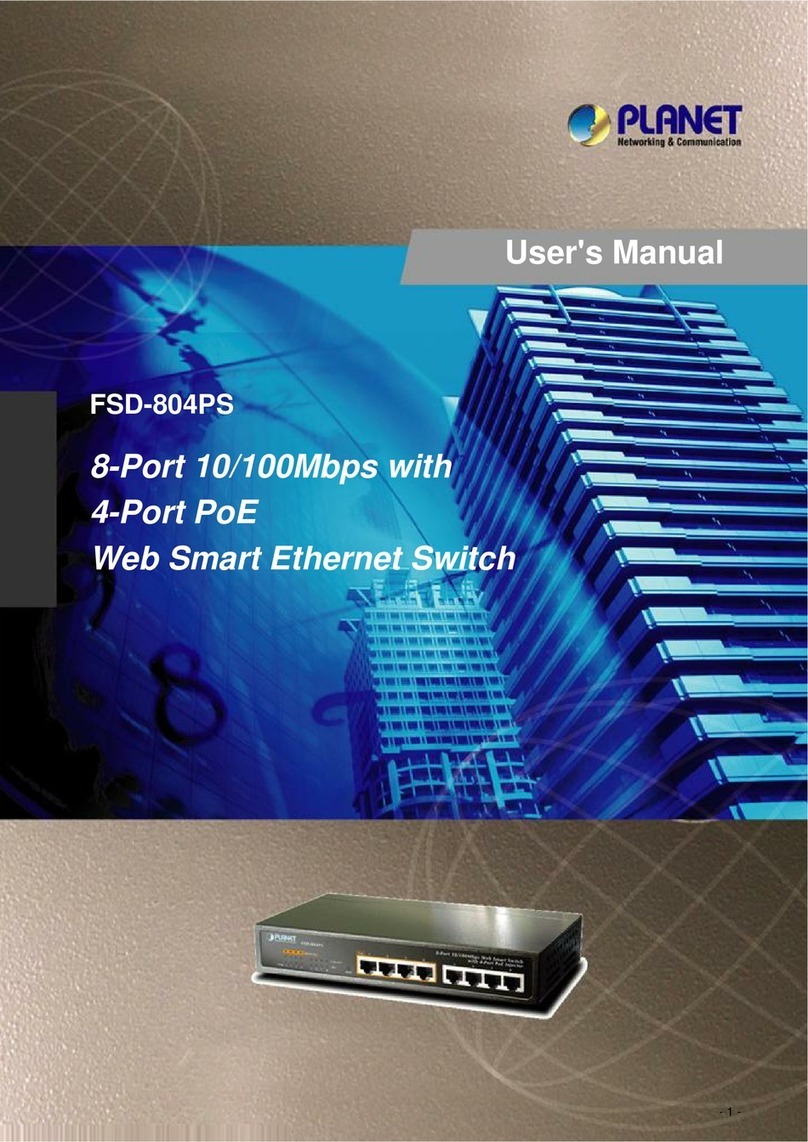
Planet
Planet FSD-804PS User manual
Popular Switch manuals by other brands

SMC Networks
SMC Networks SMC6224M Technical specifications

Aeotec
Aeotec ZWA003-S operating manual

TRENDnet
TRENDnet TK-209i Quick installation guide

Avocent
Avocent AutoView 2000 AV2000BC AV2000BC Installer/user guide

Moxa Technologies
Moxa Technologies PT-7728 Series user manual

Intos Electronic
Intos Electronic inLine 35392I operating instructions