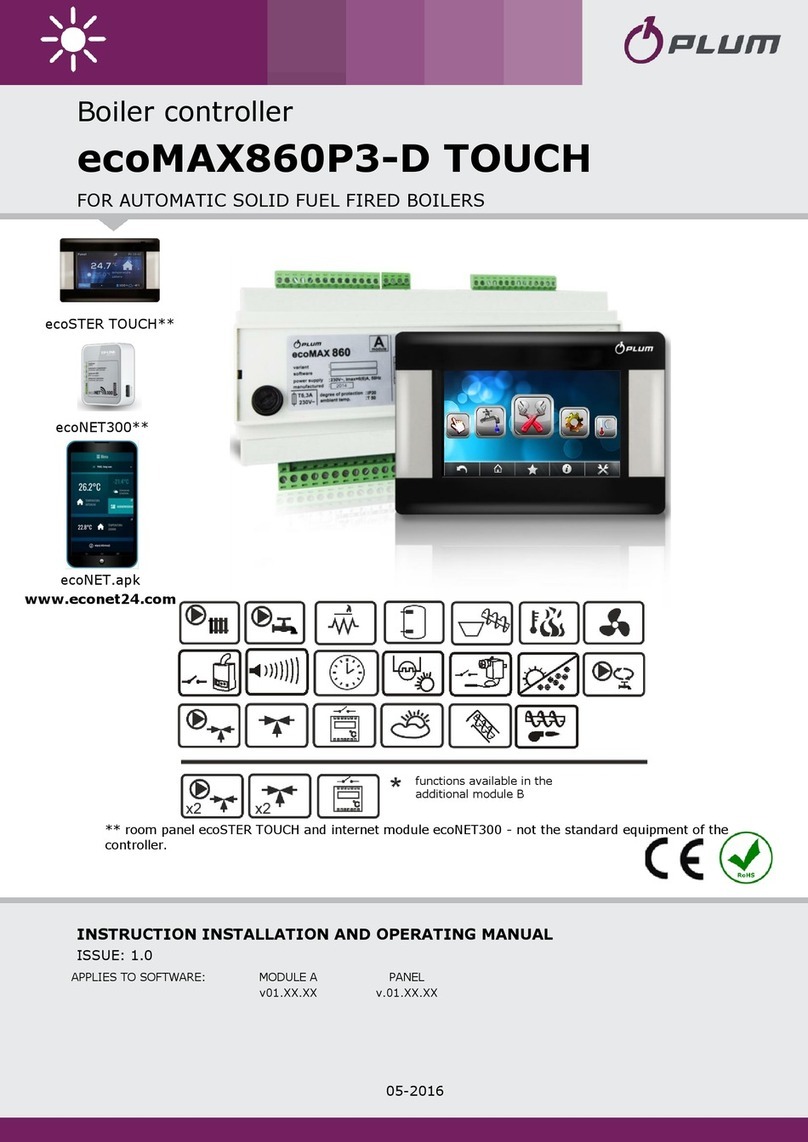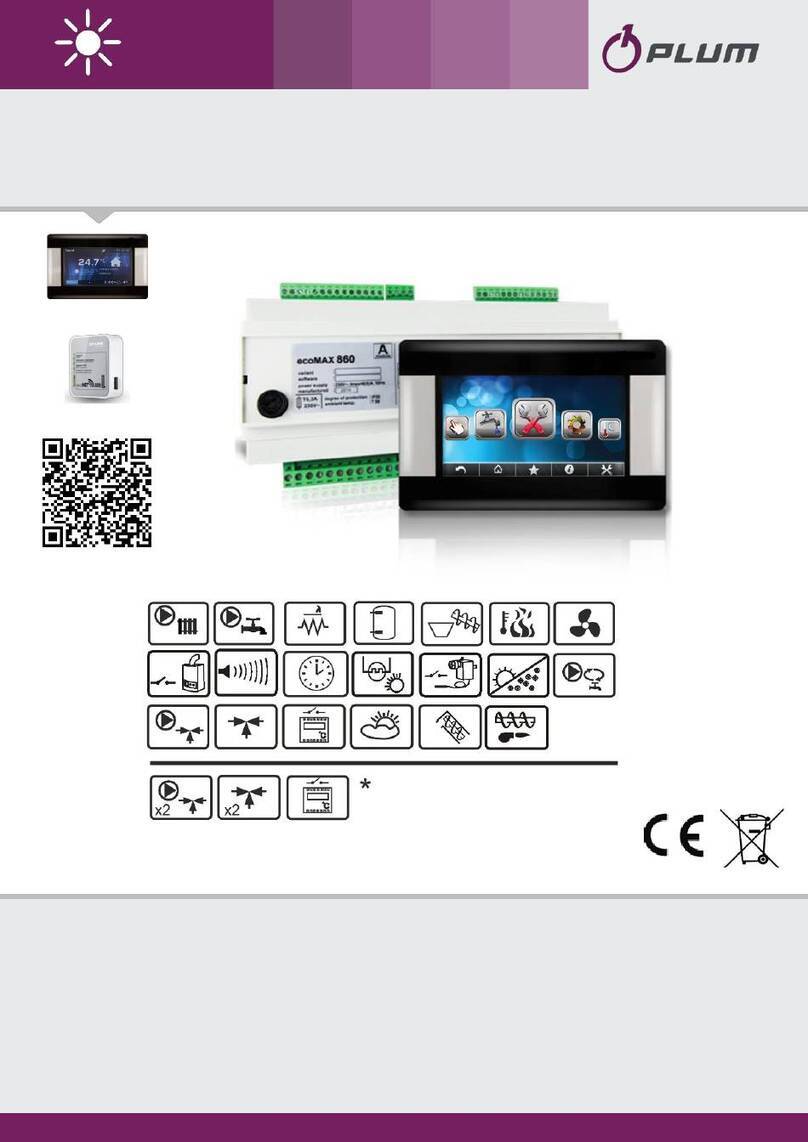3
TABLE OF CONTENTS
1Safety recommendations.................................... 4
2General information ........................................... 5
3Information about documentation..................... 5
4Applied symbols.................................................. 5
5DIRECTIVE WEEE 2012/19/UE............................. 5
USER MANUAL ................................................... 7
6Operating the controller..................................... 8
6.1 User menu –structure.................................... 8
6.2 CONTROLLING THE CONTROLLER ........................... 10
6.3 SWITCHING CONTROLLER ON AND OFF.................... 11
6.4 MAIN SCREENS.................................................. 12
7DESCRIPTION OF THE CONTROLLER'S OPERATION
14
7.1 CONTROLLER OPERATION MODES .......................... 14
7.2 DEVICE OPERATING MODES.................................. 15
7.3 SETTINGS OF OPERATING STATES ........................... 15
7.4 USER MODES .................................................... 16
7.5 PRESET TEMPERATURE SETTING ............................ 16
7.6 BALANCED VENTILATION FUNCTION ....................... 16
7.7 GHE SUPPORT .................................................. 16
7.8 SUPPORT OF BYPASS........................................... 17
7.9 SUPPORT OF ROTARY EXCHANGER ......................... 17
7.10 ALARM CENTRAL................................................ 17
7.11 SCHEDULES....................................................... 17
7.12 EXCHANGER CLEANING........................................ 18
7.13 GENERAL SETTINGS............................................. 18
7.14 INTERNET MODULE COOPERATION......................... 19
7.15 ALARMS AND PROMPS ........................................ 21
8Cooperation with air parameters sensors ........ 24
8.1 DIGITAL CO2LEVEL SENSOR.................................. 24
8.2 Analog CO2 level sensor ................................ 24
8.3 ANALOG HUMIDITY SENSOR ................................. 24
INSTALLATION AND SERVICE SETTINGS............. 25
9AUTOMATION SCHEMATICS ............................. 26
10 TECHNICAL DATA .............................................. 28
11 OPERATION CONDITIONS ................................. 28
12 THE CONTROLLER INSTALLATION ..................... 28
12.1 MOUNTING OF CONTROL PANEL............................ 28
12.2 MAIN MODULE INSTALLATION .............................. 30
12.3 CLEANING AND MAINTENANCE PROCEDURES ........... 31
12.4 ELECTRICAL CONNECTION .................................... 32
12.5 ELECTRICAL SCHEME ........................................... 33
12.6 Temperature sensor connection and
installation .................................................... 34
12.7 Temperature sensors testing........................ 34
12.8 CONNECTING OF DIFFERENTIAL PRESSURE SENSORS... 34
12.9 CONNECTING DIGITAL CO2LEVEL SENSOR ............... 35
12.10 CONNECTING ANALOG AIR QUALITY SENSORS........... 35
12.11 CONNECTING THE INTERNET MODULE .................... 35
12.12 VENTILATION FILTERS.......................................... 35
13 MODBUS COMMUNICATION ............................ 36
13.1 MODBUS RTU PROTOCOL ................................... 36
13.2 COMMUNICATION SETTINGS ................................ 36
13.3 READ REQUEST 0X03..........................................36
13.4 MODIFICATION REQUEST 0X06.............................36
13.5 MODIFICATION REQUEST 0X10.............................37
13.6 MODBUS TABLE .................................................38
14 INSTALLER MENU - STRUCTURE ........................43
15 MANUFACTURER MENU - STRUCTURE .............45
16 MENU - UNLOCK THE DEVICE............................46
17 DESCRIPTION OF THE INSTALLER PARAMETERS47
18 DESCRIPTION OF THE MANUFACTURER
PARAMETERS.................................................................50
19 OUTPUTS CONFIGURATION AND CONFIRMATION
OF CONFIGURATION .....................................................53
19.1 OUTPUTS CONFIGURATION FOR FAN CONVECTOR......53
20 SOFTWARE UPDATE ..........................................53
21 FILTERS SUPPORT ..............................................54
22 OTHER FUNCTIONS............................................54
22.1 UNLOCK THE DEVICE ...........................................54
22.2 POWER SUPPLY OUTAGE ......................................54
23 PARTS OR SUBASSEMBLIES REPLACEMENT.......54
23.1 MAINS FUSE REPLACEMENT ..................................54
23.2 CONTROL PANEL REPLACEMENT.............................54