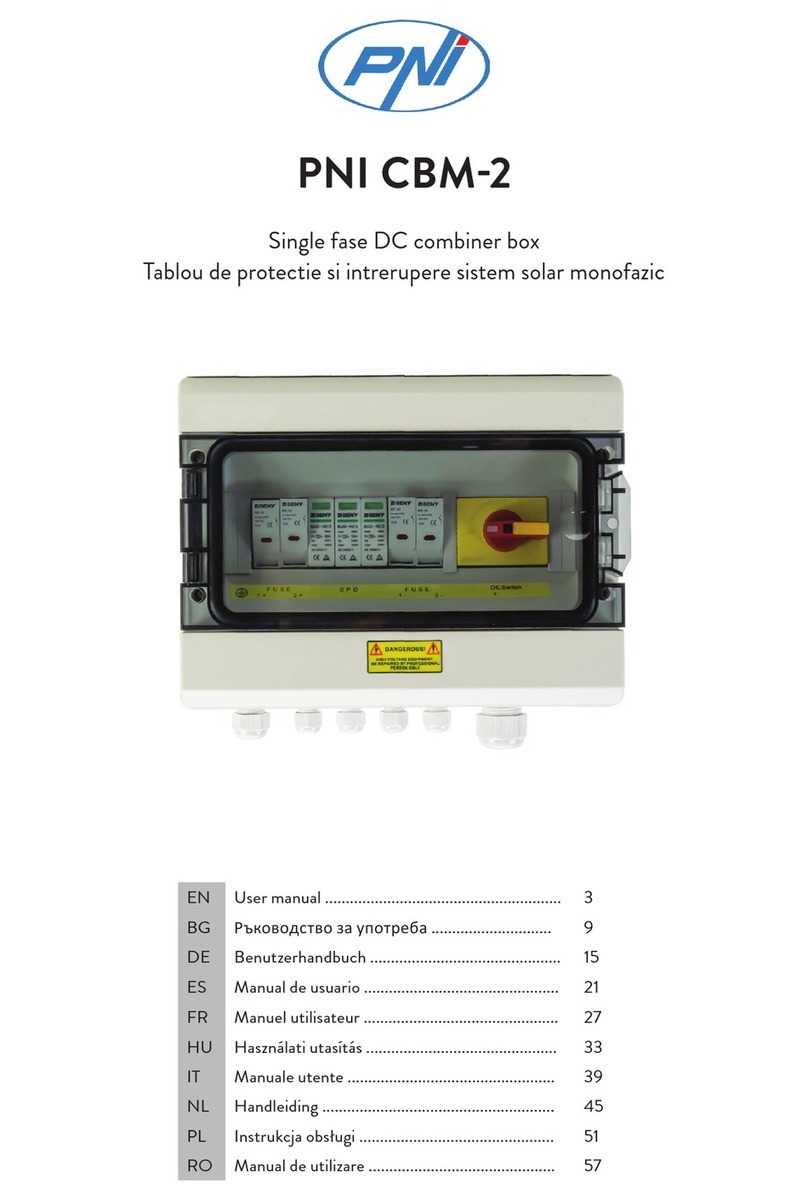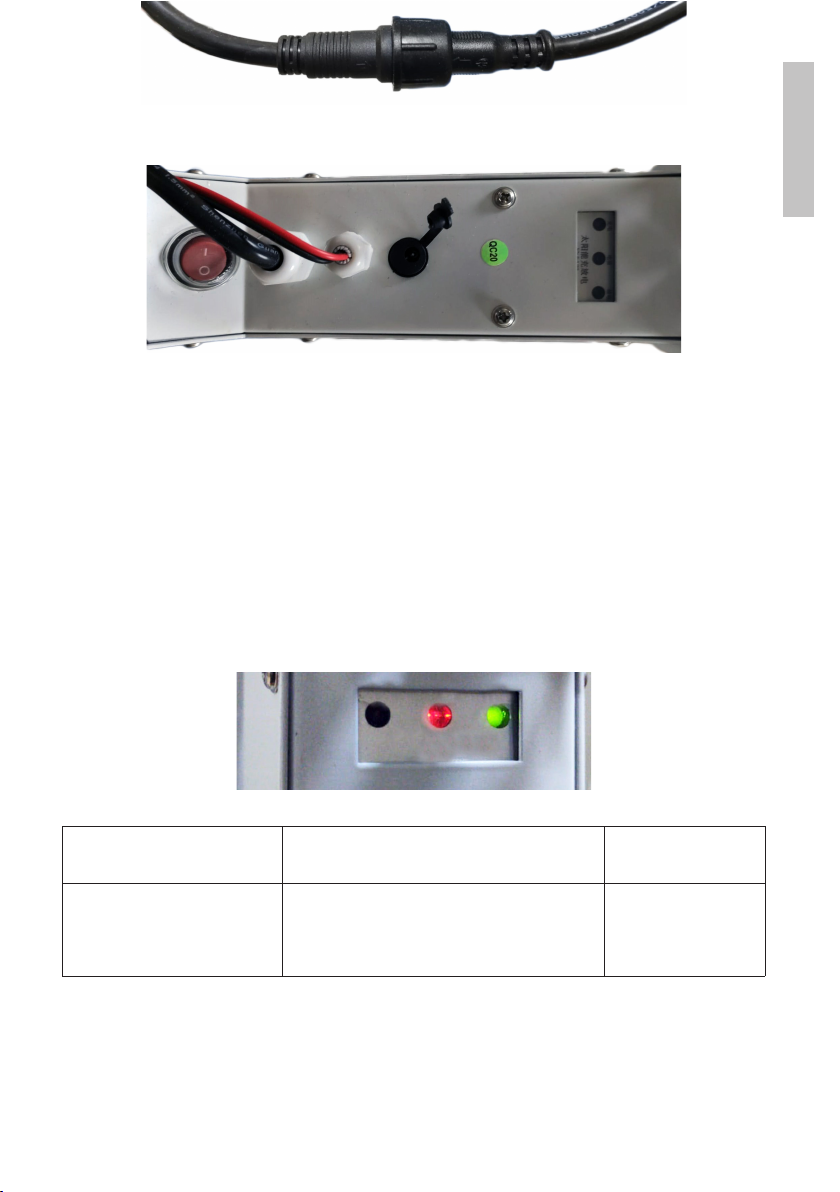User manual 8
English
Configuration and viewing of the camera on the mobile
phone
1. Press the Add Camera menu in the mobile application
2. Search for the camera in the local network: press Search Camera from
LAN
3. One result: the camera ID will appear on the screen. Click on the result,
rename it, enter the password and complete the procedure.
4. After you have successfully added the camera, press and access the
camera from the list to view the images in real time (for the moment only
from the local network).
5. Continue to check and configure the GSM 4G connection.
Note: The default camera username is admin and the default password is
admin. For security reasons, the camera will ask you to change the password.
and set the correct time zone.
Note: If the camera search procedure in the network fails, check the LAN
cable and make sure that you have access to the network on the LAN port
to which the camera is connected.
Connect the camera to the 4G mobile data network
1. Press the icon next to the camera that needs to be configured.Note:
The camera status must be Online.
2. From the settings menu, select 4G Settings.
3. If the name of the network operator is correct, the signal is greater than
60 and the APN is correct, go to step 5 and wait about 5 minutes for
the camera to connect. For Vodafone, we recommend that you ask for
the APN from the operator and fill it in manually. Suggested APN: live.
vodafone.com
4. If the camera status is not Online after 5 minutes, check:
• The name of the network operator of the SIM card in the “4G settings”
menu. If it is not available: