POD Point Solo Smart Charger Instruction Manual

Solo Smart Charger
Connection Guide
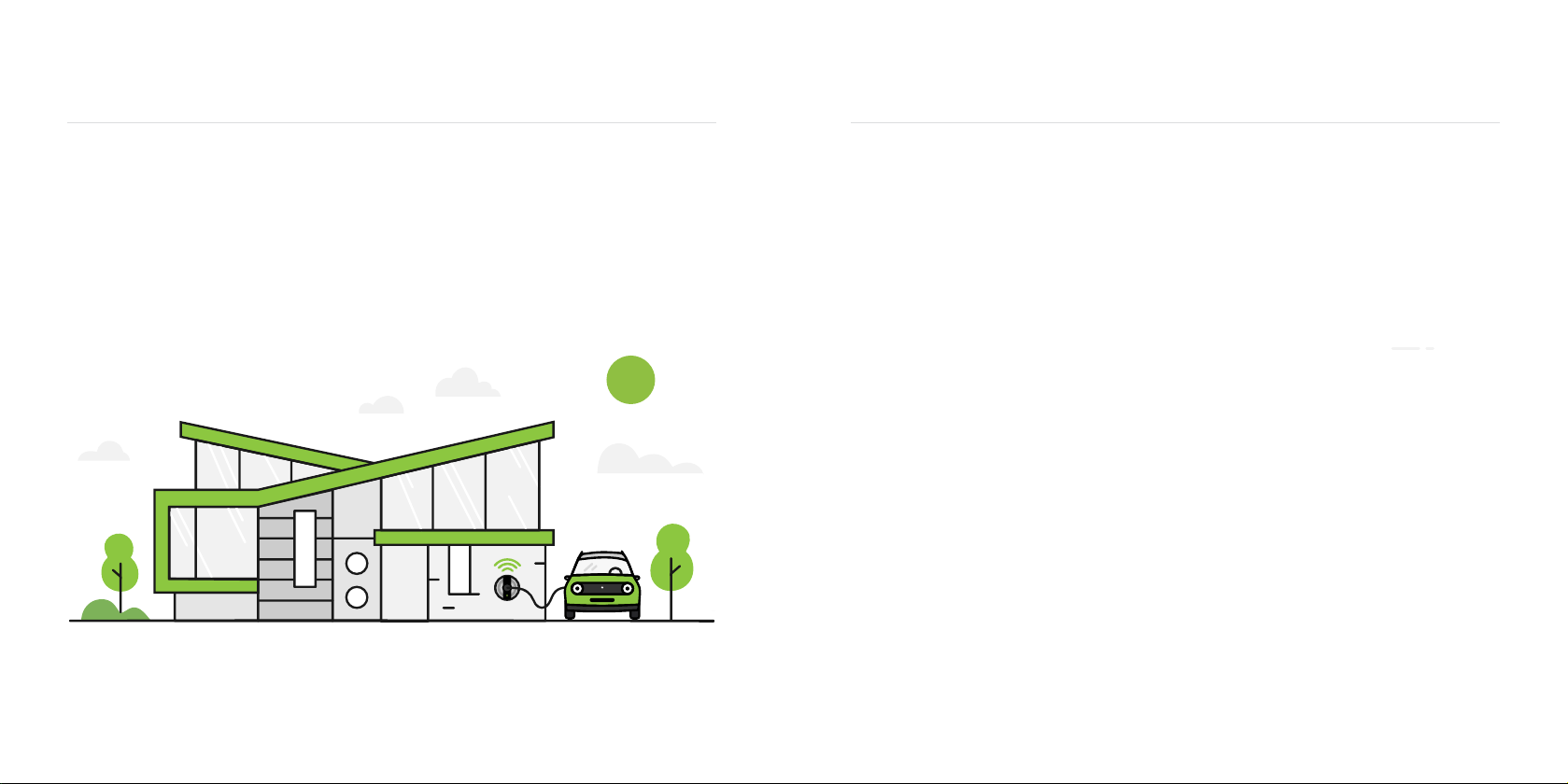
Contents
03 - Connect your Solo to Wi-Fi
05 - Disconnecting your Solo from Wi-Fi
09 - Connect your Solo via phone hotspot
17 - The Pod Point Network
18 - Charging at work
Your Solo Smart Charger is fast, safe and smart - it can
connect to your home Wi-Fi to enable the following features:
•Monitor charging activity with the Pod Point App.
•Unlock new features for the Solo in the future.
•Enable remote customer service and diagnostics
from our team of Pod Point Experts.
•Get the latest software version for optimal performance.
The Solo is happiest and communicates fastest when it is connected to
your home Wi-Fi connection - if that’s not possible at this time, we have
included a handy guide on how to temporarily connect to your smart
device’s (smartphone or tablet with a data connection) hotspot on page 9.
0201

Connect your Solo to Wi-Fi
Note: Please have your Wi-Fi password ready and complete these steps whilst near to your Solo.
Turn the Solo o and on at
the switch on the fuse box/
consumer unit.
Scan for podpoint Wi-Fi
network on a mobile device
and press connect.
For Android device users:
Press YES on the pop-up message.
Open your web browser and type
in the following:
Pick your home Wi-Fi
network from the list and
type the password.
Press Connect.
Note: Please pair the Solo to 2.4
GHz Wi-Fi networks only.
The new settings will take
15-30 minutes to activate. You can
activate them immediately if you
switch your charger o and on
again. The Solo’s status light should
go blue with a short pink ash
every few seconds.
If the status light remains white,
you may need to restart the Solo
again and verify the settings. If
the connection is still unsuccessful,
retry the process with a dierent
device. If this still isn’t working,
contact support.
192.168.1.1
1 2
3 4
Pod Point Home Unit Wi-Fi
My Home Wi-Fi
Guest Wi-Fi
The Smiths
Pod Central
Connect your Pod Point Home Unit to Wi-Fi by selecting a
network and entering the password.
04
Solo Smart Charger status light
Once the Solo Smart Charger is turned on, the
status light on the front will illuminate white.
03
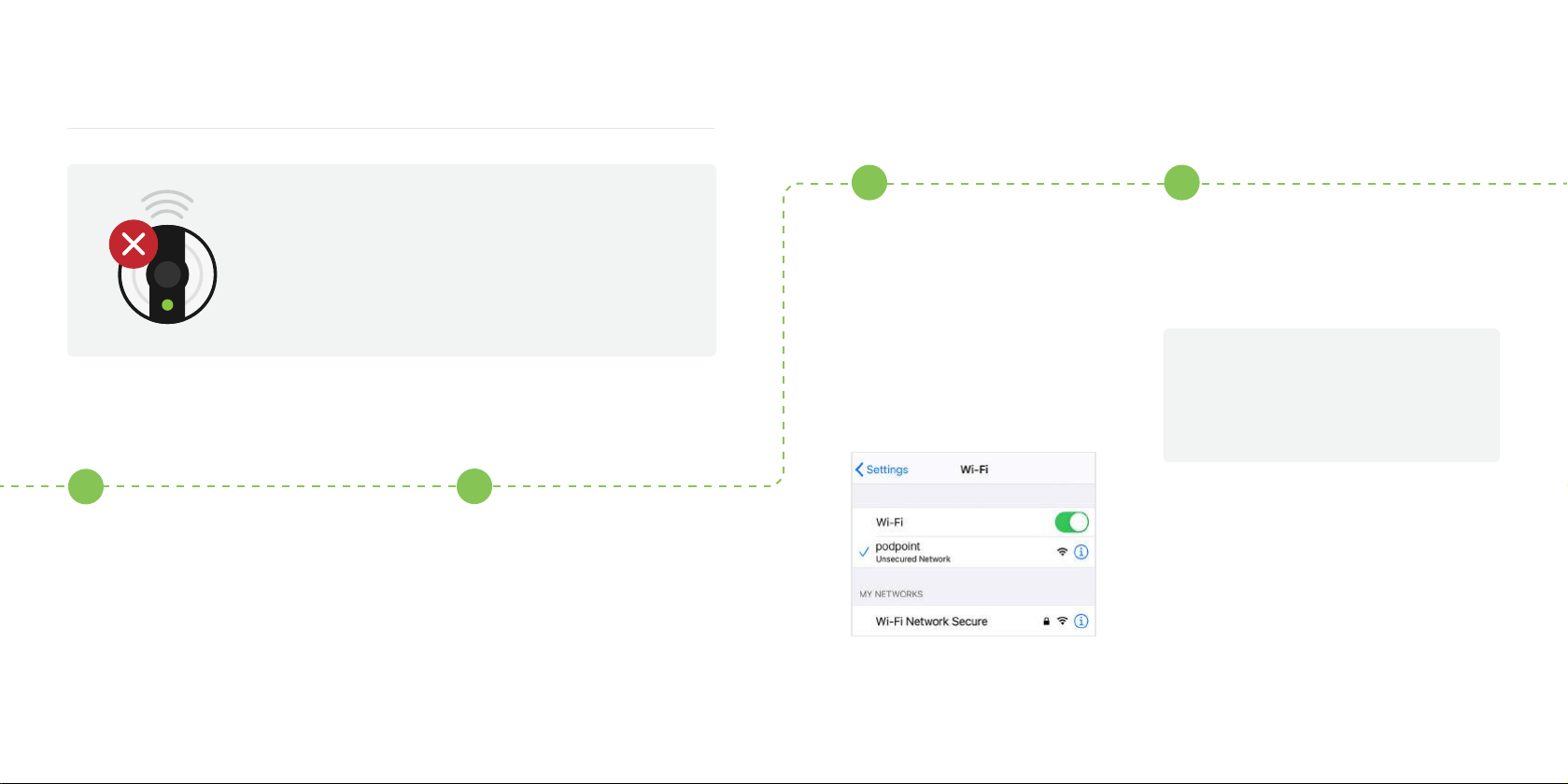
0605
Disconnecting your Solo from Wi-Fi
Turn your router o using the
o/on switch on the router.
If there is no switch on the
router, turn it o by
unplugging the charger.
Turn the Solo o and on
again at the switch on the
fuse box/consumer unit.
With any smart device or
laptop that can connect
to Wi-Fi, look for the
podpoint Wi-Fi network
while standing next to the
Solo charger and press to
connect.
Open your web browser and type in
the following:
12
3 4
192.168.1.1/proles_
cong.html
To disconnect your Solo Smart Charger
from its current Wi-Fi network, please
follow the steps below:
Note: Disconnecting your Solo from Wi-Fi is typically done if you are changing your Wi-Fi
password, router, internet service provider or your charger has undergone a technical service.

0807
Disconnecting your Solo from Wi-Fi
Scroll down to Proles
sectionand select all proles
except PP3GWi.
Turn the Solo o and on
again at the switch on the
fuse box/consumer unit.
Turn your router back on.
Your Wi-Fi network is now
disconnected from your
Solo.
5 6
Click on
Remove Selected Proles
and save.
Remove Selected Proles
Home Wi-Fi
PP3GWi
Home Wi-Fi
PP3GWi

1009
Connect your Solo via phone hotspot
Setup a hotspot on your smart device.
Open the main settings menu
on your phone.
Press Personal Hotspot.
Note: Some phone networks don’t allow
hotspotting on pay-as-you-go taris.
Toggle the switch next to
Personal Hotspot to the
ON position.
On that same screen, you also
have the option to edit the
password for your hotspot.
Open the main settings
menu on your phone.
Press More in the Wireless
and Network section or press
Network & Internet option,
depending on your phone.
Then press the Hotspot &
Tethering option.
Toggle the switch next to
Wi-Fi hotspot or Portable
hotspot to ON.
Press Setup Wi-Fi hotspot or
Portable hotspot settings to
manage name and password
settings for your hotspot.
1
iOS hotspot setup
Android OS hotspot setup
Note: Your smart device must be in close proximity of the Solo to maintain connection. Using
a hotspot is only a temporary solution for remote troubleshooting.
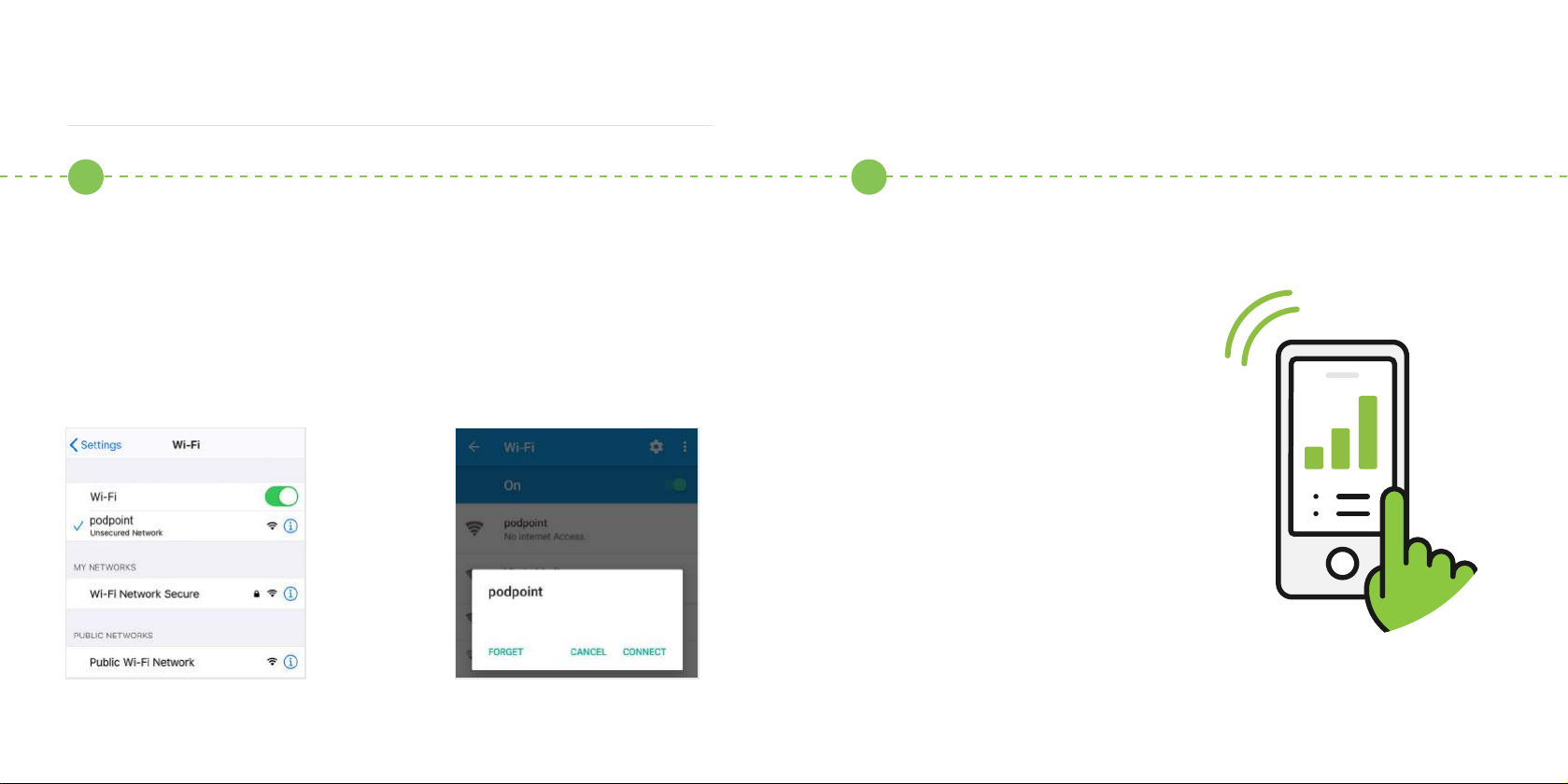
1211
Turn the Solo o and on at the switch on the fuse box/consumer unit.
Go to Wi-Fi connection menu on your smart device and connect to the
podpoint Wi-Fi network while standing next to the Solo.
For Android users, you need to press CONNECT on the pop-up message.
Note: Once connected, your hotspot will usually turn OFF.
Next, we have to pair the Solo
to your hotspot. There are two
ways to do this - if you have an
additional smart device with a
network connection (other than
the one you have already used
in this setup process) you can
use this to pair the Solo with the
hotspot - to do this, please
turn to page 13.
If you do not have a second smart
device to complete the pairing
process (other than the device
emitting the hotspot) please
turn to page 15.
Connect your Solo via phone hotspot
2 3
Android OSiOS
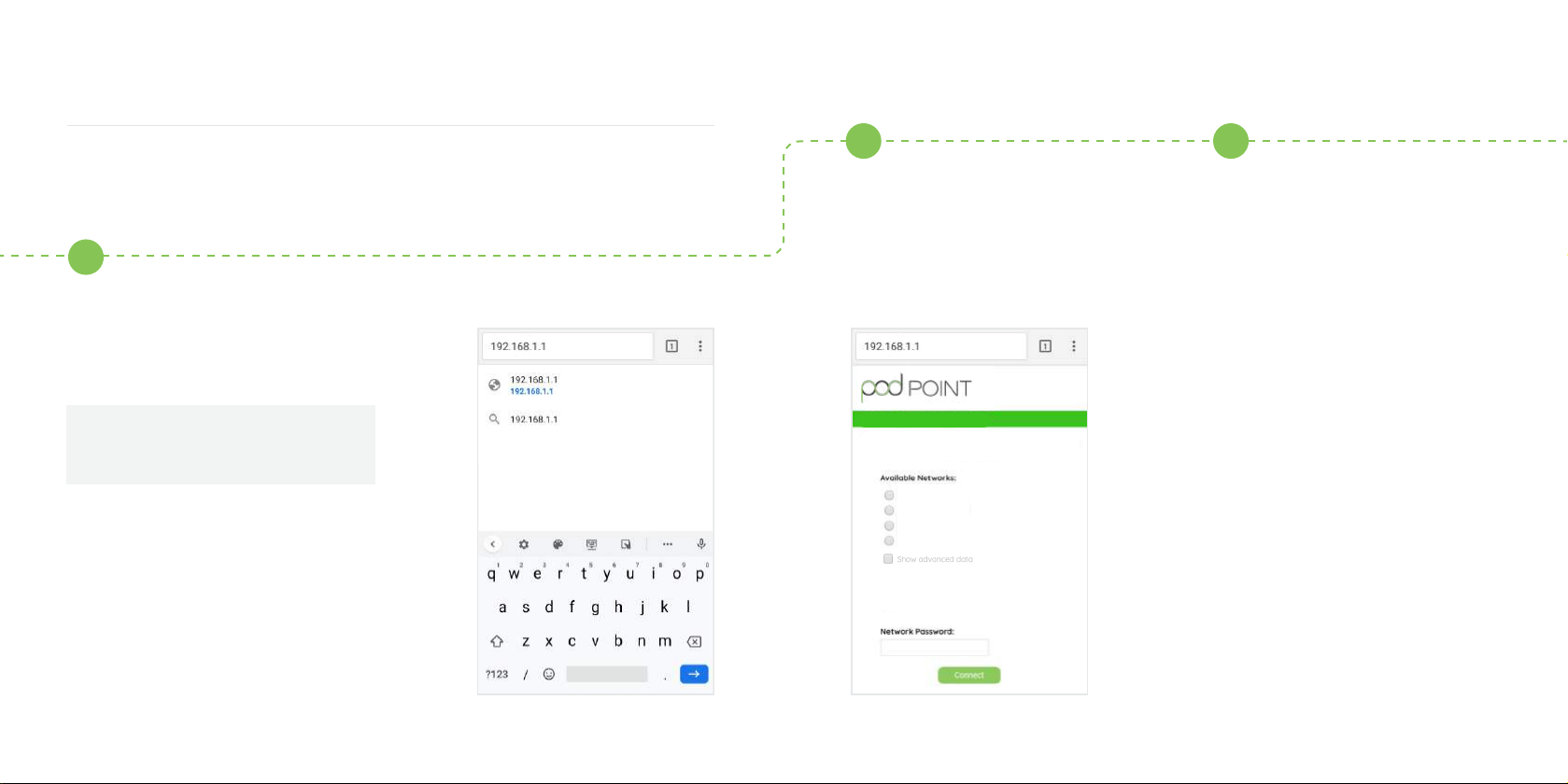
1413
Open your web browser and type in
the following:
Pick your hotspot from the
list and type the password.
Press Connect.
The new settings will take
15-30 minutes to activate.
Alternatively, activate them
immediately by switching your
Solo o and on again at the
switch on the fuse box/consumer
unit.
Then continue to page 16, step 7.
192.168.1.1
4A
Pod Point Home Hotspot
Pod Point Hotspot
Guest Wi-Fi
The Smiths
Pod Central
Connect your Pod Point Solo Smart Charger to by selecting
a network and entering the password.
Connect your Solo via phone hotspot
5A 6A
If you have a second smart device follow these steps:

Open your web browser and
type in the following:
Type the name of your hotspot in
the SSID eld and select WAP2 for
security type.
Type the password for your
hotspot in the Security key eld
and set priority to 1 and press
Add. The page should refresh.
Scroll down and check that your
hotspot has been added to the
prole list.
4B
Connect your Solo via phone hotspot
5B
6B
1615
If you do not have a second smart device follow these steps: Follow this nal step to connect
your Solo to your phone hotspot.
Turn on the hotpsot again by
following the steps on page 09
and reset your Solo’s Wi-Fi by
turning the Solo o and on
again at the switch on the fuse
box/consumer unit.
The LED status light on the Solo
should turn blue ashing pink if
the connection to the hotspot is
successful.
Note: Once connected, the Pod Point Solo will show
up in your “connected devices list” (Android only),
iOS devices do not yet support this feature, instead,
a banner will show up at the top of your screen
stating that the smart device has been connected.
7
192.168.1.1/proles_
cong.html
Hotspot
PP3GWi
Hotspot
PP3GWi

17
Pod Point Network
Start charging instantly with no
subscription fees at over 3,000 bays
on our public EV charging network
across the UK and Ireland.
Download the Pod Point App now to explore
our network and nd your nearest charge point!
Or visit pod-point.com/network to learn more
about our network.
•Fast and Rapid charging available on our network.
•Charge instantly with no RFID cards.
•Enjoy fair pricing with no subscription or
connection fees.
•Compatible with all plug-in vehicle models.
•Charge your EV at hundreds of locations.
No smartphone? No problem! Access our network by visiting: charge.pod-point.com
Charging at work
Let Pod Point bring EV charging to your workplace.
Your EV could be parked at your place of work for around 8 hours
a day, take advantage of this time to charge.
We work with businesses small to large to provide EV charging, allowing
your organisation to easily scale up as its workforce adopts EVs.
•Once set-up, use the Pod Point App to access your workplace chargers.
•Get reimbursed quicker for your business EV journeys with the Pod Point
App’s expense handling feature.
•Oversee all your charging activity on your smartphone - at home, work
and across our public EV charging network.
Put us in touch with your organisation and we’ll handle
it from there. Learn more about charging at work here:
pod-point.com/solutions/driver/charging-at-work
18
Other manuals for Solo Smart Charger
1
This manual suits for next models
2
Table of contents
Other POD Point Batteries Charger manuals
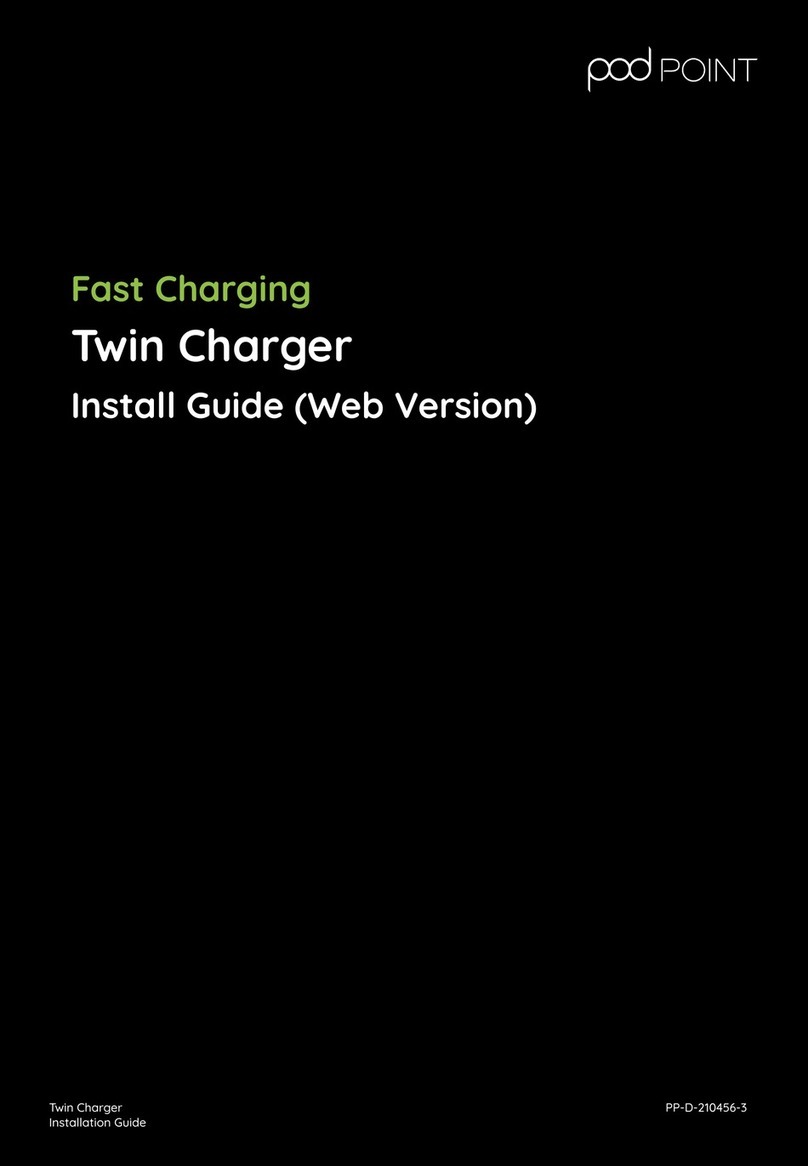
POD Point
POD Point Twin User manual

POD Point
POD Point Solo 3 - Home User manual

POD Point
POD Point Solo S3-1C User manual

POD Point
POD Point SOLO User manual

POD Point
POD Point Solo Smart Charger User manual

POD Point
POD Point SOLO User manual
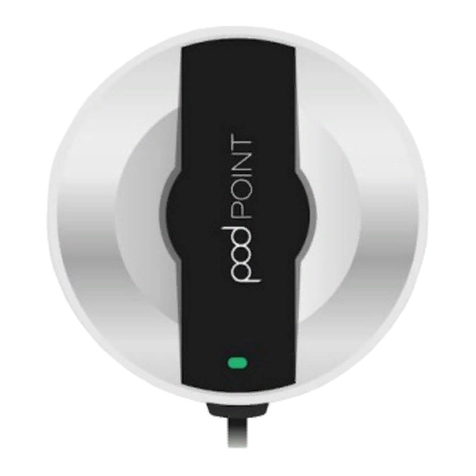
POD Point
POD Point Solo Smart Charger Domestic User manual

POD Point
POD Point PP_2111 User manual

















