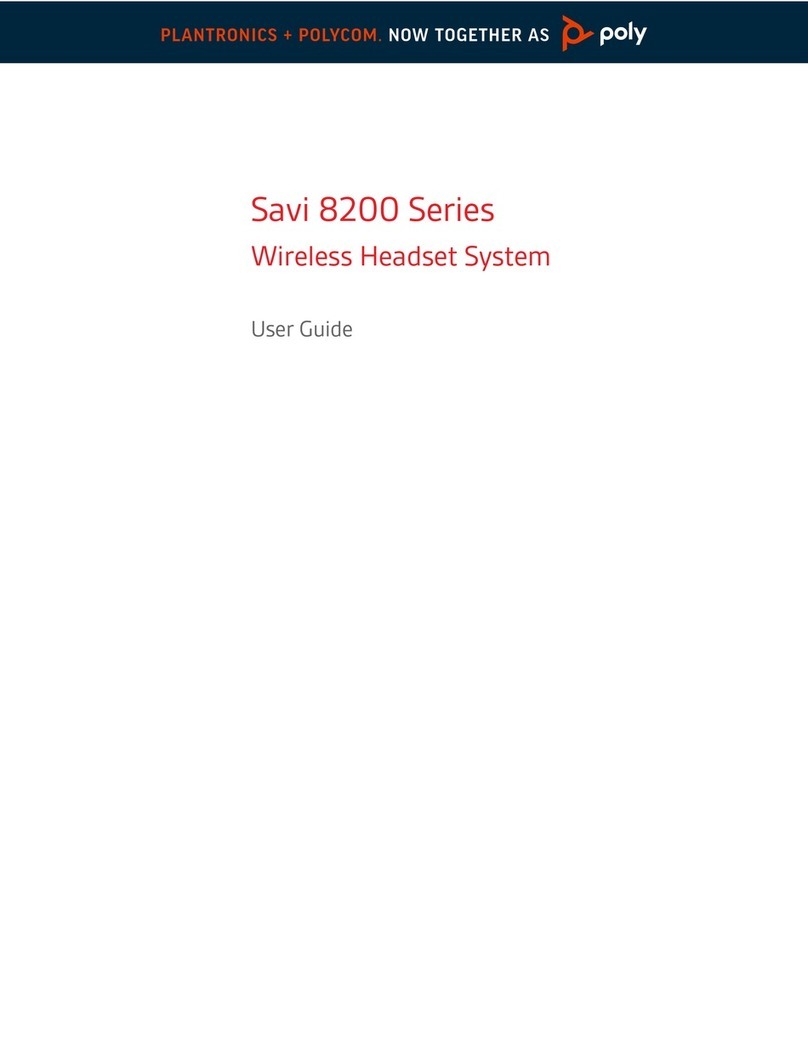Poly Savi 8445 Office User manual
Other Poly Headset manuals
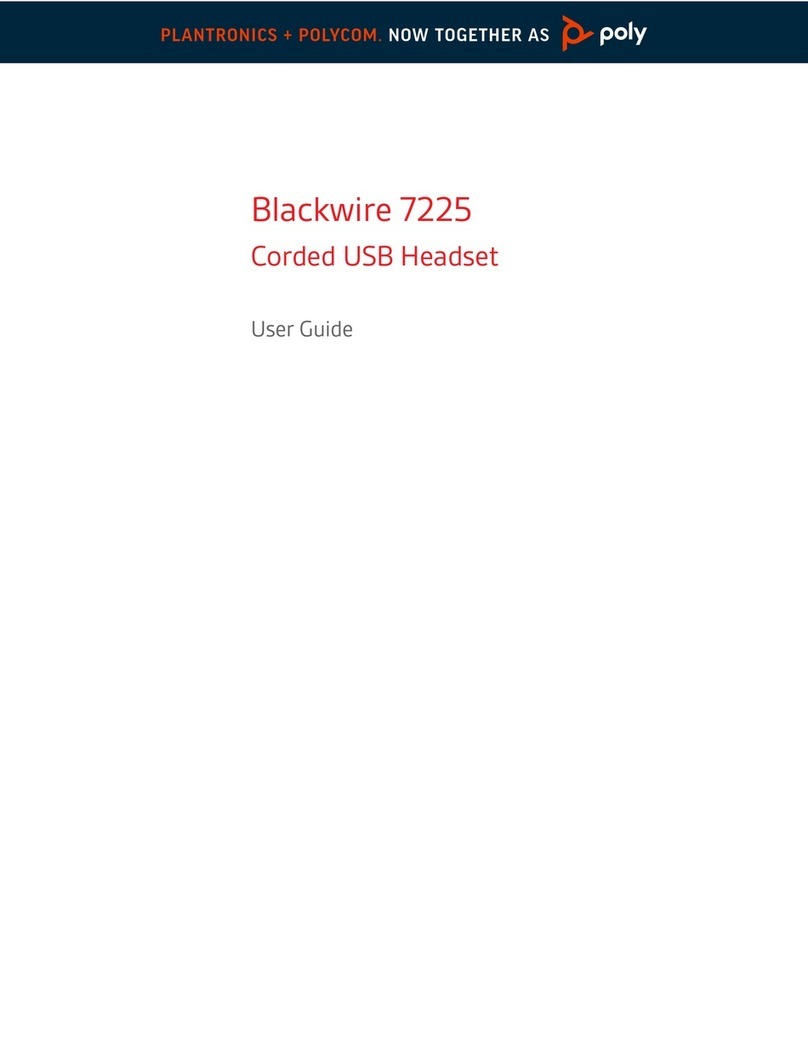
Poly
Poly Blackwire 7225 Series User manual

Poly
Poly Voyager 5200 UC User manual

Poly
Poly Voyager 8200 UC User manual

Poly
Poly UC Series User manual
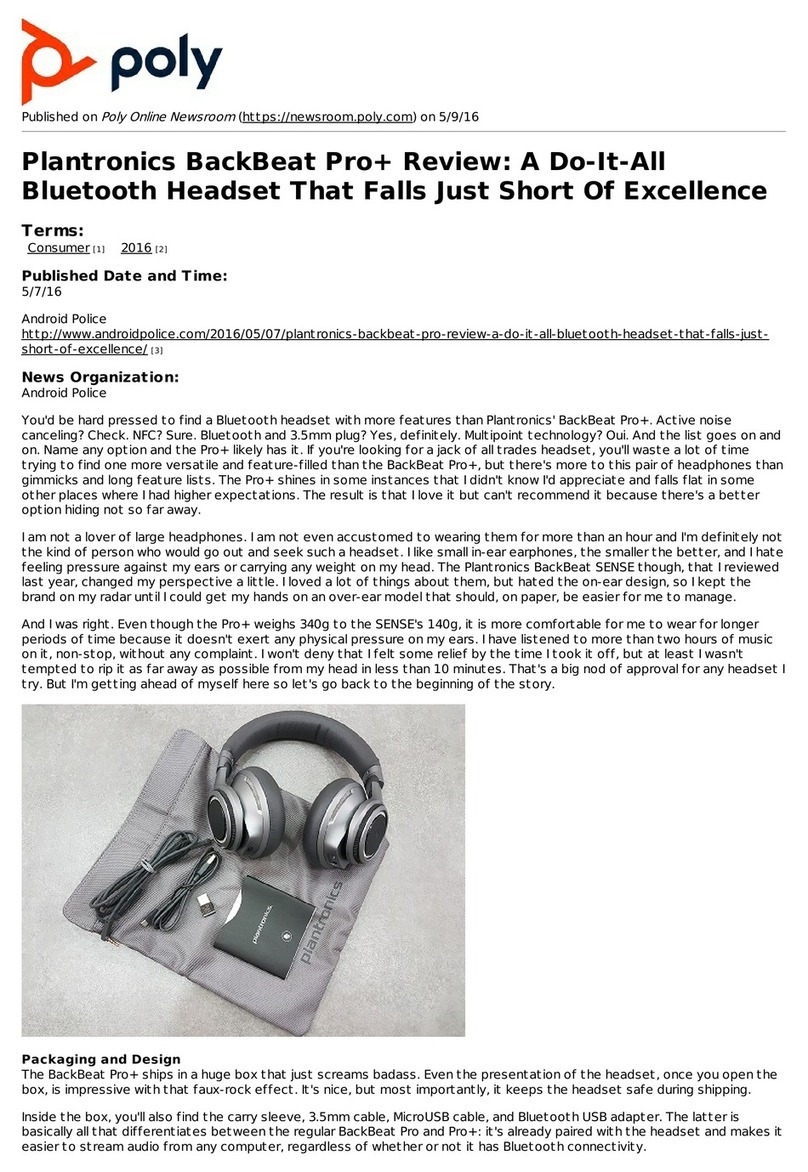
Poly
Poly Plantronics BackBeat Pro+ User manual

Poly
Poly Voyager Focus UC User manual
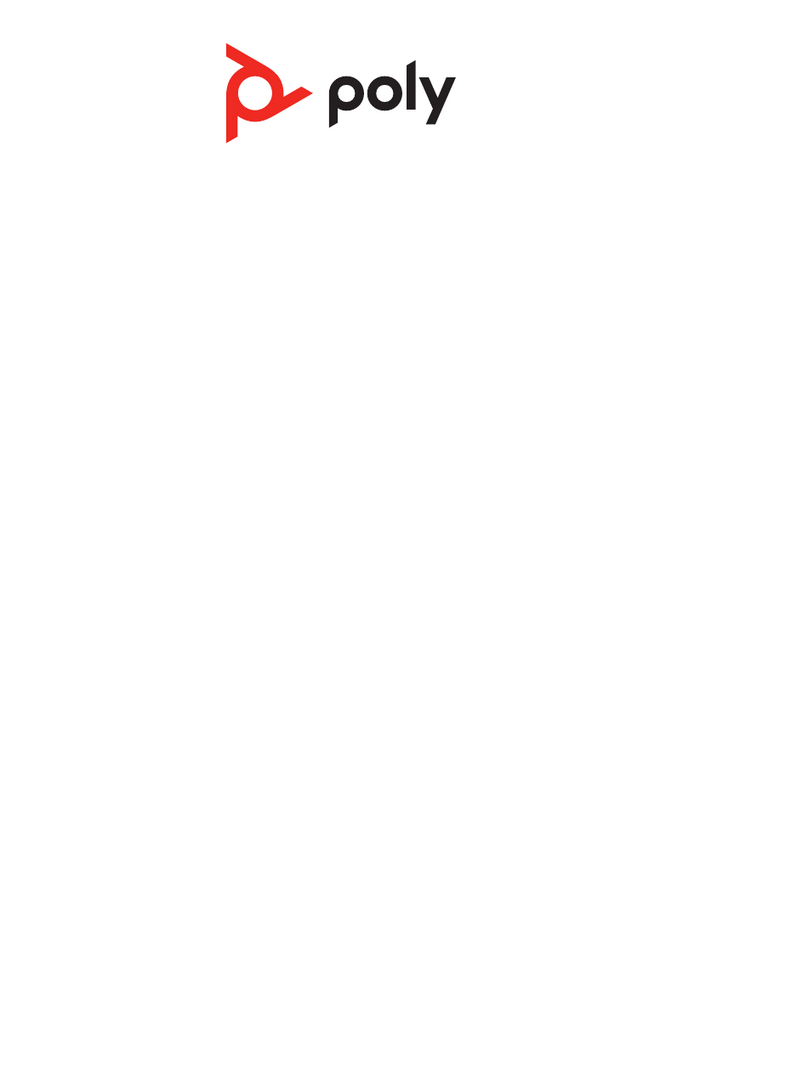
Poly
Poly Savi 8240 Office User manual
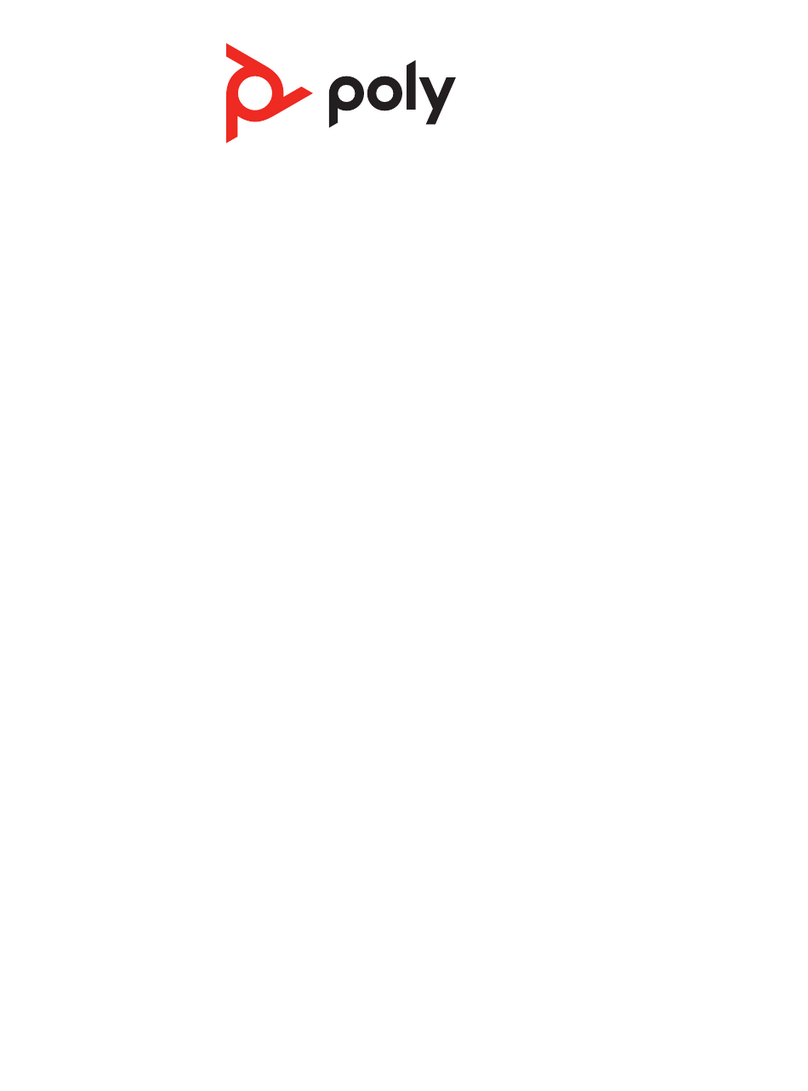
Poly
Poly Savi 8210 Office User manual

Poly
Poly Voyager 4245 Office User manual

Poly
Poly Savi 7310 User manual
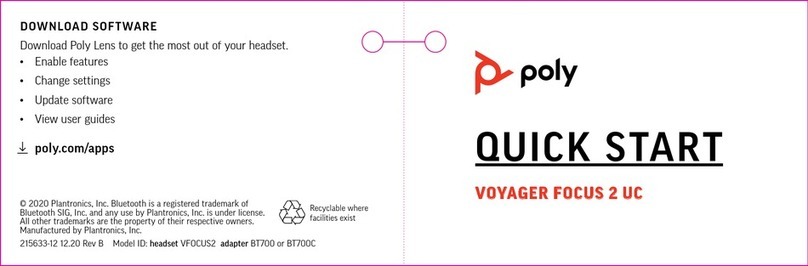
Poly
Poly Voyager Focus 2 UC Series User manual
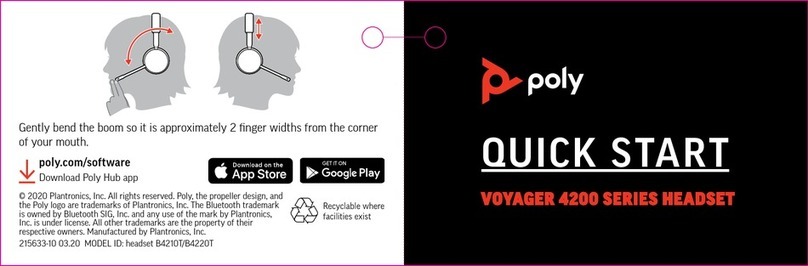
Poly
Poly VOYAGER 4200 Series User manual

Poly
Poly Savi 7210 Office User manual

Poly
Poly Savi 8210 Office User manual

Poly
Poly Plantronics Voyager 5200 Office User manual

Poly
Poly Voyager 5200 UC User manual

Poly
Poly Savi 8210 UC User manual

Poly
Poly Voyager Focus 2 User manual
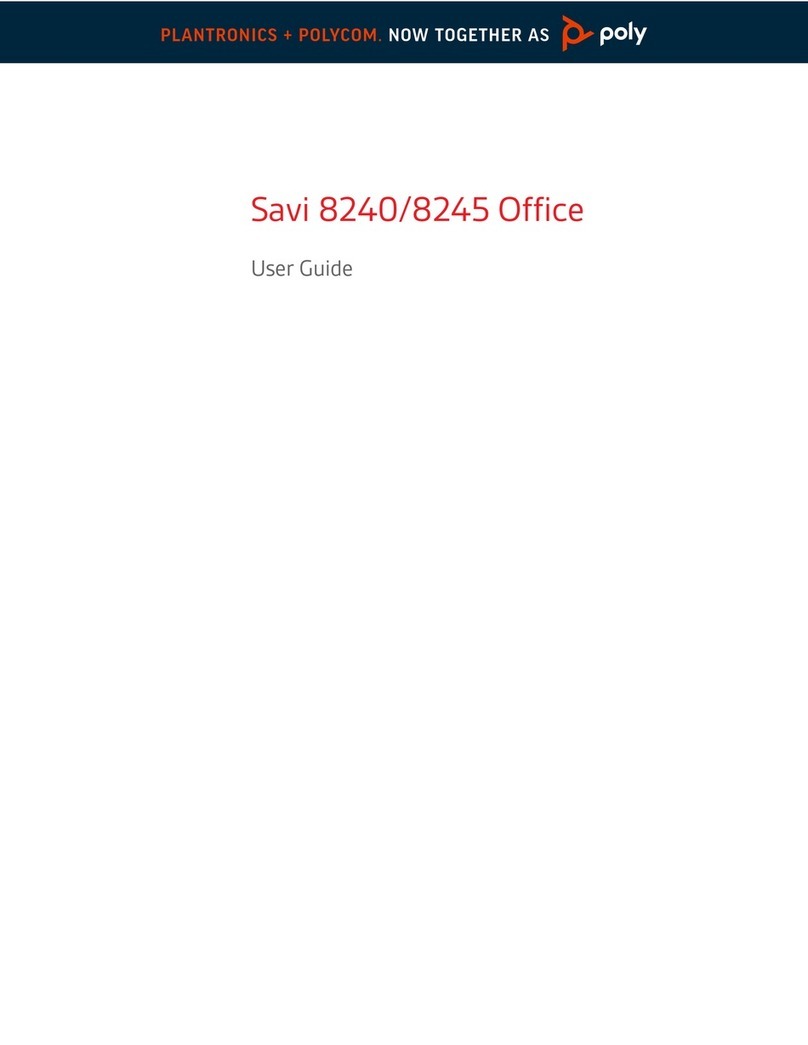
Poly
Poly Savi 8245 Office User manual

Poly
Poly Voyager 6200 UC User manual